IP Phone User Manual
Table Of Contents
- Getting Started
- Installing Your Phone
- Using Basic Phone Functions
- Placing or Answering a Call
- Adjusting Call Volume and Muting
- Putting a Call on Hold
- Resuming a Call
- Ending a Call
- Transferring Calls
- Managing Call Waiting
- Recording a Live Call
- Viewing and Returning Calls
- Forwarding Calls
- Setting Do Not Disturb
- Configuring Call Waiting
- Picking Up a Call
- Placing a Three-Way Conference Call
- Using the Phone Directories
- Using the Call History Lists
- Accessing Voicemail
- Using Advanced Phone Functions
- Using Your Bluetooth-Enabled Mobile Phone
- Enabling Bluetooth
- Pairing Your Cisco SPA525G2 with a Bluetooth-Enabled Mobile Phone
- Verifying that the Cisco SPA525G2 is Paired
- Importing Your Mobile Phone Address Book into the Cisco SPA525G2
- Making a Mobile Phone Call through the Cisco SPA525G2
- Receiving Mobile Phone Calls by using the Cisco SPA525G2
- Switching Audio from Your Cisco SPA525G2 to Your Mobile Phone
- Viewing Mobile Phone Battery and Signal Information on Your Cisco SPA525G2
- Charging Your Mobile Phone Using Your Cisco SPA525G2
- Playing MP3 Files on Your Phone
- Customizing Your IP Phone Screen
- Restarting Your Phone
- Viewing Phone, Network, and Call Information
- Viewing the Wireless Connection Status
- Advanced Menus for Technical Support Personnel
- Using Your Bluetooth-Enabled Mobile Phone
- Where to Go From Here
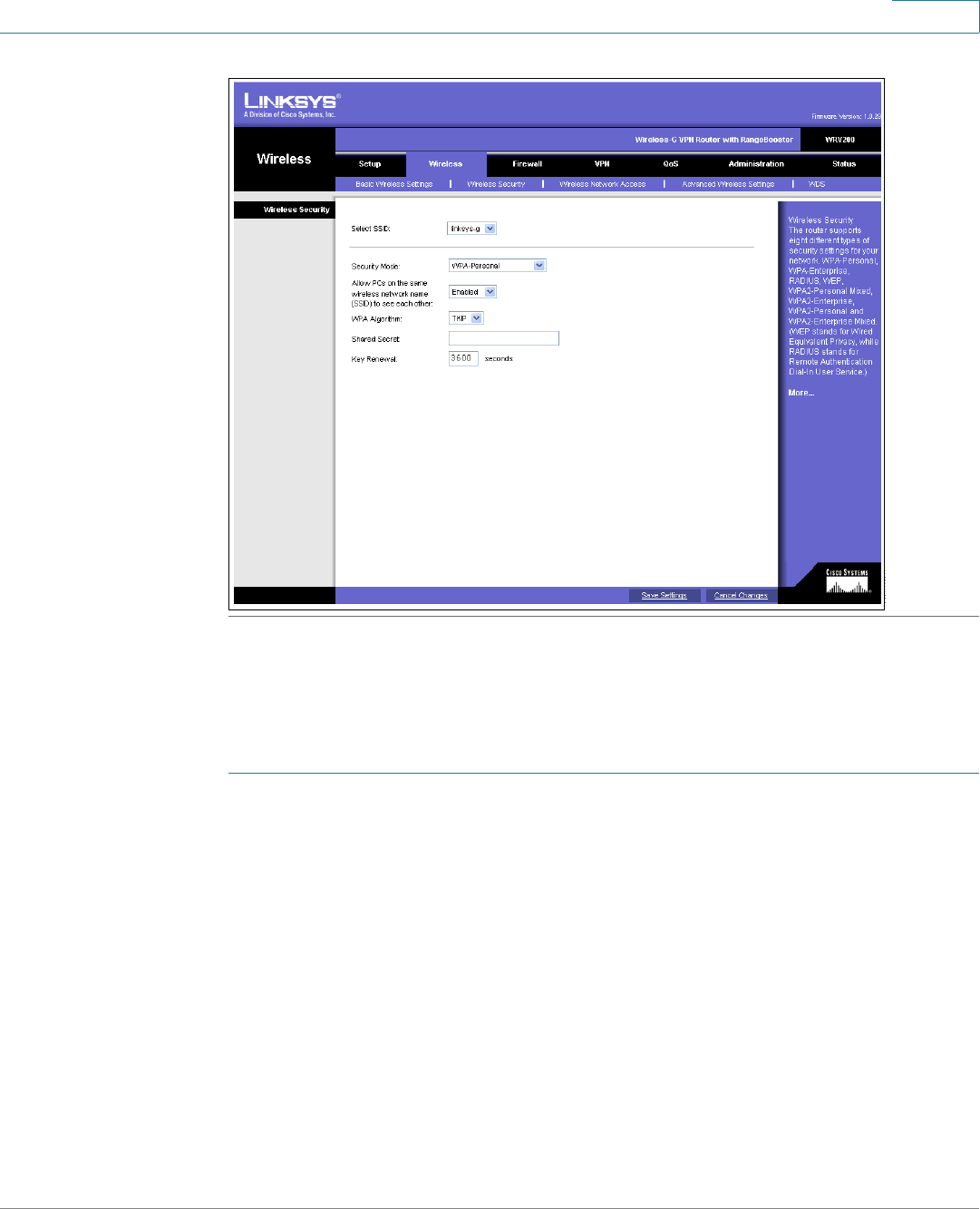
Installing Your Phone
Connecting Your Phone to the Network
Cisco Small Business SPA525G and SPA525G2 SPCP IP Phones User Guide 28
2
Setting the Phone Wireless Connection
To set up the Cisco SPA525G and Cisco SPA525G2 wireless connection:
STEP 1 If you have plugged in an Ethernet cable to connect the phone to the wired
network, remove it and reboot the phone. When the phone is connected by using
wired Ethernet, the phone Wi-Fi connection is disabled.
STEP 2 Press Setup.
STEP 3 Scroll to Network Configuration and press Select.
STEP 4 In the Wi-Fi field, press the Left or Right Arrow key to turn Wi-Fi on.
STEP 5 Press Save.
STEP 6 Scroll to Wi-Fi Configuration and press the Right Arrow key.










