IP Phone User Manual
Table Of Contents
- Getting Started
- Installing Your Phone
- Using Basic Phone Functions
- Placing or Answering a Call
- Adjusting Call Volume and Muting
- Putting a Call on Hold
- Resuming a Call
- Ending a Call
- Transferring Calls
- Managing Call Waiting
- Recording a Live Call
- Viewing and Returning Calls
- Forwarding Calls
- Setting Do Not Disturb
- Configuring Call Waiting
- Picking Up a Call
- Placing a Three-Way Conference Call
- Using the Phone Directories
- Using the Call History Lists
- Accessing Voicemail
- Using Advanced Phone Functions
- Using Your Bluetooth-Enabled Mobile Phone
- Enabling Bluetooth
- Pairing Your Cisco SPA525G2 with a Bluetooth-Enabled Mobile Phone
- Verifying that the Cisco SPA525G2 is Paired
- Importing Your Mobile Phone Address Book into the Cisco SPA525G2
- Making a Mobile Phone Call through the Cisco SPA525G2
- Receiving Mobile Phone Calls by using the Cisco SPA525G2
- Switching Audio from Your Cisco SPA525G2 to Your Mobile Phone
- Viewing Mobile Phone Battery and Signal Information on Your Cisco SPA525G2
- Charging Your Mobile Phone Using Your Cisco SPA525G2
- Playing MP3 Files on Your Phone
- Customizing Your IP Phone Screen
- Restarting Your Phone
- Viewing Phone, Network, and Call Information
- Viewing the Wireless Connection Status
- Advanced Menus for Technical Support Personnel
- Using Your Bluetooth-Enabled Mobile Phone
- Where to Go From Here
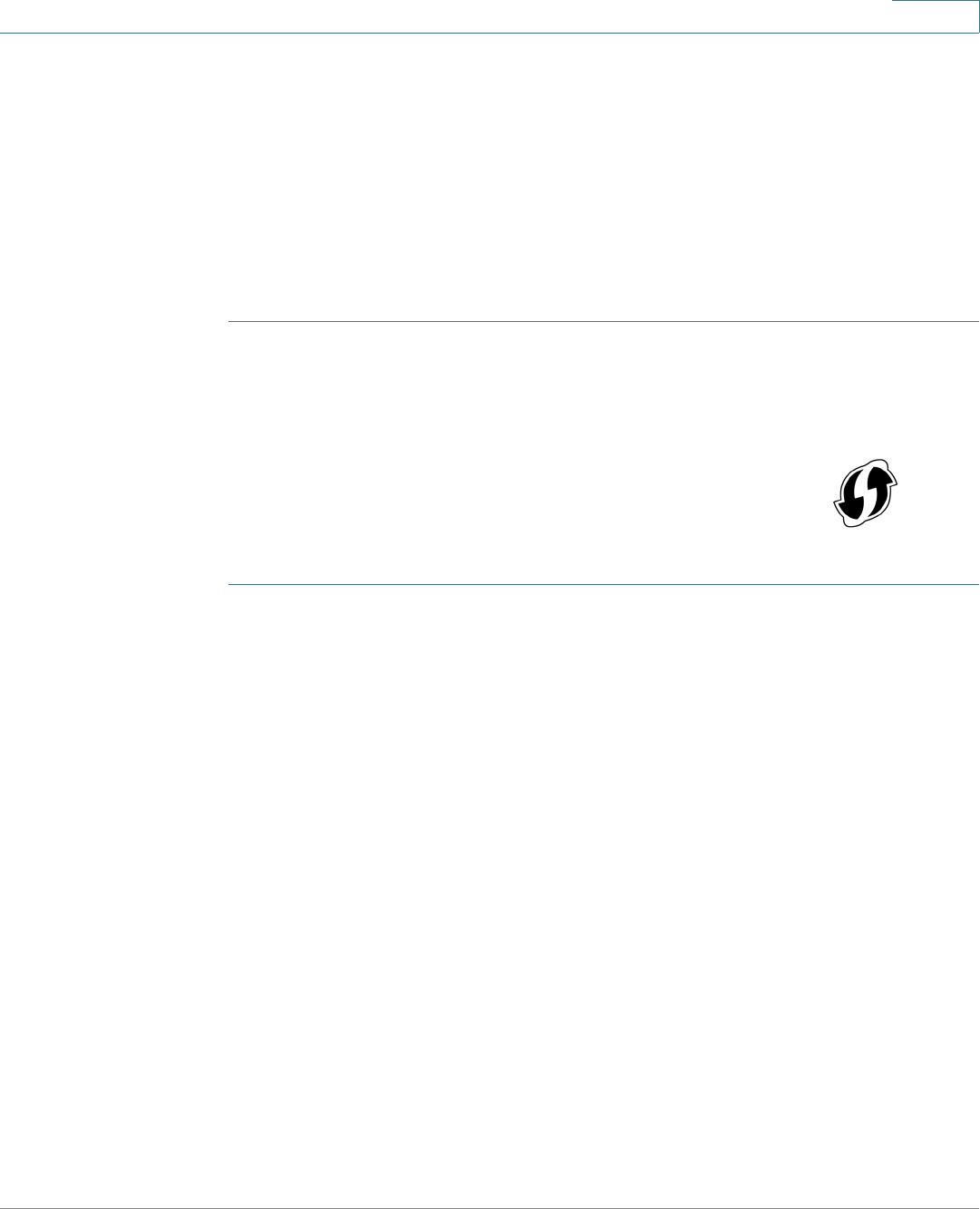
Installing Your Phone
Connecting Your Phone to the Network
Cisco Small Business SPA525G and SPA525G2 SPCP IP Phones User Guide 29
2
STEP 7 Choose one of the following options:
• Wireless Profile—Use this option to add a new wireless profile (either
manually or by scanning for available networks), editing an existing wireless
profile, or connecting to a previously configured network. See Manually
Adding a Wireless Profile, page 30.
• Wi-Fi Protected Setup—If your wireless router supports Wi-Fi Protected
Setup, use this method to set up your wireless connection. See Using Wi-Fi
Protected Setup, page 29.
Using Wi-Fi Protected Setup
STEP 1 In the Wireless Configuration screen, select
Wi-Fi Protected Setup
.
STEP 2 Choose one of the following options:
Push Button Configuration:
a. Press the WPS button on your router.
b. On your phone, highlight Push Button Configuration and press Select. Your
phone might reboot before the Wi-Fi connection is established.
PIN Configuration:
a. After selecting PIN Configuration on your phone, note the PIN displayed.
b. Connect to your router interface by using a PC by following the instructions
provided with your router.
c. If required, enter the user name and password. (By default, Linksys routers
typically use admin for the user name and admin for the password. Cisco
routers typically use cisco for the username and cisco for the password.)
d. Locate the Wireless Protected Setup configuration menu.
e. Enter the PIN into the field that allows you to setup wireless devices by using a
PIN.
If your router has a WPS button, you can use Wi-Fi Protected
Setup to add a new wireless network profile.










