IP Phone User Manual
Table Of Contents
- Getting Started
- Installing Your Phone
- Using Basic Phone Functions
- Placing or Answering a Call
- Adjusting Call Volume and Muting
- Putting a Call on Hold
- Resuming a Call
- Ending a Call
- Transferring Calls
- Managing Call Waiting
- Recording a Live Call
- Viewing and Returning Calls
- Forwarding Calls
- Setting Do Not Disturb
- Configuring Call Waiting
- Picking Up a Call
- Placing a Three-Way Conference Call
- Using the Phone Directories
- Using the Call History Lists
- Accessing Voicemail
- Using Advanced Phone Functions
- Using Your Bluetooth-Enabled Mobile Phone
- Enabling Bluetooth
- Pairing Your Cisco SPA525G2 with a Bluetooth-Enabled Mobile Phone
- Verifying that the Cisco SPA525G2 is Paired
- Importing Your Mobile Phone Address Book into the Cisco SPA525G2
- Making a Mobile Phone Call through the Cisco SPA525G2
- Receiving Mobile Phone Calls by using the Cisco SPA525G2
- Switching Audio from Your Cisco SPA525G2 to Your Mobile Phone
- Viewing Mobile Phone Battery and Signal Information on Your Cisco SPA525G2
- Charging Your Mobile Phone Using Your Cisco SPA525G2
- Playing MP3 Files on Your Phone
- Customizing Your IP Phone Screen
- Restarting Your Phone
- Viewing Phone, Network, and Call Information
- Viewing the Wireless Connection Status
- Advanced Menus for Technical Support Personnel
- Using Your Bluetooth-Enabled Mobile Phone
- Where to Go From Here
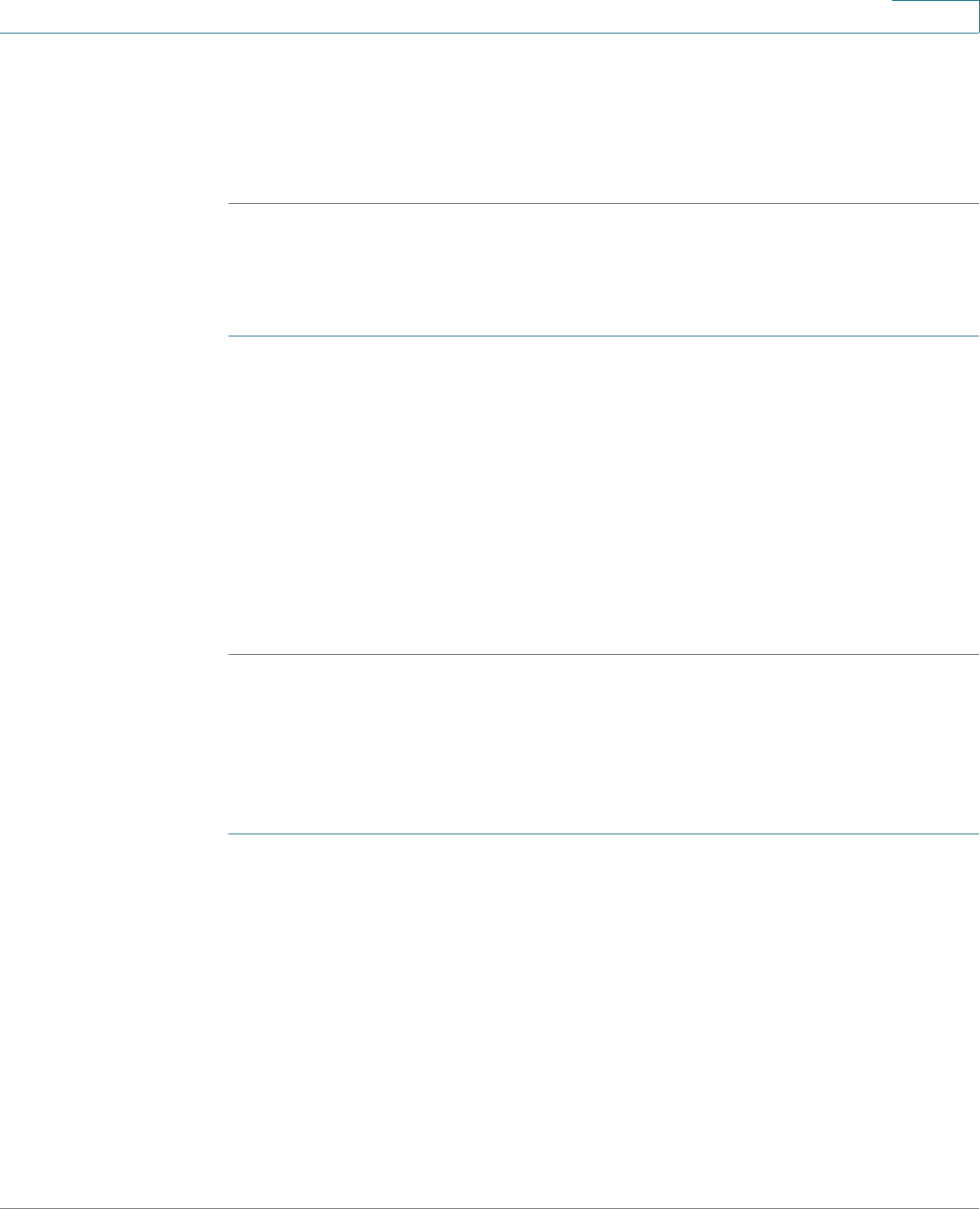
Installing Your Phone
Connecting Your Phone to the Network
Cisco Small Business SPA525G and SPA525G2 SPCP IP Phones User Guide 30
2
f. Save your changes.
g. On the Cisco SPA525G and Cisco SPA525G2, with PIN Configuration
highlighted, press Select. To add the connection as a profile, press OK. Your
phone might reboot before the Wi-Fi connection is established.
Manually Adding a Wireless Profile
To add a new wireless network profile:
STEP 1 In the Network Configuration screen, ensure Wi-Fi is enabled.
STEP 2 Scroll to Wi-Fi Configuration and press the Right Arrow key to enter the Wi-Fi
Configuration screen.
STEP 3 Select Wireless Profile. Current wireless profiles are displayed.
STEP 4 Do one of the following tasks:
• Scan for available networks. See Scanning for Available Networks,
page 30.
• Manually add the network. See Manually Adding a Network, page 31.
Scanning for Available Networks
NOTE If your router has SSID (router name) broadcast disabled, it might not appear in the
list of networks. In that case, you must manually add the SSID (see Manually
Adding a Network, page 31).
STEP 1 In the Wireless Profile screen, press Scan.
STEP 2 In the list of available networks, scroll to the desired network and click Add to
select the highlighted network.
STEP 3 (Optional) Press the Right Arrow key under Security Mode to set the security
options:
• WEP—Wired Equivalent Privacy: You must enter the Default Transmit Key,
Key Type and Length, and the keys.
• WPA PSK or WPA2 PSK: You must enter the Cipher Type (TKIP or AES
CCMP) and the shared key.










