IP Phone User Manual
Table Of Contents
- Getting Started
- Installing Your Phone
- Using Basic Phone Functions
- Placing or Answering a Call
- Adjusting Call Volume and Muting
- Putting a Call on Hold
- Resuming a Call
- Ending a Call
- Transferring Calls
- Managing Call Waiting
- Recording a Live Call
- Viewing and Returning Calls
- Forwarding Calls
- Setting Do Not Disturb
- Configuring Call Waiting
- Picking Up a Call
- Placing a Three-Way Conference Call
- Using the Phone Directories
- Using the Call History Lists
- Accessing Voicemail
- Using Advanced Phone Functions
- Using Your Bluetooth-Enabled Mobile Phone
- Enabling Bluetooth
- Pairing Your Cisco SPA525G2 with a Bluetooth-Enabled Mobile Phone
- Verifying that the Cisco SPA525G2 is Paired
- Importing Your Mobile Phone Address Book into the Cisco SPA525G2
- Making a Mobile Phone Call through the Cisco SPA525G2
- Receiving Mobile Phone Calls by using the Cisco SPA525G2
- Switching Audio from Your Cisco SPA525G2 to Your Mobile Phone
- Viewing Mobile Phone Battery and Signal Information on Your Cisco SPA525G2
- Charging Your Mobile Phone Using Your Cisco SPA525G2
- Playing MP3 Files on Your Phone
- Customizing Your IP Phone Screen
- Restarting Your Phone
- Viewing Phone, Network, and Call Information
- Viewing the Wireless Connection Status
- Advanced Menus for Technical Support Personnel
- Using Your Bluetooth-Enabled Mobile Phone
- Where to Go From Here
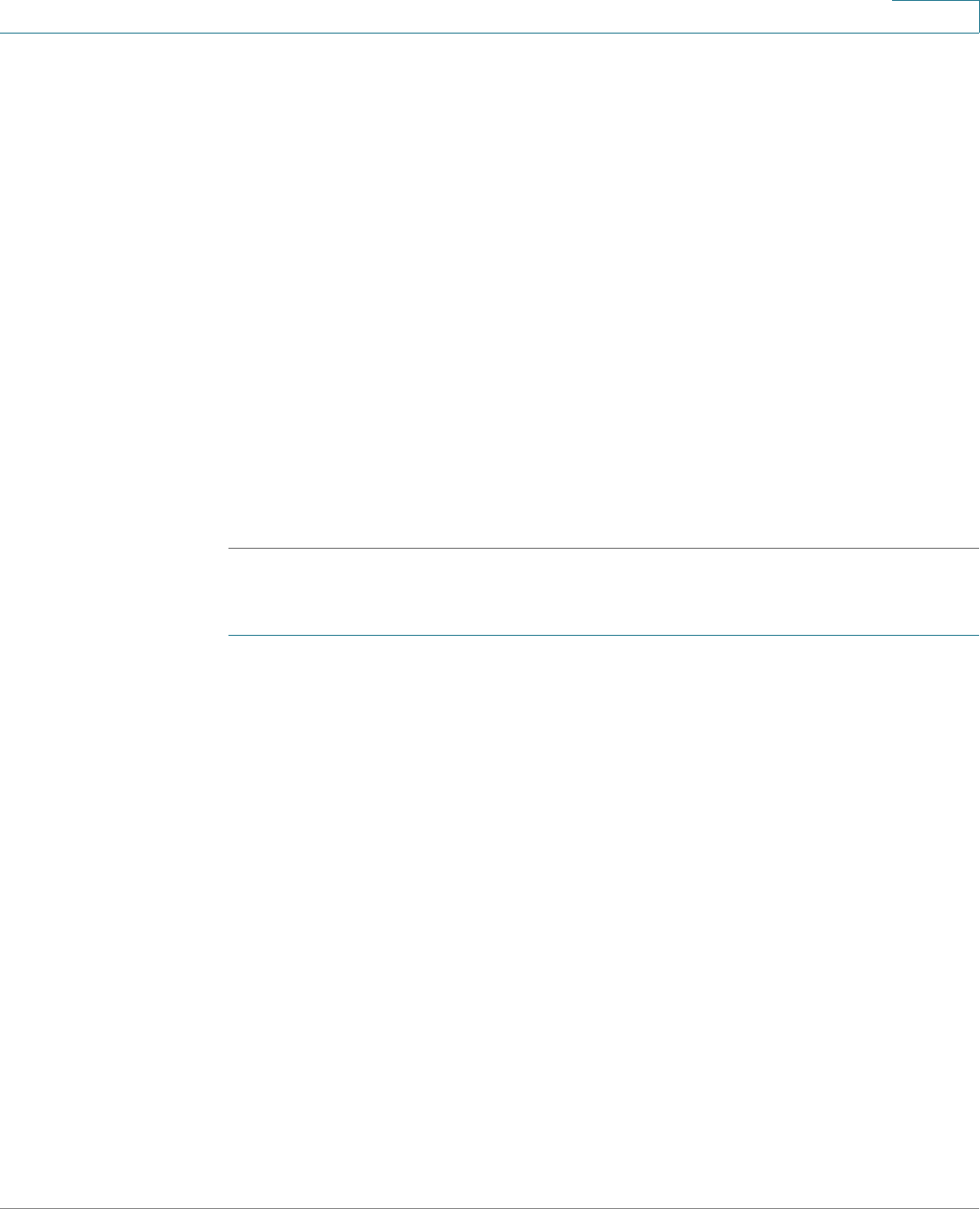
Installing Your Phone
Connecting Your Phone to the Network
Cisco Small Business SPA525G and SPA525G2 SPCP IP Phones User Guide 31
2
• WPA/WPA2 Enterprise: This type of authentication requires some advanced
expertise because it involves setting up a radius server for authentication
and, in some cases, creation of certificates for both the radius server and the
phone. See
You must enter the Cipher Type (TKIP or AES CCMP) and the EAP Type:
- TTLS—Enter the anonymous ID, choose whether the phone should
check for the server certificate, choose the TTLS Inner Protocol
(MSCHV2, MSCHAP, PAP, CHAP, or MD5), and enter the user ID and
password.
- LEAP—Enter the user ID and password.
- TLS—Enter the user ID, choose whether the phone should check for the
server certificate, enter the user ID, and configure the root certificate and
user certificate (see the “Uploading Security Certificates to the
Phone” section on page 32).
STEP 4 To save as a wireless profile, press Save.
Manually Adding a Network
STEP 1 From the Wireless Profile screen, press Option and select Add New to manually
add the network.
STEP 2 (Optional) Press the Right Arrow key under Security Mode to set the security
options:
• WEP—Wired Equivalent Privacy: You must enter the Default Transmit Key,
Key Type and Length, and the keys.
• WPA PSK or WPA2 PSK: You must enter the Cipher Type (TKIP or AES
CCMP) and the shared key.
• WPA/WPA2 Enterprise: You must enter the Cipher Type (TKIP or AES CCMP)
and the EAP Type:
- TTLS: Enter the anonymous ID (typically, anonymous unless the RADIUS
server has other rules), choose whether or not the phone should check
for the server certificate, choose the TTLS Inner Protocol (MSCHV2,
MSCHAP, PAP, CHAP, or MD5), and enter the User ID and password.
- LEAP: Enter the User ID and password.










