IP Phone User Manual
Table Of Contents
- Getting Started
- Installing Your Phone
- Using Basic Phone Functions
- Placing or Answering a Call
- Adjusting Call Volume and Muting
- Putting a Call on Hold
- Resuming a Call
- Ending a Call
- Transferring Calls
- Managing Call Waiting
- Recording a Live Call
- Viewing and Returning Calls
- Forwarding Calls
- Setting Do Not Disturb
- Configuring Call Waiting
- Picking Up a Call
- Placing a Three-Way Conference Call
- Using the Phone Directories
- Using the Call History Lists
- Accessing Voicemail
- Using Advanced Phone Functions
- Using Your Bluetooth-Enabled Mobile Phone
- Enabling Bluetooth
- Pairing Your Cisco SPA525G2 with a Bluetooth-Enabled Mobile Phone
- Verifying that the Cisco SPA525G2 is Paired
- Importing Your Mobile Phone Address Book into the Cisco SPA525G2
- Making a Mobile Phone Call through the Cisco SPA525G2
- Receiving Mobile Phone Calls by using the Cisco SPA525G2
- Switching Audio from Your Cisco SPA525G2 to Your Mobile Phone
- Viewing Mobile Phone Battery and Signal Information on Your Cisco SPA525G2
- Charging Your Mobile Phone Using Your Cisco SPA525G2
- Playing MP3 Files on Your Phone
- Customizing Your IP Phone Screen
- Restarting Your Phone
- Viewing Phone, Network, and Call Information
- Viewing the Wireless Connection Status
- Advanced Menus for Technical Support Personnel
- Using Your Bluetooth-Enabled Mobile Phone
- Where to Go From Here
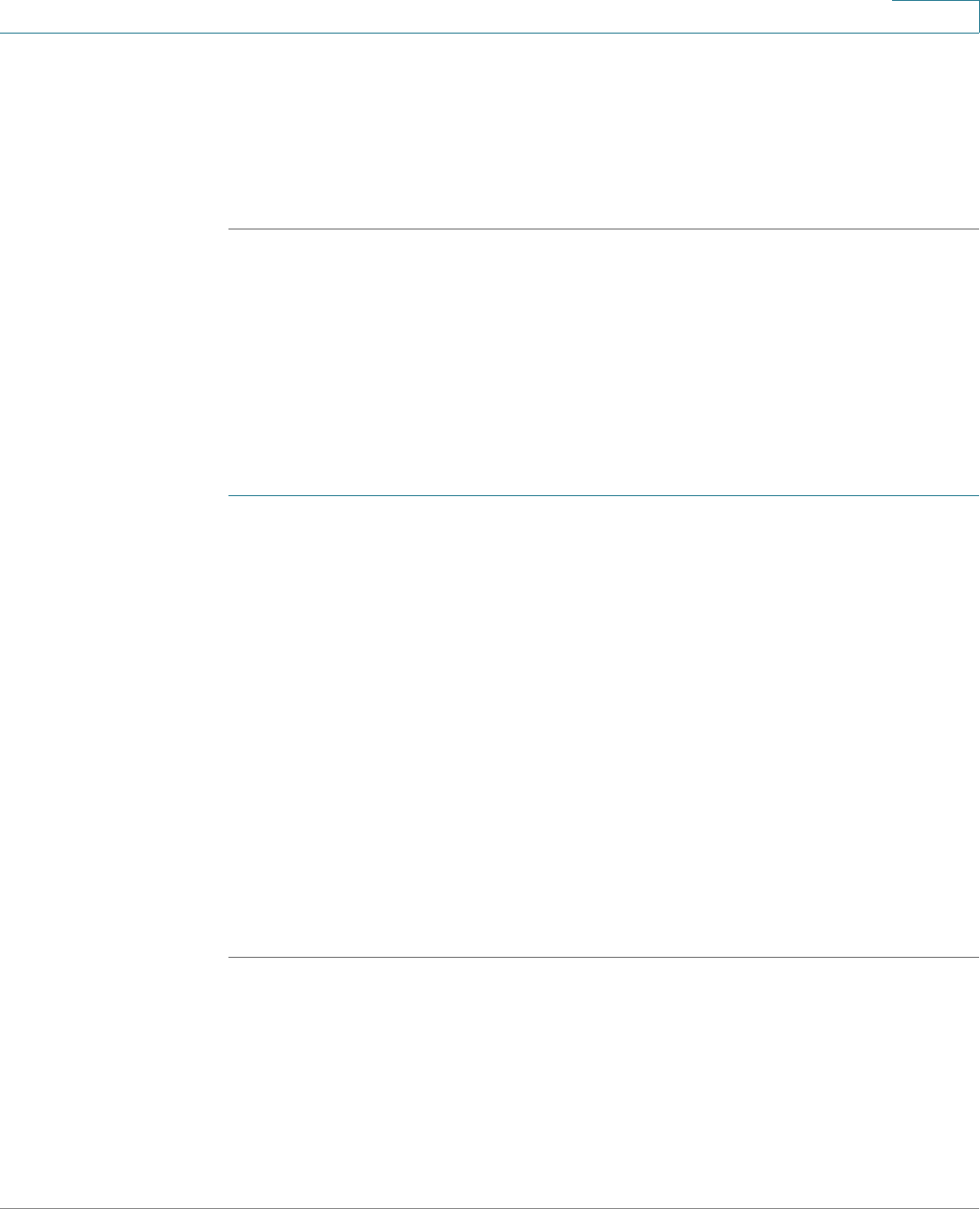
Installing Your Phone
Connecting Your Phone to the Network
Cisco Small Business SPA525G and SPA525G2 SPCP IP Phones User Guide 32
2
- TLS: Enter the User ID, choose whether the phone should check for the
server certificate, enter the User ID, and configure the Root certificate
and User certificate (see the “Uploading Security Certificates to the
Phone” section on page 32).
STEP 3 To save as a wireless profile, press Save.
Uploading Security Certificates to the Phone
If you are using some types of wireless security (for example, WPA2 Enterprise),
you must upload security certificates to the phone. Certificates must be in the
following format:
• Root certificate: DER encoded binary x.509 (CER)
• User certificate: Personal Information Exchange (PKCS#12(.PFX))
STEP 1 Connect a USB storage device to your PC.
STEP 2 Create a directory named ca on the USB device and copy the certificate files into
that directory.
STEP 3 Remove the USB device from your PC and insert it into the USB slot on the IP
phone.
STEP 4 After creating a wireless profile, in the Profile screen, press the Right Arrow key
under Security Mode to set the security options (WPA Enterprise or WPA2
Enterprise).
STEP 5 Scroll to Root Certificate and press the Right Arrow key. All files in the ca folder are
displayed.
STEP 6 Use the Up Arrow or Down Arrow key to choose the certificate you want to install
(for example, the root certificate). press Select.
STEP 7 Press Save to save the profile.










