IP Phone User Manual
Table Of Contents
- Getting Started
- Installing Your Phone
- Using Basic Phone Functions
- Placing or Answering a Call
- Adjusting Call Volume and Muting
- Putting a Call on Hold
- Resuming a Call
- Ending a Call
- Transferring Calls
- Managing Call Waiting
- Recording a Live Call
- Viewing and Returning Calls
- Forwarding Calls
- Setting Do Not Disturb
- Configuring Call Waiting
- Picking Up a Call
- Placing a Three-Way Conference Call
- Using the Phone Directories
- Using the Call History Lists
- Accessing Voicemail
- Using Advanced Phone Functions
- Using Your Bluetooth-Enabled Mobile Phone
- Enabling Bluetooth
- Pairing Your Cisco SPA525G2 with a Bluetooth-Enabled Mobile Phone
- Verifying that the Cisco SPA525G2 is Paired
- Importing Your Mobile Phone Address Book into the Cisco SPA525G2
- Making a Mobile Phone Call through the Cisco SPA525G2
- Receiving Mobile Phone Calls by using the Cisco SPA525G2
- Switching Audio from Your Cisco SPA525G2 to Your Mobile Phone
- Viewing Mobile Phone Battery and Signal Information on Your Cisco SPA525G2
- Charging Your Mobile Phone Using Your Cisco SPA525G2
- Playing MP3 Files on Your Phone
- Customizing Your IP Phone Screen
- Restarting Your Phone
- Viewing Phone, Network, and Call Information
- Viewing the Wireless Connection Status
- Advanced Menus for Technical Support Personnel
- Using Your Bluetooth-Enabled Mobile Phone
- Where to Go From Here
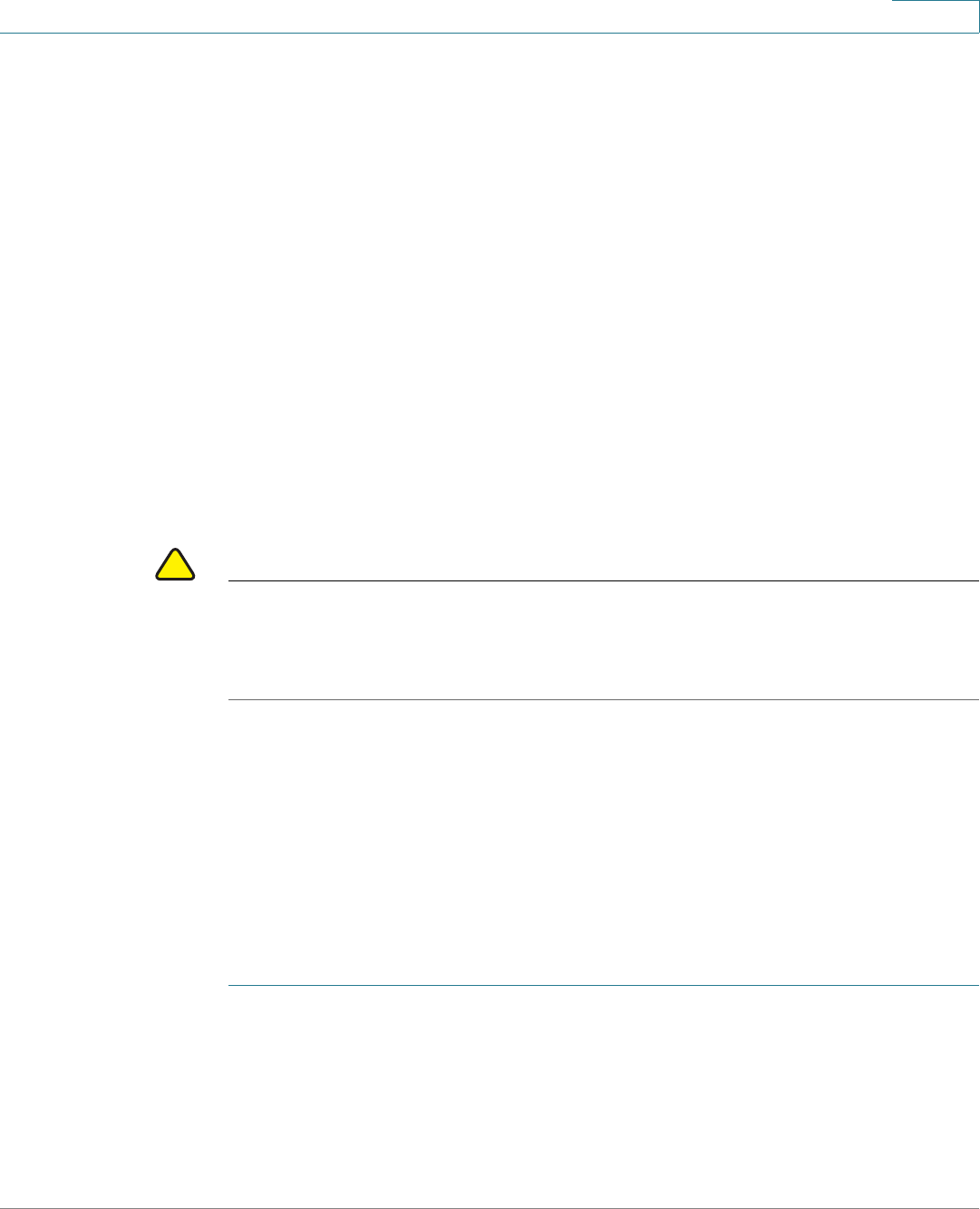
Installing Your Phone
Verifying Phone Startup
Cisco Small Business SPA525G and SPA525G2 SPCP IP Phones User Guide 33
2
Verifying Phone Startup
After receiving power and network connectivity, the phone executes a boot-up
sequence. During this sequence, the display shows the Cisco logo. All of the lights
on the phone will flash. After this sequence (about five seconds) the phone
displays the standard menu. The date, name and number of the phone appear on
the top line of the IP phone screen. At the bottom of the IP phone screen, softkeys
appear over their associated buttons.
If the phone does not display this screen, confirm your installation and
connections. If these are correct, try unplugging the phone and plugging it back in
again. If you still don’t see the display, then contact your phone system
administrator or Internet Telephony Service Provider (ITSP).
Your phone ships with pre-installed firmware. However, later firmware versions
might be available that add features and fix problems with your phone. You should
upgrade your phone to the latest firmware for ideal performance. Often this
happens automatically when you connect the phone to the network.
!
CAUTION If you are using your phone with an Internet Telephony Service Provider (ITSP)
system, do not manually upgrade your phone firmware without consulting your
service provider. Your provider might automatically upgrade your phones without
any action on your part.
Updating Your Phone Firmware
Firmware updates are done from the Cisco Configuration Assistant. For detailed
update instructions, see the
Cisco Configuration Assistant Smart Business
Communications System Administrator Guide
for your software release.
To update the firmware:
STEP 1 Download the phone firmware from CCO to your PC that is running the Cisco
Configuration Assistant software.
STEP 2 Launch the Cisco Configuration Assistant (CCA) and connect to the customer site
or UC 500 device.
STEP 3 Choose Home > Topology to open the Topology View if it is not already open.










