IP Phone User Manual
Table Of Contents
- Getting Started
- Installing Your Phone
- Using Basic Phone Functions
- Placing or Answering a Call
- Adjusting Call Volume and Muting
- Putting a Call on Hold
- Resuming a Call
- Ending a Call
- Transferring Calls
- Managing Call Waiting
- Recording a Live Call
- Viewing and Returning Calls
- Forwarding Calls
- Setting Do Not Disturb
- Configuring Call Waiting
- Picking Up a Call
- Placing a Three-Way Conference Call
- Using the Phone Directories
- Using the Call History Lists
- Accessing Voicemail
- Using Advanced Phone Functions
- Using Your Bluetooth-Enabled Mobile Phone
- Enabling Bluetooth
- Pairing Your Cisco SPA525G2 with a Bluetooth-Enabled Mobile Phone
- Verifying that the Cisco SPA525G2 is Paired
- Importing Your Mobile Phone Address Book into the Cisco SPA525G2
- Making a Mobile Phone Call through the Cisco SPA525G2
- Receiving Mobile Phone Calls by using the Cisco SPA525G2
- Switching Audio from Your Cisco SPA525G2 to Your Mobile Phone
- Viewing Mobile Phone Battery and Signal Information on Your Cisco SPA525G2
- Charging Your Mobile Phone Using Your Cisco SPA525G2
- Playing MP3 Files on Your Phone
- Customizing Your IP Phone Screen
- Restarting Your Phone
- Viewing Phone, Network, and Call Information
- Viewing the Wireless Connection Status
- Advanced Menus for Technical Support Personnel
- Using Your Bluetooth-Enabled Mobile Phone
- Where to Go From Here
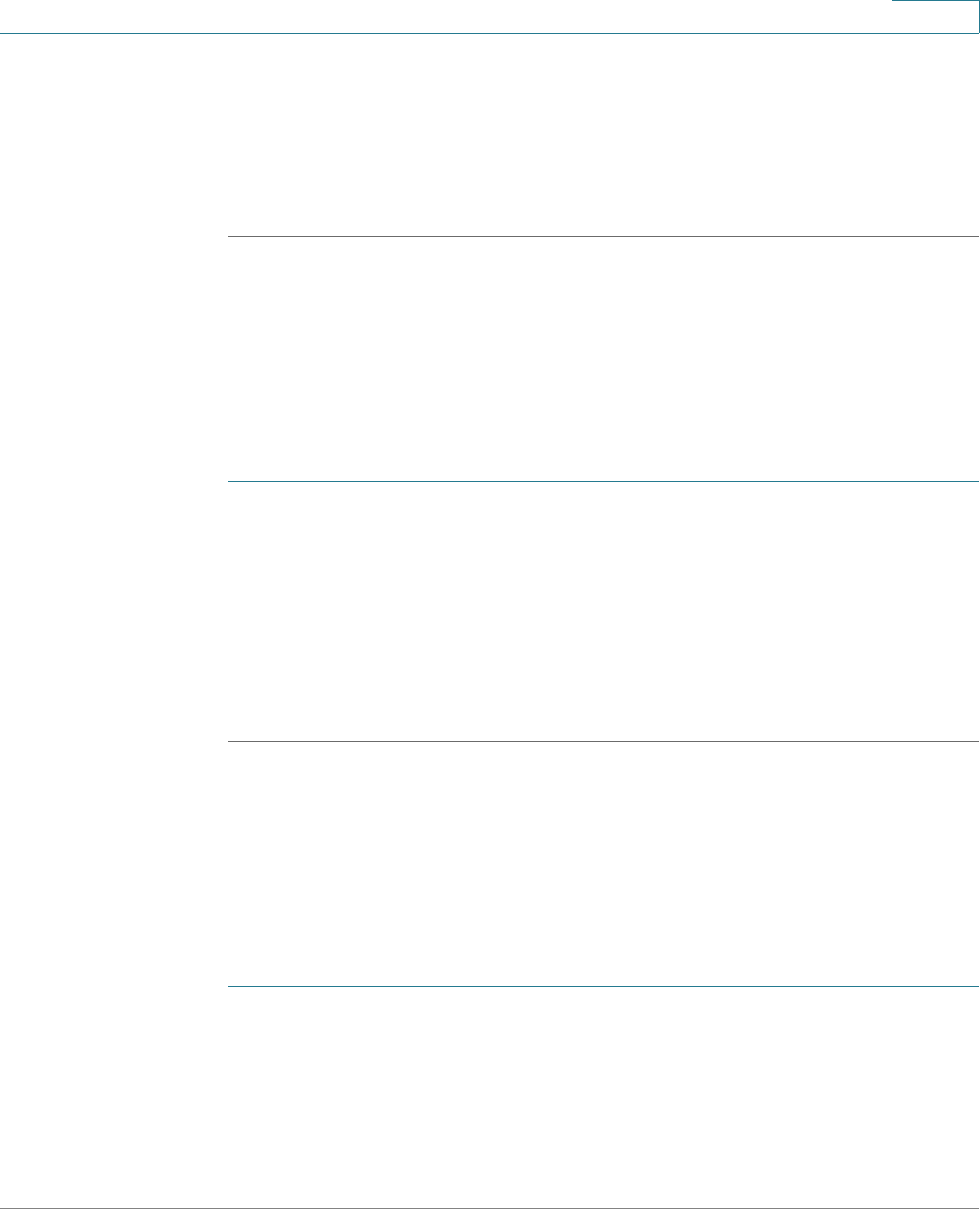
Using Basic Phone Functions
Forwarding Calls
Cisco Small Business SPA525G and SPA525G2 SPCP IP Phones User Guide 40
3
• Press Option to modify the list and choose:
- Delete Entry to remove the entry from the list.
- Delete List to delete all entries from the list.
- Add to Address Book to add the entry to your personal address book.
Forwarding Calls
When you will be away from your phone, you can press a button to forward all calls
to a specified number. The number can be an extension, the voice mail system, an
external number, or one of your programmed speed dial numbers.
STEP 1 Press CFwdAll.
STEP 2 Enter the number, including any prefix digit that your system requires for an
outgoing call.
OR press a speed dial button to forward calls to a programmed speed dial
number.
STEP 3 Press EndCall to save your settings.
STEP 4 When you are ready to cancel call forwarding, press CFwdAll.
Setting Do Not Disturb
Use the Do Not Disturb feature to prevent incoming calls from ringing your phone. If
you have voice mail configured, incoming callers immediately reach voice mail. If
voice mail is not configured, callers hear a busy signal or message.
STEP 1 To set Do Not Disturb, press Do Not Disturb on your phone. The IP phone screen
indicates that Do Not Disturb is turned on for your phone.
Press Setup and select User Preferences. Then:










