IP Phone User Manual
Table Of Contents
- Getting Started
- Installing Your Phone
- Using Basic Phone Functions
- Placing or Answering a Call
- Adjusting Call Volume and Muting
- Putting a Call on Hold
- Resuming a Call
- Ending a Call
- Transferring Calls
- Managing Call Waiting
- Recording a Live Call
- Viewing and Returning Calls
- Forwarding Calls
- Setting Do Not Disturb
- Configuring Call Waiting
- Picking Up a Call
- Placing a Three-Way Conference Call
- Using the Phone Directories
- Using the Call History Lists
- Accessing Voicemail
- Using Advanced Phone Functions
- Using Your Bluetooth-Enabled Mobile Phone
- Enabling Bluetooth
- Pairing Your Cisco SPA525G2 with a Bluetooth-Enabled Mobile Phone
- Verifying that the Cisco SPA525G2 is Paired
- Importing Your Mobile Phone Address Book into the Cisco SPA525G2
- Making a Mobile Phone Call through the Cisco SPA525G2
- Receiving Mobile Phone Calls by using the Cisco SPA525G2
- Switching Audio from Your Cisco SPA525G2 to Your Mobile Phone
- Viewing Mobile Phone Battery and Signal Information on Your Cisco SPA525G2
- Charging Your Mobile Phone Using Your Cisco SPA525G2
- Playing MP3 Files on Your Phone
- Customizing Your IP Phone Screen
- Restarting Your Phone
- Viewing Phone, Network, and Call Information
- Viewing the Wireless Connection Status
- Advanced Menus for Technical Support Personnel
- Using Your Bluetooth-Enabled Mobile Phone
- Where to Go From Here
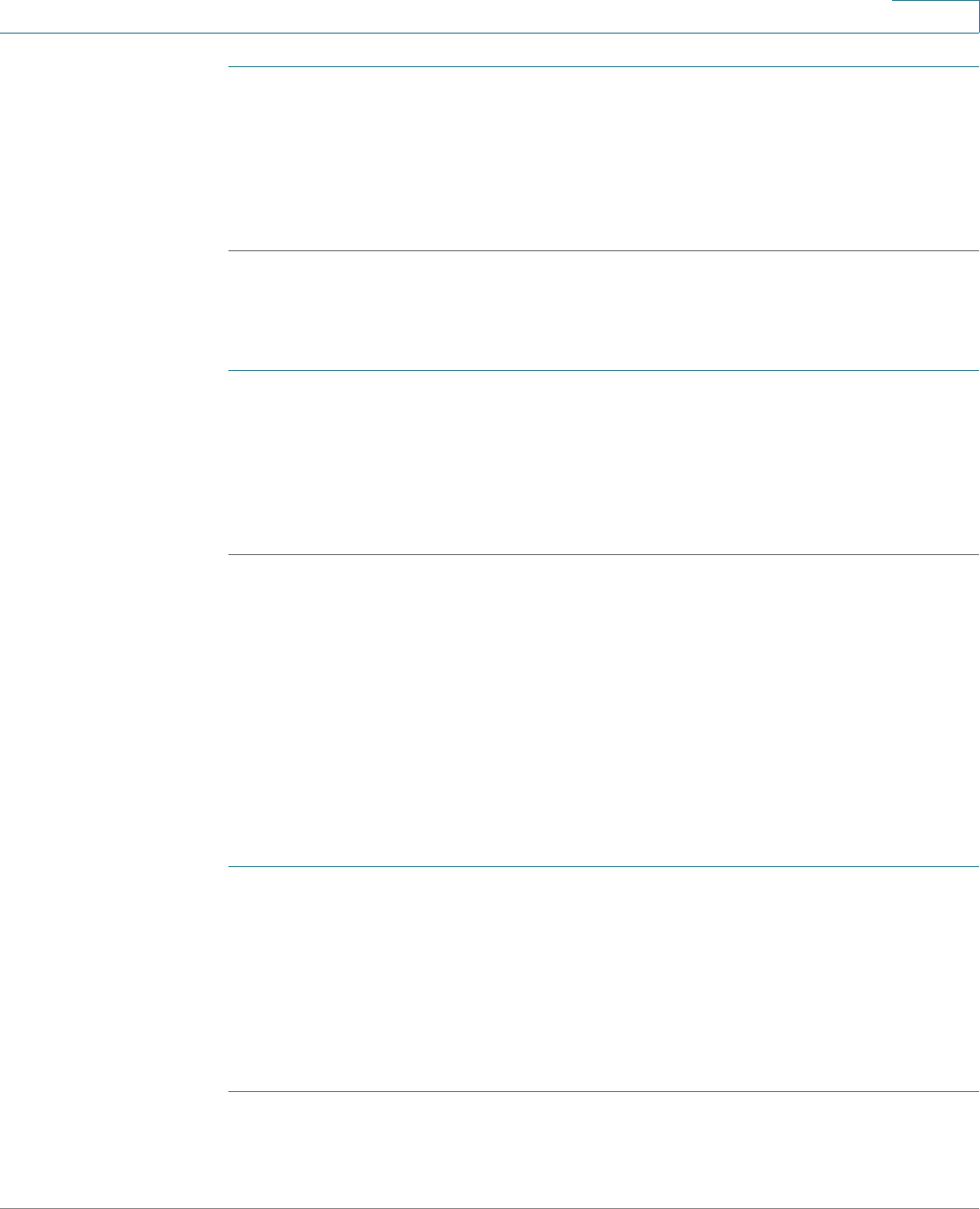
Using Basic Phone Functions
Configuring Call Waiting
Cisco Small Business SPA525G and SPA525G2 SPCP IP Phones User Guide 41
3
STEP 1 Choose Call Preferences.
STEP 2 Scroll to
Do Not Disturb
.
STEP 3 Press the Right Arrow key to turn Do Not Disturb on.
STEP 4 Press Save.
STEP 5 To turn off Do Not Disturb, press DnD.
Press Setup and select User Preferences. Then:
STEP 1 Choose Call Preferences.
STEP 2 Scroll to
Do Not Disturb
.
STEP 3 Press the Right Arrow key to turn Do Not Disturb off.
STEP 4 Press Save.
Configuring Call Waiting
Call waiting alerts you when you are on a call with a status message and ringing
that another call is incoming. If you turn call waiting off, incoming calls do not ring
your phone if you are on another call, and the caller hears a busy signal or
message.
To turn call waiting on or off:
STEP 1 Press Setup.
STEP 2 Scroll to User Preferences and press Select.
STEP 3 Select Call Preferences.
STEP 4 Scroll to Call Waiting and press the Right Arrow key to turn call waiting
On
or
Off
.
STEP 5 Press Save.










