IP Phone User Manual
Table Of Contents
- Getting Started
- Installing Your Phone
- Using Basic Phone Functions
- Placing or Answering a Call
- Adjusting Call Volume and Muting
- Putting a Call on Hold
- Resuming a Call
- Ending a Call
- Transferring Calls
- Managing Call Waiting
- Recording a Live Call
- Viewing and Returning Calls
- Forwarding Calls
- Setting Do Not Disturb
- Configuring Call Waiting
- Picking Up a Call
- Placing a Three-Way Conference Call
- Using the Phone Directories
- Using the Call History Lists
- Accessing Voicemail
- Using Advanced Phone Functions
- Using Your Bluetooth-Enabled Mobile Phone
- Enabling Bluetooth
- Pairing Your Cisco SPA525G2 with a Bluetooth-Enabled Mobile Phone
- Verifying that the Cisco SPA525G2 is Paired
- Importing Your Mobile Phone Address Book into the Cisco SPA525G2
- Making a Mobile Phone Call through the Cisco SPA525G2
- Receiving Mobile Phone Calls by using the Cisco SPA525G2
- Switching Audio from Your Cisco SPA525G2 to Your Mobile Phone
- Viewing Mobile Phone Battery and Signal Information on Your Cisco SPA525G2
- Charging Your Mobile Phone Using Your Cisco SPA525G2
- Playing MP3 Files on Your Phone
- Customizing Your IP Phone Screen
- Restarting Your Phone
- Viewing Phone, Network, and Call Information
- Viewing the Wireless Connection Status
- Advanced Menus for Technical Support Personnel
- Using Your Bluetooth-Enabled Mobile Phone
- Where to Go From Here
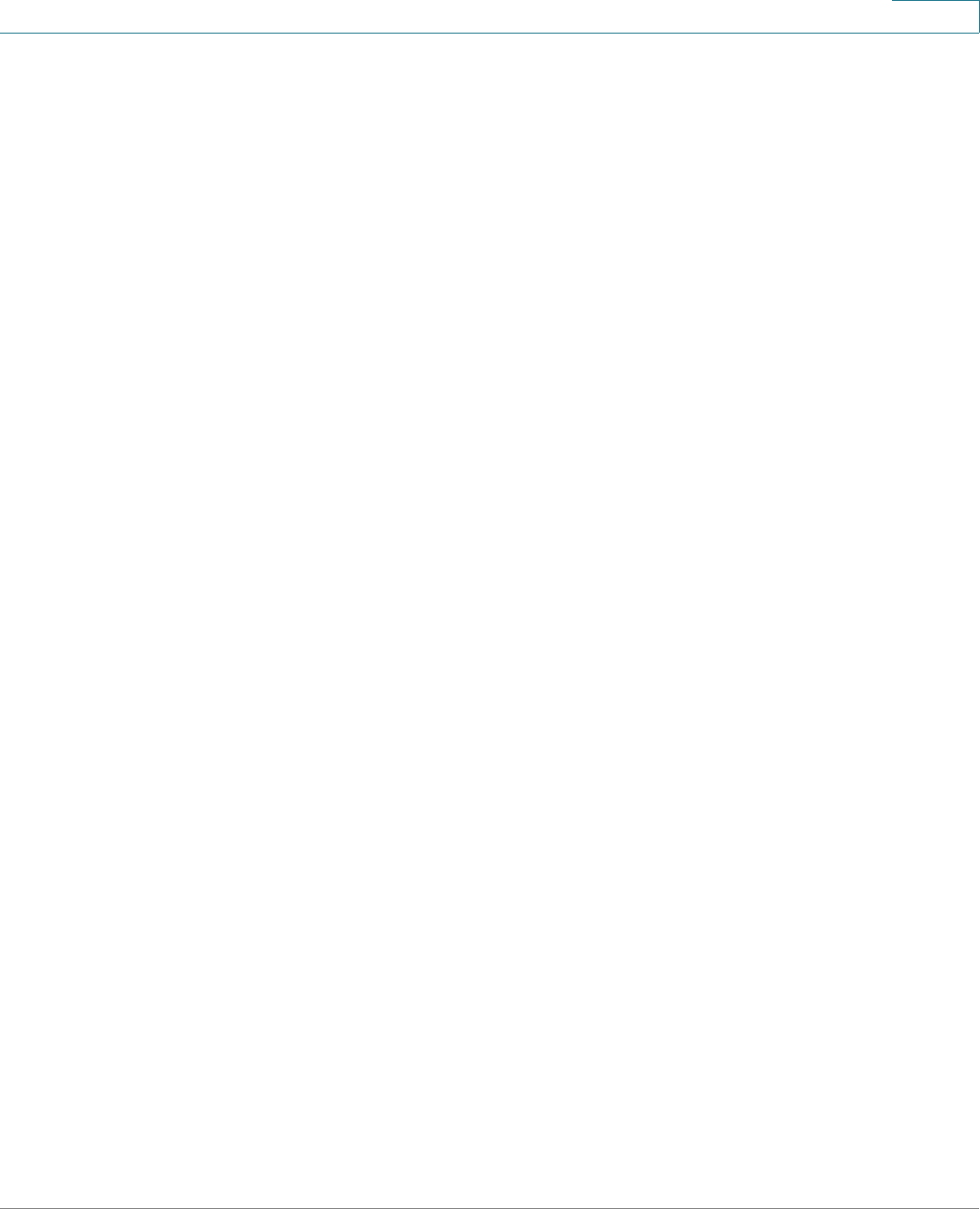
Using Basic Phone Functions
Using the Phone Directories
Cisco Small Business SPA525G and SPA525G2 SPCP IP Phones User Guide 43
3
Using the Phone Directories
The Cisco SPA525G and SPA525G2 IP phones provide several different types of
phone directories, depending on the phone model and what the system
administrator has set up for the company.
In general, the phones provide the following types of directories:
• Personal Address Book—The personal directory provides a place for you to
store and view frequently dialed numbers. You can also dial numbers from
the directory.
• Corporate Directories—Depending on your phone network configuration,
you might have a Corporate Directory (XML) and a Corporate Directory
(LDAP) available.
Using Your Personal Address Book
To access the Phone Directory, press Setup, select Directories, and select
Personal Address Book.
You have the following options in the Address Book:
• Options—Press Options and choose one of the following options:
- Search—Search for a name.
- Delete—Delete a contact.
- Copy—Copy a contact.
- Paste—Paste a contact.
- Edit Dial—Edit a contact’s number before dialing.
• Dial—Press to dial a highlighted contact.
• Add—Choose to add a new contact.
Use the Down Arrow key to scroll through entries in the address book. Use the
Right Arrow key to scroll through the phone numbers available for the highlighted
contact.
Adding a New Contact
To add a new entry to the directory:










