IP Phone User Manual
Table Of Contents
- Getting Started
- Installing Your Phone
- Using Basic Phone Functions
- Placing or Answering a Call
- Adjusting Call Volume and Muting
- Putting a Call on Hold
- Resuming a Call
- Ending a Call
- Transferring Calls
- Managing Call Waiting
- Recording a Live Call
- Viewing and Returning Calls
- Forwarding Calls
- Setting Do Not Disturb
- Configuring Call Waiting
- Picking Up a Call
- Placing a Three-Way Conference Call
- Using the Phone Directories
- Using the Call History Lists
- Accessing Voicemail
- Using Advanced Phone Functions
- Using Your Bluetooth-Enabled Mobile Phone
- Enabling Bluetooth
- Pairing Your Cisco SPA525G2 with a Bluetooth-Enabled Mobile Phone
- Verifying that the Cisco SPA525G2 is Paired
- Importing Your Mobile Phone Address Book into the Cisco SPA525G2
- Making a Mobile Phone Call through the Cisco SPA525G2
- Receiving Mobile Phone Calls by using the Cisco SPA525G2
- Switching Audio from Your Cisco SPA525G2 to Your Mobile Phone
- Viewing Mobile Phone Battery and Signal Information on Your Cisco SPA525G2
- Charging Your Mobile Phone Using Your Cisco SPA525G2
- Playing MP3 Files on Your Phone
- Customizing Your IP Phone Screen
- Restarting Your Phone
- Viewing Phone, Network, and Call Information
- Viewing the Wireless Connection Status
- Advanced Menus for Technical Support Personnel
- Using Your Bluetooth-Enabled Mobile Phone
- Where to Go From Here
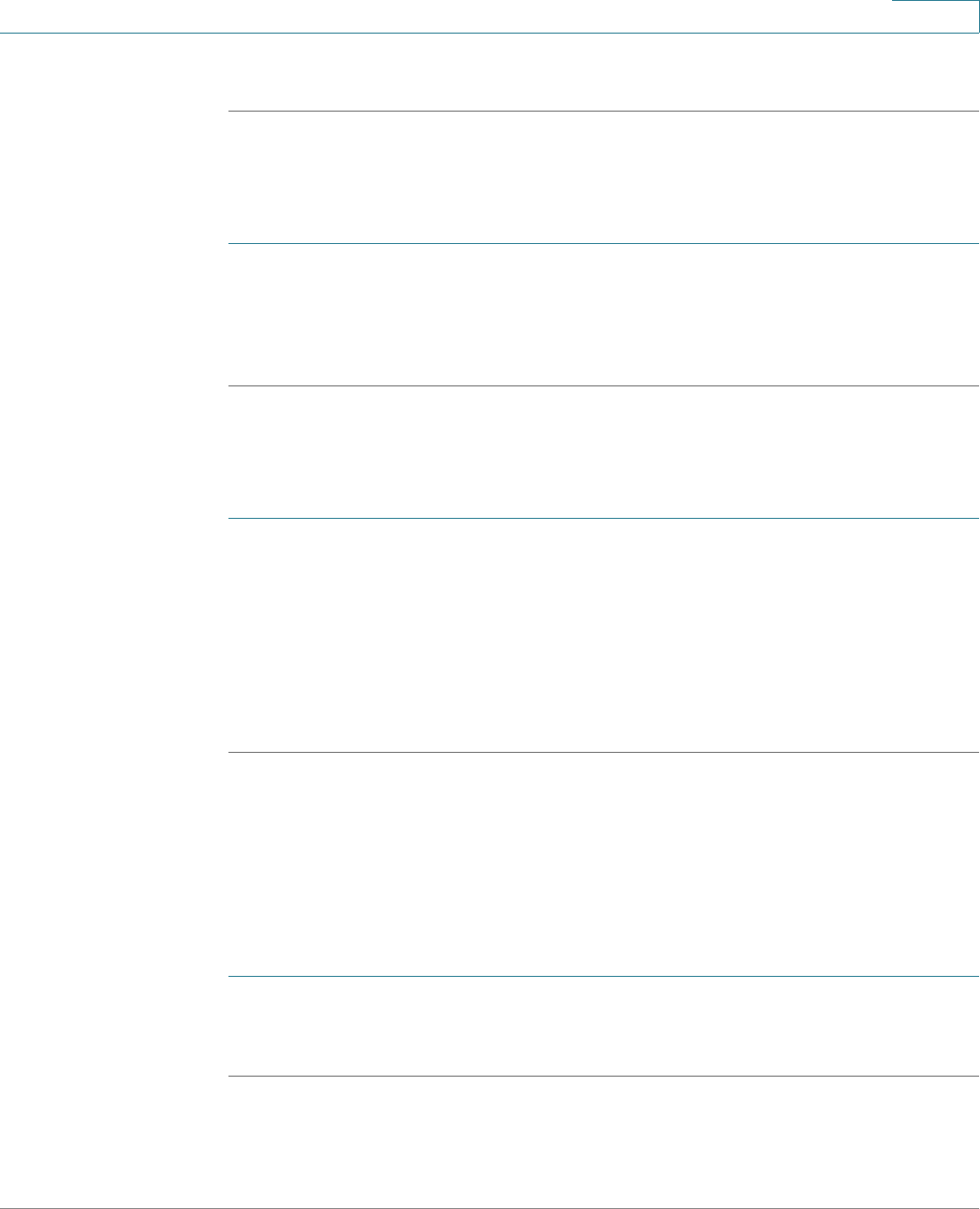
Using Basic Phone Functions
Using the Phone Directories
Cisco Small Business SPA525G and SPA525G2 SPCP IP Phones User Guide 45
3
You can press Dial to call the contact, or Option to delete, copy, or edit the contact.
Deleting a Contact
To delete a contact:
STEP 1 In the Personal Address Book screen, highlight the contact you want to delete.
STEP 2 Press Option and select Delete.
STEP 3 Press OK to delete the contact.
Editing a Contact
To edit a contact’s phone information:
STEP 1 In the Personal Address Book screen, highlight the contact you want to edit.
STEP 2 Choose one of the following options:
• Press the center Select navigation button to choose the contact and edit the
numbers in the entry. Use delChar to delete numbers individually, or press
Option and choose Clear to delete all of the numbers.
•Press Save when finished.
Using the Corporate Directory
NOTE Depending on your Internet Telephony Service Provider or corporate network
setup, you may not have a corporate directory available to you.
To use the corporate directory:
STEP 1 Press Setup and select Directories.
STEP 2 Scroll to the Corporate Directory you want to view and press Select.










