IP Phone User Manual
Table Of Contents
- Getting Started
- Installing Your Phone
- Using Basic Phone Functions
- Placing or Answering a Call
- Adjusting Call Volume and Muting
- Putting a Call on Hold
- Resuming a Call
- Ending a Call
- Transferring Calls
- Managing Call Waiting
- Recording a Live Call
- Viewing and Returning Calls
- Forwarding Calls
- Setting Do Not Disturb
- Configuring Call Waiting
- Picking Up a Call
- Placing a Three-Way Conference Call
- Using the Phone Directories
- Using the Call History Lists
- Accessing Voicemail
- Using Advanced Phone Functions
- Using Your Bluetooth-Enabled Mobile Phone
- Enabling Bluetooth
- Pairing Your Cisco SPA525G2 with a Bluetooth-Enabled Mobile Phone
- Verifying that the Cisco SPA525G2 is Paired
- Importing Your Mobile Phone Address Book into the Cisco SPA525G2
- Making a Mobile Phone Call through the Cisco SPA525G2
- Receiving Mobile Phone Calls by using the Cisco SPA525G2
- Switching Audio from Your Cisco SPA525G2 to Your Mobile Phone
- Viewing Mobile Phone Battery and Signal Information on Your Cisco SPA525G2
- Charging Your Mobile Phone Using Your Cisco SPA525G2
- Playing MP3 Files on Your Phone
- Customizing Your IP Phone Screen
- Restarting Your Phone
- Viewing Phone, Network, and Call Information
- Viewing the Wireless Connection Status
- Advanced Menus for Technical Support Personnel
- Using Your Bluetooth-Enabled Mobile Phone
- Where to Go From Here
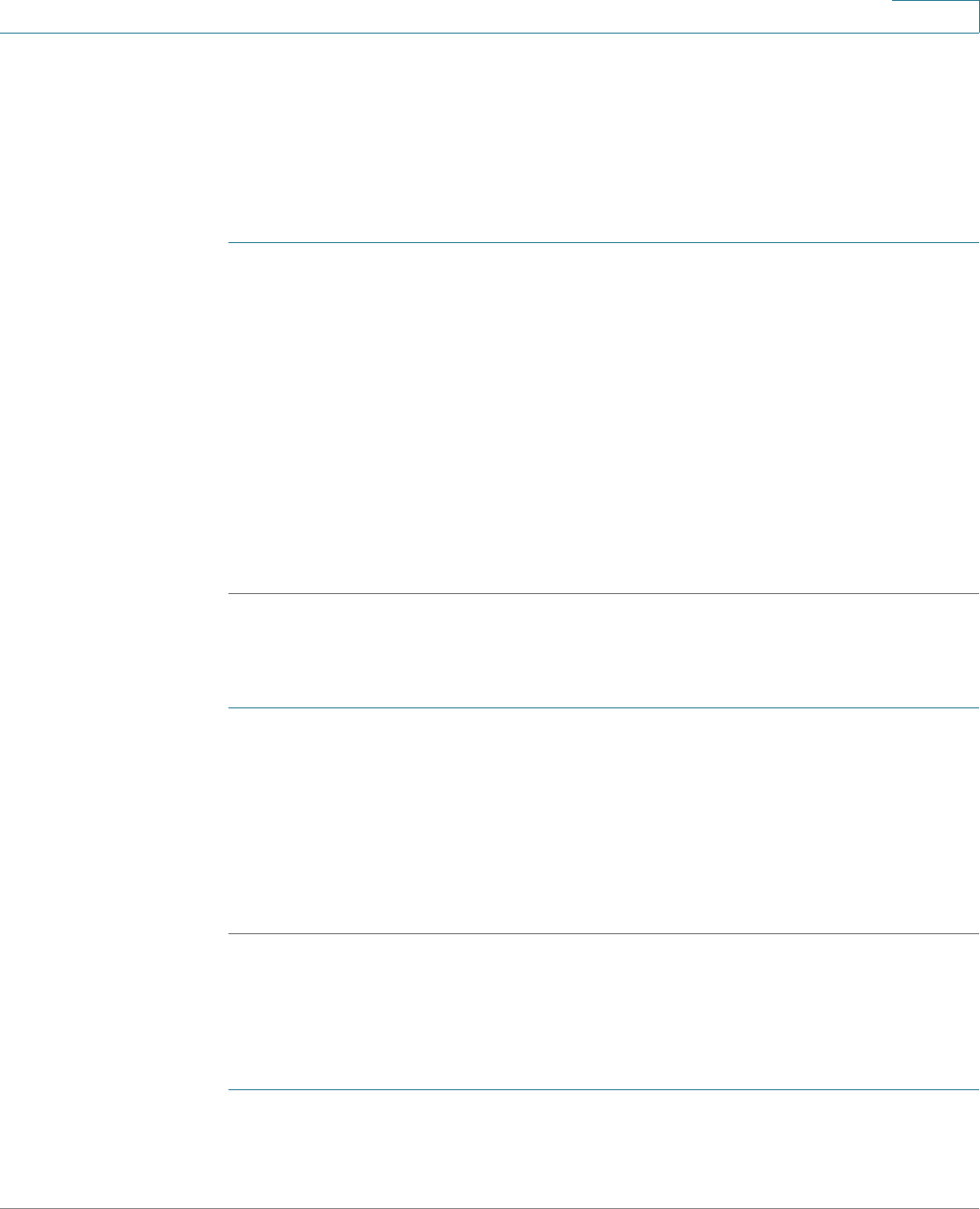
Using Basic Phone Functions
Using the Call History Lists
Cisco Small Business SPA525G and SPA525G2 SPCP IP Phones User Guide 46
3
Using the Call History Lists
Viewing the Call History Lists
To view the Call History lists:
STEP 1 Press Setup.
STEP 2 Scroll to Call History and press Select.
STEP 3 Select the Call History list you want to view. Available Call History lists are:
• All Calls—Shows all calls placed, received, or missed.
• Missed Calls—Shows the last 60 missed calls.
• Received Calls—Shows the caller ID of the last 60 answered calls.
• Placed Calls—Shows all calls placed from the phone.
STEP 4 Press Select to view the list.
Deleting a Call History List
STEP 1 Press Setup.
STEP 2 Scroll to Call History and press Select.
STEP 3 Scroll to the Call History list you want to delete.
STEP 4 Press Option and select Delete List.
STEP 5 Press OK to delete the list.
Calling from the Call History Lists
To dial a number from one of the Call History lists:
STEP 1 Choose the call.
STEP 2 Press Dial.










