IP Phone User Manual
Table Of Contents
- Getting Started
- Installing Your Phone
- Using Basic Phone Functions
- Placing or Answering a Call
- Adjusting Call Volume and Muting
- Putting a Call on Hold
- Resuming a Call
- Ending a Call
- Transferring Calls
- Managing Call Waiting
- Recording a Live Call
- Viewing and Returning Calls
- Forwarding Calls
- Setting Do Not Disturb
- Configuring Call Waiting
- Picking Up a Call
- Placing a Three-Way Conference Call
- Using the Phone Directories
- Using the Call History Lists
- Accessing Voicemail
- Using Advanced Phone Functions
- Using Your Bluetooth-Enabled Mobile Phone
- Enabling Bluetooth
- Pairing Your Cisco SPA525G2 with a Bluetooth-Enabled Mobile Phone
- Verifying that the Cisco SPA525G2 is Paired
- Importing Your Mobile Phone Address Book into the Cisco SPA525G2
- Making a Mobile Phone Call through the Cisco SPA525G2
- Receiving Mobile Phone Calls by using the Cisco SPA525G2
- Switching Audio from Your Cisco SPA525G2 to Your Mobile Phone
- Viewing Mobile Phone Battery and Signal Information on Your Cisco SPA525G2
- Charging Your Mobile Phone Using Your Cisco SPA525G2
- Playing MP3 Files on Your Phone
- Customizing Your IP Phone Screen
- Restarting Your Phone
- Viewing Phone, Network, and Call Information
- Viewing the Wireless Connection Status
- Advanced Menus for Technical Support Personnel
- Using Your Bluetooth-Enabled Mobile Phone
- Where to Go From Here
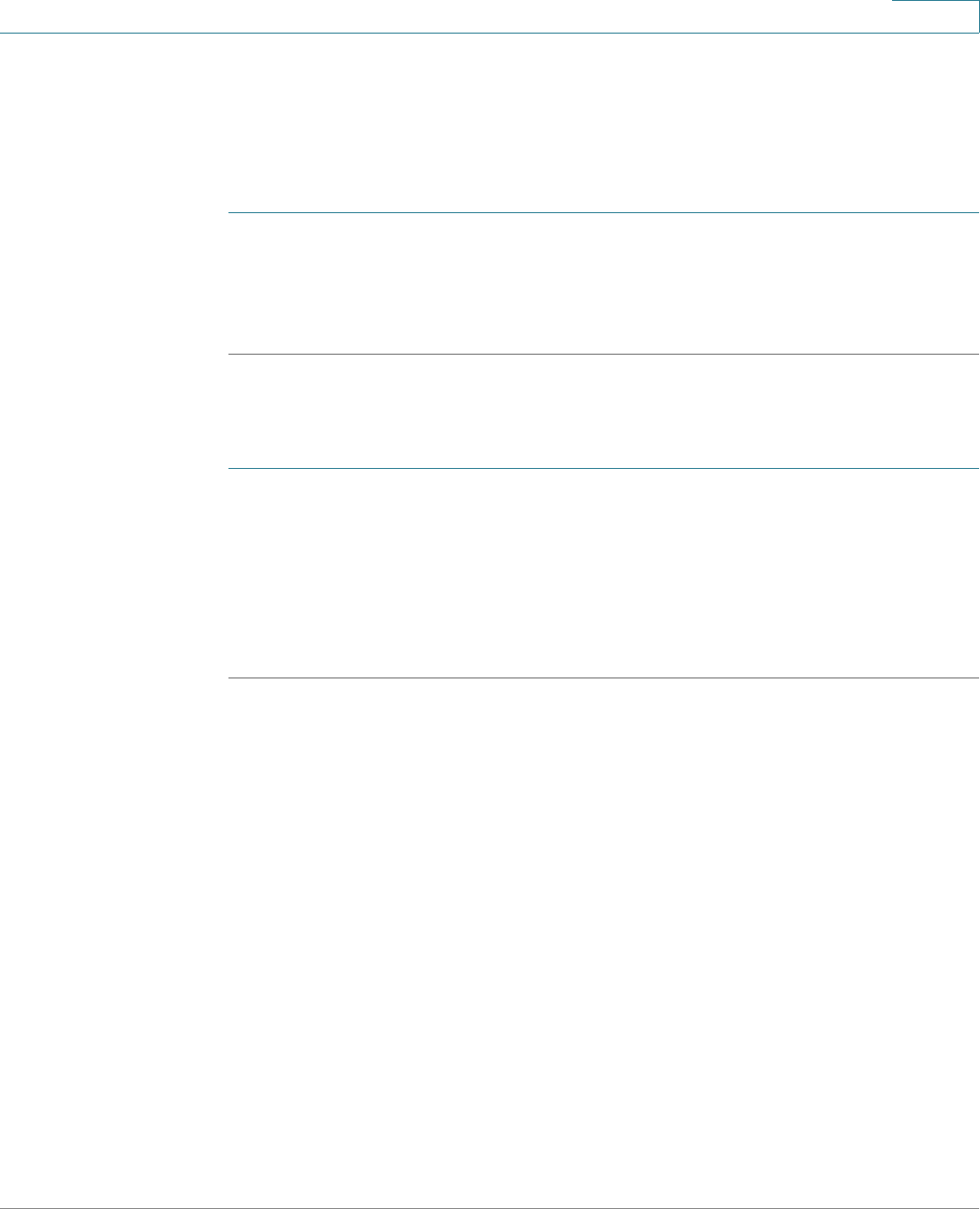
Using Basic Phone Functions
Accessing Voicemail
Cisco Small Business SPA525G and SPA525G2 SPCP IP Phones User Guide 47
3
NOTE If the call was from a long distance number, you may have to edit the call before
dialing it. Press EditDial and use the softkeys and keypad to edit the number.
Deleting an Entry from the Call History Lists
STEP 1 In the call history list, choose the call.
STEP 2 Press Option and select Delete Entry.
STEP 3 Press OK.
Saving a Call History List Number to Your Directory
STEP 1 In the call history list, choose the call.
STEP 2 Press Option and select Add to Address Book.
STEP 3 Press Select. The Address Book entry screen appears.
STEP 4 Edit the information (if desired) and press Save again. The entry is added to your
directory.
Accessing Voicemail
To access voicemail, press Messages on your phone. Your system administrator
must configure your phone with the correct voicemail number so that pressing the
Messages button automatically dials your voicemail system.










