IP Phone User Manual
Table Of Contents
- Getting Started
- Installing Your Phone
- Using Basic Phone Functions
- Placing or Answering a Call
- Adjusting Call Volume and Muting
- Putting a Call on Hold
- Resuming a Call
- Ending a Call
- Transferring Calls
- Managing Call Waiting
- Recording a Live Call
- Viewing and Returning Calls
- Forwarding Calls
- Setting Do Not Disturb
- Configuring Call Waiting
- Picking Up a Call
- Placing a Three-Way Conference Call
- Using the Phone Directories
- Using the Call History Lists
- Accessing Voicemail
- Using Advanced Phone Functions
- Using Your Bluetooth-Enabled Mobile Phone
- Enabling Bluetooth
- Pairing Your Cisco SPA525G2 with a Bluetooth-Enabled Mobile Phone
- Verifying that the Cisco SPA525G2 is Paired
- Importing Your Mobile Phone Address Book into the Cisco SPA525G2
- Making a Mobile Phone Call through the Cisco SPA525G2
- Receiving Mobile Phone Calls by using the Cisco SPA525G2
- Switching Audio from Your Cisco SPA525G2 to Your Mobile Phone
- Viewing Mobile Phone Battery and Signal Information on Your Cisco SPA525G2
- Charging Your Mobile Phone Using Your Cisco SPA525G2
- Playing MP3 Files on Your Phone
- Customizing Your IP Phone Screen
- Restarting Your Phone
- Viewing Phone, Network, and Call Information
- Viewing the Wireless Connection Status
- Advanced Menus for Technical Support Personnel
- Using Your Bluetooth-Enabled Mobile Phone
- Where to Go From Here
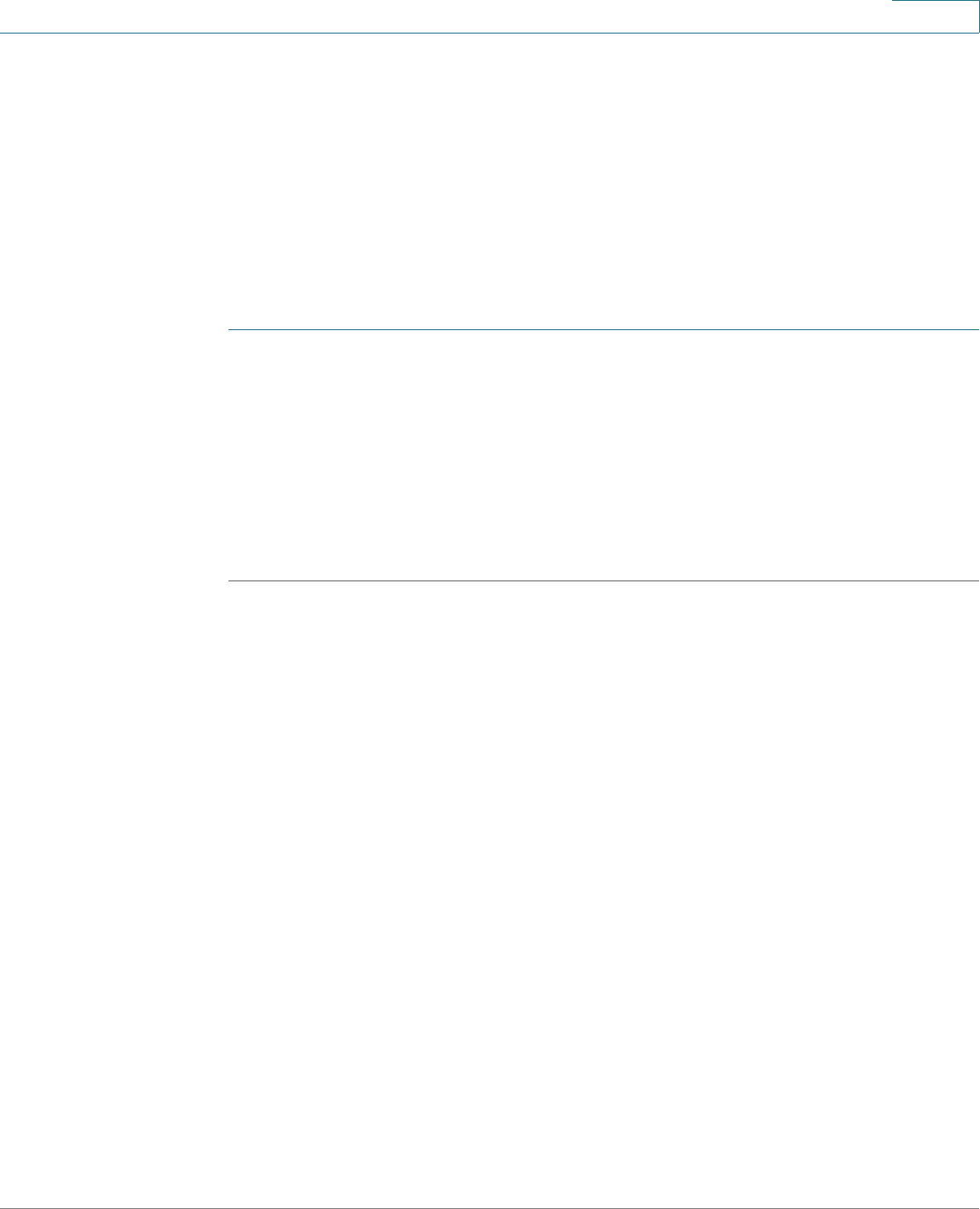
Using Advanced Phone Functions
Using Your Bluetooth-Enabled Mobile Phone
Cisco Small Business SPA525G and SPA525G2 SPCP IP Phones User Guide 49
4
Not all mobile phones support this function. See the list of Bluetooth-enabled
mobile phones supported with the Cisco SPA525G2 that is posted at the Cisco
support community at http://www.cisco.com/go/smallbizsupport. Also consult the
latest Cisco SPA525G2 release notes available at cisco.com.
NOTE The layout and options shown on the phone screens might differ slightly, depending
on the type of phone system to which your Cisco SPA525G2 is connected.
Enabling Bluetooth
STEP 1 Press the Setup button.
STEP 2 Scroll to User Preferences and press Select.
STEP 3 Scroll to Bluetooth Configuration and press Select.
STEP 4 With Bluetooth selected, press the Right Arrow key repeatedly until the screen
displays a blue check mark in the field.
STEP 5 Press Save.
Pairing Your Cisco SPA525G2 with a Bluetooth-Enabled
Mobile Phone
To pair your Cisco SPA525G2 with your Bluetooth-enabled mobile phone, you can
initiate pairing from the Cisco SPA525G2 or from your mobile phone.
This feature is based on the following standard Bluetooth profiles:
• Phone Book Access Profile 1.0
• Handsfree Profile 1.5
• Handset Profile 1.1










