IP Phone User Manual
Table Of Contents
- Getting Started
- Installing Your Phone
- Using Basic Phone Functions
- Placing or Answering a Call
- Adjusting Call Volume and Muting
- Putting a Call on Hold
- Resuming a Call
- Ending a Call
- Transferring Calls
- Managing Call Waiting
- Recording a Live Call
- Viewing and Returning Calls
- Forwarding Calls
- Setting Do Not Disturb
- Configuring Call Waiting
- Picking Up a Call
- Placing a Three-Way Conference Call
- Using the Phone Directories
- Using the Call History Lists
- Accessing Voicemail
- Using Advanced Phone Functions
- Using Your Bluetooth-Enabled Mobile Phone
- Enabling Bluetooth
- Pairing Your Cisco SPA525G2 with a Bluetooth-Enabled Mobile Phone
- Verifying that the Cisco SPA525G2 is Paired
- Importing Your Mobile Phone Address Book into the Cisco SPA525G2
- Making a Mobile Phone Call through the Cisco SPA525G2
- Receiving Mobile Phone Calls by using the Cisco SPA525G2
- Switching Audio from Your Cisco SPA525G2 to Your Mobile Phone
- Viewing Mobile Phone Battery and Signal Information on Your Cisco SPA525G2
- Charging Your Mobile Phone Using Your Cisco SPA525G2
- Playing MP3 Files on Your Phone
- Customizing Your IP Phone Screen
- Restarting Your Phone
- Viewing Phone, Network, and Call Information
- Viewing the Wireless Connection Status
- Advanced Menus for Technical Support Personnel
- Using Your Bluetooth-Enabled Mobile Phone
- Where to Go From Here
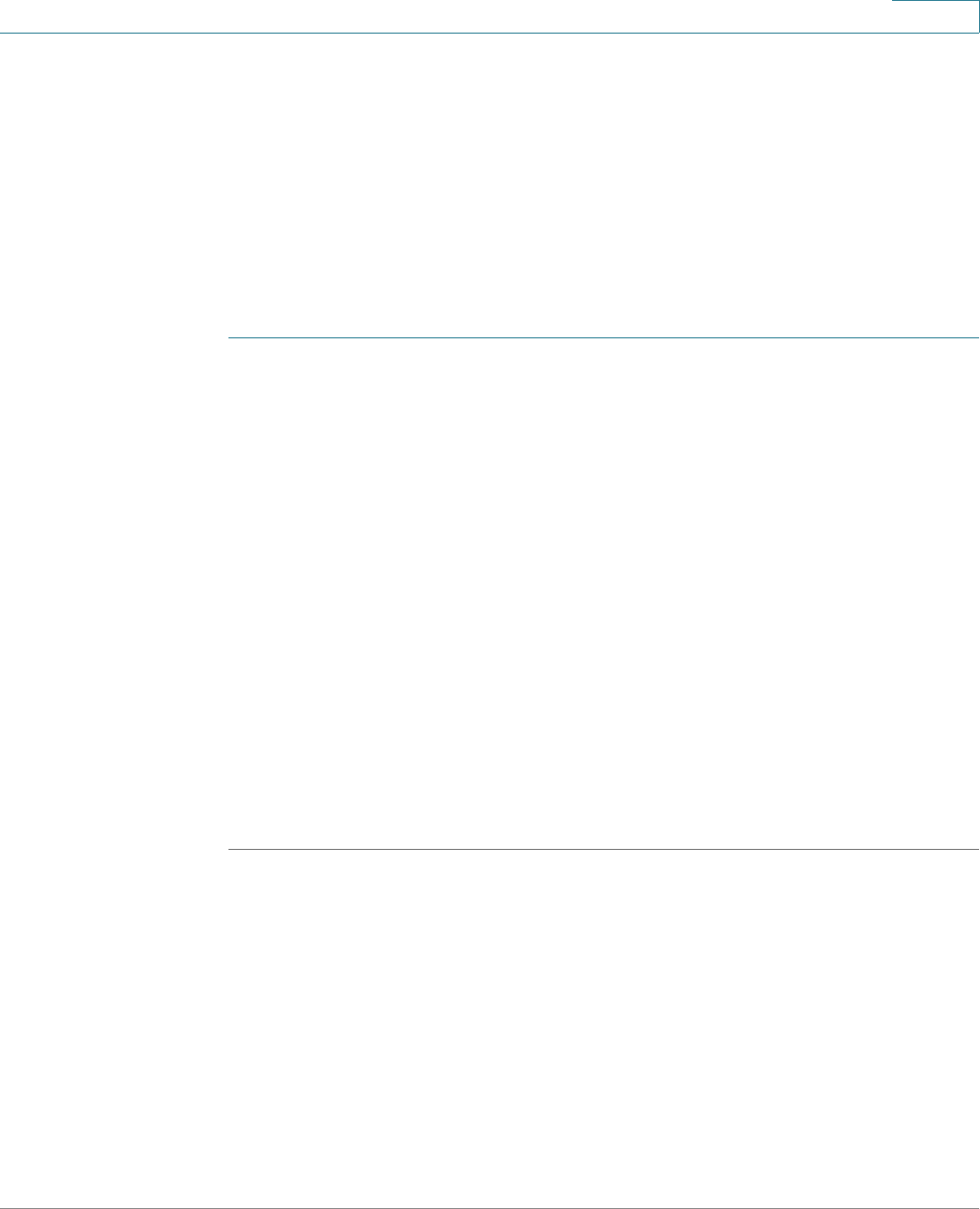
Using Advanced Phone Functions
Using Your Bluetooth-Enabled Mobile Phone
Cisco Small Business SPA525G and SPA525G2 SPCP IP Phones User Guide 51
4
Initiating Pairing from Your Bluetooth-Enabled Mobile Phone
The procedure varies depending on your phone model. You must turn Bluetooth
on, and it might be necessary to configure a separate setting to make your mobile
phone discoverable by other devices.
Before starting, it is helpful to find the MAC address of your Cisco SPA525G2 IP
phone. Go to the Setup menu and select Status > Product Information. The MAC
address is listed.
The following procedure uses an Apple iPhone as an example:
STEP 1 On your iPhone, click Settings.
STEP 2 Under General, choose Bluetooth. Verify that Bluetooth is turned on.
STEP 3 In the Bluetooth Window, under Devices, find the MAC address of your
Cisco SPA525G2 IP phone.
STEP 4 Select the MAC address of the Cisco SPA525G2.
STEP 5 Enter the PIN (the default is 0000) and press Connect.
When paired with your mobile phone, the Cisco SPA525G2 display screen
assigns one of your line buttons to the mobile phone. A mobile phone icon with a
flashing lightning bolt icon is displayed next to the mobile phone name, number, or
other identifier (such as the phone model) for your phone.
The name, number, or other identifier shown depends on what is configured on
your mobile phone. If you have not configured a name on your paired phone, the
phone might display your phone number or some other identifier (such as the
phone model). The display name can vary, depending on your phone model and
configuration.
Verifying that the Cisco SPA525G2 is Paired
The Bluetooth phone icon colors show the status of your mobile phone and/or the
Cisco SPA525G2:
• No icon—Bluetooth is disabled
• Gray icon— Bluetooth is enabled, but the phones are not connected.
• Blue icon—Bluetooth is enabled and the Cisco SPA525G2 is connected to a
headset.










