IP Phone User Manual
Table Of Contents
- Getting Started
- Installing Your Phone
- Using Basic Phone Functions
- Placing or Answering a Call
- Adjusting Call Volume and Muting
- Putting a Call on Hold
- Resuming a Call
- Ending a Call
- Transferring Calls
- Managing Call Waiting
- Recording a Live Call
- Viewing and Returning Calls
- Forwarding Calls
- Setting Do Not Disturb
- Configuring Call Waiting
- Picking Up a Call
- Placing a Three-Way Conference Call
- Using the Phone Directories
- Using the Call History Lists
- Accessing Voicemail
- Using Advanced Phone Functions
- Using Your Bluetooth-Enabled Mobile Phone
- Enabling Bluetooth
- Pairing Your Cisco SPA525G2 with a Bluetooth-Enabled Mobile Phone
- Verifying that the Cisco SPA525G2 is Paired
- Importing Your Mobile Phone Address Book into the Cisco SPA525G2
- Making a Mobile Phone Call through the Cisco SPA525G2
- Receiving Mobile Phone Calls by using the Cisco SPA525G2
- Switching Audio from Your Cisco SPA525G2 to Your Mobile Phone
- Viewing Mobile Phone Battery and Signal Information on Your Cisco SPA525G2
- Charging Your Mobile Phone Using Your Cisco SPA525G2
- Playing MP3 Files on Your Phone
- Customizing Your IP Phone Screen
- Restarting Your Phone
- Viewing Phone, Network, and Call Information
- Viewing the Wireless Connection Status
- Advanced Menus for Technical Support Personnel
- Using Your Bluetooth-Enabled Mobile Phone
- Where to Go From Here
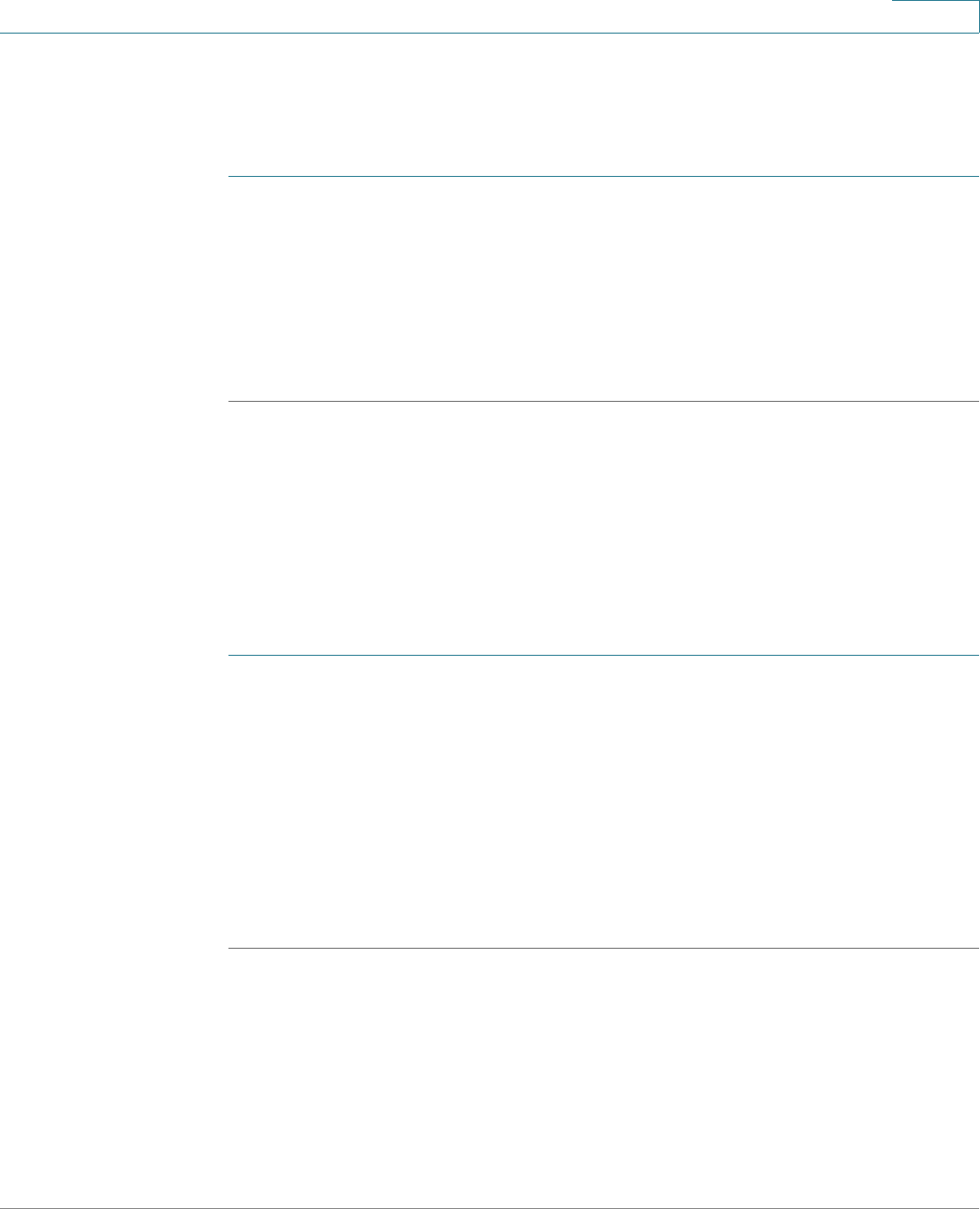
Using Advanced Phone Functions
Using Your Bluetooth-Enabled Mobile Phone
Cisco Small Business SPA525G and SPA525G2 SPCP IP Phones User Guide 52
4
• Green icon—Bluetooth is enabled and the Cisco SPA525G2 is connected to
a mobile phone.
To verify the mobile phone configuration:
STEP 1 On the Cisco SPA525G2, press the Setup button.
STEP 2 Scroll to User Preferences and press Select.
STEP 3 Scroll to Bluetooth and press Select.
STEP 4 Scroll to Bluetooth Profiles and press the Right Arrow key.
The mobile phone appears in the list of Bluetooth devices.
Importing Your Mobile Phone Address Book into the
Cisco SPA525G2
Not all mobile phones support importing your address book.
To import your mobile phone book into the personal address book on the
Cisco SPA525G2:
STEP 1 Press the Setup button and select Directories.
STEP 2 Select Personal Address Book.
STEP 3 Press Import.
Depending on your mobile phone, it might be necessary to authorize the Bluetooth
connection, even if the phone is already paired with the Cisco SPA525G2.
The phone displays a status message about the import.
If the import is successful, your imported contacts are shown in the directory.










