IP Phone User Manual
Table Of Contents
- Getting Started
- Installing Your Phone
- Using Basic Phone Functions
- Placing or Answering a Call
- Adjusting Call Volume and Muting
- Putting a Call on Hold
- Resuming a Call
- Ending a Call
- Transferring Calls
- Managing Call Waiting
- Recording a Live Call
- Viewing and Returning Calls
- Forwarding Calls
- Setting Do Not Disturb
- Configuring Call Waiting
- Picking Up a Call
- Placing a Three-Way Conference Call
- Using the Phone Directories
- Using the Call History Lists
- Accessing Voicemail
- Using Advanced Phone Functions
- Using Your Bluetooth-Enabled Mobile Phone
- Enabling Bluetooth
- Pairing Your Cisco SPA525G2 with a Bluetooth-Enabled Mobile Phone
- Verifying that the Cisco SPA525G2 is Paired
- Importing Your Mobile Phone Address Book into the Cisco SPA525G2
- Making a Mobile Phone Call through the Cisco SPA525G2
- Receiving Mobile Phone Calls by using the Cisco SPA525G2
- Switching Audio from Your Cisco SPA525G2 to Your Mobile Phone
- Viewing Mobile Phone Battery and Signal Information on Your Cisco SPA525G2
- Charging Your Mobile Phone Using Your Cisco SPA525G2
- Playing MP3 Files on Your Phone
- Customizing Your IP Phone Screen
- Restarting Your Phone
- Viewing Phone, Network, and Call Information
- Viewing the Wireless Connection Status
- Advanced Menus for Technical Support Personnel
- Using Your Bluetooth-Enabled Mobile Phone
- Where to Go From Here
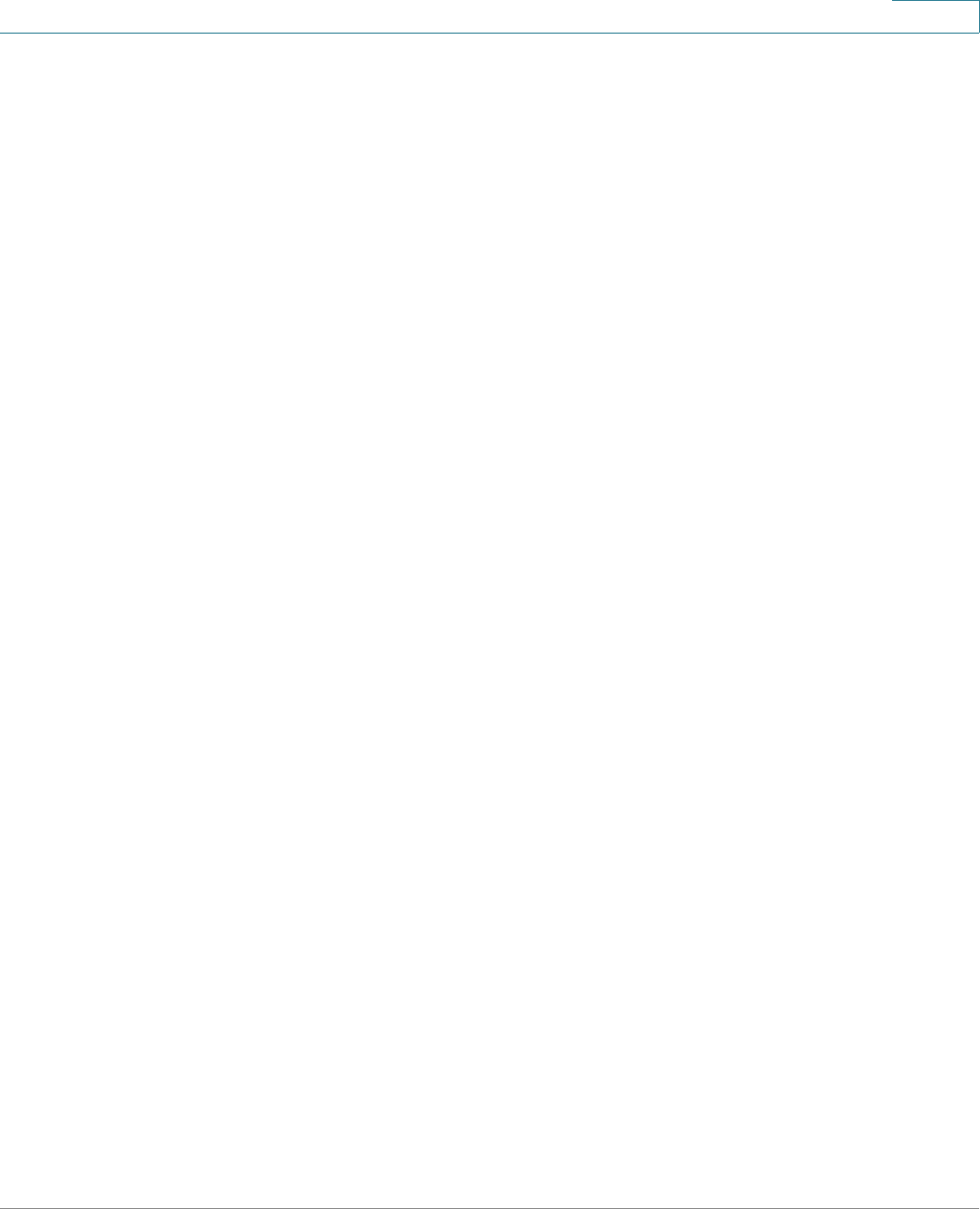
Using Advanced Phone Functions
Using Your Bluetooth-Enabled Mobile Phone
Cisco Small Business SPA525G and SPA525G2 SPCP IP Phones User Guide 54
4
Receiving Mobile Phone Calls by using the Cisco SPA525G2
If your mobile phone is paired with the Cisco SPA525G2, an incoming call to your
mobile phone is also shown on the Cisco SPA525G22.
Do one of the following:
• Press Answer to connect to the call.
• Press the red flashing line button associated with your mobile phone.
• Pick up the Cisco SPA525G2 handset.
• Press Ignore to ignore the call.
Switching Audio from Your Cisco SPA525G2 to Your Mobile
Phone
You can only switch audio back and forth between the Cisco SPA525G2 and your
mobile phone if the call is connected by using the Cisco SPA525G2-to-mobile
phone feature. You cannot switch a call on your Cisco SPA525G2 that is not
associated with your mobile phone.
To switch audio from your Cisco SPA525G2 to your mobile phone during a call,
press Handset.
To switch audio back to the Cisco SPA525G2 from your mobile phone, on a
connected call, press Handsfree.
Viewing Mobile Phone Battery and Signal Information on Your
Cisco SPA525G2
When a mobile phone call is incoming, outgoing, or connected on your
Cisco SPA525G2, the phone display shows information about your mobile phone.
Not all mobile phones support this function.
The layout and options shown on your phone screen might differ slightly
depending on the type of phone system to which your Cisco SPA525G2 is
connected.










