IP Phone User Manual
Table Of Contents
- Getting Started
- Installing Your Phone
- Using Basic Phone Functions
- Placing or Answering a Call
- Adjusting Call Volume and Muting
- Putting a Call on Hold
- Resuming a Call
- Ending a Call
- Transferring Calls
- Managing Call Waiting
- Recording a Live Call
- Viewing and Returning Calls
- Forwarding Calls
- Setting Do Not Disturb
- Configuring Call Waiting
- Picking Up a Call
- Placing a Three-Way Conference Call
- Using the Phone Directories
- Using the Call History Lists
- Accessing Voicemail
- Using Advanced Phone Functions
- Using Your Bluetooth-Enabled Mobile Phone
- Enabling Bluetooth
- Pairing Your Cisco SPA525G2 with a Bluetooth-Enabled Mobile Phone
- Verifying that the Cisco SPA525G2 is Paired
- Importing Your Mobile Phone Address Book into the Cisco SPA525G2
- Making a Mobile Phone Call through the Cisco SPA525G2
- Receiving Mobile Phone Calls by using the Cisco SPA525G2
- Switching Audio from Your Cisco SPA525G2 to Your Mobile Phone
- Viewing Mobile Phone Battery and Signal Information on Your Cisco SPA525G2
- Charging Your Mobile Phone Using Your Cisco SPA525G2
- Playing MP3 Files on Your Phone
- Customizing Your IP Phone Screen
- Restarting Your Phone
- Viewing Phone, Network, and Call Information
- Viewing the Wireless Connection Status
- Advanced Menus for Technical Support Personnel
- Using Your Bluetooth-Enabled Mobile Phone
- Where to Go From Here
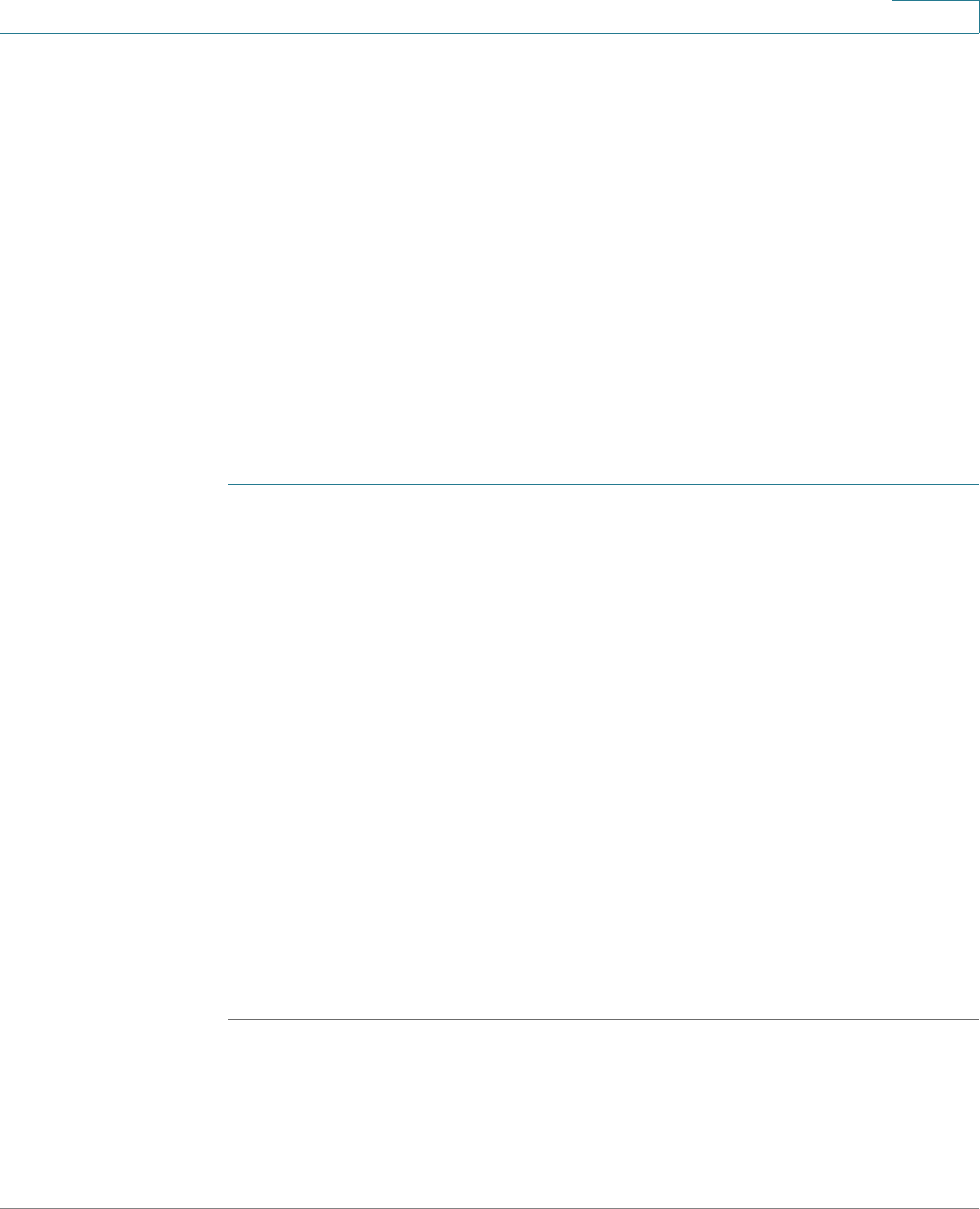
Using Advanced Phone Functions
Playing MP3 Files on Your Phone
Cisco Small Business SPA525G and SPA525G2 SPCP IP Phones User Guide 56
4
Playing MP3 Files on Your Phone
Your IP phone contains an audio player that can play .mp3 files. To play music on
your IP phone, you must load the audio files onto a USB memory device (not
provided with the phone). The phone reads the content of the files from the device,
so the device must remain inserted while playing the files.
Only MP3 music without Digital Media Rights protection can be played on the IP
phone.
Creating the Playlist
The MP3 playlist on the phone is limited to 48 songs.
To c r e a t e a p l a y l i s t :
STEP 1 Connect a USB storage device to your PC.
STEP 2 Create a directory named mp3 on the USB device and copy the audio files into
that directory.
STEP 3 Remove the USB device from your PC and insert it into the USB slot on the phone.
STEP 4 Press the Setup button.
STEP 5 Scroll to MP3 Player and press Select.
STEP 6 Press Add List to create a playlist from the songs on the USB device.
STEP 7 Choose songs by using one of the following methods:
• Choose individual songs by scrolling to the song you want and pressing the
Right Arrow key or Select.
• Choose all songs on the USB device by pressing SelectAll.
You can clear all songs by pressing ClearAll.
STEP 8 After choosing songs, the songs are marked with a check next to the song. Press
Add to add the selected songs to the playlist.










