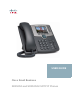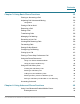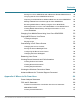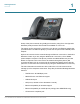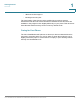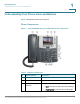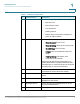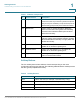IP Phone User Manual
Table Of Contents
- Getting Started
- Installing Your Phone
- Using Basic Phone Functions
- Placing or Answering a Call
- Adjusting Call Volume and Muting
- Putting a Call on Hold
- Resuming a Call
- Ending a Call
- Transferring Calls
- Managing Call Waiting
- Recording a Live Call
- Viewing and Returning Calls
- Forwarding Calls
- Setting Do Not Disturb
- Configuring Call Waiting
- Picking Up a Call
- Placing a Three-Way Conference Call
- Using the Phone Directories
- Using the Call History Lists
- Accessing Voicemail
- Using Advanced Phone Functions
- Using Your Bluetooth-Enabled Mobile Phone
- Enabling Bluetooth
- Pairing Your Cisco SPA525G2 with a Bluetooth-Enabled Mobile Phone
- Verifying that the Cisco SPA525G2 is Paired
- Importing Your Mobile Phone Address Book into the Cisco SPA525G2
- Making a Mobile Phone Call through the Cisco SPA525G2
- Receiving Mobile Phone Calls by using the Cisco SPA525G2
- Switching Audio from Your Cisco SPA525G2 to Your Mobile Phone
- Viewing Mobile Phone Battery and Signal Information on Your Cisco SPA525G2
- Charging Your Mobile Phone Using Your Cisco SPA525G2
- Playing MP3 Files on Your Phone
- Customizing Your IP Phone Screen
- Restarting Your Phone
- Viewing Phone, Network, and Call Information
- Viewing the Wireless Connection Status
- Advanced Menus for Technical Support Personnel
- Using Your Bluetooth-Enabled Mobile Phone
- Where to Go From Here

Getting Started
Overview
Cisco Small Business SPA525G and SPA525G2 SPCP IP Phones User Guide 5
1
Setup of the phone network is typically performed by using Cisco Configuration
Assistant (CCA) software. This software is available on Cisco.com.
The phone can be powered by connecting your phone to an Ethernet switch that
provides Power over Ethernet (PoE) or you can use an optional Cisco PA100 power
adapter.
A phone is connected to the network through an Ethernet connection or the built-in
Wireless-G radio. If you are using the Wireless-G connection, a Cisco PA100
power adapter is required. The phone provides an additional Ethernet port that
allows a computer to be connected to the network through the phone. (We
recommend that if a PC is connected to the network through the phone, that the
phone be connected to the network only by using the wired Ethernet connection).
The Cisco Attendant Console has a 320 x 240 color, 3.2" inch screen and can
manage up to five telephone extensions. They also provide the following hardware
features:
• Two Ethernet 10/100 Mbps ports
• 802.3af Power over Ethernet support
• USB 2.0 host port
• AUX port (to attach a Cisco Attendant Console)
• Bluetooth capability for headset support
• Bluetooth capability for mobile phone pairing (Cisco SPA525G2 only)
• 2.5mm stereo earphone jack