IP Phone User Manual
Table Of Contents
- Getting Started
- Installing Your Phone
- Using Basic Phone Functions
- Placing or Answering a Call
- Adjusting Call Volume and Muting
- Putting a Call on Hold
- Resuming a Call
- Ending a Call
- Transferring Calls
- Managing Call Waiting
- Recording a Live Call
- Viewing and Returning Calls
- Forwarding Calls
- Setting Do Not Disturb
- Configuring Call Waiting
- Picking Up a Call
- Placing a Three-Way Conference Call
- Using the Phone Directories
- Using the Call History Lists
- Accessing Voicemail
- Using Advanced Phone Functions
- Using Your Bluetooth-Enabled Mobile Phone
- Enabling Bluetooth
- Pairing Your Cisco SPA525G2 with a Bluetooth-Enabled Mobile Phone
- Verifying that the Cisco SPA525G2 is Paired
- Importing Your Mobile Phone Address Book into the Cisco SPA525G2
- Making a Mobile Phone Call through the Cisco SPA525G2
- Receiving Mobile Phone Calls by using the Cisco SPA525G2
- Switching Audio from Your Cisco SPA525G2 to Your Mobile Phone
- Viewing Mobile Phone Battery and Signal Information on Your Cisco SPA525G2
- Charging Your Mobile Phone Using Your Cisco SPA525G2
- Playing MP3 Files on Your Phone
- Customizing Your IP Phone Screen
- Restarting Your Phone
- Viewing Phone, Network, and Call Information
- Viewing the Wireless Connection Status
- Advanced Menus for Technical Support Personnel
- Using Your Bluetooth-Enabled Mobile Phone
- Where to Go From Here
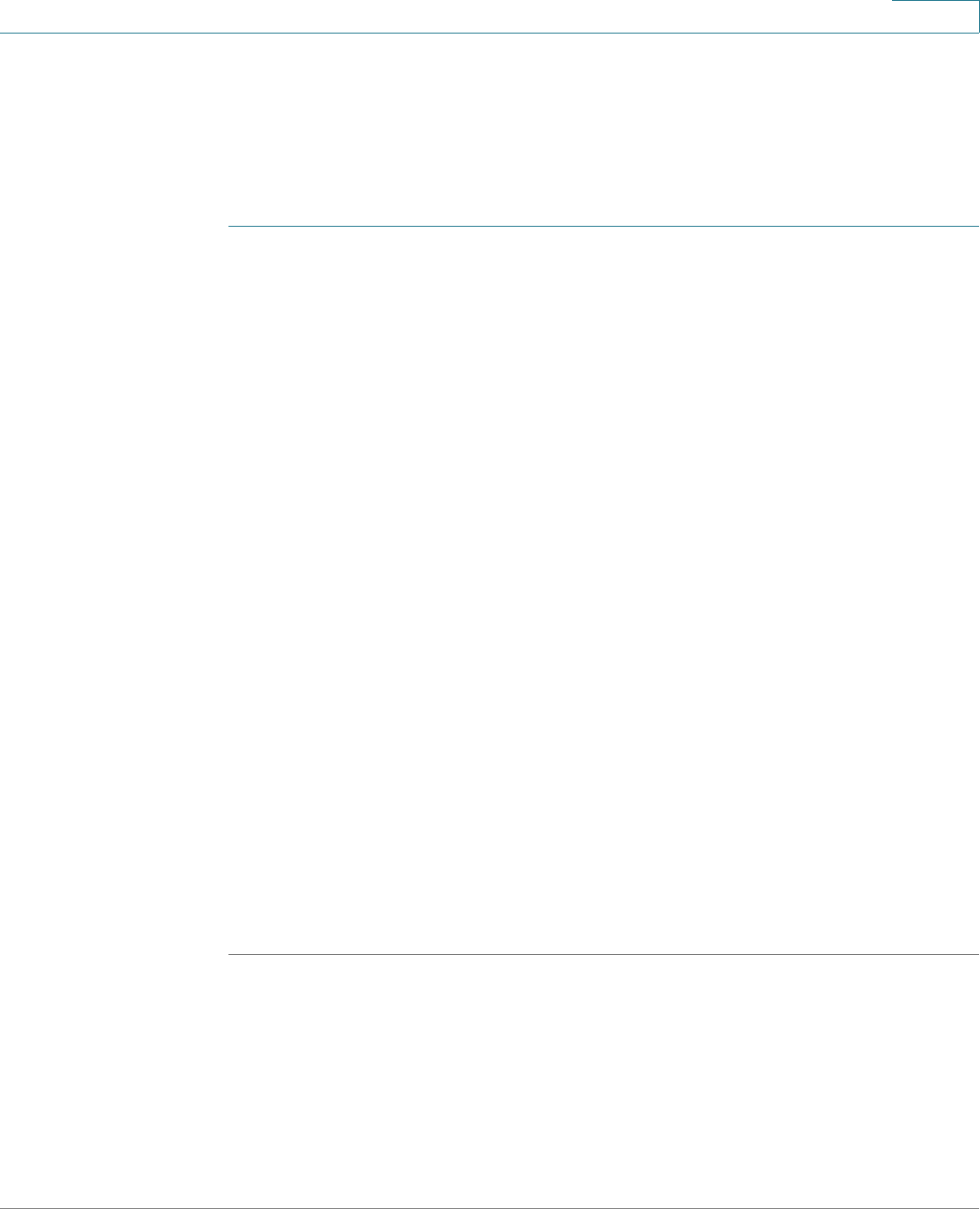
Using Advanced Phone Functions
Customizing Your IP Phone Screen
Cisco Small Business SPA525G and SPA525G2 SPCP IP Phones User Guide 59
4
Configuring the Phone Screen Saver
You can enable your phone screen saver and specify its appearance and the
amount of time for the phone to be idle before it begins.
To configure your screen saver:
STEP 1 Press the Setup button.
STEP 2 Scroll to User Preferences and press Select.
STEP 3 Scroll to Screen Preferences and press Select.
STEP 4 With Screen Saver highlighted, press the Right Arrow key to toggle the feature on
(checked) or off (unchecked).
STEP 5 Scroll to Screen Saver Settings and press the Right Arrow key to choose the
settings:
• Screen Saver Type—Choose from:
- Black Background—Displays a black screen.
- Gray Background—Displays a gray screen.
- Black/Gray Rotation—The screen cycles from black to gray.
- Picture Rotation—The screen rotates through a series of pictures that
your system administrator has made available on the phone.
- Digital Frame—Displays the background picture.
• Trigger Interval—Enter the number of seconds that the phone remains idle
before the screen saver displays.
• Refresh Interval—Enter the number of seconds to elapse before the screen
saver refreshes (if, for example, you chose a rotation of pictures).
STEP 6 Press Save.










