IP Phone User Manual
Table Of Contents
- Getting Started
- Installing Your Phone
- Using Basic Phone Functions
- Placing or Answering a Call
- Adjusting Call Volume and Muting
- Putting a Call on Hold
- Resuming a Call
- Ending a Call
- Transferring Calls
- Managing Call Waiting
- Recording a Live Call
- Viewing and Returning Calls
- Forwarding Calls
- Setting Do Not Disturb
- Configuring Call Waiting
- Picking Up a Call
- Placing a Three-Way Conference Call
- Using the Phone Directories
- Using the Call History Lists
- Accessing Voicemail
- Using Advanced Phone Functions
- Using Your Bluetooth-Enabled Mobile Phone
- Enabling Bluetooth
- Pairing Your Cisco SPA525G2 with a Bluetooth-Enabled Mobile Phone
- Verifying that the Cisco SPA525G2 is Paired
- Importing Your Mobile Phone Address Book into the Cisco SPA525G2
- Making a Mobile Phone Call through the Cisco SPA525G2
- Receiving Mobile Phone Calls by using the Cisco SPA525G2
- Switching Audio from Your Cisco SPA525G2 to Your Mobile Phone
- Viewing Mobile Phone Battery and Signal Information on Your Cisco SPA525G2
- Charging Your Mobile Phone Using Your Cisco SPA525G2
- Playing MP3 Files on Your Phone
- Customizing Your IP Phone Screen
- Restarting Your Phone
- Viewing Phone, Network, and Call Information
- Viewing the Wireless Connection Status
- Advanced Menus for Technical Support Personnel
- Using Your Bluetooth-Enabled Mobile Phone
- Where to Go From Here
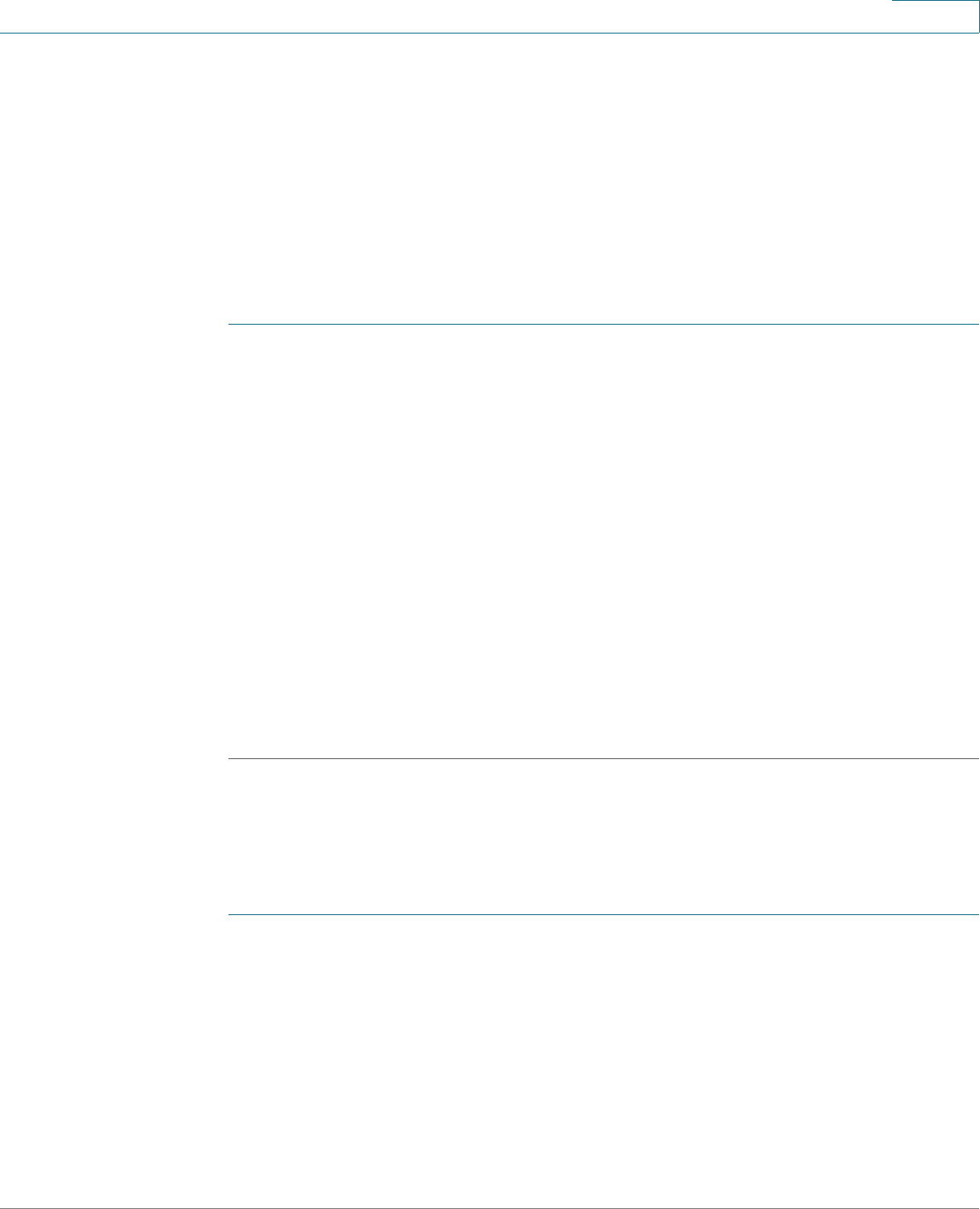
Using Advanced Phone Functions
Viewing Phone, Network, and Call Information
Cisco Small Business SPA525G and SPA525G2 SPCP IP Phones User Guide 61
4
Viewing Phone, Network, and Call Information
The Cisco SPA525G and SPA525G2 provide menus to view status and network
information about your phone.
Viewing Product Information
To view product information about your phone:
STEP 1 Press the Setup button.
STEP 2 Scroll to Status and press Select.
STEP 3 Select Product Information. You can view the following information:
• Product Name
• Serial Number
• MAC (Hardware) Address
• Software Version
• Hardware Version
• Certificate
• Customization
Viewing Network Information
To view network information for your phone:
STEP 1 Press Setup.
STEP 2 Scroll to Status and press Select.
STEP 3 Scroll to Network Status and press Select. You can view the following information:
• Network Type
• Network Status
• Addressing Type










