IP Phone User Manual
Table Of Contents
- Getting Started
- Installing Your Phone
- Using Basic Phone Functions
- Placing or Answering a Call
- Adjusting Call Volume and Muting
- Putting a Call on Hold
- Resuming a Call
- Ending a Call
- Transferring Calls
- Managing Call Waiting
- Recording a Live Call
- Viewing and Returning Calls
- Forwarding Calls
- Setting Do Not Disturb
- Configuring Call Waiting
- Picking Up a Call
- Placing a Three-Way Conference Call
- Using the Phone Directories
- Using the Call History Lists
- Accessing Voicemail
- Using Advanced Phone Functions
- Using Your Bluetooth-Enabled Mobile Phone
- Enabling Bluetooth
- Pairing Your Cisco SPA525G2 with a Bluetooth-Enabled Mobile Phone
- Verifying that the Cisco SPA525G2 is Paired
- Importing Your Mobile Phone Address Book into the Cisco SPA525G2
- Making a Mobile Phone Call through the Cisco SPA525G2
- Receiving Mobile Phone Calls by using the Cisco SPA525G2
- Switching Audio from Your Cisco SPA525G2 to Your Mobile Phone
- Viewing Mobile Phone Battery and Signal Information on Your Cisco SPA525G2
- Charging Your Mobile Phone Using Your Cisco SPA525G2
- Playing MP3 Files on Your Phone
- Customizing Your IP Phone Screen
- Restarting Your Phone
- Viewing Phone, Network, and Call Information
- Viewing the Wireless Connection Status
- Advanced Menus for Technical Support Personnel
- Using Your Bluetooth-Enabled Mobile Phone
- Where to Go From Here
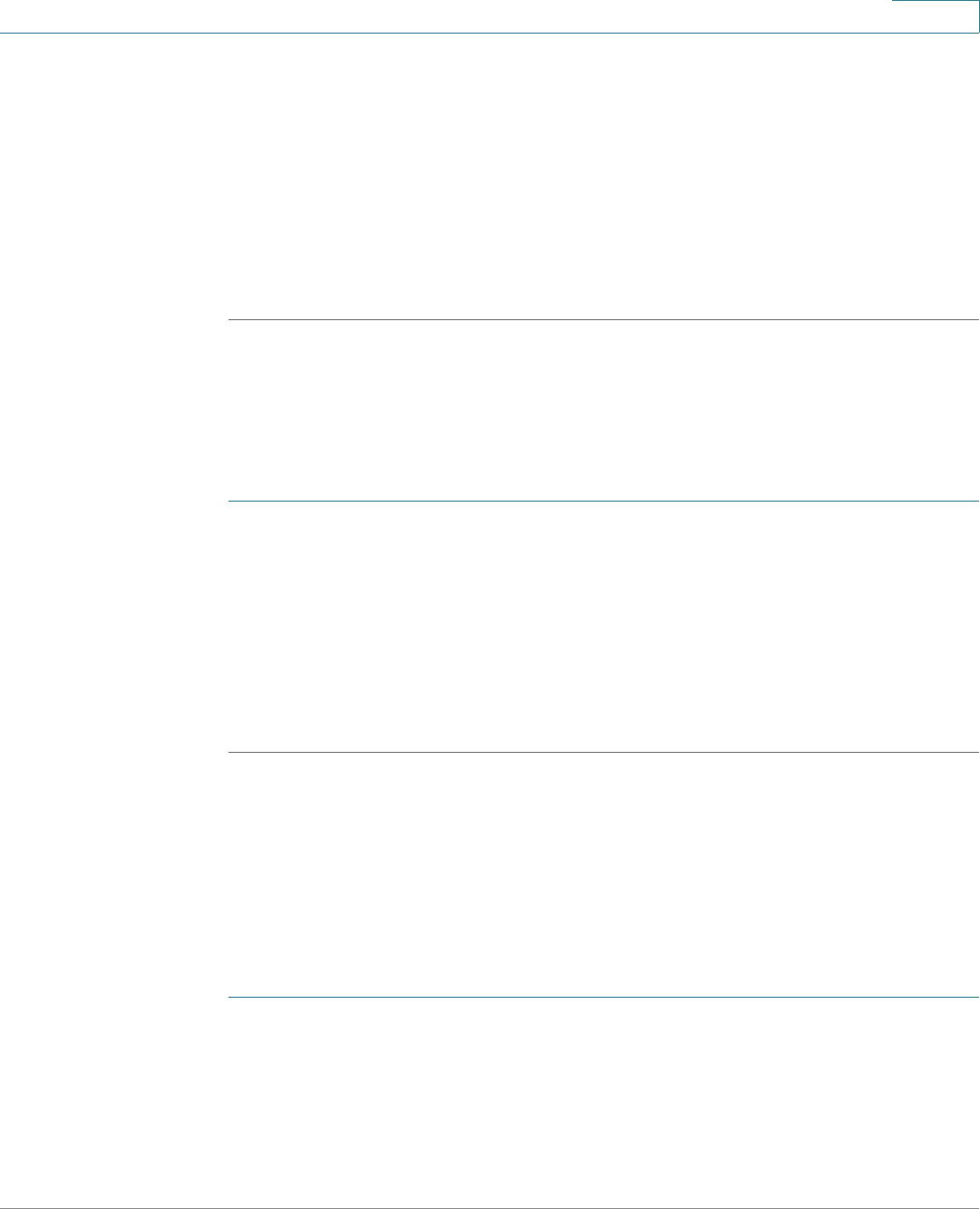
Using Advanced Phone Functions
Viewing the Wireless Connection Status
Cisco Small Business SPA525G and SPA525G2 SPCP IP Phones User Guide 62
4
• IP Address
• Subnet Mask
• Default Router
• Primary DNS
• Secondary DNS
• MAC (Hardware) Address
Viewing Peripheral Status
To view information about phone peripherals, such as a USB memory stick or a
Cisco Attendant Console:
STEP 1 Press Setup.
STEP 2 Scroll to Status and press Select.
STEP 3 Scroll to Peripheral Status and press Select. You can view the following
information:
• USB Status
• Attendant Console (Attn Cons) Status
Viewing the Wireless Connection Status
If you have set up your wireless connection (described in “Connecting Your
Phone to the Wireless Network” section on page 27), you can view the status of
your wireless connection.
STEP 1 Press the Setup button.
STEP 2 Scroll to Network Configuration and press Select.
STEP 3 Select Wi-Fi Configuration and press the Right Arrow key.










