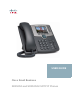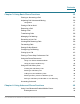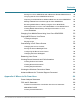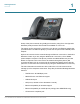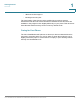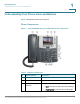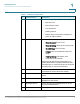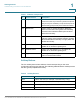IP Phone User Manual
Table Of Contents
- Getting Started
- Installing Your Phone
- Using Basic Phone Functions
- Placing or Answering a Call
- Adjusting Call Volume and Muting
- Putting a Call on Hold
- Resuming a Call
- Ending a Call
- Transferring Calls
- Managing Call Waiting
- Recording a Live Call
- Viewing and Returning Calls
- Forwarding Calls
- Setting Do Not Disturb
- Configuring Call Waiting
- Picking Up a Call
- Placing a Three-Way Conference Call
- Using the Phone Directories
- Using the Call History Lists
- Accessing Voicemail
- Using Advanced Phone Functions
- Using Your Bluetooth-Enabled Mobile Phone
- Enabling Bluetooth
- Pairing Your Cisco SPA525G2 with a Bluetooth-Enabled Mobile Phone
- Verifying that the Cisco SPA525G2 is Paired
- Importing Your Mobile Phone Address Book into the Cisco SPA525G2
- Making a Mobile Phone Call through the Cisco SPA525G2
- Receiving Mobile Phone Calls by using the Cisco SPA525G2
- Switching Audio from Your Cisco SPA525G2 to Your Mobile Phone
- Viewing Mobile Phone Battery and Signal Information on Your Cisco SPA525G2
- Charging Your Mobile Phone Using Your Cisco SPA525G2
- Playing MP3 Files on Your Phone
- Customizing Your IP Phone Screen
- Restarting Your Phone
- Viewing Phone, Network, and Call Information
- Viewing the Wireless Connection Status
- Advanced Menus for Technical Support Personnel
- Using Your Bluetooth-Enabled Mobile Phone
- Where to Go From Here
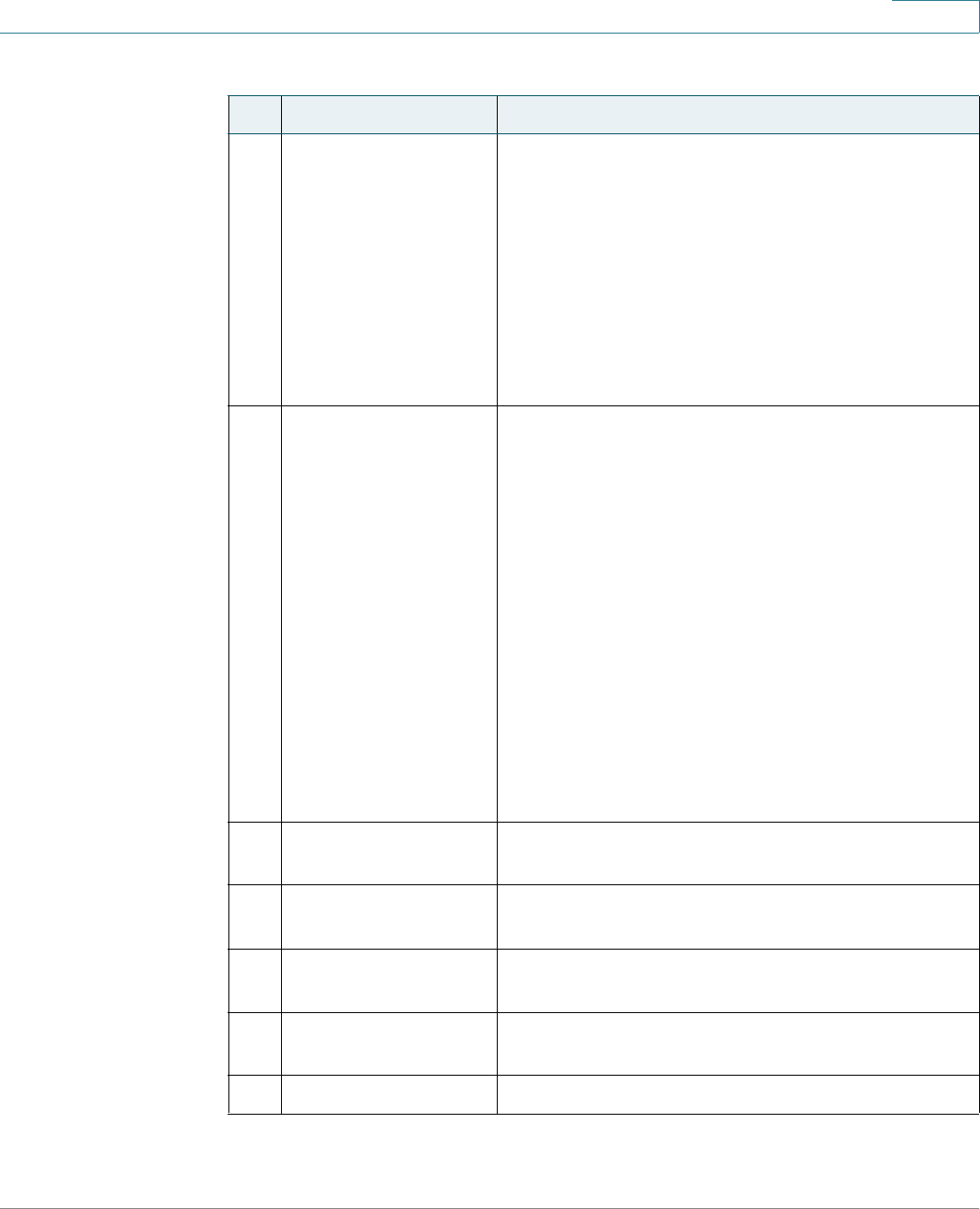
Getting Started
Understanding Your Phone Lines and Buttons
Cisco Small Business SPA525G and SPA525G2 SPCP IP Phones User Guide 8
1
4 IP phone screen Your phone might vary, but typically it displays:
• Date and time
• Phone station name
• Line extensions
• Softkey options
• Startup logo, screen saver, background
photo, and photo album
5 Line keys Phone line status:
• Green (steady): Line is in use.
• Green (blinking): There is an incoming call.
• Red (blinking): Line is on hold.
• Orange: Line is unregistered (cannot be
used).
• Flashing Orange: The phone is not
connected to the network.
These keys can also be programmed by your
system administrator to perform differently than
described here or to add functions such as speed
dial, call pickup, or monitor an extension.
6 Softkey buttons Press a softkey to perform the action on the label
on the IP phone screen above the softkey.
7 Navigation button Press the arrows to scroll items on the IP phone
screen.
8 Center Select button Press to select the option or menu that is
highlighted on the screen.
9 Messages button Press to access voice mail. (Must be set up by
your phone administrator.)
10 Hold button Press to place a call on hold.
Table 1 IP Phone Components
# Phone Feature Description