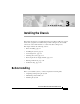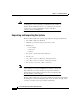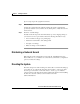C H A P T E R 3 Installing the Chassis This chapter describes how to install and test the Cisco Metro 1500 series system chassis. The equipment is installed during normal working hours. It is usually connected to active CPU channels or control units after working hours.
Chapter 3 Installing the Chassis Before Installing Caution Use extreme care when removing or installing connectors so you do not damage the connector housing or scratch the end-face surface of the fiber. Always install protective covers on unused or disconnected components to prevent contamination. Always clean fiber connectors before installing them.
Chapter 3 Installing the Chassis Before Installing Upon receipt, inspect the equipment as follows: Step 1 Take inventory. Compare the equipment inside with the packing slip and the equipment list provided by customer service. If there are any discrepancies, notify the Customer Service Center. Step 2 Check for external damage. Visually check all components and immediately report any shipping damage to your customer service representative.
Chapter 3 Installing the Chassis Installing the System Caution Because of rack mounting, the plugs of the power cables on the rear side of the unit might not be accessible. Please provide a power circuit breaker to allow front power access. If you do not use a power circuit breaker, ensure quick access to the plug-socket combinations on the rear side of the unit at all times. In this case they serve as the main means of disconnecting.
Chapter 3 Installing the Chassis Installing the System Step 10 Change default passwords. See Appendix E, “Unit Maintenance and Network Record.” Step 11 Log in as root and define network settings. See Appendix E, “Unit Maintenance and Network Record.” Step 12 Change the SNMP configuration. Step 13 Reboot the unit.
Chapter 3 Installing the Chassis Installing the System Step 4 Caution Insert the NEMI module carefully into the chassis slot while guiding the upper and lower edges of the module in the tracks until its connectors come into contact with the backplane connectors. It is critical to insert the module gently. If you need a force greater than 1 lb (4.5 newton) to push in the module, stop immediately. Inspect the electrical connector. If the connector is not damaged, repeat Step 4.
Chapter 3 Installing the Chassis Installing the System Installing the DEMI Module To install a DEMI module, follow these steps: Remove the acrylic front cover from the unit in which the module should be added. (See Figure 3-2.) Step 1 Figure 3-2 DEMI Placement in Extension Chassis A and C DEMI location METRO 1500 SERIES OK FAIL POWER 110/220V AC 110/220V AC MUX Ch.
Chapter 3 Installing the Chassis Connecting Power Step 5 Hold the module in position after making full contact and use the two screws on the front panel of the module to secure it in the housing. When the module is in contact with the backplane, the green power LED is on. Step 6 Save the blank filler panels with the packaging material. Connecting Power The system is equipped with two power supplies and two power cords. The power must be turned on by the power keyswitch on the AC-powered version only.
Chapter 3 Installing the Chassis Connecting Power Connecting AC Power To connect AC power, follow these steps: Step 1 Connect the power supply cords to power 1 and power 2 on the rear panel of the unit. (See Figure 3-3.) Figure 3-3 Rear Panel of the Cisco Metro 1500 (AC Version) Fan module Power 2 Fuse 2 Power 1 Fuse 1 115/230 V 50/60 Hz Voltage: Max. Current: 2.5 A Power Consumption max.
Chapter 3 Installing the Chassis Connecting Power Figure 3-4 Front Panel of the Cisco Metro 1500 Power LEDs Fan LEDs PSM2 PSM1 METRO 1500 SERIES OK FAIL POWER Power MUXM DMXM 1-8(32) 1-8(32) Serial on nc M1 OK FAIL FAN Power on nc D1 Net 8 8 7 7 6 6 5 5 4 4 3 3 2 2 1 1 0 50322 I Keyswitch (AC version only) The keyswitch is secured against rotation. The key can be removed in either the ( 0 ) or ( | ) position. A pair of keys for powering up is supplied with each system.
Chapter 3 Installing the Chassis Connecting Power Connecting DC Power The system is equipped with two PSMs and two DC power cables. There are two DC powered versions of the Cisco Metro 1500 Series. The European DC version uses the DC plug-socket conbination. The US version uses terminal blocks. Depending on the type of connectors on the power distribution unit (PDU), you have to use the power cables for SELV applications or the power cables for all other centralized 48-VDC applications.
Chapter 3 Installing the Chassis Connecting Power Figure 3-5 Rear Panel of the PSM (US Version) Fan module Power 2 Fuse 2 Fuse 1 Power 1 Voltage: 115/230 V 50/60 Hz Max. Current: 2.5 A Power Consumption max. 100 W Fuse: 2 x T 2,5 A / 250 V For continued protection against risk of fire replace only with same type and ratings of fuse. For proper selection of power supply cord refer to Always remove both instruction manual.
Chapter 3 Installing the Chassis Connecting Power Figure 3-6 Connecting Wires Green/yellow wire (ground) Blue wire (negative) 50328 Brown wire (positive) Step 4 Connect the three wires on the other end to the corresponding high current connectors of the power distribution unit. Attach the wires to their respective points in the connectors. Caution Make sure that the three wires of the power cables are correctly fixed at the clamps of the PDU connectors.
Chapter 3 Installing the Chassis Connecting Power The chassis powers up as soon as the corresponding power switch of the PDU is turned on. Installing the DC Plug-Socket Combination (European Version) To connect the power cables for the European version, follow these steps: Step 1 Connect the desired power cables to power 1 and power 2 on the rear panel of the Cisco Metro 1500 series system and attach the plugs with the screws to the sockets. (See Figure 3-7.
Chapter 3 Installing the Chassis Connecting Power Caution Tighten the screw of the plug to avoid loss of connection. Step 2 Choose the appropriate power cable. Step 3 Connect the plug (the power cable for the SELV application is fitted with a special plug) to the corresponding connector of the PDU. (See Figure 3-8.
Chapter 3 Installing the Chassis Connecting Power Figure 3-9 48 VDC Application Power Cable Blue Brown Green/yellow 50326 Ferrules Caution Make sure that the three wires on the power cables are correctly fixed at the terminal clamps of the unit and at the connectors of the PDU. Warning This warning applies only to units equipped with DC input power supplies. Wire the DC power supply using the appropriate lugs at the wiring end.
Chapter 3 Installing the Chassis Connecting Power Step 5 Turn the power on using the corresponding power switch of the PDU. The chassis powers up as soon as the corresponding power switch of the PDU is turned on. If the DC power cables are not connected to the PDU, the plug socket combinations on the rear end of the unit serve as switches. Power Consumption and Power Supply Fuses The system power consumption is less than 150 W. Use the following fuses: Power Type Fuse Type No. of Fuses AC version 2.
Chapter 3 Installing the Chassis Cleaning the System Table 3-1 lists the power requirements in different countries. Table 3-1 Power Requirements Region Power Requirements North America 110 to 120 VAC, 60 Hz or -48 to -60 VDC Europe 210 to 240 VAC, 50 Hz or -48 to -60 VDC Grounding the Chassis Connecting the power cords to the chassis provides basic grounding. You should also connect a separate grounding cable for each chassis to the rack.
Chapter 3 Installing the Chassis Cleaning the System Cleaning the Chassis Be very careful with the air flow system when you clean the chassis. If the cleaning process has to be done while the system is on, be aware that the airflow system is in operation. Clean the chassis with a damp cloth only and be careful of the following: • Do not touch the safety lattice of the airflow system while fans are operating. • Do not use wet tissues for cleaning the product's outer housing.
Chapter 3 Installing the Chassis Cleaning the System Before installing any type of cable or connector, use a lint-free alcohol pad from a cleaning kit to clean the ferrule, the protective white tube around the fiber, and the end-face surface of the fiber. As a general rule, whenever there is a significant, unexplained loss of light, clean the connectors.
Chapter 3 Installing the Chassis Removing the Power Supply Module Note • Cover the connector adapters to avoid soiling or contaminating the inside of the adapters while cleaning the chassis. • Cover the connectors and adapters to avoid the inside of the adapters or the surface of the connectors from getting dirty when not using the connectors. If the surface is not clean or does not have a uniform shine, repeat the process using a fresh surface of the alcohol pad.
Chapter 3 Installing the Chassis Removing the Power Supply Module The display on the front panel of the chassis indicates whether the power is on or off. You can also monitor power status from the NEMI. For more information about monitoring the power supply from the NEMI, refer to the Cisco Metro 1500 series Software Configuration Guide.
Chapter 3 Installing the Chassis Removing the Power Supply Module Determining Power Supply Status If the LED on a power supply is off while the unit is powered on, and the power cable is plugged in the corresponding power socket, then either the cable is faulty, a fuse has blown, or the power supply itself has failed. To determine the possible cause of the failure, follow these steps: Step 1 Check the power cable to make sure that it is securely plugged into the unit.
Chapter 3 Installing the Chassis Removing the Power Supply Module Figure 3-11 Rear View of Power Supply Module Fan module Voltage: Max. Current: Power Consumption: Fuse: Fuse 1 Fuse 2 Power 1 Power 2 115/230 V 50/60 Hz 2.5 A max. 100W 2x T2.5A / 250V For continued protection against risk of fire replace only with same type and ratings of fuse. For proper selection of power supply cord refer to instruction manual.
Chapter 3 Installing the Chassis Running Online Tests Running Online Tests Note The power levels cannot be checked without special measurement equipment because of the automatic laser shutdown (ALS). All power measurements must be done in-line because of ALS. System checkout and online testing are usually performed during working hours. Be sure to coordinate these tasks with the Cisco authorized representative.
Chapter 3 Installing the Chassis Running Online Tests Measuring Channel Outputs and Channel Budgets Channel module outputs, measured at entry to the MUX, point B, or exit of the DMX, point E, are practically constant for all channel cards, whereas measurements at the exit of the BSM (point C) or entry to the BSM (point D) can exhibit a variation of 0 to 2 dB. Note All power measurements must be done in-line because of ALS. All measurements concerning budgets need modulated light.
Chapter 3 Installing the Chassis Running Online Tests Step 3 Use the ocmstate command to switch on the local loop. Now you can measure the output power at point F. Afterwards, switch off the local loop. To measure at points B or C, follow Steps 1 and 2 and then Step 4: Step 4 Use the ocmstate command to switch the remote laser to “forced ON” to overcome ALS. Then measure at points B and C. If you want to measure the input at points D or E, follow Steps 1, 2, and 3 and then Step 5.
Chapter 3 Installing the Chassis Troubleshooting Troubleshooting If trouble occurs during installation, check Table 3-2 for a list of troubleshooting tips. If the solution is not in the table, contact your Cisco service representative. Table 3-2 Troubleshooting Tips Problem Probable Cause Solution No power No power is coming from the outlet. Turn on power. Power cables are loose. Check and reseat cables. Power supply modules are not engaged. Fully engage modules.
Chapter 3 Installing the Chassis Troubleshooting Table 3-2 Troubleshooting Tips (continued) Problem Probable Cause Solution Not receiving remote data Fiber-optic connectors are loose. Check and reseat connectors. Inactive line is not in standby mode Tx-Rx connectors are not matched. Switch Tx-Rx connectors. Remote cables are not properly seated. Trace and properly connect cable. Remote link power exceeds budget. Troubleshoot and retest remote link. Channel card is not connected.
Chapter 3 Installing the Chassis Troubleshooting Cisco Metro 1500 Series Hardware Installation Guide 3-30 78-10588-03