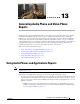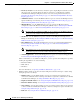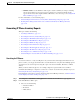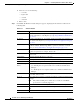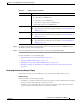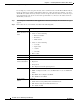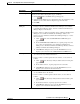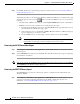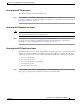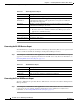CH A P T E R 13 Generating Audio Phone and Video Phone Reports An IP phone has a physical relationship with a switch and a logical relationship with a Cisco Unified Communications Manager. Phone reports provide a combined view of both of these relationships, making it easy for you to track and resolve IP phone and video phone problems.
Chapter 13 Generating Audio Phone and Video Phone Reports Using Audio Phones and Applications Reports – Inventory Analysis—Use the Inventory Analysis report to display IP phones that meet criteria that you specify; for example, IP phones that are registered to a particular Cisco Unified Communications Manager or IP phones that are not connected to particular switches. See Generating the Inventory Analysis Report, page 13-5 and Understanding IP Phone Inventory Reports, page 13-11.
Chapter 13 Generating Audio Phone and Video Phone Reports Using Audio Phones and Applications Reports – IP Phone Audit—Use the IP Phone Audit report to obtain a summary of changes, including data for phones that have moved, been removed, undergone an extension number change, appeared in inventory with a duplicate MAC or IP address, or become suspect. See Using the IP Phone Audit Report, page 13-22.
Chapter 13 Generating Audio Phone and Video Phone Reports Using Audio Phones and Applications Reports b. c. Step 3 Then select one of the following: • is exactly • begins with • contains • ends with Enter a value. Click View. The IP Phone Details dialog box appears, displaying the information described in the following table. Table 13-1 IP Phone Details Row Description Extension Extension number of the IP phone; for example, 4000.
Chapter 13 Generating Audio Phone and Video Phone Reports Using Audio Phones and Applications Reports Table 13-1 IP Phone Details (continued) Row Description SRST Mode Can be one of the following: Serial No.
Chapter 13 Generating Audio Phone and Video Phone Reports Using Audio Phones and Applications Reports For example, if you enter two phone models, such as 7910 and 7935, in the IP Phone Model field, the Inventory Analysis report that results includes all phones of these models.
Chapter 13 Generating Audio Phone and Video Phone Reports Using Audio Phones and Applications Reports GUI Element Description/Action IP Phone Type field Enter a comma-separated list of phone models. Edit the entries in the field directly or select from a list of phone types, as follows: CCM/CCM Cluster/ CME pane Switch pane SRST Router pane 1. Click . The Select IP Phone Types list appears. 2. Select the desired IP phone types from the list.
Chapter 13 Generating Audio Phone and Video Phone Reports Using Audio Phones and Applications Reports Step 3 Click View. The Inventory Analysis Report appears in another window. See Understanding IP Phone Inventory Reports, page 13-11. You might not be able to see the list of Cisco Unified Communications Manager or switches in the popup window that appears when you click . This occurs when the PIFServer process is down.
Chapter 13 Generating Audio Phone and Video Phone Reports Using Audio Phones and Applications Reports Generating the SIP Phones Report The SIP Phones report shows a list of SIP phones. Step 1 Select Reports > Audio Phones and Applications > SIP Phones. The SIP Phones report appears in a new window, displaying information for SIP phones only. For more information, see Understanding IP Phone Inventory Reports, page 13-11.
Chapter 13 Generating Audio Phone and Video Phone Reports Using Audio Phones and Applications Reports Table 13-2 All CTI Applications Report Column Description Extension Extension of the CTI Application (CTI Port/CTI Route Point). Application Information The defined name of the CTI application, as reported by the Cisco Unified Communications Manager. If the application is not registered in CTI, this field displays Not supported.
Chapter 13 Generating Audio Phone and Video Phone Reports Using Audio Phones and Applications Reports Table 13-4 Cisco 1040 Sensors Report Columns and Buttons Description/Action Device ID Device ID of the 1040 Sensor. IP Address IP address of the 1040 Sensor. Switch Name Name of the switch to which the 1040 Sensor is connected. Switch Address IP address of the switch to which 1040 Sensor is connected. Switch Port Switch port to which 1040 Sensor is connected.
Chapter 13 Generating Audio Phone and Video Phone Reports Using Audio Phones and Applications Reports Table 13-5 IP Phone Reports Columns and Buttons Description/Action Number The row number; starting from 1. Check box Select any phones that you would like to: • Print—Include selected phones in a new window in print-friendly format. (See Phones Report Tool Buttons, page 13-13.) • Export to a file—Include selected phones in a PDF or CSV file. (See Phones Report Tool Buttons, page 13-13.
Chapter 13 Generating Audio Phone and Video Phone Reports Using Audio Phones and Applications Reports Table 13-5 IP Phone Reports (continued) Columns and Buttons Description/Action Switch Address IP address of the switch to which the IP phone is connected. Port Switch port used by the IP phone; for example, Fa0/12. Port Status Status of the port used by the IP phone: up or down. VLAN Name Name of the VLAN (user-defined name); for example, voice.
Chapter 13 Generating Audio Phone and Video Phone Reports Using Audio Phones and Applications Reports Table 13-6 Phone Report Tool Buttons Opens a filter dialog box for refining the report. See Filtering Audio Phones and Applications Reports, page 13-14. Exports the current report to a PDF or CSV file to save on your local system. Note Enables you to export data for all phones, selected phones, or a range of record numbers. Opens a new window with the report formatted for printing from your browser.
Chapter 13 Generating Audio Phone and Video Phone Reports Using Audio Phones and Applications Reports GUI Element Description/Action Find IP Phones From left to right: where list boxes and • Select one of the following: field – Extension number – IP Address – MAC Address • Select one of the following: – is exactly – begins with – contains – ends with • Enter a value. VLAN Name field Enter the name of the VLAN. VLAN ID field Enter the VLAN ID.
Chapter 13 Generating Audio Phone and Video Phone Reports Using Audio Phones and Applications Reports GUI Element CCM/CME pane Switch pane SRST Router pane Step 2 Description/Action • Exclude check box—Deselected by default. Select to exclude phones that belong to any Cisco Unified Communications Manager, Cisco Unified Communications Manager cluster, and Cisco Unified Communications Manager Express in the list box.
Chapter 13 Generating Audio Phone and Video Phone Reports Using Audio Phones and Applications Reports • If PIFServer is down, use the Common Services start function. To do this: 1. From the Operations Manager home page, click CiscoWorks in the upper right-hand corner of the window. The CiscoWorks home page opens. 2. Under Common Services, select Server > Admin > Processes. The Process Management page appears, displaying process names in a table. 3.
Chapter 13 Generating Audio Phone and Video Phone Reports Using Audio Phones and Applications Reports Note Your selections do not affect other users and will remain in effect for this report until you log out of Operations Manager or until you change your selections.
Chapter 13 Generating Audio Phone and Video Phone Reports Using Audio Phones and Applications Reports Troubleshooting Tips for Audio Phones and Applications Reports and Video Phones Reports This section includes the following tips: • N/A or Not Available Appears in Audio Phones and Applications Reports and Video Phone Reports, page 13-19 • Cisco Wireless IP Phone 7920 Not Displayed in Audio Phones and Applications Reports, page 13-19 • Phones Missing from Audio Phones and Applications Reports, page 1
Chapter 13 Generating Audio Phone and Video Phone Reports Using Audio Phones and Applications Reports Using IP Phone Outage Status Changes Reports IP Phone Outage Status reports supply information for phones that have undergone a status change during the previous 1 to 30 days. The IP Phone Audit report provides a summary of all of these changes (see Using the IP Phone Audit Report, page 13-22).
Chapter 13 Generating Audio Phone and Video Phone Reports Using Audio Phones and Applications Reports Tracking Phone Outage Status when a Cisco Unified Communications Manager Is Down If a Cisco Unified Communications Manager that is configured with a backup goes down, audio phones and video phones fail over to the backup Cisco Unified Communications Manager.
Chapter 13 Generating Audio Phone and Video Phone Reports Using Audio Phones and Applications Reports Column Description Extension Extension number of the IP phone. The Extension column has two subcolumns—Old and New: Old—Extension number of the IP phone before it was moved. • New—Extension number of the IP phone after it was moved. IP Address IP address of the IP phone. MAC Address MAC address of the IP phone. CCM Address Cisco Unified Communications Manager address.
Chapter 13 Generating Audio Phone and Video Phone Reports Using Audio Phones and Applications Reports Step 1 Select Reports > Audio Phones and Applications > IP Phone Outage Status > IP Phone Audit. The IP Phone Status reports page appears. Step 2 Select the time period (24 hours - 30 days) from the list and click View. The IP Phone Audit report appears, displaying the information described in the following table. Column Description Extension Extension number of the IP phone.
Chapter 13 Generating Audio Phone and Video Phone Reports Using Audio Phones and Applications Reports Column Description Extension Extension number of the IP phone. IP Address IP address of the IP phone. MAC Address MAC address of the IP phone. CCM/CME Address Cisco Unified Communications Manager or Cisco Unified Communications Manager Express address. Switch Address IP address of the switch to which the IP phone was previously connected.
Chapter 13 Generating Audio Phone and Video Phone Reports Using Audio Phones and Applications Reports Note Column Description Extension Extension number of the IP phone. IP Address IP address of the IP phone. MAC Address MAC address of the IP phone. CCM Address Cisco Unified Communications Manager address. Switch Address IP address of the switch to which the IP phone was previously connected. Switch Port Switch port to which the IP phone was previously connected.
Chapter 13 Generating Audio Phone and Video Phone Reports Using Audio Phones and Applications Reports Tip Note Some IP phones appear marked as Suspect when they are not. To correct this, make sure that the Cisco Unified Communications Manager is managed by Operations Manager. You can check the status of the Cisco Unified Communications Manager on the Device Details report; see Viewing Device Details, page 16-34.
Chapter 13 Generating Audio Phone and Video Phone Reports Using Audio Phones and Applications Reports Column Description Extension Extension number of the duplicate IP phone.
Chapter 13 Generating Audio Phone and Video Phone Reports Understanding IP Phone Movement Tracking Understanding IP Phone Movement Tracking Operations Manager gathers information from switches and Cisco Unified Communications Managers every 5 minutes to identify these types of IP phone moves: • Intercluster—A phone that was previously registered with one Cisco Unified Communications Manager cluster is now registered with a different cluster.
Chapter 13 Generating Audio Phone and Video Phone Reports Using Video Phones Reports Video Phones reports provide two types of reports: inventory and video phone status change: • Inventory reports—Provide detailed video phone data, reflecting the current status of video phones in your network.
Chapter 13 Generating Audio Phone and Video Phone Reports Using Video Phones Reports For more information, see: – Using Video Phone Status Changes Reports, page 13-43 – Understanding the Time Period Covered by Phone Status Changes Reports, page 13-20 – Tracking Phone Outage Status when a Cisco Unified Communications Manager Is Down, page 13-21 Generating Video Phone Inventory Reports This topic includes the following: • Searching for Video Phones, page 13-30 • Generating the Video Phone Inventory An
Chapter 13 Generating Audio Phone and Video Phone Reports Using Video Phones Reports Step 3 Table 13-7 Click View. The Video Phone Details dialog box appears, displaying the information described in the following table. Video Phone Details Row Description Extension Extension number of the video phone; for example, 4000. Click the hyperlink to open the web interface on the video phone (see Opening an IP Phone Web Interface, page 13-18). IP Address IP address of the video phone; for example, 10.76.
Chapter 13 Generating Audio Phone and Video Phone Reports Using Video Phones Reports For more information, see the following topic: • Troubleshooting Tips for Audio Phones and Applications Reports and Video Phones Reports, page 13-19 Generating the Video Phone Inventory Analysis Report Use Inventory Analysis to search for video phones in your network and display them in a report.
Chapter 13 Generating Audio Phone and Video Phone Reports Using Video Phones Reports GUI Element Description/Action SRST radio buttons Select one: Protocol radio buttons Video Phone Type field CCM/CCM Cluster/ CME pane • SRST—Configured to fail over to an SRST router in case of a WAN link failure. • Non-SRST—Not configured for SRST. • All—SRST and non-SRST. Select one: • SCCP—Phones using Skinny Client Control Protocol. • SIP—Phones using Session Initiation Protocol. • All—SCCP and SIP.
Chapter 13 Generating Audio Phone and Video Phone Reports Using Video Phones Reports GUI Element Switch pane SRST Router pane Step 3 Description/Action • Exclude check box—Deselected by default. Select to exclude phones that are connected to any switch in the list box. • List box—Enter a comma-separated list of switches, or select them as follows: 1. Click appears. . The Inventory Analysis Switch Selection dialog box 2. In the Switch Selector, expand groups and select switches. 3. Click OK.
Chapter 13 Generating Audio Phone and Video Phone Reports Using Video Phones Reports Generating the All Video Phones/Lines Report Step 1 Select Reports > Video Phones > All Video Phones/Lines. The All IP Phones/Lines window appears. Step 2 Select Video Phones from the list, and click View. The All Video Phones/Lines report appears, displaying the information described in Understanding Video Phone Reports, page 13-38.
Chapter 13 Generating Audio Phone and Video Phone Reports Using Video Phones Reports Table 13-8 Protocol All Video Phones/Lines Report Protocol the phone is using to communicate with Cisco Unified Communications Manager or Cisco Unified Communications Manager Express. Note Only SCCP and SIP phones will be discovered. H.323 and MGCP protocols are not currently supported. Regd.
Chapter 13 Generating Audio Phone and Video Phone Reports Using Video Phones Reports Table 13-8 Load ID All Video Phones/Lines Report Identifier of the factory-installed load running on the phone Note Launch button This information is obtained by phone polling. See Understanding Phone Polling, page 13-28. Click and select a menu item to configure tests for the video phones selected on this report.
Chapter 13 Generating Audio Phone and Video Phone Reports Using Video Phones Reports Table 13-9 TelePresence Report (continued) Columns and Buttons Description/Action Switch Address IP address of the switch to which the video phone is connected. Port Switch port used by the video phone; for example, Fa0/12. Generating the SRST Video Phones Report The SRST Video Phones report shows a list of phones that are configured for Survivable Remote Site Telephony (SRST).
Chapter 13 Generating Audio Phone and Video Phone Reports Using Video Phones Reports Table 13-10 Video Phone Reports Columns and Buttons Description/Action Number The row number; starting from 1. Check box Select phones that you would like to: • Print—Include selected phones in a new window in print-friendly format. (See Phones Report Tool Buttons, page 13-13.) • Export to a file—Include selected phones in a PDF or CSV file. (See Phones Report Tool Buttons, page 13-13.
Chapter 13 Generating Audio Phone and Video Phone Reports Using Video Phones Reports Table 13-10 Video Phone Reports (continued) Columns and Buttons Description/Action Switch Address IP address of the switch to which the video phone is connected. Port Switch port used by the video phone; for example, Fa0/12. Port Status Status of the port used by the video phone: up or down. VLAN Name Name of the VLAN (user-defined name); for example, voice.
Chapter 13 Generating Audio Phone and Video Phone Reports Using Video Phones Reports For example, if you enter two phone models, such as 7910 and 7935, in the Video Phone Model field, the report that results includes all phones of these models. If, in addition, you enter a VLAN ID and a switch, the report is filtered to include only phones of the models specified that are connected to the switch and in the VLAN that you selected.
Chapter 13 Generating Audio Phone and Video Phone Reports Using Video Phones Reports GUI Element CCM/CME pane Switch pane SRST Router pane Step 2 Description/Action • Exclude check box—Deselected by default. Select to exclude phones that belong to any Cisco Unified Communications Manager, Cisco Unified Communications Manager cluster, and Cisco Unified Communications Manager Express in the list box.
Chapter 13 Generating Audio Phone and Video Phone Reports Using Video Phones Reports 2. Under Common Services, select Server > Admin > Processes. The Process Management page appears, displaying process names in a table. 3. Locate the PIFserver process in the table, select the check box for it, and click Start. Note Alternatively, you can bring PIFServer up using the command pdexec PIFServer from the command line. Use this approach if, for example, the web server is down.
Chapter 13 Generating Audio Phone and Video Phone Reports Using Video Phones Reports Column Description Extension Extension number of the video phone. The Extension column has two subcolumns—Old and New: Old—Extension number of the video phone before it was moved. • New—Extension number of the video phone after it was moved. IP Address IP address of the video phone. MAC Address MAC address of the video phone. CCM Address Cisco Unified Communications Manager address.
Chapter 13 Generating Audio Phone and Video Phone Reports Using Video Phones Reports Step 2 Select the time period (24 hours - 30 days) from the list and click View. The Video Phone Audit report appears, displaying the information described in the following table. Column Description Extension Extension number of the video phone. IP Address IP address of the video phone. MAC Address MAC address of the video phone.
Chapter 13 Generating Audio Phone and Video Phone Reports Using Video Phones Reports Column Description Extension Extension number of the video phone. IP Address IP address of the video phone. MAC Address MAC address of the video phone. CCM/CME Address Cisco Unified Communications Manager or Cisco Unified Communications Manager Express address. Switch Address IP address of the switch to which the video phone was previously connected.
Chapter 13 Generating Audio Phone and Video Phone Reports Viewing Other Reports Exporting Video Phone Status Changes Reports Use this procedure to enable Operations Manager to generate Video Phone Status Changes reports once every 24 hours and store them on the Operations Manager system in comma-separated values (CSV) and PDF formats. The creation date and time are used to name the report files. The filename format is typeofreport_date_time.filetype.
Chapter 13 Generating Audio Phone and Video Phone Reports Viewing Other Reports User Guide for Cisco Unified Operations Manager 13-48 OL-19470-01