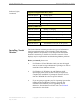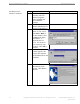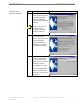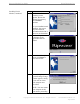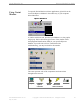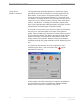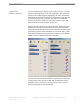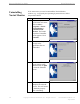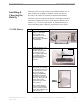User Manual
Table Of Contents
- Permissions, Trademarks & Distribution
- Safety
- Regulatory Information
- Battery Precautions
- Introduction
- Package Inventory
- Ripwave Models
- Minimum Computing Requirements
- Physical Characteristics
- Installing an Ethernet Modem
- Installing a USB Modem
- Accessing the Internet
- Troubleshooting
- Uninstalling Navini Monitor
- Installing & Charging the Battery
- Care & Maintenance
- Upgrading the Modem
- ADDENDUM 1: Ripwave™ Modem - PC Troubleshooting
- ADDENDUM 2: End User Software License Agreement
Navini Networks, Inc. Ripwave Modem User Guide
Part #40-00097-00 Rev E v1.0 Copyright © 2003 Navini Networks, Inc. All rights reserved. 25
July 30, 2003
Using Navini
Monitor
To open the Navini Monitor software application, right-click on the
icon of the Ripwave Modem in the toolbar tray of your computer.
Select Maximize.
A window with icons and, provided your Modem is on, bar graphs,
will pop up. Notice the bottom right corner of the window shows
the Equipment Identification (EID) for your specific Ripwave
Modem. If you talk with a Service Technician while
troubleshooting, you may be asked for this number.
The icons represent each of the components and connections
throughout the network.
Ripwave Modem Icon
10:36 AM
Ripwave Modem Icon
10:36 AM
Computer Computer to Ripwave Ripwave to Base Station
Ripwave Modem Base Station
connection wireless connection
Computer Computer to Ripwave Ripwave to Base Station
Ripwave Modem Base Station
connection wireless connection