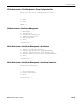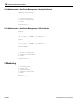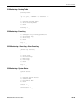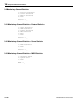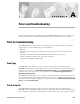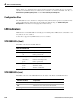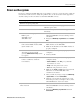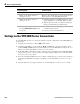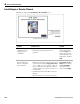User guide
A Errors and troubleshooting
A-4
VPN 3002 Hardware Client Getting Started
Settings on the VPN 3000 Series Concentrator
If your VPN 3002 experiences connectivity problems, check the configuration of the VPN 3000 Series
Concentrator.
1 Configure the connection as a Client, NOT LAN-to-LAN.
2 Assign this VPN 3002 to a group. Configure Group and User names and passwords. These must
match the Group and User names and passwords that you set on the VPN 3002. See Chapter 14, User
Management, in the VPN 3000 Concentrator Series User Guide.
3 If the VPN 3002 uses PAT mode, enable a method of address assignment for the VPN 3002: DHCP,
address pools, per user, or client specified. See Chapter 6, Address Management in the VPN 3000
Concentrator Series User Guide.
4 If you are using Network Extension mode, configure a default gateway or a static route to the Private
network of the VPN 3002. See Chapter 8, IP Routing, in the VPN 3000 Concentrator Series User
Guide.
5 Check the Event log. See Chapter 10, Events, in the VPN 3000 Concentrator Series User Guide.
Connect Now worked.
LED(s) for the Private interface/
switch port are off.
Make sure that a LAN cable is properly attached to the
Private interface of the VPN 3002 and the PC.
LED(s) for the Private interface/
switch port are on.
1 Is this PC configured as a DHCP client? If so, verify
that the DHCP server on the VPN 3002 is enabled.
2 With any method of address assignment, verify that
the PC got an IP address and subnet mask.
Attempting to ping the default
gateway (
Administration > Ping) yields
no response.
1 Make sure your PC has an appropriate IP address,
reachable on this network.
2 Contact your network administrator.
Problem/symptom Possible solution