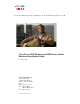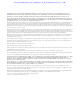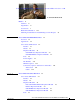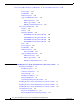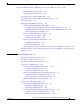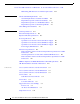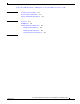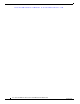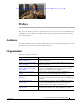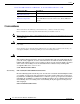Send documentation comments to nexus5kdocs@cisco.com Cisco Nexus 5500 Platform and 5000 Series Switch Hardware Installation Guide December 2010 Americas Headquarters Cisco Systems, Inc. 170 West Tasman Drive San Jose, CA 95134-1706 USA http://www.cisco.
Send documentation comments to nexus5kdocs@cisco.com THE SPECIFICATIONS AND INFORMATION REGARDING THE PRODUCTS IN THIS MANUAL ARE SUBJECT TO CHANGE WITHOUT NOTICE. ALL STATEMENTS, INFORMATION, AND RECOMMENDATIONS IN THIS MANUAL ARE BELIEVED TO BE ACCURATE BUT ARE PRESENTED WITHOUT WARRANTY OF ANY KIND, EXPRESS OR IMPLIED. USERS MUST TAKE FULL RESPONSIBILITY FOR THEIR APPLICATION OF ANY PRODUCTS.
Send documentation comments to nexus5kdocs@cisco.
Contents Send documentation comments to nexus5kdocs@cisco.
Contents Send documentation comments to nexus5kdocs@cisco.
Contents Send documentation comments to nexus5kdocs@cisco.
Contents Send documentation comments to nexus5kdocs@cisco.
Contents Send documentation comments to nexus5kdocs@cisco.
Send documentation comments to nexus5kdocs@cisco.com Preface This preface describes the audience, organization, and conventions of the Cisco Nexus 5500 Platform and 5000 Series Switch Hardware Installation Guide. It also provides information on how to obtain related documentation. Audience To use this installation guide, you must be familiar with electronic circuitry and wiring practices and preferably be an electronic or electromechanical technician.
Preface Send documentation comments to nexus5kdocs@cisco.com Chapter and Title Description Appendix D, “Site Planning and Maintenance Records” Provides site planning and maintenance records. Appendix E, “Troubleshooting Hardware Components” Provides installation troubleshooting information for the Cisco Nexus 5500 Platform switches and the Cisco Nexus 5000 Series switches. Conventions This document uses the following conventions for notes, cautions, and safety warnings.
Preface Send documentation comments to nexus5kdocs@cisco.com Varoitus TÄRKEITÄ TURVALLISUUSOHJEITA Tämä varoitusmerkki merkitsee vaaraa. Tilanne voi aiheuttaa ruumiillisia vammoja. Ennen kuin käsittelet laitteistoa, huomioi sähköpiirien käsittelemiseen liittyvät riskit ja tutustu onnettomuuksien yleisiin ehkäisytapoihin. Turvallisuusvaroitusten käännökset löytyvät laitteen mukana toimitettujen käännettyjen turvallisuusvaroitusten joukosta varoitusten lopussa näkyvien lausuntonumeroiden avulla.
Preface Send documentation comments to nexus5kdocs@cisco.com Aviso INSTRUÇÕES IMPORTANTES DE SEGURANÇA Este símbolo de aviso significa perigo. Você está em uma situação que poderá ser causadora de lesões corporais. Antes de iniciar a utilização de qualquer equipamento, tenha conhecimento dos perigos envolvidos no manuseio de circuitos elétricos e familiarize-se com as práticas habituais de prevenção de acidentes.
Preface Send documentation comments to nexus5kdocs@cisco.com Aviso INSTRUÇÕES IMPORTANTES DE SEGURANÇA Este símbolo de aviso significa perigo. Você se encontra em uma situação em que há risco de lesões corporais. Antes de trabalhar com qualquer equipamento, esteja ciente dos riscos que envolvem os circuitos elétricos e familiarize-se com as práticas padrão de prevenção de acidentes.
Preface Send documentation comments to nexus5kdocs@cisco.
Preface Send documentation comments to nexus5kdocs@cisco.
Preface Related Documentation Send documentation comments to nexus5kdocs@cisco.
Send documentation comments to nexus5kdocs@cisco.com C H A P T E R 1 Cisco Nexus 5500 Platform Overview This chapter provides an overview of the Cisco Nexus 5500 Platform switch ( the Cisco Nexus 5548 switch).
Chapter 1 Cisco Nexus 5500 Platform Overview Applications Send documentation comments to nx5000-docfeedback@cisco.com • Energy efficiency that helps data centers operate within their space, power, and cooling parameters while reducing their carbon footprints. Every network link at the rack level requires adapters, switches, and transceivers, all of which consume power. I/O consolidation reduces energy consumption by eliminating the need for separate Fibre Channel adapters, cables, and switches.
Chapter 1 Cisco Nexus 5500 Platform Overview Cisco Nexus 5548P Switch Send documentation comments to nx5000-docfeedback@cisco.com Features The Cisco Nexus 5548P switch is the first switch in the Cisco Nexus 5500 Platform. It is a one-rack-unit (1 RU), 10-Gigabit Ethernet and FCoE switch that offers up to 960-Gbps throughput and up to 48 ports. The switch has 32, 1- or 10-Gbps fixed small form-factor pluggable plus (SFP+) Ethernet and FCoE ports and one expansion slot.
Chapter 1 Cisco Nexus 5500 Platform Overview Cisco Nexus 5548P Switch Send documentation comments to nx5000-docfeedback@cisco.com Figure 1-1 Cisco Nexus 5548 Switch Front View 236702 1 2 1 Two fan modules 2 Two power supplies Figure 1-2 shows a close-up view of the front of the switch.
Chapter 1 Cisco Nexus 5500 Platform Overview Cisco Nexus 5548P Switch Send documentation comments to nx5000-docfeedback@cisco.
Chapter 1 Cisco Nexus 5500 Platform Overview Cisco Nexus 5548P Switch Send documentation comments to nx5000-docfeedback@cisco.com Figure 1-4 shows a close-up view of the rear of the Cisco Nexus 5548P chassis.
Chapter 1 Cisco Nexus 5500 Platform Overview Cisco Nexus 5548P Switch 236706 Send documentation comments to nx5000-docfeedback@cisco.com Figure 1-6 shows a front view of the expansion module. N55 M16P GEM 236707 Figure 1-6 N55 M8P8FP Gatos Expansion Module The N55 M8P8FP Gatos Expansion Module (GEM) provides 8 1- or 10-Gigabit Ethernet and FCoE ports using the SFP+ interface and 8 ports of 8-, 4-, 2-, 1 Gbps native Fibre Channel connectivity using the SFP interface.
Chapter 1 Cisco Nexus 5500 Platform Overview Cisco Nexus 5548P Switch Send documentation comments to nx5000-docfeedback@cisco.com N55 M8P8FP Expansion Module. 236708 Figure 1-7 Figure 1-8 shows a front view of the N55 M8P8FF expansion module. N55 M8P8FP Expansion Module 236709 Figure 1-8 Ports Each individual port on the Cisco Nexus 5548P switch is numbered, and groups of ports are numbered based on their function. The ports are numbered from top to bottom and left to right.
Chapter 1 Cisco Nexus 5500 Platform Overview Cisco Nexus 5548P Switch Send documentation comments to nx5000-docfeedback@cisco.com Power Supplies The Cisco Nexus 5548 switch uses a front-end power supply. The chassis has slots for two power supplies. Two power supplies can be used for redundancy, but the Cisco Nexus 5548 switch is fully functional with one power supply. Figure 1-10 shows the power supply, which has two LEDs: one for power status and one for failure condition.
Chapter 1 Cisco Nexus 5500 Platform Overview Cisco Nexus 5548P Switch Send documentation comments to nx5000-docfeedback@cisco.com Blank Power Supply Filler Panel 236711 Figure 1-11 Table 1-2 lists the power supply properties of the Cisco Nexus 5548P.
Chapter 1 Cisco Nexus 5500 Platform Overview Cisco Nexus 5548P Switch Send documentation comments to nx5000-docfeedback@cisco.com Cisco Nexus 5548 Fan Module 236712 Figure 1-12 1 Fan module LED The bicolor fan module LED indicates the fan tray health. Green indicates normal operation, while amber indicates a fan failure. LED Descriptions The switch has three chassis activity LED’s. Table 1-3 describes the LEDs for the Cisco Nexus 5548 switch.
Chapter 1 Cisco Nexus 5500 Platform Overview Cisco Nexus 5548P Switch Send documentation comments to nx5000-docfeedback@cisco.com Table 1-3 LEDs for the Cisco Nexus 5548 Switch (continued) LED Location Function Color Status Description PSU Status Indicators Power supply (front) PSU Health (multi color) Green OFF No AC power to power supply Solid On Power supply on and OK Solid On Power supply failures, overvoltage, overcurrent, overtemperature 1 Hz blinking AC present, 3.
Chapter 1 Cisco Nexus 5500 Platform Overview Cisco Nexus 5548P Switch Send documentation comments to nx5000-docfeedback@cisco.
Chapter 1 Cisco Nexus 5500 Platform Overview Cisco Nexus 5548P Switch Send documentation comments to nx5000-docfeedback@cisco.com Table 1-6 SFP+ Copper Cables Model Description SFP-H10GB-CU1M 10GBASE-CU SFP+ cable 1 meter SFP-H10GB-CU3M 10GBASE-CU SFP+ cable 3 meters SFP-H10GB-CU5M 10GBASE-CU SFP+ cable 5 meters SFP Fiber Channel Transceivers The Cisco Nexus 5548 switch supports the multimode 850 nm 4Gbps SFP with 150 m reach. See Table 1-7.
Chapter 1 Cisco Nexus 5500 Platform Overview Cisco Nexus 5548P Switch Send documentation comments to nx5000-docfeedback@cisco.com Connector (Media) Cable Distance SFP+ ACU copper Active Twinax 7 m/ 10 m SFP+ SR MMF and SR MM OM2 82 m/ MM OM3 300 m Power (each side) Transceiver Latency (Link) Standard ~ 0.5 W ~ 6.8 nanoseconds SFF 8461 1W IEEE 802.
Chapter 1 Cisco Nexus 5500 Platform Overview Cisco Nexus 5548P Switch Send documentation comments to nx5000-docfeedback@cisco.
Send documentation comments to nexus5kdocs@cisco.com C H A P T E R 2 Cisco Nexus 5000 Series Overview This chapter describes the Cisco Nexus 5000 series switches. This chapter includes the following sections: • Cisco Nexus 5020 Switch, page 2-1 • Cisco Nexus 5010 Switch, page 2-17 Cisco Nexus 5020 Switch This section describes the Cisco Nexus 5020 switches.
Chapter 2 Cisco Nexus 5000 Series Overview Cisco Nexus 5020 Switch Send documentation comments to nx5000-docfeedback@cisco.
Chapter 2 Cisco Nexus 5000 Series Overview Cisco Nexus 5020 Switch Send documentation comments to nx5000-docfeedback@cisco.com Figure 2-2 Cisco Nexus 5020 Switch Front View Close-up 2 3 186261 1 1 Two power supplies 2 Five fan modules 3 System status LED The rear of the Cisco Nexus 5020 chassis has 40 fixed 10-Gigabit Ethernet ports, 2 slots for optional expansion modules, an Ethernet connector with 2 cross-connect ports and 2 management ports, a console port, and 2 AC power connectors.
Chapter 2 Cisco Nexus 5000 Series Overview Cisco Nexus 5020 Switch Send documentation comments to nx5000-docfeedback@cisco.com Figure 2-4 shows a close-up view of the rear of the Cisco Nexus 5020 chassis. Figure 2-4 Cisco Nexus 5020 Switch Rear View Close-up 5 7 2 3 4 186263 1 6 1 System status LED 4 Slot 1, with 40 fixed 10-Gigabit Ethernet ports (highlighted in red).
Chapter 2 Cisco Nexus 5000 Series Overview Cisco Nexus 5020 Switch Send documentation comments to nx5000-docfeedback@cisco.com Table 2-1 lists the LED descriptions for all Ethernet LEDs.
Chapter 2 Cisco Nexus 5000 Series Overview Cisco Nexus 5020 Switch Send documentation comments to nx5000-docfeedback@cisco.com Fibre Channel Plus Ethernet Expansion Module 186384 Figure 2-6 Figure 2-7 shows the front of the Fibre Channel plus Ethernet expansion module. Figure 2-13 shows how ports are numbered on the Fibre Channel plus Ethernet expansion module.
Chapter 2 Cisco Nexus 5000 Series Overview Cisco Nexus 5020 Switch Send documentation comments to nx5000-docfeedback@cisco.com Ethernet Expansion Module The Ethernet expansion module supports six 10-Gigabit Ethernet ports, four of which will have encryption capability. The Ethernet expansion module is a field-replaceable unit (FRU). Figure 2-8 shows the Ethernet expansion module.
Chapter 2 Cisco Nexus 5000 Series Overview Cisco Nexus 5020 Switch Send documentation comments to nx5000-docfeedback@cisco.com N5K-M1008 GEM Figure 2-10 Front View of the N5K-M1008 GEM 189953 Figure 2-9 1 2 3 4 5 6 7 8 189954 1 2 1 Eight 1-, 2-, 4-Gbps Fibre Channel ports 2 LED N5K-M1060 Gatos Expansion Module The N5K-M1060 xpansion module provides 6 EA 1/2/4/8G line rate Fiber Channel, SFP+ based uplink connections. Figure 2-11 and Figure 2-12 show the N5K-M1060 GEM.
Chapter 2 Cisco Nexus 5000 Series Overview Cisco Nexus 5020 Switch Send documentation comments to nx5000-docfeedback@cisco.com N5K-M1060 GEM Figure 2-12 Front View of the N5K-M1060 GEM 196118 Figure 2-11 1 1 2 4 3 5 6 196117 1/2/4/8G FIBRE CHANNEL 2 1 Six 1-, 2-, 4-, 8-Gbps Fibre Channel ports 2 LED Ports Each individual port on the Cisco Nexus 5020 switch is numbered, and groups of ports are numbered based on their function. The ports are numbered top to bottom and left to right.
Chapter 2 Cisco Nexus 5000 Series Overview Cisco Nexus 5020 Switch Send documentation comments to nx5000-docfeedback@cisco.com Group 3 includes the ports in the bottom-most expansion module. Group 3 ports 1 through 4 are encrypted Ethernet ports. Group 3 ports 5 through 8 are Fibre Channel ports. Figure 2-13 shows how ports are numbered and grouped by function for both the fixed ports and the Fibre Channel plus Ethernet expansion module ports.
Chapter 2 Cisco Nexus 5000 Series Overview Cisco Nexus 5020 Switch Send documentation comments to nx5000-docfeedback@cisco.
Chapter 2 Cisco Nexus 5000 Series Overview Cisco Nexus 5020 Switch Send documentation comments to nx5000-docfeedback@cisco.com Table 2-2 Power Supply LED Descriptions (continued) Power Supply Condition Power LED Status Fail LED Status AC present, 3.3 voltage standby (VSB) on, and the power 1 Hz blinking supply unit is off. Off Power supply on and OK.
Chapter 2 Cisco Nexus 5000 Series Overview Cisco Nexus 5020 Switch Send documentation comments to nx5000-docfeedback@cisco.com Figure 2-17 Cisco Nexus 5020 Fan Module 186263 1 1 Fan module LED The bicolor fan module LED indicates the fan tray health. Green indicates normal operation, while amber indicates a fan failure.
Chapter 2 Cisco Nexus 5000 Series Overview Cisco Nexus 5020 Switch Send documentation comments to nx5000-docfeedback@cisco.com LED Descriptions Table 2-3 describes the LEDs for the Cisco Nexus 5020 switch. Table 2-3 LEDs for the Cisco Nexus 5020 Switch LED Location Chassis Front and back Chassis of chassis power and health Function Color Status Description Green Solid on All diagnostics pass. The module is operational. Off The module is not receiving power.
Chapter 2 Cisco Nexus 5000 Series Overview Cisco Nexus 5020 Switch Send documentation comments to nx5000-docfeedback@cisco.com Table 2-3 LEDs for the Cisco Nexus 5020 Switch (continued) LED Location Power supply Power supply (front) Function Color Status Description Power supply health Green Solid on Power supply is on and okay. Off No AC power to the power supply. Solid on Power supply failures, over voltage, over current, over temperature. Amber Blinking AC is present, 3.
Chapter 2 Cisco Nexus 5000 Series Overview Cisco Nexus 5020 Switch Send documentation comments to nx5000-docfeedback@cisco.com Supported SFP Transceivers The Cisco Nexus 5020 switch supports both SFP+ Ethernet transceivers and SFP Fibre Channel transceivers.
Chapter 2 Cisco Nexus 5000 Series Overview Cisco Nexus 5010 Switch Send documentation comments to nx5000-docfeedback@cisco.
Chapter 2 Cisco Nexus 5000 Series Overview Cisco Nexus 5010 Switch Send documentation comments to nx5000-docfeedback@cisco.com Features The Cisco Nexus 5010 switch is a 1RU, top-of-rack switch that provides Ethernet and Fibre Channel consolidation in a single physical cable. The Fibre Channel over Ethernet (FCoE) protocol is used to consolidate Ethernet and Fibre Channel traffic onto the same physical connection between the server and the switch.
Chapter 2 Cisco Nexus 5000 Series Overview Cisco Nexus 5010 Switch Send documentation comments to nx5000-docfeedback@cisco.com Two power supplies 1 2 Two fan modules Figure 2-20 shows a close-up view of the front of the switch.
Chapter 2 Cisco Nexus 5000 Series Overview Cisco Nexus 5010 Switch Send documentation comments to nx5000-docfeedback@cisco.
Chapter 2 Cisco Nexus 5000 Series Overview Cisco Nexus 5010 Switch Send documentation comments to nx5000-docfeedback@cisco.com Figure 2-22 shows a close-up view of the rear of the Cisco Nexus 5010 chassis. Figure 2-22 Cisco Nexus 5010 Switch Rear View Close-up 189952 1 2 3 5 4 6 1 System status LED 4 Slot 1, with 20 fixed 10-Gigabit Ethernet ports (highlighted in red).
Chapter 2 Cisco Nexus 5000 Series Overview Cisco Nexus 5010 Switch Send documentation comments to nx5000-docfeedback@cisco.com Table 2-7 lists the LED descriptions for all Ethernet LEDs.
Chapter 2 Cisco Nexus 5000 Series Overview Cisco Nexus 5010 Switch Send documentation comments to nx5000-docfeedback@cisco.com N5K-M1404 Gatos Expansion Module 186384 Figure 2-24 Figure 2-25 shows the front of the N5K-M1404 GEM . Figure 2-13 shows how ports are numbered on the GEM.
Chapter 2 Cisco Nexus 5000 Series Overview Cisco Nexus 5010 Switch Send documentation comments to nx5000-docfeedback@cisco.com Figure 2-26 N5K-M1600 GEM 1 3 1 2 3 4 5 6 186259 10 GIGABIT ETHERNET 2 1 10-Gigabit Ethernet ports 2 Module LED 3 10-Gigabit Ethernet ports See Figure 2-14 for an illustration of how ports are grouped and numbered on the Ethernet expansion module. N5K-M1008 Gatos Expansion Module The N5K-M1008 GEM supports 8 1/2/4G Fiber Channel, SFP-based uplink connection.
Chapter 2 Cisco Nexus 5000 Series Overview Cisco Nexus 5010 Switch Send documentation comments to nx5000-docfeedback@cisco.com Figure 2-28 Front View of the N5K-M1008 GEM 1 2 3 4 5 6 7 8 189954 1 2 1 Eight 1-, 2-, 4-Gbps Fibre Channel ports 2 LED N5K-M1060 Gatos Expansion Module The N5K-M1060 expansion module provides 6 EA 1-, 2-, 4-, 8-Gbps line rate Fiber Channel, SFP+ based uplink connections. Figure 2-27 shows the N5K-M1060 GEM.
Chapter 2 Cisco Nexus 5000 Series Overview Cisco Nexus 5010 Switch Send documentation comments to nx5000-docfeedback@cisco.com Figure 2-30 Front of the N5K-M1060 GEM 1 1 4 3 2 196117 1/2/4/8G FIBRE CHANNEL 6 5 2 1 Six 1-, 2-, 4-, 8-Gbps Fibre Channel ports 2 LED Ports Each individual port on the Cisco Nexus 5010 switch is numbered, and groups of ports are numbered based on their function. The ports are numbered top to bottom and left to right.
Chapter 2 Cisco Nexus 5000 Series Overview Cisco Nexus 5010 Switch Send documentation comments to nx5000-docfeedback@cisco.
Chapter 2 Cisco Nexus 5000 Series Overview Cisco Nexus 5010 Switch Send documentation comments to nx5000-docfeedback@cisco.com A Group 1, ports 1 through 8: 10-Gigabit Ethernet and 1-Gigabit Ethernet capable unencrypted ports B Group 1, ports 1 through 16: Unencrypted Ethernet ports C Group 1, ports 17 through 20: Encrypted Ethernet ports D Group 2, ports 1 through 8: Fibre Channel ports Power Supplies The Cisco Nexus 5010 switch uses a front-end power supply.
Chapter 2 Cisco Nexus 5000 Series Overview Cisco Nexus 5010 Switch Send documentation comments to nx5000-docfeedback@cisco.com Table 2-8 Power Supply LED Descriptions (continued) Power Supply Condition Power LED Status Fail LED Status Power supply warning events where the power supply continues to operate. These events include high temperature, high power, and slow fan. Off Blinking AC present, 3.3 voltage standby (VSB) on, and the power 1 Hz blinking supply unit is off.
Chapter 2 Cisco Nexus 5000 Series Overview Cisco Nexus 5010 Switch Send documentation comments to nx5000-docfeedback@cisco.com Cisco Nexus 5010 Fan Module 189956 Figure 2-36 1 1 Fan module LED The bicolor fan module LED indicates the fan tray health. Green indicates normal operation, while amber indicates a fan failure. LED Descriptions Table 2-9 describes the LEDs for the Cisco Nexus 5010 switch.
Chapter 2 Cisco Nexus 5000 Series Overview Cisco Nexus 5010 Switch Send documentation comments to nx5000-docfeedback@cisco.com Table 2-9 LEDs for the Cisco Nexus 5010 Switch (continued) LED Location Function Color Status Description PSU Status Power supply Green OFF No AC power to power supply Indicators (front) PSU Health (multi color) Solid On Power supply on and OK Solid On Power supply failures, overvoltage, Amber overcurrent, overtemperature Blinking AC present, 3.
Chapter 2 Cisco Nexus 5000 Series Overview Cisco Nexus 5010 Switch Send documentation comments to nx5000-docfeedback@cisco.com SFP+ Transceivers The enhanced Small-Form-Factor Pluggable (SFP+) 10-Gigabit Ethernet transceiver module is a bidirectional device with a transmitter and receiver in the same physical package. SeeTable 2-11. It has a 20-pin connector on the electrical interface and duplex LC connector on the optical interface.
Send comments to n5kdocs@cisco.com C H A P T E R 3 Installing the Cisco Nexus 5500 Platform or 5000 Series Switch This chapter describes how to install the Cisco Nexus 5500 Platform switch (Cisco Nexus 5548P), and the Cisc Nexus 5000 Series switches.
Chapter 3 Installing the Cisco Nexus 5500 Platform or 5000 Series Switch Preparing for Installation Send comments to n5kdocs@cisco.com Warning Note Only trained and qualified personnel must be allowed to install, replace, or service this equipment. Statement 1030 Each new switch requires a license. For information on licensing, see the CiscoNX-OS Licensing Guide.
Chapter 3 Installing the Cisco Nexus 5500 Platform or 5000 Series Switch Preparing for Installation Send comments to n5kdocs@cisco.com Chassis Weight When lifting the system, follow these guidelines: • Disconnect all power and external cables before lifting the system. • Have two people to lift the system. The Cisco Nexus 5548P switch weighs 35 lb (15.88 kg). • The Cisco Nexus 5020 switch weighs 50 lb (22.680 kg and the Cisco Nexus 5010 switch weighs 35 lb (15.876 kg).
Chapter 3 Installing the Cisco Nexus 5500 Platform or 5000 Series Switch Preparing for Installation Send comments to n5kdocs@cisco.com Caution • To prevent loss of input power, ensure the total maximum loads on the circuits supplying power to the switch are within the current ratings for the wiring and breakers.
Chapter 3 Installing the Cisco Nexus 5500 Platform or 5000 Series Switch Installing the Cisco Nexus 5548 Chassis in a Cabinet or Rack Send comments to n5kdocs@cisco.
Chapter 3 Installing the Cisco Nexus 5500 Platform or 5000 Series Switch Installing the Cisco Nexus 5548 Chassis in a Cabinet or Rack Send comments to n5kdocs@cisco.com To install the switch in a cabinet or rack using the rack-mount kit provided with the switch, follow these steps: Step 1 Install the front rack-mount brackets as follows: a. Position a front rack-mount bracket against the chassis and align the screw holes as shown in Figure 3-1.
Chapter 3 Installing the Cisco Nexus 5500 Platform or 5000 Series Switch Installing the Cisco Nexus 5020 Chassis in a Cabinet or Rack Send comments to n5kdocs@cisco.com Installing the Slider Rails 186412 Figure 3-2 Step 4 Step 5 Insert the switch into the rack as follows: a. Using both hands, position the switch with the back of the switch between the front posts of the rack. b. Align the two rack-mount guides on either side of the switch with the slider rails installed in the rack.
Chapter 3 Installing the Cisco Nexus 5500 Platform or 5000 Series Switch Installing the Cisco Nexus 5020 Chassis in a Cabinet or Rack Send comments to n5kdocs@cisco.com Table 3-2 Cisco Nexus 5020 Switch Rack-Mount Kit Quantity Part Description 2 Rack-mount brackets 16 M4x0.
Chapter 3 Installing the Cisco Nexus 5500 Platform or 5000 Series Switch Installing the Cisco Nexus 5020 Chassis in a Cabinet or Rack Send comments to n5kdocs@cisco.com Step 3 Attach the slider rails to the rack as shown in Figure 3-4. Use two 12-24 screws or two 10-32 screws, depending on the rack rail thread type. For racks with square holes, insert the 12-24 cage nuts in position behind the mounting holes in the slider rails. a. Repeat with the other slider rail on the other side of the rack. b.
Chapter 3 Installing the Cisco Nexus 5500 Platform or 5000 Series Switch Installing the Cisco Nexus 5020 Chassis in a Cabinet or Rack Send comments to n5kdocs@cisco.com Sliding the Chassis Into the Rack 186413 Figure 3-5 Step 5 Stabilize the switch in the rack by attaching the front rack-mount brackets to the front rack-mounting rails: a.
Chapter 3 Installing the Cisco Nexus 5500 Platform or 5000 Series Switch Installing the Cisco Nexus 5010 Chassis in a Cabinet or Rack Send comments to n5kdocs@cisco.com Installing the Cisco Nexus 5010 Chassis in a Cabinet or Rack This section describes how to use the rack-mount kit provided with the switch to install the Cisco Nexus 5010 switch into a cabinet or rack that meets the requirements described in Appendix A, “Cabinet and Rack Installation.
Chapter 3 Installing the Cisco Nexus 5500 Platform or 5000 Series Switch Installing the Cisco Nexus 5010 Chassis in a Cabinet or Rack Send comments to n5kdocs@cisco.com Step 2 Step 3 1 Front rack-mount bracket 2 Rack-mount guides Slider rail 3 Install the rack-mount guides on the switch as follows: a. Position one of the rack-mount brackets against the side of the switch and align the screw holes. This procedure is the same as that for the Cisco Nexus 5020 switch. See Figure 3-3.
Chapter 3 Installing the Cisco Nexus 5500 Platform or 5000 Series Switch Grounding the System Send comments to n5kdocs@cisco.com Step 5 Stabilize the switch in the rack by attaching the front rack-mount brackets to the front rack-mounting rails: a. Insert two screws (12-24 or 10-32, depending on rack type) through the cage nuts and the holes in one of the front rack-mount brackets and into the threaded holes in the rack-mounting rail. This procedure is the same as that for the Cisco Nexus 5020 switch.
Chapter 3 Installing the Cisco Nexus 5500 Platform or 5000 Series Switch Grounding the System Send comments to n5kdocs@cisco.com Table 3-4 Proper Grounding Guidelines Environment Commercial building is subjected to direct lightning strikes. Electromagnetic Noise Severity Level High All lightning protection devices must be installed in strict accordance with manufacturer recommendations.
Chapter 3 Installing the Cisco Nexus 5500 Platform or 5000 Series Switch Grounding the System Send comments to n5kdocs@cisco.com Note In all situations, grounding practices must comply with local National Electric Code (NEC) requirements or local laws and regulations. Note Always ensure that all of the modules are completely installed and that the captive installation screws are fully tightened. In addition, ensure that all I/O cables and power cords are properly seated.
Chapter 3 Installing the Cisco Nexus 5500 Platform or 5000 Series Switch Grounding the System Send comments to n5kdocs@cisco.com Step 2 Step 3 Grasp the spring or alligator clip on the ESD wrist strap and momentarily touch the clip to a bare metal spot (unpainted surface) on the rack. We recommend that you touch the clip to an unpainted rack rail so that any built-up static charge is then safely dissipated to the entire rack.
Chapter 3 Installing the Cisco Nexus 5500 Platform or 5000 Series Switch Grounding the System Send comments to n5kdocs@cisco.com In addition, follow these guidelines when handling modules: Caution • Handle carriers by available handles or edges only; avoid touching the printed circuit boards or connectors. • Place a removed component board-side-up on an antistatic surface or in a static-shielding container.
Chapter 3 Installing the Cisco Nexus 5500 Platform or 5000 Series Switch Grounding the Cisco Nexus 5548P Chassis Send comments to n5kdocs@cisco.com • Grounding wire—Not supplied as part of accessory kit. The grounding wire should be sized according to local and national installation requirements. Depending on the power supply and system, a 12 AWG to 6 AWG copper conductor is required for U.S. installations. Commercially available 6 AWG wire is recommended.
Chapter 3 Installing the Cisco Nexus 5500 Platform or 5000 Series Switch Grounding the Cisco Nexus 5000 Series Switch Chassis Send comments to n5kdocs@cisco.com Step 3 Use the crimping tool to secure the grounding cable in the grounding lug. Step 4 Remove the adhesive label from the grounding pad on the chassis.
Chapter 3 Installing the Cisco Nexus 5500 Platform or 5000 Series Switch Grounding the Cisco Nexus 5000 Series Switch Chassis Send comments to n5kdocs@cisco.
Chapter 3 Installing the Cisco Nexus 5500 Platform or 5000 Series Switch Starting the Switch Send comments to n5kdocs@cisco.com Step 4 Remove the adhesive label from the grounding pad on the chassis. Step 5 Place the grounding lug against the grounding pad so that there is solid metal-to-metal contact, and insert the two M4 screws with washers through the holes in the grounding lug and into the grounding pad. Step 6 Ensure that the lug and cable do not interfere with other equipment.
Chapter 3 Installing the Cisco Nexus 5500 Platform or 5000 Series Switch Removing and Installing Components Send comments to n5kdocs@cisco.com Step 6 After the switch boots, verify that the LED operation is as follows: • Fan module—Status LED is green. • Power supply—Status LED is green. • After initialization, the system status LED is green, indicating that all chassis environmental monitors are reporting that the system is operational.
Chapter 3 Installing the Cisco Nexus 5500 Platform or 5000 Series Switch Removing and Installing Components Send comments to n5kdocs@cisco.com Caution To prevent ESD damage, wear grounding wrist straps during these procedures and handle modules by the carrier edges only. Removing and Installing Expansion Modules Caution To prevent ESD damage, wear grounding wrist straps during these procedures and handle expansion modules by the carrier edges only.
Chapter 3 Installing the Cisco Nexus 5500 Platform or 5000 Series Switch Removing and Installing Components Send comments to n5kdocs@cisco.com Positioning the Module in the Cisco Nexus 5548 Chassis 236714 Figure 3-11 Installing an Expansion Module in the Cisco Nexus 5000 Series Chassis To install an expansion module in the Cisco Nexus5000 Series chassis, follow these steps: Step 1 Grasp the handle of the module and place your other hand under the module to support it.
Chapter 3 Installing the Cisco Nexus 5500 Platform or 5000 Series Switch Removing and Installing Components Send comments to n5kdocs@cisco.com Positioning the Module in the Cisco Nexus 5020 Chassis 186598 Figure 3-12 Figure 3-13 shows the positioning of an expansion module in the 5010 chassis.
Chapter 3 Installing the Cisco Nexus 5500 Platform or 5000 Series Switch Removing and Installing Components Send comments to n5kdocs@cisco.com Removing an Expansion Module To remove an expansion module from the Cisco Nexus 5548P switch or the Cisco Nexus 5000 Series switch chassis, follow these steps: Step 1 Disconnect any network interface cables attached to the module. Step 2 Loosen the captive screw on the module.
Chapter 3 Installing the Cisco Nexus 5500 Platform or 5000 Series Switch Removing and Installing Components Send comments to n5kdocs@cisco.com Install a blank power supply filler panel if the power supply bay is to remain empty.
Chapter 3 Installing the Cisco Nexus 5500 Platform or 5000 Series Switch Removing and Installing Components 273163 Send comments to n5kdocs@cisco.com Installing a Power Supply To install a power supply Cisco Nexus 5548P switch or the Cisco Nexus 5000 Series switch, follow these steps: Step 1 Ensure that the system (earth) ground connection has been made. For ground connection instructions, see the “Grounding the System” section on page 3-13.
Chapter 3 Installing the Cisco Nexus 5500 Platform or 5000 Series Switch Removing and Installing Components Send comments to n5kdocs@cisco.com This section includes the following topics: • Installing a Fan Module, page 3-29 • Removing a Fan Module, page 3-30 Installing a Fan Module To install a fan module, follow these steps: Step 1 Hold the fan module with the LED at the bottom.
Chapter 3 Installing the Cisco Nexus 5500 Platform or 5000 Series Switch Removing and Installing Components Send comments to n5kdocs@cisco.com Figure 3-19shows a fan module partially installed in the Cisco Nexus 5010 switch. Fan Module partially installed for the Cisco Nexus 5010 switch 273164 Figure 3-19 Step 3 Listen for the fans if the switch is powered on. You should immediately hear them operating.
Chapter 3 Installing the Cisco Nexus 5500 Platform or 5000 Series Switch Repacking the Cisco Nexus 5548P switch or the Cisco Nexus 5000 Series switch for Return Shipment Send comments to n5kdocs@cisco.com Removing the Cisco Nexus 5548P switch or the Cisco Nexus 5000 Series Switch Caution The slider rail and front rack-mount brackets do not have a stop mechanism when sliding in and out.
Chapter 3 Installing the Cisco Nexus 5500 Platform or 5000 Series Switch Repacking the Cisco Nexus 5548P switch or the Cisco Nexus 5000 Series switch for Return Shipment Send comments to n5kdocs@cisco.
Send documentation comments to nexus5kdocs@cisco.com C H A P T E R 4 Connecting the Switch The Cisco Nexus 5500 Platform switches and Cisco Nexus 5500 Series switches provide the following types of ports: Caution • Console port —An RS-232 port that you can use to create a local management connection. • Ethernet ports, both encrypted and unencrypted—These ports can be used to connect to a LAN. • Fibre Channel ports—These ports can be used to connect to a SAN.
Chapter 4 Connecting the Switch Preparing for Network Connections Send documentation comments to nexus5kdocs@cisco.
Chapter 4 Connecting the Switch Connecting to the Ethernet Connector Port Send documentation comments to nexus5kdocs@cisco.com You can use the console port to perform the following: Note • Configure the Cisco Nexus 5500 Platform switch or Cisco Nexus 5000 Series switch from the CLI. • Monitor network statistics and errors. • Configure SNMP agent parameters. • Download software updates. To connect the console port to a computer terminal, the computer must support VT100 terminal emulation.
Chapter 4 Connecting the Switch Connecting to an Ethernet Port Send documentation comments to nexus5kdocs@cisco.com Step 2 Connect the other end of the cable to the device. Connecting to an Ethernet Port Use an SFP+ transceiver to connect to an Ethernet port, as described in this section. Removing and Installing SFP+ Transceivers Caution Excessively removing and installing an SFP transceiver can shorten its life. Do not remove and insert SFP transceivers more often unless it is absolutely necessary.
Chapter 4 Connecting the Switch Connecting to an Ethernet Port Send documentation comments to nexus5kdocs@cisco.com Removing an SFP+ Transceiver To remove an SFP+ transceiver, follow these steps: Step 1 Attach an ESD-preventive wrist strap and follow its instructions for use. Step 2 If a cable is installed in the transceiver, do the following: a. Record the cable and port connections for later reference. b.
Chapter 4 Connecting the Switch Connecting to an Ethernet Port Send documentation comments to nexus5kdocs@cisco.com Step 4 Insert a dust cover into the port end of the transceiver and place the transceiver on an antistatic mat or into a static shielding bag if you plan to return it to the factory. Step 5 If another transceiver is not being installed, protect the optical cage by inserting a clean cover.
Chapter 4 Connecting the Switch Connecting to a Fibre Channel Port Send documentation comments to nexus5kdocs@cisco.com Caution If the cable does not remove easily, ensure that any latch present on the cable has been released before continuing. To remove the cable, follow these steps: Step 1 Attach an ESD-preventive wrist strap and follow its instructions for use.
Chapter 4 Connecting the Switch Connecting to a Fibre Channel Port Send documentation comments to nexus5kdocs@cisco.com Removing and Installing SFP Transceivers Caution Excessively removing and installing an SFP transceiver can shorten its life. Do not remove and insert SFP transceivers more often unless it is absolutely necessary. We recommend that you disconnect the cables before installing or removing SFP transceivers to prevent damage to the cable or transceiver.
Chapter 4 Connecting the Switch Connecting to a Fibre Channel Port Send documentation comments to nexus5kdocs@cisco.com c. Insert a dust plug into the cable end of the transceiver. If the transceiver does not remove easily in the next step, push the transceiver completely in and then ensure that the latch is in the correct position before continuing.
Chapter 4 Connecting the Switch Connecting to a Fibre Channel Port Send documentation comments to nexus5kdocs@cisco.com Removing and Installing Cables into SFP Transceivers Caution To prevent damage to the fiber-optic cables, do not place more tension on them than the rated limit and do not bend to a radius of less than 1 inch if there is no tension in the cable, or 2 inches if there is tension in the cable.
Chapter 4 Connecting the Switch Connecting to a Fibre Channel Port Send documentation comments to nexus5kdocs@cisco.com For instructions on verifying connectivity, see the appropriate Cisco Nexus 5000 Series CLI Configuration Guide.. Removing a Cable from an SFP Transceiver Caution When pulling a cable from a transceiver, grip the body of the connector. Do not pull on the jacket sleeve, because this action can compromise the fiber-optic termination in the connector.
Chapter 4 Connecting the Switch Connecting to a Fibre Channel Port Send documentation comments to nexus5kdocs@cisco.
Send documentation comments to nexus5kdocs@cisco.com A P P E N D I X A Cabinet and Rack Installation This appendix provides the requirements for cabinet and rack installation for the Cisco 5500 Platform switch or the Cisco Nexus 5000 Series switch and includes the following sections: • Cabinet and Rack Requirements, page A-1.
Appendix A Cabinet and Rack Installation Cabinet and Rack Requirements Send documentation comments to nexus5kdocs@cisco.com General Requirements for Cabinets and Racks The cabinet or rack must be one of the following types: • Standard 19-in. (48.3 cm) (four-post EIA cabinet or rack, with mounting rails that conform to English universal hole spacing per section 1 of ANSI/EIA-310-D-1992.
Appendix A Cabinet and Rack Installation Cable Management Guidelines Send documentation comments to nexus5kdocs@cisco.com A perforated cabinet that conforms to these requirements is available from Rittal Corporation: Rittal Corporation One Rittal Place Springfield, OH 45504 Contact: (800) 477–4220 Cabinet P/N: Rittal 9969427 Cabinet description: PS-DK/OEM Cabinet Assembly, (78.7 in.) 1998 mm X 23.6 in. (600 mm) X 39.4 in.
Appendix A Cabinet and Rack Installation Cable Management Guidelines Send documentation comments to nexus5kdocs@cisco.
Send documentation comments to nexus5kdocs@cisco.com A P P E N D I X B Technical Specifications This appendix describes the technical specifications for the Cisco Nexus 5500 Platform switch and the Cisco Nexus 5000 Series switch. This appendix includes the following sections: Note • Switch Specifications, page B-1 • Environmental Specifications, page B-2 • Table B-6 lists the physical specifications for the Cisco Nexus 5050 switch expansion module.
Appendix B Technical Specifications Environmental Specifications Send documentation comments to nexus5kdocs@cisco.com Table B-2 lists the physical specifications for the Cisco Nexus 5020 switch. Table B-2 Physical Specification for the Cisco Nexus 5020 Switch Description Specification Dimensions (H x W x D) 3.47 in. (8.8 cm) x 17.3 in. (43.9 cm) x 30.0 in. (76.2 cm) Weight (with two power supplies and two expansion modules installed) 50 lb (22.
Appendix B Technical Specifications Expansion Module Specifications Send documentation comments to nexus5kdocs@cisco.com Expansion Module Specifications Table B-6 lists the physical specifications for the Cisco Nexus 5050 switch expansion module. Table B-6 Physical Specifications for the Cisco Nexus 5020 Switch Expansion Modules Description Specification Weight 1 lb (0.
Appendix B Technical Specifications Power Specifications Send documentation comments to nexus5kdocs@cisco.com Table B-8 Specifications for the Cisco Nexus 5020 750 W Power Supply (continued) Description Specification Input Voltage 100–120 V/200–240 V Input Current 9.2 A/4.5 A Frequency 50–60 Hz RoHS Compliance Yes Hot Swappable Yes Heat Dissipation 2500 BTU/hr Redundancy 1:1 (1200 W or 750 W) Dimensions (H x W x D) 1.57 in. (0.039 m) x 4.00 in. (0.101 m) x 13.00 in. (0.
Appendix B Technical Specifications Power Specifications Send documentation comments to nexus5kdocs@cisco.com Table B-10 Specifications for the Cisco Nexus 5010 Power Supply (continued) Description Specification PSU Control Interface I2 C ROHS Compliant Yes Size (W x H x D) 2.75 in. x 1.57 in. x 13.7 in. Cubic Inches 59 Power Density 9.
Appendix B Technical Specifications Transceiver Specifications Send documentation comments to nexus5kdocs@cisco.com Transceiver Specifications Table B-12 lists the general specifications for the 10-Gigabit Ethernet SFP+ transceiver module for the Cisco Nexus 5500 Platform switches and the Cisco Nexus 5000 Series switches.
Appendix B Technical Specifications NEBS Compliance and ETSI 300-019 Environmental Requirements Send documentation comments to nexus5kdocs@cisco.com Table B-14 General Specifications for Cisco Fibre Channel SFP Transceivers at 4 Gbps Description Short Wavelength Fibre type MMF — Core size 50 microns 62.5 microns Cable distance1 328.08 yd (300 m) 164.04 yd (150 m) Transmit power –9 to –2.5 dBM 1. Approximate; actual distance may vary depending on fiber quality and other factors.
Appendix B Technical Specifications GR-1089 Installation and Caution Instructions Send documentation comments to nexus5kdocs@cisco.com Table 16 NEBS Compliance and ETSI 300-019 Environmental Requirements Specification Description ATT NEBS Requirements ATT TP76200 level 3 TCG Checklist ETSI ETS 300 019-2-1, Class 1.2 Storage ETS 300 019-2-2, Class 2.3 Transportation ETS 300 019-2-3, Class 3.
Send documentation comments to nexus5kdocs@cisco.com A P P E N D I X C Cable and Port Specifications This appendix provides cable and port specifications for the Cisco Nexus 5500 Platform switch or the Cisco Nexus 5000 Series switch.
Appendix C Cable and Port Specifications Accessory Kit for the Cisco Nexus 5020 Switch Send documentation comments to nexus5kdocs@cisco.com Accessory Kit for the Cisco Nexus 5020 Switch This section describes the accessory kit contents for the Cisco Nexus 5020 switch and describes how to attach a power cord to the switch. The Cisco Nexus 5020 switch accessory kit includes the following items: • 2 slider rails • 2 rack-mount guides • 2 rack-mount brackets • 16 M4 x 0.
Appendix C Cable and Port Specifications Console Cable Send documentation comments to nexus5kdocs@cisco.com • 12 M4 x 0.7 x 8-mm Phillips countersunk screws • 10 10-32 rack nuts • 10 10-32 x 3/4-inch Phillips countersunk screws • 1 console cable with an RJ-45-RS-232 adapter and a DB9 adapter • 1 ground lug kit • 1 ESD wrist strap • 1 power cord clip ( a wire clip that is used to retain the power cord). Figure C-2 shows how to attach a power cord to the switch.
Appendix C Cable and Port Specifications Console Port Send documentation comments to nexus5kdocs@cisco.com Console Cable 187491 Figure C-3 Cable RJ-45 Connector Pinouts Table C-1 lists the pinouts for the RJ-45 connector on the console cable.
Appendix C Cable and Port Specifications Supported Power Cords and Plugs Send documentation comments to nexus5kdocs@cisco.com The console port is an asynchronous RS-232 serial port with an RJ-45 connector. Console Port Pinouts Table C-2 lists the pinouts for the console port on the Cisco Nexus 5020 switch and the Cisco Nexus 5548 switch.
Appendix C Cable and Port Specifications Supported Power Cords and Plugs Send documentation comments to nexus5kdocs@cisco.com This section includes the following sections • Power Cords, page C-6 • AC Power Cord Illustrations, page C-7 Power Cords The standard power cords have an IEC C13 connector on the end that plugs into the switch.
Appendix C Cable and Port Specifications Supported Power Cords and Plugs Send documentation comments to nexus5kdocs@cisco.com Table C-4 Power Cords for the Cisco Nexus 5020 Switch (continued) Length Description Feet Meters Power Cord Reference Illustration CAB-9K10A-UK Power Cord, 250 VAC 10 A BS1363 Plug (13 A fuse) United Kingdom 8.2 2.5 Figure C-12 CAB-AC-250V/13A Power Cord, 250 VAC 13 A IEC60320 Plug North America 6.6 2.
Appendix C Cable and Port Specifications Supported Power Cords and Plugs Send documentation comments to nexus5kdocs@cisco.com Figure C-5 CAB-9K10A-AU Connector: EL 701C (IEC 60320/C15) Plug: EL 206 A.S. 3112-2000) SFS-250V-10A-CN Plug: EL 218 (CCEE GB2009) Cordset rating 10A, 250V (2500 mm) Connector: EL 701 (IEC60320/C13) CAB-9K10A-EU Plug: M2511 Cordset rating: 10A/16 A, 250 V Length: 8 ft 2 in. (2.
Appendix C Cable and Port Specifications Supported Power Cords and Plugs Send documentation comments to nexus5kdocs@cisco.com Figure C-8 SFS-250V-10A-ID OVE Cordset rating 16A, 250V (2500mm) Plug: EL 208 187490 Connector: EL 701 Figure C-9 SFS-250V-10A-IS EL-212 16A 250V Cordset rating 10A, 250V/500V MAX (2500 mm) Connector: EL 701B (IEC60320/C13) Figure C-10 186574 Plug: EL 212 (SI-32) CAB-9K10A-IT Cordset rating: 10 A, 250 V Length: 8 ft 2 in. (2.
Appendix C Cable and Port Specifications Supported Power Cords and Plugs Send documentation comments to nexus5kdocs@cisco.
Appendix C Cable and Port Specifications Supported Power Cords and Plugs Send documentation comments to nexus5kdocs@cisco.com Figure C-15 CAB-9K12A-NA Connector: IEC60320/C15 Plug: NEMA 5-15P Figure C-16 192260 Cordset rating 13A, 125V (8.2 feet) (2.
Appendix C Cable and Port Specifications Jumper Power Cord Send documentation comments to nexus5kdocs@cisco.com Connector EL701B (IEC60320/C13) Plug: EL 208B (IS 6538-1971) 192259 Cordset rating 10A, 250V (8.2 feet) (2.5m) Jumper Power Cord Figure C-18 shows the plug connector on the optional jumper power cord for the Cisco Nexus 5020 switch. The plug plugs into the Cisco Nexus 5020 switch power supply, while the connector plugs into the receptacle of a power distribution unit for a cabinet.
Send documentation comments to nexus5kdocs@cisco.com A P P E N D I X D Site Planning and Maintenance Records This appendix includes the following records to use when installing the Cisco Nexus 5500 Platform switch or the Cisco Nexus 5000 Series switch.
Appendix D Site Planning and Maintenance Records Site Preparation Checklist Send documentation comments to nexus5kdocs@cisco.com Table D-1 Site Planning Checklist Task No.
Appendix D Site Planning and Maintenance Records Contact and Site Information Send documentation comments to nexus5kdocs@cisco.com 3. EMI = electromagnetic interference. 4. RFI = radio frequency interference. Contact and Site Information Use the following worksheet (Table D-2) to record contact and site information.
Appendix D Site Planning and Maintenance Records Chassis and Module Information Send documentation comments to nexus5kdocs@cisco.com Chassis and Module Information Use the following worksheets (Table D-3 and Table D-4) to record information about the chassis and modules.
Send documentation comments to nexus5kdocs@cisco.com A P P E N D I X E Troubleshooting Hardware Components This appendix describes how to identify and resolve problems that might occur with the hardware components of the Cisco Nexus 5500 Platform switch or the Cisco Nexus 5000 Series switch.
Appendix E Troubleshooting Hardware Components Switch Hardware Best Practices Send documentation comments to nexus5kdocs@cisco.com Switch Hardware Best Practices Use the recommendations in this section to ensure the proper installation, initialization, and operation of the switch.
Send documentation comments to nexus5kdocs@cisco.
Index Send documentation comments to nexus5kdocs@cisco.
Index Send documentation comments to nexus5kdocs@cisco.
Index Send documentation comments to nexus5kdocs@cisco.