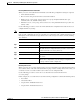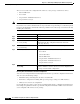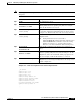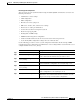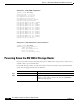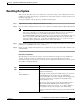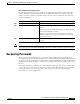Specifications
11-14
Cisco SN 5428-2 Storage Router Software Configuration Guide
78-15471-01
Chapter 11 Maintaining and Managing the SN 5428-2 Storage Router
Restoring from Backups
! FC PORTS
!
interface fc1 enable
interface fc1 ms-enable enable
no interface fc1 al-fairness enable
interface fc1 fan-enable enable
interface fc1 ext-credit 0
interface fc1 mfs-bundle enable timeout 10
interface fc1 linkspeed auto
interface fc1 type gl-port
!
...
!
interface fc8 enable
interface fc8 ms-enable enable
no interface fc8 al-fairness enable
interface fc8 fan-enable enable
interface fc8 ext-credit 0
interface fc8 mfs-bundle enable timeout 10
interface fc8 linkspeed auto
interface fc8 type gl-port
Restoring VLANs
You can restore specific VLANs or all VLANs. When you restore a VLAN, the VTP mode is also
restored.
Use the following procedure to restore a VLAN. In this example, VLAN 10 (named TestLab) will be
restored from the saved configuration file named VLAN_backup.
Note In a cluster environment, VLAN management functions are handled by a single node in the cluster. If
you issue a VLAN command from another storage router in the cluster, the CLI displays an informational
message with the name of the storage router that is currently handling those functions.
Command Description
Step 1
enable Enter Administrator mode.
Step 2
show vlan 10 from VLAN_backup Verify that the saved configuration file contains the VLAN
configuration information that you want to restore.
Step 3
restore vlan 10 from
VLAN_backup
Restore VLAN 10 from the saved configuration file.
Step 4
show vlan Verify that the VLAN is restored and the configuration is correct.
Step 5
show vtp Verify that the VTP configuration is correct.
Step 6
save vlan 10 bootconfig (Optional) If you make any configuration changes to the VLAN
after restoration, save the changes to the storage router bootable
configuration.