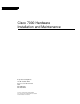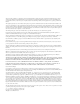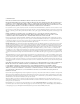Cisco 7000 Hardware Installation and Maintenance Corporate Headquarters 170 W.
The products and specifications, configurations, and other technical information regarding the products contained in this manual are subject to change without notice. All statements, technical information, and recommendations contained in this manual are believed to be accurate and reliable but are presented without warranty of any kind, express or implied, and users must take full responsibility for their application of any products specified in this manual.
SOFTWARE LICENSE READ THIS SOFTWARE LICENSE AGREEMENT CAREFULLY BEFORE USING THE SOFTWARE. PLEASE READ THESE TERMS AND CONDITIONS CAREFULLY BEFORE USING THE SOFTWARE. BY USING THE SOFTWARE OF CISCO SYSTEMS, INC. AND ITS SUPPLIERS FROM TIME TO TIME, YOU AGREE TO BE BOUND BY THE TERMS AND CONDITIONS OF THIS LICENSE. IF YOU DO NOT AGREE WITH THE TERMS OF THIS LICENSE, PROMPTLY RETURN THE UNUSED SOFTWARE, MANUAL, AND RELATED EQUIPMENT (WITH PROOF OF PAYMENT) TO THE PLACE OF PURCHASE FOR A FULL REFUND.
HARDWARE WARRANTY Performance Warranty. Cisco warrants to Customer, for a period of ninety (90) days from the shipping date, that Hardware purchased under this Agreement will be free from hardware defects in material and workmanship. To be eligible for a remedy, Customer must report all warranted problems within the warranty period to the party that supplied the Product to Customer or to the Cisco Service Partner if the Hardware was exported under the multinational uplift program. Hardware Remedies.
Document Objectives Audience Chapter 1 xiii xiii Document Organization xiv Document Conventions xv Product Overview 17 Physical Description 18 Chassis Specifications 20 System Backplane 21 Arbiter 23 Power Supplies 24 System Blower 26 Route Processor (RP) 26 Memory Components 27 Jumpers 30 LEDs 31 Serial Ports 31 7000 Series Route Switch Processor (RSP7000) 31 Memory Components 33 System Software 34 Jumpers 35 LEDs 35 Serial Ports 35 7000 Series Chassis Interface (RSP7000CI) 35 Switch Processor (S
Environmental Reports Chapter 2 Preparing for Installation 63 67 Safety Recommendations 68 Lifting the Router Safely 68 Working with Electricity 69 Preventing Electrostatic Discharge Damage 70 Site Requirements 71 AC and DC Power 71 Plant Wiring 72 Interference Considerations 72 Distance Limitations 72 HSSI Connections 80 Equipment Racks 80 Site Environment 82 Preventive Site Configuration: Maintaining Normal Operation General Precautions 83 Equipment-Rack Ventilation 84 Power 84 Preparing Network Con
Checking the Contents 111 System Components 111 Site Log 112 Port Configuration Worksheet Site Log Chapter 3 115 116 Installing the Router 117 Rack-Mounting the Router General Installation 117 118 Installing Power Supplies 119 Tools Required 119 Accessing the Bays 120 Inserting Power Supplies 121 Connecting AC and DC Power 122 Connecting Interface Cables 124 External Cabling Guidelines 124 ATM Connections 125 Channel Attachment Connections 128 Ethernet Connections 128 Fast Ethernet Connections 129
Troubleshooting the RP Subsystem 155 Troubleshooting the SP (or SSP) and Interface Processor Subsystem Chapter 5 Maintenance 157 Installing and Configuring Processor Modules 158 Online Insertion and Removal Information 158 Tools Required 159 Ejector Levers 160 Removing and Replacing the RP, SP, SSP, RSP7000, or RSP7000CI Removing CxBus Interface Processors 162 Installing CxBus Interface Processors 162 Sample Screen Display for OIR 164 Microcode Component Replacement 164 Tools Required 166 Replacing the R
Tools Required 237 Accessing and Cleaning or Replacing the Filter 237 Replacing Internal Components 238 Replacing the LED Board 238 Tools Required 239 Removing the LED Board 240 Installing a New LED Board 241 Installation Checkout 241 Replacing the Chassis Blower 242 Tools Required 243 Removing the Blower 243 Installing a New Blower 244 Installation Checkout 245 Replacing the Arbiter Board 246 Tools Required 246 Removing the Arbiter Board 246 Installing a New Arbiter Board 247 Installation Checkout 247 Ap
FIP LEDs 273 FSIP LEDs 275 HIP LEDs 277 MIP LEDs 278 TRIP LEDs 279 Appendix C vi Industry-Standard Wiring Plans Cisco 7000 Hardware Installation and Maintenence 281
Contents vii
viii Cisco 7000 Hardware Installation and Maintenence
Contents ix
x Cisco 7000 Hardware Installation and Maintenence
Contents xi
xii Cisco 7000 Hardware Installation and Maintenence
About This Manual This section discusses the objectives, intended audience, and organization of this hardware installation and maintenance publication, and defines the conventions used to convey instructions and noteworthy information. Document Objectives This publication contains two kinds of procedures: specific procedures for preparing your site and network equipment for the initial hardware installation of the router, and procedures you may need in the future to modify or upgrade your system.
Document Organization Document Organization The organization of this publication follows a recommended linear installation sequence: starting with Chapter 1, “Product Overview,” and continuing through Chapter 3, “Installing the Router.” You will refer to Chapter 4, “Troubleshooting,” only if you experience problems with the initial hardware installation or startup. Use the maintenance information in Chapter 5, “Maintenance,” whenever you add, upgrade, or rearrange system components.
Document Conventions Document Conventions This publication uses the following conventions: • The symbol ^ represents the key labeled Control. For example, the key combination ^z means hold down the Control key while you press the z key. • Cross references to additional or related information within this publication specify the title (in quotes) of the section that contains the information. For example, refer to “Document Conventions.
Document Conventions xvi Cisco 7000 Hardware Installation and Maintenance
CHAP TER 1 Product Overview The Cisco 7000 is the top-of-the-line Cisco 7000 series router/bridge that provides high reliability, availability, serviceability, and performance. The system supports multiprotocol, multimedia routing and bridging with a wide variety of protocols and any combination of Ethernet, Fast Ethernet, Token Ring, Fiber Distributed Data Interface (FDDI), serial, multichannel channel attachment, and High-Speed Serial Interface (HSSI) media.
Physical Description • OIR—Online insertion and removal, the feature that allows you to replace interface processors and redundant power supplies without interrupting system power • • • • • • • PA—Port adapter, for example the FSIP or MP daughter card RP—Route Processor, the system processor board RSP7000—7000 Series Route Switch Processor RSP7000CI—7000 Series Chassis Interface SP—Switch Processor, the CxBus traffic controller SSP—Silicon Switch Processor, the CxBus traffic controller TRIP—Token Ring I
Physical Description The rear of the router, shown in Figure 1-2, provides access to the seven interface slots and removable power supplies. The lower power supply bay contains the first (standard equipment) power supply, and the upper bay contains the second power supply (optional equipment in systems with redundant power). The interface slots contain the RP, the SP (or the SSP) and up to five network interface processors.
Physical Description The RP, SSP (or SP), and interface processors (collectively referred to as processor modules) slide into slots in the rear of the router and connect directly to the backplane; there are no internal cables to connect. Spring-loaded ejector levers help to ensure that a processor module is either fully connected to the backplane or fully disconnected from it.
Physical Description Description Specifications Nonoperating temperature –4 to 149°F (–20 to 65°C) Humidity 10 to 90%, noncondensing Agency approvals Safety: UL 1950, CSA 22.2-950, EN60950, EN41003, AUSTEL TS001, AS/NZS 3260 EMI: FCC Class A, EN55022 Class B, VCCI Class 2 The router operates as either a freestanding or rack-mounted unit. An optional rack-mount kit is available for mounting the chassis in an EIA-310C standard 19-inch equipment rack.
Physical Description Figure 1-3 Router Chassis, Top-Down View Cy Bus backplane LED board System blower Processor slots Air dam Air filter H1328a Power supply bays Front of Chassis Figure 1-4 Rear of Chassis Router System Architecture RP • 68040 CPU • Flash EPROM • 16-MB DRAM • ENVM Logic Distributed processing CxBus EIP CxBus TRIP CxBus FIP CxBus FSIP CxBus HIP 2/4/6-port Ethernet interface processor 2/4-port Token Ring interface processor Single-port FDDI interface processor 4/8 port
Physical Description Caution When installing an RP, SP (or SSP), or interface processor, ensure that you are installing it in the appropriate slot to avoid damaging the key guides or the backplane.
Physical Description Power Supplies The router comes equipped with one 700W, AC-input or DC-input power supply. An optional second identical power supply also is available for redundant power. Dual power supplies are automatically load sharing and redundant, which means a second power supply can be installed or replaced without interrupting system operation. To prevent problems, do not mix DC-input and AC-input power supplies in the same chassis.
Physical Description Warning To prevent injury, use both hands when installing or removing power supplies. Each weighs 20 pounds. On the router front panel, the upper power and lower power LEDs light when the power supply in the corresponding bay is installed and supplying power to the system. Both the upper and lower power LEDs should light in systems with redundant power. In addition to the front panel LEDs, each power supply contains AC power and DC fail LEDs and individual power switches.
Physical Description System Blower The system blower provides cooling air for the RP, SP (or SSP), and interface processors. The blower is located inside the front chassis compartment as shown in Figure 1-7. An internal fan in each power supply draws cooling air from the front of the chassis, through the power supply, and out the back of the chassis. (See Figure 1-7.) An air dam keeps the power-supply airflow separate from that of the rest of the chassis (which is cooled by the system blower).
Physical Description • Most of the memory components used by the system, including the eight erasable programmable read-only memory (EPROM) components that contain the default system software • Air-temperature sensors for environmental monitoring In addition to the preceding system components, the RP contains and executes the following management functions that control the system: • • • • Sending and receiving routing protocol updates Managing tables and caches Monitoring interface and environmental
Physical Description Table 1-2 Memory Type Memory Components Size Quantity Description Location 8 4-Mb EPROMs ROM1–ROM8 (see the chapter “Maintenance”) 16 MB or 64 MB 4 4-MB SIMMs SIMMS sockets U35, U36, U58, U59 4 16-MB SIMMs NVRAM 128 KB 1 128 KB U120 Onboard Flash memory 4 MB 16 256-KB Flash memory components U14–U17, U27–U30, U45–U48, U60–63 Flash memory card3 8 or 16 MB 1 PCMCIA Flash memory card Flash memory card on faceplate EEPROM – 1 Board-specific information, add
Physical Description Only RPs that meet the following prerequisites support the larger (16-MB) SIMMs: • If your system contains Software Release 9.17, the minimum requirements are: — Software Release 9.17(8) (or a later 9.17 image) in ROM — System Bootstrap Version 4.6(7.3) (or a later 4.6 version) — RP board revision B0 or later Note RPs that shipped from the factory with Release 9.17(7) or earlier in ROM do not support 16-MB SIMMs. Software Release 9.
Physical Description NVRAM Nonvolatile random-access memory (NVRAM) stores the system configuration and the environmental monitoring logs, and is backed up with built-in lithium batteries that retain the contents for a minimum of five years. When replacing an RP, be sure to back up your configuration to a remote server so that you can retrieve it later. (See the Timesaver note that follows.
Physical Description Jumper J2, which is located near the configuration register, provides write protection for Flash memory. (See Figure 1-8.) The jumper is installed on J2 by default, which allows you to write to Flash memory. When the jumper is removed, Flash memory is read-only; you cannot write to Flash memory or erase the contents until you replace the jumper. Jumpers J3 and J4 are set according to the size of the eight system software EPROMs.
Physical Description but with improved performance on a single processor module. The RSP7000 contains the central processing unit (CPU) and most of the memory components for the Cisco 7000 series routers. You must install the RSP7000 in the 7000 RSP slot (slot 5 in the Cisco 7000). Note The RSP7000 requires that your Cisco 7000 is running Cisco Internetwork Operating System (Cisco IOS) Release 10.3(9) or later.
Physical Description Memory Components Figure 1-9 shows the various types of memory components on the RSP7000, and Table 1-3 lists the functions of each type.
Physical Description NVRAM The system configuration, software configuration register settings, and environmental monitoring logs are contained in the 128-kilobyte (KB), nonvolatile random-access memory (NVRAM), which is backed up with built-in lithium batteries that retain the contents for a minimum of five years. When replacing an RSP7000, be sure to back up your configuration to a remote server so you can retrieve it later.
Physical Description Jumpers There are no user-configurable jumpers on the RSP7000. LEDs The two LEDs on the RSP7000 indicate the system and RSP7000 status. The normal LED is on when the system is operational. During normal operation, the CPU halt LED should be off. The CPU halt LED goes on only if the system detects a processor hardware failure.
Physical Description • • • • • Monitor power supply status Monitor fan/blower status Monitor temperature sensors on the RSP7000 Provide router power up/down control Provide power supply power-down control RSP7000CI H5300 Figure 1-10 Switch Processor (SP) The SP, shown in Figure 1-11, controls and communicates with the interface processors on the high-speed CxBus. Its function is to decide the destination of a packet and switch it based on that decision.
Physical Description Figure 1-11 Switch Processor (SP) LED AB EN H1323a U173 Silicon Switch Processor (SSP) The SSP is the optional high-performance silicon switch for Cisco 7000 series routers. The SSP provides distributed processing and control for the interface processors, and communicates with and controls the interface processors on the high-speed CxBus. The SSP determines the destination of a packet and switches the packet, based on that decision.
Physical Description Interface Processors An interface processor comprises a modular, self-contained interface board and one or more network interface connectors in a single 11 x 14-inch unit. All interface processors support Online Insertion and Removal (OIR), so you can install and remove them without opening the chassis and without turning off the chassis power. The RP and SP (or SSP), which are required system components, always reside in the RP and SP slots. (See Figure 1-2.
Physical Description necessary in the future, refer to the section “Microcode Component Replacement” in the chapter “Maintenance.” Specific instructions will also be provided with the replacement component in an upgrade kit. Each interface processor has a unique bank of status LEDs, and all have a common enabled LED at the top of the interface processor face plate.
Physical Description The AIP supports the following features: • • • • Multiple rate queues. Reassembly of up to 512 buffers simultaneously. Each buffer represents a packet. Support for up to 2,048 virtual circuits. Support for both ATM Adaptation Layer (AAL) 5 and AAL3/4. Note AAL3/4 is not supported in the initial release of IOS Release 10.0. AAL3/4 is supported with IOS Release 10.2 and later. • Exception queue, which is used for event reporting.
Physical Description Figure 1-13 Channel Interface Processor (CIP) EN AB LE D PR ES EN LO T ED LED AB SI EN AD G NA NL L IN E O PO PO RT 0 RT 1 0 H2443 1 CIP microcode boot image ROM U37 Following are the functions of the CIP LEDs. • • • • Enabled—Indicates that the CIP has been enabled for operation by the system. Present—Indicates that the adapter (ECA or PCA) has been detected by the CIP. Loaded—Indicates that the adapter (ECA or PCA) firmware has been completely loaded.
Physical Description • Collision—A frame collision has been detected. Figure 1-14 Ethernet Interface Processor (EIP) Captive installation screw EN AB LE D 0 EN AB 1 LED 2 3 4 LEDs 5 CO TR A RE ISI NSM CEIV ON E IT LL Socket with ROM H1898 U101 Captive installation screw Up to five EIPs can be installed in available interface processor slots for a maximum of 30 Ethernet ports.
Physical Description Figure 1-15 Fast Ethernet Interface Processor Bus connector icrocode ROM U37 H2940 DRAM SIMMs MII RJ-45 Following are the product numbers associated with the FEIP: • • CX-FEIP-1TX= (interface processor with one 100BaseTX port adapter) CX–FEIP-2TX= (interface processor with two 100BaseTX port adapters) The interfaces on an FEIP can each be configured for half duplex (HDX) or full duplex (FDX), for a maximum aggregate bandwidth of 200 Mbps.
Physical Description Figure 1-16 Token Ring Interface Processor (TRIP) Captive installation screw EN AB LE D LED AB EN 0 1 2 3 4 I Mb Mbp N R ps s ING LEDs H1907 16 U41 Captive installation screw All TRIPs, regardless of whether they provide two or four ports, contain the bank of LEDs shown in Figure 1-16. As with the other interface processors, the enabled LED lights when the TRIP is enabled for operation.
Physical Description stations (SASs), dual attachment stations (DASs), dual homing, and optical bypass. The FIP complies with ANSI X3.1 and ISO 9314 FDDI standards. The default FIP microcode resides on a ROM in socket U23.
Physical Description type of three possible station connections: dual-homed, single attachment station (SAS), or dual attachment station (DAS). For complete descriptions of the LED states refer to the appendix “Reading LED Indicators.” Each FIP provides the interface for connection to a Class A DAS (with primary and secondary rings), or to a Class B SAS (with only a primary ring). Up to five FIPs can be installed in available interface processor slots for a maximum of five FDDI network connections.
Physical Description In order to provide a high density of ports, the FSIP uses special port adapters and adapter cables. A port adapter is a daughter card that provides the physical interface for two FSIP ports. An adapter cable provides the network connection for each port and determines the electrical interface type and mode of that interface. Each FSIP comprises an FSIP board with two or four port adapters installed.
Physical Description Figure 1-18 Fast Serial Interface Processor (FSIP) En ab Captive installation screw led DTE Port adapter RxC RxD TxC CONN LEDs DCE LED state translations for DCE ports: RxC=TxC RxD=TxD TxC=RxC CONN=CONN Module 1, ports 0–3 En ab led RxC RxD TxC CONN U81 H1889 Module 2, ports 4–7 Captive installation screw PLCC socket with microcode ROM The following LED state descriptions include the meanings for both DTE and DCE interfaces.
Physical Description For complete descriptions of the LED states, refer to the appendix “Reading LED Indicators.” The router supports a maximum of five FSIPs for a maximum of 40 high-speed serial interfaces. There are no restrictions on slot locations or sequence; you can install FSIPs in any available interface processor slots. For descriptions of serial connection equipment, refer to the section “Serial Connection Equipment” in the chapter “Preparing for Installation.
Physical Description Because the adapter cable determines the electrical interface type and mode of each port, you only need to change a cable to change the interface type or mode of a port. For example, you can change an interface from an EIA/TIA-232 to a V.35 by replacing the adapter cable, or change the mode of an EIA/TIA-232 DTE port by replacing the EIA/TIA-232 DTE cable with an EIA/TIA-232 DCE cable.
Physical Description Figure 1-20 shows the 15-pin port and the label that indicates either balanced or unbalanced mode. FSIP E1-G.703/G.704 Port Adapter—Horizontal Orientation Shown H2050 Figure 1-20 E1-G.703/G.704 The FSIP end of all E1-G.703/G.704 adapter cables is a 15-pin D-shell connector (DB-15). At the network end, the adapter cable for unbalanced connections uses a BNC connector.
Physical Description • RT (Receive Timing)—Lights to indicate that the HIP has detected a receive clock signal. During normal operation, this signal is received from the external DSU. During loopback, this signal is generated internally. • RD (Receive Data)—Lights when the HIP detects packet traffic and indicates that the HIP is able to receive packets from the external DSU. • ST (Send Timing)—Lights to indicate that the HIP is sending a transmit clock signal to the external DSU.
Physical Description The router supports a maximum of five HIPs for a total of five HSSI interfaces. There are no restrictions on slot locations or sequence; you can install a HIP in any available interface processor slot. MultiChannel Interface Processor (MIP) The MIP provides up to two channelized E1 or T1 connections via serial cables to a channel service unit (CSU). On the MIP, two controllers can each provide up to 24 virtual channels.
Functional Overview Functional Overview This section describes functions that support the router’s high availability and maintainability. OIR for interface processors and redundant hot-swap for power supplies enable you to quickly install new equipment without interrupting system power or shutting down interfaces.
Functional Overview Physical Interface Addresses In the Cisco 7000, physical port addresses specify the actual physical location of each interface port on the router back panel. (See Figure 1-23.) The address is composed of a two-part number in the format slot/port number. The first number identifies the slot in which the interface processor is installed (0 through 4). The second number identifies the physical port number on the interface processor.
Functional Overview You can identify interface ports by physically checking the slot/port location on the back of the router or by using software commands to display information about a specific interface or all interfaces in the router. To display information about every interface, use the show interfaces command (interfaces is plural) without variables.
Functional Overview However, the OIR feature makes it necessary to use a different method of handling the MAC addresses in the Cisco 7000. OIR allows you to remove an interface processor and replace it with another identically configured one. If the new interfaces match the current configuration (that of the interfaces you removed), the system immediately brings them on line.
Functional Overview shortest pins make contact last. The system recognizes the signals and the sequence in which it receives them. The system expects to receive signals from the individual pins in this logical sequence, and the ejectors help to ensure that the pins mate in this sequence. When you remove or insert an interface processor, the backplane pins send signals to notify the system, which then performs as follows: 1 Rapidly scans the backplane for configuration changes.
Functional Overview Note We strongly recommend that the microcode bundled with the system software be used as a package. Overriding the bundle could possibly result in incompatibility between the various interface processors in the system. The default operation is to load the microcode from the bundled image.
Functional Overview If the target hardware version is different from the actual hardware version, a warning message appears when you boot the router, indicating that there is a disparity between the target hardware and the actual hardware. You will still be able to load the new image; however, contact a service representative for information about upgrades and future compatibility requirements.
Functional Overview To display the current microcode version for each interface processor, enter the show controller cxbus command. The following example shows that the SP is running Microcode Version 1.4, and the FSIP is running Microcode Version 1.0: 7010# show cont cxbus Switch Processor 5, hardware version 1.1, microcode version 1.4 (display text omitted) FSIP 0, hardware version 4, microcode version 1.
Functional Overview Environmental Monitoring The environmental monitoring functions use the following levels of status conditions to monitor the system. The processor uses the first four levels to monitor the temperature inside the interface processor compartment, and the power supplies use the Normal and Critical levels to monitor DC voltages. Table 1-6 lists temperature thresholds for the first four (processor-monitored) levels.
Functional Overview Table 1-7 Power-Supply Monitored Voltage Thresholds Parameter Critical Normal Critical +5V < 4.74V 4.74–5.26V > 5.26V +12V < 10.20V 10.20–13.8V > 13.80V –12V > –10.20V –10.20– –13.80V < –13.80V +24V < 20.00V 20.00–28.00V > 28.00V The system processor uses the first four status levels (Normal, Warning, Critical, and Processor Shutdown) to monitor the air temperature in the interface processor compartment and the voltage levels on the four DC lines.
Functional Overview The show environment command display reports the current environmental status of the system. The report displays the date and time of the query, the refresh times, the overall system status, and any parameters that are out of the normal values. No parameters are displayed if the system status is normal. If the status is not normal, only the worst-case status level for each parameter is reported.
Functional Overview No Intermittent Powerfails +12 +5 -12 +24 volts volts volts volts measured measured measured measured at 12.05(V) at 4.82(V) at -12.00(V) at 23.90(V) Air-Flow temperature measured at 32(C) Inlet temperature measured at 26(C) The show environment table command displays the temperature and voltage thresholds for each monitored status level, which are the same as those listed in Table 1-6 and Table 1-7.
Functional Overview The following example shows only the Temperature Parameters section of the table. In this example, the measured value at the inlet sensor is 41°C, which falls within the warning range (39°C through 46°C) and therefore is displayed in the Warning column.
CHAP TER 2 Preparing for Installation This chapter describes the equipment and site requirements for router installation. It includes the power and cabling requirements that must be in place at the installation site, descriptions of additional equipment you will need to complete the installation, and the environmental conditions your site must meet to maintain normal operation.
Safety Recommendations Safety Recommendations The following guidelines will help to ensure your safety and protect the equipment. This list is not inclusive of all potentially hazardous situations, so be alert. • • Never try to lift the chassis by yourself; two people are required to lift the router. • Always unplug all power cords and remove all power supplies before installing or removing a chassis. • • • Keep the chassis area clear and dust free during and after installation.
Safety Recommendations Lifting Safely H1369a Figure 2-1 Working with Electricity The CxBus network interface processors and redundant power supplies are designed to be removed and replaced while the system is operating without presenting an electrical hazard or damage to the system. (However, you must shut down the system before removing or replacing the RP, SP (or SSP), or any of the replaceable components inside the front panel: the blower, LED board, or arbiter board.
Safety Recommendations Follow these basic guidelines when working with any electrical equipment: • Before beginning any procedures requiring access to the chassis interior, locate the emergency power-off switch for the room in which you are working. • • • • Disconnect all power and external cables before installing or removing a chassis. • Carefully examine your work area for possible hazards such as moist floors, ungrounded power extension cables, and missing safety grounds.
Site Requirements • When installing an RP, SP (or SSP), or interface processor, use the ejector levers to properly seat the bus connectors in the backplane, then tighten both top and bottom captive installation screws. These screws prevent accidental removal, provide proper grounding for the system, and help to ensure that the bus connectors are seated in the backplane. • When removing an RP, SP (or SSP), or interface processor, use the ejectors to release the bus connectors from the backplane.
Site Requirements Plant Wiring Following are guidelines for setting up the plant wiring and cabling at your site. When planning the location of the new system, consider the distance limitations for signaling, electromagnetic interference, and connector compatibility, as described following. Interference Considerations When wires are run for any significant distance in an electromagnetic field, interference can occur between the field and the signals on the wires.
Site Requirements Ethernet Connections The maximum distances for Ethernet network segments and connections depend on the type of transmission cable used: 0.4-inch diameter coaxial (10Base5), 0.25-inch diameter coax (10Base2), or unshielded twisted-pair (10Base-T). The term 10Base-N is an abbreviation for 10 Mbps transmission, Baseband medium, and N is the maximum cable length in hundreds of meters.
Site Requirements 4. This is the cable between the MII port on the FEIP port adapter and the appropriate transceiver. 5. This refers specifically to any two stations on a repeated segment. Table 2-3 summarizes the characteristics of 100BaseT with respect to IEEE 802.3u physical characteristics. Table 2-3 IEEE 802.3u Physical Characteristics 100BaseT Data rate (Mbps) 100 Signaling method Baseband Maximum segment length (meters) 100 Media UTP1 Topology Star 1. UTP = unshielded twisted pair.
Site Requirements Table 2-4 E1-G.703/G.704 Maximum Cable Lengths Connection Type BNC Twinax Balanced – 300 meters (m) Unbalanced 600m – Token Ring Connections Currently there is no maximum transmission distance defined for IEEE 802.5 (Token Ring) networks. Shielded twisted-pair cabling is most commonly used for rates of 16 Mbps, and either shielded or unshielded twisted-pair cabling is used for rates of 1 and 4 Mbps.
Site Requirements Table 2-7 IEEE Standard EIA/TIA-449 Transmission Speed Versus Distance Rate (bps) Distance (Feet) Distance (Meters) 2400 4100 1250 4800 2050 625 9600 1025 312 19200 513 156 38400 256 78 56000 102 31 1544000 (T1) 50 15 Note The recommended distance limits for EIA/TIA-449 shown in Table 2-7 are also valid for V.35, X.21, and EIA-530.You can get good results at distances and rates far greater than these; however, do so at your own risk.
Site Requirements The following variables reduce the power of the signal (light) transmitted to the receiver in multimode transmission: • Chromatic dispersion (spreading of the signal in time because of the different speeds of light wavelengths) • Modal dispersion (spreading of the signal in time because of the different propagation modes in the fiber) Attenuation is significantly lower for optical fiber than for other media.
Site Requirements Table 2-10 lists the factors that contribute to link loss and the estimate of the link loss value attributable to those factors. Table 2-10 Estimating Link Loss Link Loss Factor Estimate of Link Loss Value Higher order mode losses 0.5 dB Clock recovery module 1 dB Modal and chromatic dispersion Dependent on fiber and wavelength used Connector 0.5 dB Splice 0.
Site Requirements Multimode Power Budget Example of Dispersion Limit Following is an example with the same parameters as the previous example, but with a multimode link distance of 4 km: PB = 11.5 dB – 4 km (1.0 dB/km) – 4 (0.5 dB) – 3 (0.5 dB) – 0.5 dB (HOL) – 1 dB (CRM) PB = 11.5 dB – 4 dB – 2 dB – 1.5 dB – 0.5 dB – 1 dB PB = 1.5 dB The value of 1.5 dB indicates that this link would have sufficient power for transmission. However, due to the dispersion limit on the link (4 km x 155.
Site Requirements For Further Reference The following publications contain information on determining attenuation and power budget: • T1E1.2/92-020R2 ANSI, the Draft American National Standard for Telecommunications entitled “Broadband ISDN Customer Installation Interfaces: Physical Layer Specification.” • Power Margin Analysis, AT&T Technical Note, TN89-004LWP, May 1989.
Site Requirements • • Install heavier equipment in the lower half of the rack to maintain a low center of gravity. • Install the router in an open rack whenever possible. If installation in an enclosed rack is unavoidable, ensure that the rack has adequate ventilation or an exhaust fan. If you plan to use an equipment shelf, ensure that the shelf is constructed to support the weight and dimensions of the chassis.
Site Requirements Caution Never install the router in an enclosed rack that is not properly ventilated or air-conditioned. Site Environment The router operates as a standalone system placed on a table or as a rack-mounted system in a data processing or lab environment. Because the noise level of the chassis blower is approximately 60 dBa, it is best suited for unattended or computer room use. The router requires a dry, clean, well-ventilated, and air-conditioned environment.
Site Requirements Table 2-12 Specifications for Operating and Nonoperating Environments Minimum Maximum Temperature, ambient operating 32°F (0°C) 104°F (40°C) Temperature, ambient nonoperating and storage –4°F (–20°C) 149°F (65°C) Humidity (RH), ambient (noncondensing) operating 10% 90% Humidity (RH), ambient (noncondensing) nonoperating and storage 5% 95% Altitude, operating and nonoperating Sea level 10,000' (3050 m) Vibration, operating 5–200 Hz, 0.5 g (1 oct./min.
Preparing Network Connections Equipment-Rack Ventilation If you plan to install the router in an equipment rack, follow these precautions for avoiding overtemperature conditions in addition to the guidelines that are provided in the section “Equipment Racks” in this chapter: • Install the chassis only in an enclosed rack that has adequate ventilation or an exhaust fan; use an open rack whenever possible.
Preparing Network Connections • To use an IEEE 802.3 or Ethernet interface (thick-wire, thin-wire, or unshielded twisted-pair) at your installation, you need an 802.3 media attachment unit (MAU) and an attachment unit interface (AUI), or an Ethernet transceiver and transceiver cable. The AUI or transceiver cable will need an AUI 15-pin plug to connect to the 15-pin AUI receptacle on the EIP.
Preparing Network Connections • SONET (Synchronous Optical NETwork) is an international standard (ANSI/CCITT) for standardizing the use of optical communications systems. STS-1 (Synchronous Transport Signal level 1) is the basic building block signal of SONET; level 1 is 51.84 Mbps. Faster SONET rates are defined as STS-n, where n is a multiple of 51.84 Mbps. For example, the rate for SONET STS-3 is 155.52 Mbps, 3 times 51.84 Mbps.
Preparing Network Connections Cables can be obtained from the following vendors: • • • • • AT&T Siemens Red-Hawk Anixter AMP For TAXI 4B/5B traffic over multimode fiber, use the multimode MIC interface cable to connect the AIP with the external ATM switch. (See Figure 2-4.) Multimode Network Interface Connector (MIC Type) H1349a Figure 2-4 For SONET/SDH multimode connections, use one multimode duplex SC connector (see Figure 2-5) or two single SC connectors. (See Figure 2-6.
Preparing Network Connections For SONET/SDH single-mode connections, use the single-mode (ST2) connector (bayonet-style twist-lock). (See Figure 2-7.) ST2 Connector H2209 Figure 2-7 Warning Invisible laser radiation can be emitted from the aperture ports of the single-mode ATM products when no fiber-optic cable is connected. Avoid exposure and do not stare into open apertures. This product meets the Class 1 Laser Emission Requirement from CDRH FDDI.
Preparing Network Connections For multimode SONET connections, connect the multimode cable to the SC connector on the PLIM. (See Figure 2-10.) SONET Multimode SC Duplex PLIM H2210 Figure 2-10 The SONET multimode SC-duplex connector is shipped with a dust plug. (See Figure 2-11.) Remove the plug by pulling on the plug as you squeeze the sides of the connector.
Preparing Network Connections For E3 and DS3 connections, connect the coaxial cable to the BNC connector on the E3 or DS3 PLIM. (See Figure 2-13.) The E3 and DS3 PLIMs require cable CAB-ATM-DS3/E3. Ensure that the transmit and receive portions of the cable are connected to the appropriate PLIM connector. The E3 PLIM connection requires an EMI filter clip (CLIP-E3-EMI) on the receive port (RCVR). Refer to the chapter “Installing the Router.
Preparing Network Connections Transceivers are available from a variety of sources for thick-wire (10Base5), thin-wire (10Base2), or unshielded twisted-pair cabling (10BaseT at 10 Mbps); Figure 2-15 shows examples of transceivers and connection equipment. You can connect either Ethernet Version 1 or Version 2/IEEE 802.3 interfaces; the EIP automatically supports both types. Some 10BaseT transceivers can connect directly to the AUI port on the EIP.
Preparing Network Connections Note Some Ethernet transceivers can connect directly to the AUI ports on the EIP and do not require an AUI or transceiver cable. When planning your connections, consider the size and shape of any transceivers that will connect to the EIP ports directly, and avoid connecting transceivers that overlap and impair access to connections on other interface processors. Typically, Ethernet connectors have either slide-type or jackscrew-type locks. (See Figure 2-16.
Preparing Network Connections Fast Ethernet Connection Equipment The two connectors on the FEIP port adapter are a single MII, 40-pin, D-shell type, and a single RJ-45. You can use either one or the other. Only one connector can be used at one time. The FEIP can have up to two port adapters installed. Each connection supports IEEE 802.3u interfaces compliant with the 100BaseX and 100BaseT standards.
Preparing Network Connections Figure 2-19 Token Ring Network Interface Connectors, DB-9 and MAU Types TRIP end H1350a MSAU or MAU end Token Ring Physical Connections The term Token Ring refers to both IBM’s Token Ring Network, which IBM developed in the 1970s, and to IEEE 802.5 networks. The IEEE 802.5 specification was modeled after, and still closely shadows, IBM’s network. The two types are compatible, although the specifications differ slightly.
Preparing Network Connections Figure 2-20 Token Ring Network Physical Connections MAU or MSAU Ring in 1 2 3 4 5 6 MAU or MSAU 7 Ring 8 out Ring in 1 2 3 Stations 2 3 4 5 5 6 7 8 Ring out 7 8 Ring out Stations Patch cables MAU or MSAU Ring in 1 4 6 7 8 Ring out MAU or MSAU Ring in 1 2 3 4 5 6 Stations Stations H2058 Lobe cables Token Ring and IEEE 802.5 are token-passing networks, which move a small frame, called a token, around the network.
Preparing Network Connections When a token is circulating, only stations with a priority equal to or higher than the priority value in the token fields can seize that token or reserve the next token. Once the token is seized and changed to a busy token with an information frame, a station with a higher priority than the transmitting station can reserve the next token (for the next pass around the network) by setting the reservation field.
Preparing Network Connections All information in a Token Ring network is seen by active MSAUs or MAUs. Some of these devices can be programmed to check for problems and automatically remove problem stations from the ring, and some contain bypass relays so that you can selectively remove stations from the ring without affecting traffic on the network. All TRIP ports support both 4 and 16-Mbps operation and early token release.
Preparing Network Connections FDDI Transceivers and Cable Connectors The FIP single-mode interface uses simplex FC-type connectors for the Transmit and Receive ports. (See Figure 2-21.) The connector accepts standard 8.7 to 10/125-micron single-mode fiber-optic cable. The single-mode interface supports connections at distances up to 6 miles (10 kilometers). Single-Mode FDDI Network Interface Connectors, FC Type H1348a Figure 2-21 The multimode transceiver supports distances of up to 1.2 miles (1.
Preparing Network Connections FDDI Station Descriptions Fiber Distributed Data Interface (FDDI), which specifies a 100-Mbps, token-passing dual-ring network using fiber-optic transmission media, is defined by the ANSI X3.1 standard and by ISO 9314, the international version of the ANSI standard. An FDDI network comprises two token-passing fiber-optic rings: a primary ring and a secondary ring. An FDDI ring consists of two or more point-to-point connections between adjacent stations.
Preparing Network Connections Figure 2-24 DAS Station Failure and Ring Recovery Example Station 1 MAC B A Station 4 Ring wrap Station 2 A B B A MAC MAC A Ring wrap B H1589a Failed station Station 3 A second failure could cause the ring to wrap in both directions from the point of failure, which would segment the ring into two separate rings that could not communicate with each other.
Preparing Network Connections Optical bypass switches avoid segmentation by eliminating failed stations from the ring. During normal operation, an optical bypass switch allows the light signal to pass directly through itself uninterrupted. When a station with a bypass switch fails, the bypass switch reroutes the signal back onto the ring before it reaches the failed station, so the ring does not have to wrap back on itself. Figure 2-25 shows an optical bypass switch installed at Station 1.
Preparing Network Connections MultiChannel (MIP) Connection Equipment The MIP T1 interface cable has two 15-pin DB connectors at each end to connect the MIP with the external T1 CSU. Figure 2-26 shows the MIP interface cable, connectors and pin-outs. Figure 2-26 MIP Interface Cable Connector Pin 1 Pin 9 Pin 3 Pin 11 72-XXXX-01 MIP Pin 11 Pin 3 T1 or null-modem connector (typical) H2385 Pin 9 Pin 1 For E1, four serial cables are available from Cisco Systems for use with the MIP.
Preparing Network Connections E1 Interface Cable for 120-Ohm, Balanced Connections (with Twinax Connectors) Figure 2-30 E1 Interface Cable for 120-Ohm, Balanced Connections (with RJ-45 Connector) H2422 H2424 Figure 2-29 Serial Connection Equipment The FSIP supports synchronous serial connections at speeds of up to 8 Mbps (16 Mbps aggregate on an eight-port FSIP); the speed depends on the type of electrical interface used. Use EIA/TIA-232 for speeds of 64 kbps and below, and use X.21, EIA/TIA-449, V.
Preparing Network Connections Figure 2-31 Serial Port Adapter Cables H1727 Router (FSIP) connections EIA/TIA-232 EIA/TIA-449 V.35 X.21 EIA-530 Network connections at the modem or CSU/DSU E1-G.703/G.704 Cables Figure 2-32, Figure 2-33, and Figure 2-34 show the unbalanced and balanced cables used for connection between the E1-G.703/G.704 port adapter and your network. The port-adapter end of each cable has a DB-15 connector. E1-G.703/G.
Preparing Network Connections E1-G.703/G.704 Interface Cable for 120-Ohm, Balanced Connections (with DB-15 Connectors on Both Ends) Figure 2-34 E1-G.703/G.704 Interface Cable for 120-Ohm, Balanced Connections (with Twinax Connectors and Cables) H2424 H2476 Figure 2-33 Caution It is a requirement of the statutory approval of the E1-G.703/G.704 interface that the jackscrews on the DB-15 connector backshell are securely screwed down while the FSIP is operating.
Preparing Network Connections CRC is an error-checking technique that uses a calculated numeric value to detect errors in transmitted data. The sender of a data frame divides the bits in the frame message by a predetermined number to calculate a remainder or frame check sequence (FCS). Before it sends the frame, the sender appends the FCS value to the message so that the frame contents are exactly divisible by the predetermined number.
Preparing Network Connections EIA/TIA-232 Connections By far the most common interface standard in the U.S., EIA/TIA-232, supports unbalanced circuits at signal speeds up to 64 kbps. The router (FSIP) end of all EIA/TIA-232 adapter cables is a high-density 60-pin plug. The opposite (network) end of the adapter cable is a standard 25-pin D-shell connector (known as a DB-25) that is commonly used for EIA/TIA-232 connections. Figure 2-35 shows the connectors at the network end of the adapter cable.
Preparing Network Connections V.35 Connections The V.35 interface is most commonly used in the United States and throughout Europe, and is recommended for speeds up to 48 kbps (although in practice it is used successfully at 4 Mbps). The router (FSIP) end of all V.35 adapter cables is a high-density 60-pin plug. The opposite (network) end of the adapter cable provides a standard 34-pin Winchester-type connector commonly used for V.35 connections. Figure 2-37 shows the connectors at the network end of theV.
Preparing Network Connections RS-423. Although the specification recommends a maximum speed of 2 Mbps, EIA-530 is used successfully at 4 Mbps and at even faster speeds over short distances. EIA-530 is used primarily in the United States. The EIA-530 adapter cable is available in DTE mode only. The router (FSIP) end of the EIA-530 adapter cable is a high-density 60-pin plug. The opposite (network) end of the adapter cable is a standard DB-25 plug commonly used for EIA/TIA-232 connections.
Tools for Installation Console and Auxiliary Port Connection Equipment The RP (and RSP7000) contain two EIA/TIA-232 ports: a DCE-mode console port (DB-25 receptacle) and a DTE-mode auxiliary port (DB-25 plug). These are asynchronous ports (unlike the synchronous FSIP serial ports), so be sure that any devices you connect to these ports are asynchronous.
Installation Checklist Installation Checklist Use the Installation Checklist in to assist you with your installation and to provide a historical record of what was done, by whom, and when. Make a copy of this checklist and indicate when each procedure or verification is completed. When the checklist is completed, place it in your Site Log (described at the end of this chapter) along with the other records for your new router.
Site Log Site Log A site log provides a historical record of all actions relevant to the router operation and maintenance. Keep your site log in a common place near the chassis where anyone who performs tasks has access to it. Site Log entries might include the following: • Installation progress—Make a copy of the Installation Checklist and insert it into the Site Log. Make entries on the Installation Checklist as each procedure is completed.
Site Log Task Verified by Date Router mounted in rack (optional) First power supply installed in lower bay Second (optional) power supply installed in upper bay AC power cord connected to AC source and router; retention clip secured DC power cable connected to DC source and router; strain relief secured All ejector levers checked and secure Captive installation screws on RP, SP (or SSP), RSP7000, RSP7000CI, interface processors, and power supplies checked Port Configuration Worksheet completed (optional
Site Log Component Description FDDI interface cables, 1 or 2 multimode, 2 or 4 single-mode for each FIP HSSI interface cable, 1 per port required Null modem cable for back-to-back HSSI connections MIP cables, 1 per port required AIP cables and types, 1 per AIP port required Other optional equipment Ethernet/Fast Ethernet transceiver or 802.
Port Configuration Worksheet Figure 2-41 Port Configuration Worksheet Port Configuration Worksheet 0 1 2 3 4 SP RP I O Chassis serial number Slot 0 Circle one: Slot 1 Circle one: Slot 2 Circle one: Slot 3 Circle one: Slot 4 Circle one: AIP/CIP/EIP/FIP/ FSIP/HIP/TRIP AIP/CIP/EIP/FIP/ FSIP/HIP/TRIP AIP/CIP/EIP/FIP/ FSIP/HIP/TRIP AIP/CIP/EIP/FIP/ FSIP/HIP/TRIP AIP/CIP/EIP/FIP/ FSIP/HIP/TRIP 1/0 2/0 3/0 4/0 0/1 1/1 2/1 3/1 4/1 0/2 1/2 2/2 3/2 4/2 0/3 1/3 2/3 3/3 4/3 0/4
Site Log Figure 2-42 Sample Site Log Site Log for _________________________________________ Date Description of Action Performed or Symptoms Observed Page _______ 2-116 Cisco 7000 Hardware Installation and Maintenance Initials
CHAP TER 3 Installing the Router This chapter provides the following procedures for installing the router at your site, installing power supplies, making all external cable connections, and applying power: • • • • • Rack-mount installation General installation Power supply installation External connections Initial startup An optional rack-mount kit is available for mounting the router in a standard 19-inch-wide equipment rack with four unobstructed outer rails.
General Installation General Installation The router should already be in the area where you will install it, and your installation location should already be determined; if not, refer to the section “Site Requirements” in the chapter “Preparing for Installation.” When installing the router on a table or floor, ensure that you have planned a clean, safe location for the chassis and have considered the following: • • • The location does not block the chassis intake (front) and exhaust (back panel) vents.
Installing Power Supplies Installing Power Supplies You will install one or two, AC-input or DC-input power supplies in the upper and lower power supply bays in the rear of the chassis. Always install the first power supply in the lower power supply bay and the second, if any, in the upper bay. The power supply switch is also an interlock tab. (See Figure 3-1.
Installing Power Supplies Accessing the Bays This section describes how to proceed if your system is installed in an equipment rack, and if you do not have clear access to both power supply bays. If the chassis is not in a rack, or if you already have clear access to the power supply bays, proceed to the following section, “Inserting Power Supplies.” Warning This procedure shifts the chassis’ center of gravity toward the front of the rack and may cause the rack or the chassis to tip.
Installing Power Supplies Step 11 Secure each ear to the rack-mounting strip with two 10-32 x 3/8-inch slotted binder-head screws. Step 12 Proceed to the section “Connecting AC and DC Power” later in this chapter. Inserting Power Supplies When you have clear access to the power supply bays, install the first AC-input or DC-input supply in the lower bay and the second supply, if any, in the upper bay. Each power supply weighs 20 pounds. Figure 3-2 shows the correct way to handle a power supply.
Installing Power Supplies Caution Do not turn on any power supplies until you are ready to power up the system. The interlock switch that locks the power supply in the slot also turns on the system power. Step 7 If you are installing only one power supply, proceed to the following section, “Connecting AC and DC Power.” Step 8 Use a number 2 Phillips or 1/4-inch flat-blade screwdriver to loosen the captive installation screw and remove the filler plate from the upper power supply bay.
Installing Power Supplies Figure 3-3 Installing the DC-Input Power Cable Leads, Nylon Cable Ties, and Cover Captive installation screws on terminal block cover DO NOT SHIP WITH POWER SUPPLY INSTALLED FASTENER TO BE FULLY ENGAGED BEFORE OPERATING POWER SUPPLY Power supply captive installation screw OU T INP FAIL UT PO WE Terminal block cover (removable) R Power leads attached to terminal block ( ) negative ( ) positive ( ) ground Nylon ties on the cable and metal bracket INPUT VOLTAGE : 40-72 V= INP
Connecting Interface Cables Connecting Interface Cables The following sections describe the basic network connections you will make to the router. Using the Configuration Worksheet will help you to make connections and later configure each interface without having to access the rear of the chassis to check port addresses. Complete the “Site Log” in the chapter “Preparing for Installation” if you have not already done so.
Connecting Interface Cables • Verify proper interface cabling before starting the system. Before applying power to the system, prevent unnecessary problems or component damage by double-checking your cabling. • Verify all cabling limitations before applying power to the system. When setting up your system, you must consider a number of factors related to the cabling required for your connections.
Connecting Interface Cables Connect the AIP interface cables as shown in Figure 3-4. For detailed descriptions of ATM cabling requirements, refer to the section “Distance Limitations” in the chapter “Preparing for Installation” and also the section “AIP Interface Types” in the chapter “Preparing for Installation.
Connecting Interface Cables Step 3 To ensure that the clip is not pulled off when adjacent interface processors are removed, position the clip parallel to the orientation of the AIP. (See Figure 3-5d.
Connecting Interface Cables Channel Attachment Connections Connecting bus and tag or Enterprise System Connection (ESCON) cables between the CIP and a host processor is beyond the scope of this publication. The specific CIP connection requirements are discussed in detail in the configuration note Channel Interface Processor (CIP) Installation and Configuration (Document Number 78-1342-xx, where xx is the latest version of the document).
Connecting Interface Cables Fast Ethernet Connections For an MII connection, a 100BaseT transceiver or MAU should already be connected to your network. The RJ-45 connection does not require an external transceiver. On a single 100BaseT port adapter, you can use either the RJ-45 connection or the MII connection. If you have two 100BaseT port adapters on your FEIP, you can use the RJ-45 connection on one and the MII connection on the other.
Connecting Interface Cables Token Ring Connections Media access unit (MAU) connectors provide a direct connection between the TRIP and the ring. Figure 3-8 shows the connections. Figure 3-8 Token Ring Connections H1383a TRIP MAU The speed of each Token Ring port must match the speed of the ring to which it is connected. The default speed for all TRIP ports is 4 Mbps, which you can change to 16 Mbps on any port with the configuration command ring-speed n, where n is the speed (4 or 16) in Mbps.
Connecting Interface Cables Note Each station in a ring refers to its neighbor stations as upstream or downstream neighbors. The stream is based on the signal flow on the primary ring. A station receives the primary signal from its upstream neighbor and transmits the primary signal to its downstream neighbor. This section also provides instructions for connecting an optical bypass switch to a dual attachment multimode network connection.
Connecting Interface Cables Figure 3-9 Single Attachment Station (SAS), Single-Mode Fiber Network Connections AB EN U23 LED Optical bypass port TX PHY B PHY A TX To primary ring From primary ring Figure 3-10 H1549a RX RX Single Attachment Station (SAS), Multimode Fiber Network Connections LED AB EN U23 TX PHY B PHY A To/from primary ring 3-132 Cisco 700 Hardware Installation and Mainteneance TX RX H1548a RX
Connecting Interface Cables Dual Attachment Connections A FIP that is connected as a dual attachment station (DAS) connects to both the primary and secondary rings. The signal for each ring is received on one physical interface (PHY A or PHY B) and transmitted from the other. The standard connection scheme (which is shown in Figure 3-11) for a DAS dictates that the primary ring signal comes into the FIP on the PHY A receive port and returns to the primary ring from the PHY B transmit port.
Connecting Interface Cables Figure 3-12 Dual Attachment Station (DAS), Single-Mode Fiber Network Connections AB EN U23 LED Optical bypass port To primary ring TX PHY B PHY A RX TX To secondary ring H1546a From secondary ring RX From primary ring Figure 3-13 Dual Attachment Station (DAS), Multimode Fiber Network Connection To primary ring Optical bypass port From secondary ring TX RX To secondary ring From primary ring 3-134 Cisco 700 Hardware Installation and Mainteneance TX RX PH
Connecting Interface Cables • Mixed mode—Follow the cabling guidelines described previously to connect the multimode and single-mode interface cables. Figure 3-14 shows that the primary ring signal is received on the multimode PHY A receive port and transmitted from the single-mode PHY B transmit port. Your configuration may be the opposite, with multimode on PHY B and single-mode on PHY A.
Connecting Interface Cables The optical bypass control port on the FIP is a six-pin mini-DIN receptacle. Some optical bypass switches use DIN connectors, and some use a mini-DIN. A DIN-to-mini-DIN control cable (CAB-FMDD) is included with the FIP to connect optical bypass switches that use the larger DIN connector. Up to 100 milliamperes of current can be supplied to the optical bypass switch.
Connecting Interface Cables Connect the bypass switch control cable. If the control cable on your optical bypass switch uses a mini-DIN connector, connect the cable directly to the mini-DIN optical bypass port on the FIP. If the switch uses a standard DIN connector, use the optical bypass adapter cable (CAB-FMDD) supplied with each FIP. Connect the DIN end of the adapter cable to the DIN on the control cable, and connect the mini-DIN end of the adapter cable to the mini-DIN optical bypass port on the FIP.
Connecting Interface Cables Figure 3-17 Serial Port Adapter Cable Connections CSU H1732 DSU Note The serial port adapter cable determines the electrical interface type and mode of the FSIP port. When connecting a remote DTE device (which means that the FSIP port is a DCE interface), you must set the clockrate with the clockrate command. For an example configuration using this command, refer to “Configuring Timing (Clock) Signals” in the chapter “Maintenance.
Connecting Interface Cables HSSI Connections The HIP HSSI port functions as a DTE when it is connected to a DSU for a standard HSSI connection, and it can also be connected to a collocated router with a null modem cable. To connect the router to a HSSI network, use a HSSI interface cable between the HIP port and the DSU. Both ends of the HSSI interface cable are the same, so you can connect either end to the HIP or DSU. (See Figure 3-19.
Connecting Interface Cables MultiChannel Connections Two standard T1 serial cables are available from Cisco Systems and other vendors for use with the MIP: null-modem and straight-through. These interface cables are used to connect your router to external CSUs. The cables have male 15-pin DB connectors at each end to connect the MIP with the external CSU. Connect the T1 cable as shown in Figure 3-21.
Starting the Router Figure 3-22 Console and Auxiliary Port Connections Modem Auxiliary port Console terminal H1352a Console port Connecting Auxiliary Port Equipment The auxiliary port is a DB-25 plug DTE port for connecting a modem or other DCE device (such as a CSU/DSU or other router) to the router. The port is located on the RP (or RSP7000) above the console port and is labeled Auxiliary. An example of a modem connection is shown in Figure 3-22.
Starting the Router Step 2 Check the external power connections; the power-supply switches should still be OFF. • At the power source end of the power cable, make sure the connector is securely installed in a grounded outlet and that the source power is within the range labeled on the back of the router. • When two supplies are present, make sure the second cord is connected to a separate line from the first if possible. Step 3 Check the console terminal and make sure it is ON.
Using the Flash Memory Card Your installation is complete. Proceed to the appropriate software publications to configure your interfaces. If the system does not complete each of these steps, proceed to the chapter “Troubleshooting the Installation” for troubleshooting procedures. Many of the interface processor LEDs will not light until you have configured the interfaces.
Using the Flash Memory Card Note For earlier RP-based Flash memory cards, a metal sleeve was provided with all Flash memory cards shipped as spares or with new systems. Should a replacement metal sleeve be required, consult Customer Engineering through the Technical Assistance Center (TAC). Figure 3-23 Installing the Metal Sleeve Connector end PERFORMANCE PLUS 8 MByte Memory Card Series 2+ H4225 CAUTION! Step 2 Hold the Flash memory card with the connector end of the card toward the PCMCIA slot.
Using the Flash Memory Card Figure 3-24 Installing and Removing a Flash Memory Card a AL M R O N c T H LT A R O R R E U P O C O B D AR AL M C R H O N AS FL T H R LT A R O R E U P O C O B b AS FL H CAUTION! D AR C AL M R O N CAUTION! R O LT R A R H E U T P O C O B H AS FL H4226 D AR C CAUTION! Formatting the Flash Memory Card The Flash memory card shipped with a spare RP (or RSP7000) or shipped with a system is already formatted.
Using the Flash Memory Card Step 2 To format the Flash memory card, use the format slot0 command as follows. (Use only Intel Series 2+ Flash memory cards.
Using the Flash Memory Card Step 2 To enable the router, copy the image new.image to the Flash memory card using the following series of commands: Router> en Password: Router# copy tftp:new.image slot0:new.image 20575008 bytes available on device slot0, proceed? [confirm] Address or name of remote host [1.1.1.1]? Loading new.image from 1.1.1.
Using the Flash Memory Card Making the Flash Memory Card Image Bootable Use the following series of commands to make the image (the file named new.image) bootable. Note that, since the configuration register must be set to 0x2102, the config-register command is part of the sequence. Router# config terminal Router(config)# no boot system Router(config)# boot system flash slot0:new.
Using the Flash Memory Card When you enter boot commands, pay attention to the use of the Spacebar, which influences the way the router interprets the command. For example, notice the difference in the following commands: Router(config)# boot system flash slot0:myfile (correct command) Router(config)# boot system flash slot0: myfile (incorrect command) In the first case, the router boots the file specified (myfile).
Using the Flash Memory Card Flash Memory Card Compatibility In order to use the Flash memory card with your RP, the card must have been formatted on an RP board. In order to use a Flash memory card with an RSP7000, the card must have been formatted on an RP board. Flash memory cards formatted on an RP-based systems cannot be used on RSP-based systems; the reciprocal is also true for cards formatted on RSSP-based systems.
CHAP TER 4 Troubleshooting the Installation Your router went through extensive testing and burn-in before leaving the factory; however, if your system appears to have problems starting up, use the information in this chapter to help isolate the cause. Problems with the initial startup will most likely be caused by an interface processor or power supply that has become dislodged from the backplane or chassis power connector.
Troubleshooting Overview Troubleshooting Overview This section describes the troubleshooting methods used in this chapter and defines how the router is divided into subsystems for more efficient problem solving. A description of a normal startup sequence contains pointers to sections in this chapter that contain troubleshooting procedures for specific components so that you can determine where your system is having trouble and then troubleshoot that specific component or subsystem.
Troubleshooting Overview • The power supply LEDs located on each power supply in the rear of the chassis, and the upper power and lower power LEDs on the front of the chassis, should come on as follows: — The green AC power LED, on the AC-input power supply (or the green input power LED on the DC-input power supply) should come on immediately when you turn the power supply switch to on (|), and should remain on during normal system operation.
Troubleshooting Overview Troubleshooting the Power Subsystem Check the following to help isolate the problem: • On the lower power supply, is the AC power or input power LED on? — If yes, the power source is good, and the power supply is functional. — If no, first suspect the power/interlock switch.
Troubleshooting Overview Troubleshooting the RP Subsystem Check the following items to help isolate the problem: • Did any LEDs on the RP come on? — If no, first refer to the section “Troubleshooting the Power Subsystem” earlier in this chapter to determine whether the power subsystem is functioning properly. — If no, suspect that an improperly connected RP, SP (or SSP), or interface processor has hung the bus.
Troubleshooting Overview — If the enabled LED on the SP (or SSP) is not on, suspect that the processor has shifted out of its slot. Turn all system power off, then use the processor ejector levers to ensure that the processor is seated in the backplane. Push the top lever down while pushing the bottom lever up until both levers are at a 90-degree orientation to the rear of the chassis.
CHAP TER 5 Maintenance This chapter provides maintenance procedures for the Cisco 7000 router and its spare and field-replaceable units (FRUs). Your Cisco 7000 router is configured to your order and ready for installation and startup when it leaves the factory. As your communication requirements change, you may want to upgrade your system, add components, or change the initial configuration.
Installing and Configuring Processor Modules Installing and Configuring Processor Modules This section provides installation and removal procedure for all processor modules, which include the RP, SP, SSP, RSP7000, RSP7000CI, and CxBus interface processors. This section also includes instructions for replacing spares on the interface processors, for configuring jumpers, and for using basic configuration commands that you may need when setting up new interfaces.
Installing and Configuring Processor Modules When you remove or insert an interface processor, the backplane pins send signals to notify the system, which then performs as follows: 1 Rapidly scans the backplane for configuration changes. 2 Initializes all newly inserted interface processors, noting any removed interfaces and placing them in the administratively shut down state. 3 Brings all previously configured interfaces on the interface processor back to the state they were in when they were removed.
Installing and Configuring Processor Modules Ejector Levers The function of the ejector levers (see Figure 5-1) is to align and seat the card connectors in the backplane. Failure to use the ejector levers and insert the interface processor properly can disrupt the order in which the pins make contact with the backplane.
Installing and Configuring Processor Modules Figure 5-1 Ejector Levers and Captive Installation Screws Bottom ejector lever a Processor module slot Processor module carrier guide Captive installation screw c b H1482a Stop immediately on contact Removing and Replacing the RP, SP, SSP, RSP7000, or RSP7000CI The RP, SP (or SSP), RSP7000, and RSP7000CI do not support OIR, because they are all required system components.
Installing and Configuring Processor Modules Caution Before removing the RP, SP or SSP, RSP7000, or RSP7000CI, make sure the system is shut down and the power switch is OFF. Removing CxBus Interface Processors To remove a CxBus interface processor, follow these steps: Step 1 If you will not immediately reinstall the interface processor you are removing, disconnect any network interface cables attached to the interface processor ports.
Installing and Configuring Processor Modules Handling an Interface Processor During Installation H1355a Figure 5-2 Caution Handle interface processors by the handles and carrier edges only to prevent ESD damage.
Installing and Configuring Processor Modules Step 7 Use a screwdriver to tighten the captive installation screws on the top and bottom of the interface processor. Step 8 Attach network interface cables or other devices to the interface ports. Step 9 Check the status of the interfaces as follows: • If this installation is a replacement interface processor, use the show interfaces or show controller [type] command to verify that the system has acknowledged the new interfaces and brought them up.
Installing and Configuring Processor Modules Note We strongly recommend that the microcode bundled with the system software be used as a package. Overriding the bundle could possibly result in incompatibility between the various interface processors in the system. Although most upgrades support the downloadable microcode feature and are distributed on floppy disk, some images may require ROM replacement.
Installing and Configuring Processor Modules Tools Required You need the following tools to replace the microcode component: • • • Chip extractor or puller (you need a PLCC-type extractor to remove the FSIP component) Antistatic mat or foam pad ESD-preventive grounding strap (a disposable wriststrap is included in microcode upgrade kits) Replacing the ROM Following are the steps for replacing the microcode on the SP (or SSP) and any interface processor.
Installing and Configuring Processor Modules Step 7 Use a chip or PLCC-type extractor to remove the microcode component from the socket. Place the removed component on antistatic foam or into an antistatic bag. Step 8 Insert the new microcode component in the socket with the notched end in the same orientation as the previous component. Step 9 Follow the steps in the section “Installing CxBus Interface Processors” earlier in this chapter to replace the interface processor or SP (or SSP).
Installing and Configuring Processor Modules Step 5 Enter the command microcode card-type rom to negate the instruction to load from Flash memory. Step 6 Enter the command microcode reload to load the new ROM microcode. Step 7 Enter the show controller cxbus command again. The first line of the display for the interface should show the new microcode version loaded from ROM. The replacement procedure is complete.
Installing and Configuring Processor Modules Jumpers J3 and J4 (see Figure 5-4 for location) are set according to the size of the eight software EPROMs on the RP. These jumpers correspond to the EPROMs only; you do not need to reset the jumpers when loading a larger image into Flash memory. See Figure 5-8 for jumper settings.
Installing and Configuring Processor Modules Figure 5-5 Bit 0 Boot from ROM Bits 4–7 Not used (leave cleared) Bit 8 Ignore console Break key Bit 10 Host broadcast address 000.000.000.000 Bits11–12 Console baud rate 9600 Bit 13 Bit 14 Bit 15 Load software from ROM after five boot-load failures Net/subnet broadcast address 000.000.000.
Installing and Configuring Processor Modules If you set the boot field to any bit pattern other than 0 or 1, the system uses the resulting number to form a file name for netbooting. To form the file name, the system starts with cisco and links the octal equivalent of the boot field value (jumper setting) and the processor type in the format cisco-. (Table 5-1 lists the default boot file names or actions for the RP.
Installing and Configuring Processor Modules Bit 10 in the configuration register controls the host portion of the Internet broadcast address. Setting bit 10 causes the processor to use all zeros; clearing bit 10 (the factory default) causes the processor to use all ones. Bit 10 interacts with bit 14, which controls the network and subnet portions of the broadcast address. Table 5-2 shows the combined effect of bits 10 and 14.
Installing and Configuring Processor Modules Bits 20 through 23 (the four pairs of pins on the far left of the 50-pin header) are not used in normal operation; however, they can be used to invoke the cache disable, processor halt, external reset, and slave mode functions. (See Figure 5-6.
Installing and Configuring Processor Modules Software Configuration Register Settings Settings for the 16-bit software configuration register are written into the NVRAM.
Installing and Configuring Processor Modules Table 5-5 Explanation of Boot Field (Configuration Register Bits 00 to 03) Boot Field Meaning 00 Stays at the system bootstrap prompt 01 Boots system image in system ROM 02 to 0F Specifies a default netboot filename Enables boot system commands that override the default netboot filename Changing Settings Some common reasons to modify the value of the software configuration register are as follows: • • • • • Recover a lost password.
Installing and Configuring Processor Modules Step 5 To display the configuration register value currently in effect and the value that will be used at the next reload, enter the show version EXEC command. The value will be displayed on the last line of the screen display, as in the example following: Configuration register is 0x141 (will be 0x101 at next reload) Step 6 Reboot the router. The new value takes effect.
Installing and Configuring Processor Modules In the following example, the software configuration register is set to boot the router from Flash memory and to ignore Break at the next reboot of the router: Router# conf term Enter configuration commands, one per line. End with CTRL/Z. config-register 0x102 boot system flash [filename] ^z Router# The server creates a default boot filename as part of the automatic configuration processes.
Installing and Configuring Processor Modules Bit 10 controls the host portion of the IP broadcast address. Setting bit 10 causes the processor to use all zeros; clearing bit 10 (the factory default) causes the processor to use all ones. Bit 10 interacts with bit 14, which controls the network and subnet portions of the broadcast address. Table 5-7 shows the combined effect of bits 10 and 14.
Installing and Configuring Processor Modules Note To enable booting from the Flash memory card, see “Enabling Booting from the Flash Memory Card” in the chapter “Installing the Router.” Copying to Onboard Flash Memory Copying a new image to Flash memory might be required whenever a new image or maintenance release becomes available. To copy a new image into Flash memory (write to Flash memory), you must first reboot from ROM and then copy the new image into Flash memory.
Installing and Configuring Processor Modules Recovering a Lost Password An overview of recovering a lost password follows: • • • Enter the show version command to note the existing software configuration register value. Break to the bootstrap program prompt (ROM monitor). Change the configuration register to 0x0141 (ignore Break; ignore NVRAM; boot from ROM).
Installing and Configuring Processor Modules Step 7 Initialize the router by entering the i command as follows: > i The router will power cycle, the configuration register will be set to 0x141, and the router will boot the boot ROM system image and prompt you with the system configuration dialog as follows: --- System Configuration Dialog --- Step 8 Enter no in response to the system configuration dialog prompts until the following system message is displayed: Press RETURN to get started! Step 9 Pres
Installing and Configuring Processor Modules • Troubleshooting a configuration problem, which occasionally requires you temporarily store your configuration file in a safe place, while you test different configuration options to solve a system problem. Configuration information resides in two places when the router is operating: the default (permanent) configuration in NVRAM, and the running (temporary) memory in RAM.
Installing and Configuring Processor Modules The console terminal displays the results of each message sent: an exclamation point (!) indicates that the local device received an echo, and a period (.) indicates that the server timed out while awaiting the reply. If the connection between the two devices is good, the system displays a series of exclamation points (! ! !) or [ok]. If the connection fails, the system displays a series of periods (. . .) or [timed out] or [failed].
Installing and Configuring Processor Modules Step 3 Issue the show running-config (or write term) command to display the currently running configuration on the terminal, and ensure that the configuration information is complete and correct. If it is not, use the configure command to add or modify the existing configuration.
Installing and Configuring Processor Modules Retrieving the Configuration File After you reinstall the RP (or RSP7000), you can retrieve the saved configuration and copy it back to NVRAM. To retrieve the configuration, enter configuration mode and specify that you will configure the router from the network. The system prompts you for a host name and address, the name of the configuration file stored on the host, and confirmation to reboot using the remote file.
Installing and Configuring Processor Modules Step 7 Before the system reboots with the new configuration, it displays the instructions you entered for confirmation. If the instructions are not correct, enter n (no), and then press Return to cancel the process. To accept the instructions, press Return, or y, and then Return. Configure using router-confg from 1.1.1.1? [confirm] Booting router-confg from 1.1.1.
Installing and Configuring Processor Modules Use the show boot command to display the current setting for the environmental variable CONFIG_FILE as follows: Router# show boot (display text omitted) CONFIG_FILE variable = Current CONFIG_FILE variable = (display text omitted) Note The preceding example shows that the environmental variable CONFIG_FILE is set for NVRAM, by default.
Installing and Configuring Processor Modules Note In the preceding example, the exclamation points (!!!) appear as the file is copied. The “C” characters signify calculation of the checksum, which is a verification that the file has been correctly copied.
Installing and Configuring Processor Modules Figure 5-7 System Software ROM Sockets and Jumpers J3 and J4 ROM8 J4 ROM5 ROM6 J3 ROM3 ROM4 ROM1 ROM2 ROM2 9.17(1) GS7-K ©1986-93 by cisco Systems ->eb H1455a ROM7 Jumper Settings for Software ROM Sizes EPROM Types 27010 27020 27040 27080 Memory 1 Mb 2 Mb 4 Mb 8 Mb J4 . . . . . . . . . . . . J3 . . . Jumper 1 1 . . . 1 1 . . . 1 1 . . .
Installing and Configuring Processor Modules Step 8 When all EPROMs have been replaced, follow the steps in the section Installing CxBus Interface Processors earlier in this chapter to reinstall the RP. Be sure to use the ejector levers to install the RP, then tighten the top and bottom captive installation screws. Step 9 Reconnect any console or auxiliary port cables to the connectors on the RP.
Installing and Configuring Processor Modules 7000# show version GS Software (GS7), Version 9.17(8.1) Copyright (c) 1986-1994 by cisco Systems, Inc. Compiled Fri 04-Feb-94 System Bootstrap, Version 4.6(7.3) If the display indicates that the System Bootstrap Version is an earlier version of 4.6 than 4.6(7.3), or an earlier version of 4.7 than 4.7(2.1), your RP will not support 16 MB SIMMs. Contact a service representative for information about the RP upgrade.
Installing and Configuring Processor Modules it in the socket. You need the AMP extraction tool to remove the SIMMs from this type of socket. The extraction tool has an embossed tip specifically designed to depress the retaining spring while wedging the SIMM out of the socket. RP SIMM Sockets H2317 Figure 5-9 Metal retaining spring Caution All four SIMM sockets must be filled, and all must contain SIMMs of the same size (capacity) and speed.
Installing and Configuring Processor Modules Figure 5-10 Using the SIMM Extraction Tool Insert extraction tool into SIMM socket and depress retaining spring a Orient tool as shown b Orient tool as shown H2318 c Step 6 While pressing the tool downward (to keep the retainer spring depressed), rotate the tool clockwise until the right side of the SIMM is partially released from the socket. (See Figure 5-10b.
Installing and Configuring Processor Modules Installing New SIMMs SIMMs are sensitive components that are susceptible to ESD damage. Handle SIMMs by the edges only; avoid touching the memory modules, pins, or traces (the metal fingers along the connector edge of the SIMM). (See Figure 5-11.) Handling a SIMM H2326 Figure 5-11 Caution Handle SIMMs by the card edges only. SIMMs are sensitive components that can be shorted by mishandling.
Installing and Configuring Processor Modules Step 9 Follow the steps in the section Installing CxBus Interface Processors to reinstall the RP. Be sure to use the ejector levers to install the RP, then tighten the top and bottom captive installation screws. Step 10 Reconnect any console or auxiliary port cables to the connectors on the RP. Step 11 Turn on the system for an installation check, which is described in the chapter “Installing the Router.
Installing and Configuring Processor Modules This section describes the steps for increasing the amount of DRAM by replacing up to four SIMMs . Figure 5-12 RSP7000 DRAM SIMMs Bus connector DRAM SIMMs CPU U24 U4 Bank 0 U12 ROM monitor (boot ROM) NVRAM U17 U18 Bank 1 U1 H5364 U25 Flash card (PCMCIA) slot Flash SIMM holder Auxiliary port Console port The SIMM sockets use the thumb tabs that are often used in PCs and other computer equipment.
Installing and Configuring Processor Modules Before proceeding, ensure that you have the proper tools and ESD-prevention equipment available. To upgrade DRAM, you install SIMMs in one or two banks. Table 5-9 lists the various configurations of DRAM SIMMs that are available. Note which banks are used given the combinations of available SIMM sizes and the maximum DRAM you require. SIMMs must be 60 ns or faster and no taller than one inch. Note Depending on your router configuration, Cisco IOS Release 11.
Installing and Configuring Processor Modules Step 4 Release the spring clips from the SIMM that you wish to remove and release the SIMM from the socket. (See Figure 5-13.) Figure 5-13 Releasing the SIMM Spring Clips Faceplate edge of the system card Pull the tabs away with your thumbs, bracing your forefingers against the posts. Raise the SIMM to a vertical position.
Installing and Configuring Processor Modules Installing New SIMMs SIMMs are sensitive components that are susceptible to ESD damage. Handle SIMMs by the edges only; avoid touching the memory modules, pins, or traces (the metal fingers along the connector edge of the SIMM).(See Figure 5-14.) Handling a SIMM H2326 Figure 5-14 Caution Handle SIMMs by the card edges only. SIMMs are sensitive components that can be shorted by mishandling.
Installing and Configuring Processor Modules This completes the SIMM replacement procedure. Proceed to the section “Removing and Replacing the RP, SP or SSP, RSP7000, or RSP7000CI” to replace the RSP7000 in the chassis and restart the system for an installation check. Note that the RSP7000 does not support OIR If the system fails to boot properly, or if the console terminal displays a checksum or memory error, check the following: • Ensure that all SIMMs are installed correctly.
Installing and Configuring Processor Modules Figure 5-15 RSP7000 DRAM SIMMS Bus connector DRAM SIMMs CPU U24 U4 Bank 0 U12 ROM monitor (boot ROM) NVRAM U17 U18 Bank 1 U1 H5364 U25 Flash card (PCMCIA) slot Flash SIMM holder Auxiliary port Console port The SIMM sockets use the thumb tabs that are often used in PCs and other computer equipment. Each RSP7000 SIMM socket has two metal retaining springs, one at each end. (See Figure 5-16.
Installing and Configuring Processor Modules Caution To prevent DRAM errors, each DRAM bank used must contain no fewer than two SIMMs of the same type. You must install either two SIMMs in bank 0 or four SIMMs in two banks. Removing SIMMs Place removed SIMMs on an antistatic mat and store them in an antistatic bag. You can use the SIMMs that you remove in compatible equipment. Caution To prevent ESD damage, handle SIMMs by the card edges only.
Installing and Configuring Processor Modules Figure 5-16 Releasing the SIMM Spring Clips Faceplate edge of the system card Pull the tabs away with your thumbs, bracing your forefingers against the posts. Raise the SIMM to a vertical position. Polarization notch H2017 DRAM SIMM Step 5 When both ends of the SIMM are released from the socket, grasp the ends of the SIMM with your thumb and forefinger and pull the SIMM completely out of the socket.
Installing and Configuring Processor Modules Handling the SIMM H2326 Figure 5-17 Caution Handle SIMMs by the card edges only. SIMMs are sensitive components that can be shorted by mishandling. Follow these steps to install the new SIMMs: Step 1 With the RSP7000 in the same orientation as the previous procedure (with the handle away from you and the edge connector toward you), install the first SIMM in the socket farthest from you. Then install the last SIMM in the socket closest to you.
Installing and Configuring Processor Modules This completes the SIMM replacement procedure. Proceed to the section “Removing and Replacing the RP, SP or SSP, RSP7000, or RSP7000CI” to replace the RSP7000 in the chassis and restart the system for an installation check. Note that the RSP7000 does not support OIR If the system fails to boot properly, or if the console terminal displays a checksum or memory error, check the following: • Ensure that all SIMMs are installed correctly.
Installing and Configuring Processor Modules Configuring Timing (Clock) Signals To use an FSIP port as a DCE interface, you must connect a DCE port adapter cable and set the clock speed with the clockrate command. You must also set the clock rate to perform a loopback test. This section describes how to use software commands to set the clock rate on a DCE port and, if necessary, how to invert the clock to correct a phase shift between the data and clock signals.
Installing and Configuring Processor Modules Configuring NRZI Format The default for all interface types is for nonreturn to zero (NRZ) format; however, all types also support nonreturn to zero inverted (NRZI). NRZ encoding is most common. NRZI encoding is used primarily with EIA/TIA-232 connections in IBM environments. To enable NRZI encoding on any interface, specify the slot and port address of the interface followed by the command nrzi-encoding.
Installing and Configuring Processor Modules The default for all serial interfaces is for 16-bit CRC. To enable 32-bit CRC on an interface, specify the slot and port address of the interface followed by the command crc32.
Installing and Configuring Processor Modules Following is an example of the show controller cxbus command that shows an interface port (2/0) that has an EIA/TIA-232 DTE cable attached, and a second port (2/1) that does not have a cable attached: 7000# show controller cxbus Switch Processor 7, hardware version 11.1, microcode version 1.
Installing and Configuring Processor Modules If you are changing the mode of the interface from DCE to DTE, you do not need to change the clock rate command for the port. After you replace the DCE cable with a DTE cable and the system recognizes the interface as a DTE, it will use the external clock signal from the remote DCE device and ignore the internal clock signal that the DCE interface normally uses.
Installing and Configuring Processor Modules Follow these steps to remove and replace the FSIP: Step 1 Disconnect all network interface cables attached to the FSIP ports. Step 2 Put on a grounding strap and attach the equipment end to one of the captive installation screws on the rear of the chassis. Step 3 Use a screwdriver to loosen the two captive installation screws on the FSIP.
Installing and Configuring Processor Modules Figure 5-18 Removing FSIP Port Adapters H1598a Caution: Do not pry port adapters out with a screwdriver leveraged against the board stiffener. Standoff screws Board stiffener and EMI shield BTB connector Jackscrews (2 per port) Caution Do not use a screwdriver or other tool to pry the port adapter up or out of the BTB connectors. In particular, do not use the board stiffener for leverage, or you will damage the FSIP board.
Installing and Configuring Processor Modules Installing Port Adapters The FSIP should already be out of the chassis and have an empty space available for the new port adapter. If it is not, refer to the two previous sections to remove the FSIP from the chassis and remove a port adapter from the FSIP.
Installing and Configuring Processor Modules Refer to Figure 5-19 while performing the following steps: Step 1 Ensure that the FSIP is resting on an antistatic mat or on antistatic foam, and position it with the same orientation as that shown in Figure 5-19. You should still be wearing an ESD-prevention ground strap. Step 2 Carefully remove the new port adapter from its antistatic bag. Handle the port adapter by the board edges only.
Installing and Configuring Processor Modules Replacing the FSIP in the Chassis There should now be four or eight port adapters installed on the FSIP. If there are not, do not install the FSIP until you install all port adapters or until you install a blank interface processor carrier in the FSIP slot. Caution Do not reinstall the FSIP unless all port adapters are installed.
Installing and Configuring Processor Modules MIP Configurations Following are procedures for configuring T1 and E1 interfaces on the MIP. Configuring the Interfaces If you installed a new MIP or if you want to change the configuration of an existing controller, you must enter the configuration mode. If you replaced the MIP that was previously configured, the system will recognize the new MIP and bring it up in the existing configuration.
Installing and Configuring Processor Modules Figure 5-20 Location of Jumper J6 on the E1 Port Adapter—Partial View CR3 DS2 CR1 J7 T1 Cable connector T2 J6 Jumper J6 3 2 1 H2739 Spare jumpers E1 port adapter Table 5-11 E1 Port Adapter Jumper J6 Settings and Functions Pins and Impedance Function 1 and 2 for 120 ohm 2 and 3 for 75 ohm Controls capacitive coupling for either 120-ohm or 75-ohm operation. An installed jumper directly connects the Rx shield to chassis ground.
Installing and Configuring Processor Modules Using the EXEC Command Interpreter Before you use the configure command, you must enter the privileged level of the EXEC command interpreter with the enable command. The system will prompt you for a password if one has been set. The system prompt for the privileged level ends with a pound sign (#) instead of an angle bracket (>). At the console terminal, enter the privileged level as follows: Step 1 At the user-level EXEC prompt, enter the enable command.
Installing and Configuring Processor Modules Speed specifies the DSO speed of the channel-group: T1 default is 56 kbps and E1 default is 64 kbps. Note Cisco 7000 series routers identify channel-groups as serial interfaces by slot number (interface processor slots 0 to 4), applique (0 or 1), and channel-group number (0 to 23 for T1 and 0 to 29 for E1) in the format, slot/port:channel-group.
Installing and Configuring Processor Modules Step 7 At the prompt, specify the interface, serial, slot, applique, and channel-group to modify. Router(config-controller)# int serial 4/1:0 Step 8 At the prompt, assign an IP address and subnet mask to the interface with the ip address configuration subcommand as in the following example: Router(config-if)# ip address 1.1.15.1 255.255.255.
Installing and Configuring Processor Modules Step 5 At the prompt, specify the channel-group modification command, channel-group and timeslots to be mapped. The example shows channel-group 0 and timeslots 1, 3 through 5, and 7 selected for mapping.
Installing and Configuring Processor Modules ROM: System Bootstrap, Version 4.6(1) [fc2], SOFTWARE Router uptime is 42 minutes System restarted by reload System image file is “wmay/gs7-k”, booted via tftp from 131.108.13.111 RP (68040) processor with 16384K bytes of memory. X.25 software, Version 2.0, NET2, BFE and GOSIP compliant. Bridging software. 1 Switch Processor. 1 EIP controller (6 Ethernet). 1 TRIP controller (4 Token Ring). 1 FSIP controller (4 Serial). 1 MIP controller (1 T1).
Installing and Configuring Processor Modules • The show controller t1 command displays the status of the default T1 (which is specified in RFC 1406). The command, show controller t1 slot/applique, displays the verbose information for a particular T1. Router# show cont t1 T1 4/1 is up. No alarms detected.
Installing and Configuring Processor Modules interface Ethernet1/1 no ip address shutdown ! interface Ethernet1/2 no ip address shutdown ! interface Ethernet1/3 (display text omitted) • The show protocols command displays the global (system-wide) and interface-specific status of any configured Level 3 protocol. Router> show protocols Global values: Internet Protocol routing is enabled CLNS routing is enabled (address 41.0000.0000.0000.0001.0000.0000.
Installing and Configuring Processor Modules Removing and Replacing MIP Port Adapters Port adapters provide the ports for the E1 and T1 interfaces. Each port adapter provides one port. Each MIP is shipped from the factory with one or two port adapters installed. You cannot add ports to an MIP by installing an additional port adapter. However, you need to remove an existing E1 port adapter in order to access jumper J6.
Installing and Configuring Processor Modules Figure 5-21 Removing an E1 Port Adapter Standoff screws (4) H2740 Board stiffener and EMI shield BTB connector MIP connector Cable connector Jackscrews (2) Step 4 Remove the jackscrews and washers and put them aside. Step 5 Use a number 1 Phillips screwdriver to loosen and remove the four standoff screws. (See Figure 5-21.) The port adapter is now held in place only by the plastic BTB connector.
Installing and Configuring Processor Modules Caution To prevent overheating chassis components, do not reinstall the MIP in the chassis unless all port adapters are in place. The empty port will allow cooling air to escape freely through the cutouts in the faceplate, which could misdirect the airflow inside the chassis and allow components on other boards to overheat. Replacing a Port Adapter If necessary, refer to the previous section to remove an E1 port adapter from the MIP.
Installing and Configuring Processor Modules Installing an E1 Port Adapter H2741 Figure 5-22 Step 6 Place your fingers over the BTB connector and firmly (but gently) press down until the BTB connector mates with the MIP connector. If the connector resists, do not force it. Shift the port adapter around until the connectors mate properly. Step 7 Insert the four long Phillips screws through the four port adapter holes and finger-tighten them.
Installing and Replacing Power Supplies Step 9 Insert the two jackscrews through the front of the carrier faceplate and into the holes on either side of the cable connector. Step 10 When all screws and connectors are aligned properly, use a Phillips screwdriver to tighten the four standoff screws and a 3/16-inch nut driver to tighten the two jackscrews. Do not overtighten any of these screws.
Installing and Replacing Power Supplies Warning To prevent injury, use both hands to remove and install power supplies. Each weighs 20 pounds.
Installing and Replacing Power Supplies Step 3 For the AC-input power supply, lift up the cable retention clip and remove the power cable from the AC receptacle. For the DC-input power supply, loosen the captive installation screws on the terminal block cover, lift the cover, remove the nylon ties (used for strain relief), and then remove the three power leads from the terminal block. (See Figure 5-24.
Installing and Replacing Power Supplies Figure 5-25 Power Supply Captive Installation Screw—AC-Input Power Supply Shown Captive installation screw DC R WE IL FA PO DC AC ER IL FA POW AC LEDs Power supply front panel AC power receptacle I On/off switch Figure 5-26 Locking device Handling a Power Supply—AC-Input Power Supply Shown DC IL FA AC H1356a WER PO Captive installation screw H1314a O I 0 Warning Keep hands and fingers out of the power supply bays.
Removing and Replacing the Front Chassis Panels Removing and Replacing the Front Chassis Panels This section provides the procedures for removing and replacing the chassis top front panel (MAS-7KTFP) and bottom front panel (MAS-7KBFP) in order to access the internal chassis components and to replace the panels that have been damaged. The air filter and replaceable internal components are accessible by removing the top and bottom front panels of the chassis.
Removing and Replacing the Front Chassis Panels Figure 5-27 Removing the Bottom Front Panel Cisco 7000 LOWER POWER NORMAL H1335a UPPER POWER Figure 5-28 Removing the Top Front Panel a b Cisco 7000 LOWER POWER NORMAL Cisco 7000 UPPER POWER LOWER POWER NORMAL H1459a UPPER POWER 5-234 Cisco 7000 Hardware Installation and Maintenance
Removing and Replacing the Front Chassis Panels Step 6 While pushing slightly against the top of the panel to constrain it, pivot the bottom edge of the frame outward about 2 inches. (See Figure 5-28a.) Because of the tightly compressed EMI shielding, you will have to use significant force to pull the bottom of the panel outward. However, be careful that you do not pull the panel more than 2 inches away from the chassis, or you may damage the inner bezel or LED board.
Removing and Replacing the Front Chassis Panels Figure 5-29 Replacing the Top Front Panel Guide tab slides up into slot in chassis a Cisc UPPER POWER LOWER POWER Cisc NORMAL c b Cisco 7000 Cisco 7000 UPPER POWER UPPER POWER LOWER POWER LOWER POWER NORMAL NORMAL e d Cisco 7000 LOWER POWER NORMAL Cisco 7000 UPPER POWER LOWER POWER NORMAL H1460a UPPER POWER 5-236 Cisco 7000 Hardware Installation and Maintenance
Cleaning and Replacing the Air Filter Cleaning and Replacing the Air Filter The air filter removes dust from the air drawn in by the blower. The edges of the air filter fit into the lower frame of the top front chassis panel. (See Figure 5-28.) Use the following guidelines for air filter maintenance: • Remove and vacuum the air filter at least once every two weeks, or more often in unusually dusty environments.
Replacing Internal Components Caution Never place a wet filter in the chassis; the moisture drawn into the chassis can damage the equipment. Replacing Internal Components The replaceable internal components are accessible by removing the top and bottom front chassis panels. Always turn off the system power before removing the chassis top front panel. With the top front panel removed, 100A of current is exposed on the front of the backplane and around the power supply wiring harnesses.
Replacing Internal Components Tools Required You need a number 1 Phillips or 3/16-inch flat-blade screwdriver to remove the top front chassis panel. Warning Before accessing the chassis interior, turn the system power OFF and unplug the power cord. The backplane carries high voltages when the system is operating.
Replacing Internal Components Figure 5-31 LED Board LED board spring Backplane connector LED board LED board brackets LEDs H1387a Board locking pin Removing the LED Board Remove the existing LED board as follows: Step 1 On each installed power supply, turn OFF the power switch and unplug the power cord from the AC source. Step 2 Remove the front panels according to the procedure in the section “Removing and Replacing the Front Chassis Panels” earlier in this chapter.
Replacing Internal Components Installing a New LED Board Install the new LED board as follows: Step 1 Ensure that the power supplies are still turned OFF. Step 2 Hold the board with the LEDs toward you, with the spring on the top, and with the LEDs and components on the underside of the board. Grasp the edges of the board and place a finger on the top of the LED board spring to depress it. Step 3 Slide the back edge of the board (the end with the connector) into the guides in the plastic brackets.
Replacing Internal Components Replacing the Chassis Blower The chassis blower draws cooling air in through the chassis bottom front panel and sends it up through the floor of the inner rear compartment to cool the RP, SP (or SSP), and interface processors. The absence of cooling air can cause the interior of the chassis to heat up and may cause an overtemperature condition. Caution Never operate the system if the blower is not functioning properly or if one is not installed.
Replacing Internal Components Tools Required The following tools are required for this procedure: • • 3/16-inch flat-blade screwdriver to remove the chassis top front panel. • Flashlight (optional). Long (12 inches or longer) 3-mm center hex Allen-head wrench or driver for the captive screws on the blower. (A T-handle driver is included with blower spares kits.
Replacing Internal Components Step 5 Using a long Allen wrench, loosen each of the three captive screws by turning them counterclockwise two full turns. Use the access hole in the lower lip of the chassis to access this screw. Insert the wrench straight into the hole at a 90-degree angle to the backplane. If necessary, use a flashlight to locate and guide the wrench to the screw. Step 6 When all three screws are loosened, unscrew them from the backplane.
Replacing Internal Components Step 6 Use the Allen wrench to turn each of the captive installation screws clockwise about two full turns to ensure that they are aligned in the backplane holes; you should not feel much resistance. If a screw is hard to turn, do not force it. Wiggle the chassis around, ensure that the screw is straight, and try tightening the screw again.
Replacing Internal Components Replacing the Arbiter Board The arbiter board provides switching and traffic control assistance to the SP (or SSP). The board is categorized as an FRU (as opposed to a spare), which means that it can only be replaced by a Cisco certified technician. The arbiter board needs to be replaced only if it fails. The arbiter board is mounted directly to the backplane above the power bus bar. (See Figure 5-30.
Replacing Internal Components Step 4 Use the Phillips screwdriver to loosen each of the three screws by turning each counterclockwise two full turns. When all three screws are loosened, unscrew them completely from the board and put them aside. You will need them to install the new arbiter board.
Replacing Internal Components Step 4 • Check the arbiter board and ensure that it is fully seated in the backplane port by pushing the connector edge firmly into the backplane port. • Remove and reseat the SP (or SSP) in the slot. Use the ejector tabs to eject the card out of the slot, then simultaneously press both tabs inward (press the top ejector down and the bottom ejector up) to push the card into the backplane connectors. • Replace the front chassis panels.
A P P E N D I X A Cabling Specifications This appendix lists the pinouts for ports on the RP (or RSP7000), EIP, TRIP, FIP, and MIP and for the serial interface cables that connect each FSIP and HSSI port to the external network. All pins not specifically listed are not connected.
Console Port Signals Console Port Signals Thee console port on the RP (or RSP7000) is an EIA/TIA-232, DCE, DB-25 receptacle. Both DSR and DCD are active when the system is running. The RTS signal tracks the state of the CTS input. The console port does not support modem control or hardware flow control. Table A-1 lists the signals used on this port. The console port requires a straight-through EIA/TIA-232 cable.
Fast Ethernet Connector Signals Table A-3 lists the signals for the 15-pin Ethernet connector used on the EIP.
Token Ring Port Signals Note Referring to the RJ-45 pinout in Table A-4, proper common-mode line terminations should be used for the unused Category 5, 100-ohm UTP cable pairs 4/5 and 6/7. Common-mode termination reduces the contributions to electromagnetic interference (EMI) and susceptibility to common-mode sources. Wire pairs 4/5 and 6/7 are actively terminated in the RJ-45, 100BaseTX port circuitry in the FEIP port adapter.
FDDI Optical Bypass Switch Signals FDDI Optical Bypass Switch Signals Table A-7 lists the signal descriptions for the mini-DIN optical bypass switch available on the multimode/multimode FIP (Cx-FIP-MM) and the single-mode/single-mode (CX-FIP-SS) FIP. The mini-DIN-to-DIN adapter cable (CAB-FMDD) allows connection to an optical bypass switch that uses a DIN connector (which is larger than the mini-DIN connector on the FIP).
Serial Adapter Cable Pinouts Table A-8 EIA/TIA-232 Adapter Cable Signals FSIP End, HD 60-Position Plug DTE Cable Network End, DB-25 Plug FSIP End, HD 60-Position Plug DCE Cable Network End, DB-25 Receptacle Signal Pin Pin Signal Signal Pin Pin Signal Shield ground 46 1 Chassis Ground Shield ground 46 1 Chassis ground TxD/RxD 41 —> 2 TxD RxD/TxD 36 <— 2 TxD RxD/TxD 36 <— 3 RxD TxD/RxD 41 —> 3 RxD RTS/CTS 42 —> 4 RTS CTS/RTS 35 <— 4 RTS CTS/RTS 35 <— 5
Serial Adapter Cable Pinouts Table A-9 EIA/TIA-449 Adapter Cable Signals FSIP End, HD 60-Position Plug DTE Cable Network End, DB-37 Plug FSIP End, HD 60-Position Plug DCE Cable Network End, DB-37 Receptacle Signal Pin Pin Signal Signal Pin Pin Signal Shield ground 46 1 Shield ground Shield ground 46 1 Shield ground TxD/RxD+ 11 —> 4 SD+ RxD/TxD+ 28 <— 4 SD+ TxD/RxD– 12 —> 22 SD– RxD/TxD– 27 <— 22 SD– TxC/RxC+ 24 <— 5 ST+ TxCE/TxC+ 13 —> 5 ST+ TxC/RxC– 23
Serial Adapter Cable Pinouts Table A-10 X.
Serial Adapter Cable Pinouts Table A-11 V.
Serial Adapter Cable Pinouts Table A-12 EIA-530 DTE Adapter Cable Signals FSIP End, HD 60-Position Plug DTE Cable1 Signal Pin Pin Signal Shield ground 46 1 Shield ground TxD/RxD+ 11 —> 2 TxD+ TxD/RxD– 12 —> 14 TxD– RxD/TxD+ 28 <— 3 RxD+ RxD/TxD– 27 <— 16 RxD– RTS/CTS+ 9 —> 4 RTS+ RTS/CTS– 10 —> 19 RTS– CTS/RTS+ 1 <— 5 CTS+ CTS/RTS– 2 <— 13 CTS– DSR/DTR+ 3 <— 6 DSR+ DSR/DTR– 4 <— 22 DSR– DCD/DCD+ 5 <— 8 DCD+ DCD/DCD– 6 <— 10 DCD– TxC/Rx
HSSI Connector Signals Table A-13 shows the signal pinouts for each type of E1-G.703/G.704 interface cable. All cables use a 15-pin D-shell (DB-15) connector at the FSIP end. Table A-13 E1-G.703/G.
HSSI Connector Signals Table A-14 HSSI Interface Cable Signals Pin No., – Side (DSU End) Signal Name Pin No.
MIP Interface Cable Pinouts Signal Name From Pins Send Data 11, 36 Ground 1, 26, 7, 32, 13, 38, 19, 44, 25, 50 Loopback (not connected) 12, 37 Not used Direction —> 14–18, 20–24, 39–43, 45–49 To Pins Signal Name 4, 29 Receive Data 1, 26, 7, 32, 13, 38, 19, 44, 25, 50 Ground 12, 37 Loopback (not connected) 14–18, 20–24, 39–43, 45–49 Not used MIP Interface Cable Pinouts The MIP interface cables have two, male, 15-pin DB connectors (one at each end) to connect the MIP with the external CS
MIP Interface Cable Pinouts Table A-18 E1 Interface Cable Pinouts MIP End Network End DB-151 BNC DB-15 Pin Signal2 Signal Pin Signal Pin Signal Pin Signal 9 Tx tip Tx tip 1 Tx tip Tx-1 Tx tip 1 Tx tip 2 Tx ring Tx shield 9 Tx ring Tx-2 Tx ring 2 Tx ring 10 Tx shield – 2 Tx shield Shield Tx shield 3 Tx shield 8 Rx tip Rx tip 3 Rx tip Rx-1 Rx tip 4 Rx tip 15 Rx ring Rx shield 11 Rx ring Rx-2 Rx ring 5 Rx ring 7 Rx shield – 4 Rx shield Shield
A P P E N D I X B Reading LED Indicators This appendix provides a summary of all the LEDs (status indicators) used in the router system. The LEDs on the chassis front panel and on the RP indicate the system power and route processor status; LEDs on the rest of the interface processors indicate the status of the individual interface processor and its interfaces.
Power Supply LEDs Power Supply LEDs There are two types of power supplies for the Cisco 7000: AC-input and DC-input. Each AC-input power supply contains AC power and DC fail LEDs and a power switch as shown in Figure B-2. The green AC power LED indicates that the power supply is turned on and is receiving input AC power.
SP and SSP LEDs Figure B-3 DC-Input Power Supply LEDs OU T INP FAIL UT PO WE H2498 R In systems with a single DC-input power supply, and in systems with redundant power when both power supplies are shutting down, the out fail LED goes on momentarily as the system ramps down, but goes out when the power supply has completely shut down. In systems with redundant power and one power supply still active, the out fail LED on the failed power supply will remain on (powered by the active supply).
RP LEDs RP LEDs The three LEDs on the RP, which are shown in Figure B-4, indicate the system and RP status. The front panel normal LED and the RP normal LED, both of which are controlled by the RP, light to indicate that the system is operational. During normal operation, the CPU halt and boot error LEDs on the RP should be off. When the system is turned on or restarted, the boot error LED goes on for one or two seconds, then goes out.
RSP7000 LEDs RSP7000 LEDs Figure B-5 shows the LEDs on the RSP7000 faceplate. The LEDs on the RSP7000 indicate the system and RSP7000 status and which Flash memory card slot is active. The CPU halt LED, which goes on only if the system detects a processor hardware failure, should remain off. A successful boot is indicated when the normal LED goes on; however, this does not necessarily mean that the system has reached normal operation.
Interface Processor LEDs Interface Processor LEDs Each interface processor contain an enabled LED. When on, this LED indicates that the interface processor is operational and that it is powered up. It does not necessarily mean that the interface ports are functional or enabled. The following sections describe the LEDs for each interface processor.
Interface Processor LEDs CIP LEDs Following are the functions of the CIP LEDs. (See Figure B-7.) • • • • Enabled—Indicates that the CIP has been enabled for operation by the system. Present—Indicates that the adapter (ECA or PCA) has been detected by the CIP. Loaded—Indicates that the adapter (ECA or PCA) firmware has been completely loaded. Signal—For the ECA, this LED indicates that the Sync signal has been detected. For the PCA, this LED indicates that the Operational Out signal has been detected.
Interface Processor LEDs Present Loaded Signal Online Port 1 On On Off Off Port 0 Off Off Off Off Present Loaded Signal Online Port 1 On On On On Port 0 On On Off Off Present Loaded Signal Online Port 1 On On On On Port 0 On On On On The following sequence indicates that the CIP is waiting for commands from the RP. Present Loaded Signal Online Port 1 Off Off Off Off Port 0 Off Off Off Off On warm boots, the LEDs flash briefly.
Interface Processor LEDs EIP LEDs The EIP contains a bank of 18 LEDs: one horizontal row of 3 LEDs for each of the 6 Ethernet interfaces, as shown in Figure B-8. As with the other interface processors, the enabled LED goes on to indicate that the EIP is enabled for operation. Three LEDs for each port indicate the following: Collision—A frame collision has been detected. Transmit—Frames are being transmitted. Receive—Frames are being received.
Interface Processor LEDs FEIP LEDs The FEIP contains the enabled LED, standard on all interface processors, and a bank of three status LEDs for the ports. After system initialization, the enabled LED goes on to indicate that the FEIP has been enabled for operation. (The LEDs are shown in Figure B-9.) The following conditions must be met before the enabled LED goes on: • • • The FEIP is correctly connected to the backplane and receiving power.
Interface Processor LEDs FIP LEDs The FIP LEDs are shown in Figure B-10. The upper row of three LEDs indicates the state of Phy B, and the lower pair indicate the state of Phy A. (The Phy B interface is located above the Phy A interface on the face of the FIP.) As with the other interface processors, the enabled LED goes on to indicate that the FIP is enabled for operation.
Interface Processor LEDs LED Pattern1 – O State Indication B off and A on Wrap A XX XX BA SAS XX – – Both LEDs off Not connected XX XX O – Single attachment B (PHY A shut down) B on and A off XX XX – O Single attachment A (PHY B shut down) B off and A on XX BA Dual Homed XX XX – – Not connected Both B and A off XX XO Single attachment A on OO plus both B and A on Dual homed with A active; not a normal condition; indicates potential problem on B XX OX Single attachment B on OO plus
Interface Processor LEDs FSIP LEDs The FSIP LEDs are shown in Figure B-11. As with the other interface processors, the enabled LED goes on to indicate that the FSIP is enabled for operation. However, unlike the LED cluster at the top of the other interface processors, the LEDs for each serial port are adjacent to the connector. Table B-2 lists descriptions of each LED.
Interface Processor LEDs Figure B-12 shows the signal flow between a DTE and DCE device and the LEDs that correspond to signals for each mode. The following LED state descriptions include the meanings for both DTE and DCE interfaces. • RxC— On DTE interfaces, this LED is on when the port is receiving a TxC signal from the remote DCE device, which is usually a DSU or modem. On DCE interfaces, this LED indicates TxC. This LED is on when the DCE port is sending a TxC signal to the remote DTE device.
Interface Processor LEDs HIP LEDs Four LEDs on the HIP indicate different states of the HSSI interface. As with the other interface processors, the enabled LED goes on to indicate that the HIP is enabled for operation. The four LEDs above the HSSI port (see Figure B-13) indicate the following. Figure B-13 HIP LEDs EN AB LE D RT RD ST H1366a C • RT (Receive Timing)—When on, indicates that the HIP has detected a RxC signal. During normal operation, this signal is received from the external DSU.
Interface Processor LEDs MIP LEDs After system initialization, the enabled LED (shown in Figure B-14), which is present on all interface processors, turns on to indicate that the MIP has been enabled for operation. Figure B-14 MIP LEDs EN AB LE D H2279 LO C RE AL A MO LA TE RM AL AR M LO OP The following conditions must be met before the MIP is enabled: • • • The MIP contains a valid microcode version that has successfully been downloaded.
Interface Processor LEDs TRIP LEDs The TRIP LEDs are shown in Figure B-15. Each horizontal row of three LEDs, one for each Token Ring interface, indicates the speed (4 or 16 Mbps) of the interface and whether the interface is inserted into the ring. Figure B-15 TRIP LEDs EN AB LE D 0 1 2 3 4 M IN R b ps ps ING Mb H1367a 16 All TRIPs, regardless of whether they provide two or four ports, contain the bank of LEDs shown in Figure B-15.
Interface Processor LEDs B-280 Cisco 7000 Hardware Installation and Maintenance
A P P E N D I X C Industry-Standard Wiring Plans When you install more than a few terminals, you face the problem of organizing the wiring. AT&T has devised for the telephone industry a uniform scheme for dealing with large numbers of wires. The scheme uses two color codes—one for large numbers of wires organized in pairs and the other for smaller numbers of wires which may also be organized in pairs. We recommend the use of this wiring scheme whenever possible.
Pair Number Wire Number Solid Color Stripe Color Pin Number 9 1 Red Brown 34 9 2 Brown Red 9 10 1 Red Slate 35 10 2 Slate Red 10 11 1 Black Blue 36 11 2 Blue Black 11 12 1 Black Orange 37 12 2 Orange Black 12 13 1 Black Green 38 13 2 Green Black 13 14 1 Black Brown 39 14 2 Brown Black 14 15 1 Black Slate 40 15 2 Slate Black 15 16 1 Yellow Blue 41 16 2 Blue Yellow 16 17 1 Yellow Orange 42 17 2 Orange Yellow 17 18
For smaller numbers of wires, such as wires for an individual telephone station or terminal, you may use a second color code scheme. Table C-2 lists this color code and the usual correspondence with the paired-wire color code. The alternate color code is included because sometimes the station wire uses the first three pairs of the standard color code (white-blue, blue-white, and so on), while other times it uses the six alternate colored wires.
C-284 Cisco 7000 Hardware Installation and Maintenance
Numerics B 100BASE-FX 73 100BASE-T 73 100BASE-TX 73 10BaseT 91 16 Mbps LED on TRIP See LEDs 16-bit CRC See CRC 207 4 Mbps LED on TRIP See LEDs backplane description 21 interface processor connections 158 slot keys 23 speed 20 back-up batteries 30 batteries, lithium backup 30 baud-rate settings 178 beaconing on ring network 96 blower air flow path (illustration) 21 and environmental monitor 62 description 26 noise 152 replacing 242 boot command 170 Boot Error LED on RP See LEDs boot filenames 171 boot sys
FEIP 93 guidelines 124 hazardous 70 interference 72 lobe (Token Ring) 94 MII and RJ-45, FEIP 93 MII specifications 73 optical bypass 253 patch (Token Ring) 94 power 229 retention clip, power 229 strain relief 166 swapping power 154 Token Ring 252 ungrounded 70 uninsulated 70 captive installation screws for ESD prevention 70 interface processors 156, 163 power supply 24, 232 caution description xv EMI filter clip 86, 88 hanging the router 174 reset switch 267 Channel Interface Processir See CIP chassis clear
TRIP 252 V.35 50, 257 X.
copying images to a Flash memory card ring-speed command 130 exhaust air 63 146 F faceplates 156 factory burn in 151 failure AC source 62, 264 boot-load 172 power supply, DC section 264 Fast Ethernet Interface Processor See FEIP fast serial interface processor See FSIP fault management Token Ring 96 FC connector 45 FCS, and CRC 207 FDDI FIP description 44 interface processor See FIP optical bypass switch 253 FEIP cable attachment 129 cables and connectors 93 LEDs 272 microcode EPROM location 166 pinouts 2
IEEE 802.
overview 158 screen displays during 164 online insertion and removal See OIR operating conditions for chassis 21 operating temperature 20 optical bypass cable 46 optical bypass switch cable pinouts 253 functional description 101 out-of-tolerance condition 62, 264 overheating preventing 21 overtemperature conditions 151 cable specifications 73 connections, FEIP 93 LED 272 pinouts 251 mini-DIN connector 46, 98 MIP cables 102 LEDs 278 microcode ROM replacement 166 speed 38 modem 85 MSAU, description 94 MultiC
normal startup sequence 153 ramp down 62 redundant, description of 20, 61 safety 69 service 125 site 71 specifications 20 subsystem, for troubleshooting 152 surge suppression 72 troubleshooting 154 ungrounded 70 power factor corrector 20, 71 power supply active 264 and environmental monitor 62 bay 18, 19, 119, 154 description 24 description of 20 installation 229 LEDs 24, 153, 264 removing 230 safety interlock 69, 119, 230 shutdown 62, 264 specifications 20 troubleshooting 152 powerfails 64 procedures copyi
serial interface processor See FSIP serial port adapters description 49 setup command facility 164 show controller command 164, 167 show controller cxbus command 209 show environment command 63, 83 show interface command 56 show interfaces command 56, 164 shutdown environmental 61 power supply 62, 264 processor 62 signal loss with optical bypass 46 Silicon Switch Processor See SSP single attachment stations See SAS single-mode FIP description 44 SIP microcode ROM replacement 166 site, cabling 72 slot locati
TxC LED on FSIP See LEDs U Universal (cable unattached) message upgrades microcode 164 upgrades, system 157 Upper Power LED on power supply See LEDs 209 V V.
Index 10 Cisco 7000 Hardware Installation and Maintenance
Index 11
Index 12 Cisco 7000 Hardware Installation and Maintenance
Index 13
Index 14 Cisco 7000 Hardware Installation and Maintenance
Index 15
Index 16 Cisco 7000 Hardware Installation and Maintenance
Index 17
Index 18 Cisco 7000 Hardware Installation and Maintenance
Index 19
Index 20 Cisco 7000 Hardware Installation and Maintenance
Index 21
Index 22 Cisco 7000 Hardware Installation and Maintenance
Index 23
Index 24 Cisco 7000 Hardware Installation and Maintenance
Index 25
Index 26 Cisco 7000 Hardware Installation and Maintenance
Index 27
Index 28 Cisco 7000 Hardware Installation and Maintenance
Index 29
Index 30 Cisco 7000 Hardware Installation and Maintenance
Index 31