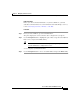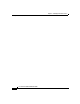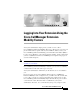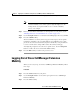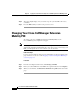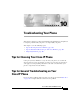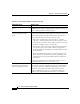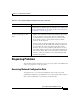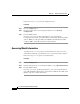Operation Manual
9-3
Cisco IP Phone 7960G and 7940G User Guide
OL-4637-01
Chapter 9 Logging In to Your Extension Using the Cisco CallManager Extension Mobility Feature
Logging Out of Cisco CallManager Extension Mobility
Note Your system administrator chooses the name for your particular
extension mobility service. These options might be displayed on the
Settings menu of your phone LCD screen as “extension mobility
service,” for example.
Step 3 Enter your user ID. For information on entering letters on your phone, see the
“Entering Characters on Your LCD Screen” section on page 1-12.
Step 4 Use the Navigation button to scroll down to the PIN prompt and enter your PIN.
Step 5 Press the Submit softkey.
The Cisco IP Phone to which you have logged in now adopts your user profile
information, including your speed-dial numbers and established services. The
phone also becomes associated with your phone number. If you log in while the
receiver is off-hook, the changes will not take effect until you hang up.
You might be prompted to select the device profile to use. Use the Navigation
button to scroll to the device and click the Select softkey.
Step 6 Press the Exit softkey to return to the previous screen.
Logging Out of Cisco CallManager Extension
Mobility
When you are ready to log out of Cisco CallManager Extension Mobility, follow
these steps.
Procedure
Step 1 Press the Services button on your phone.
Step 2 Use the Navigation button to select the logout option for Cisco CallManager
Extension Mobility.
Step 3 Press the Select softkey.