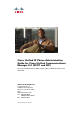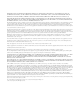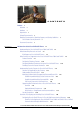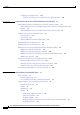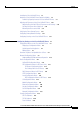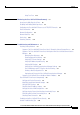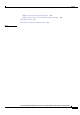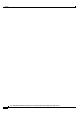Cisco Unified IP Phone Administration Guide for Cisco Unified Communications Manager 8.0 (SCCP and SIP) For Cisco Unified IP Phone 7962G, 7942G, 7961G, 7961G-GE, 7941G, and 7941G-GE Americas Headquarters Cisco Systems, Inc. 170 West Tasman Drive San Jose, CA 95134-1706 USA http://www.cisco.
THE SPECIFICATIONS AND INFORMATION REGARDING THE PRODUCTS IN THIS MANUAL ARE SUBJECT TO CHANGE WITHOUT NOTICE. ALL STATEMENTS, INFORMATION, AND RECOMMENDATIONS IN THIS MANUAL ARE BELIEVED TO BE ACCURATE BUT ARE PRESENTED WITHOUT WARRANTY OF ANY KIND, EXPRESS OR IMPLIED. USERS MUST TAKE FULL RESPONSIBILITY FOR THEIR APPLICATION OF ANY PRODUCTS.
CONTENTS Preface 1 Overview 1 Audience 1 Organization 1 Related Documentation 2 Obtaining Documentation, Obtaining Support, and Security Guidelines Cisco Product Security Overview 3 Document Conventions CHAPTER 1 3 3 An Overview of the Cisco Unified IP Phone 1-1 Understanding the Cisco Unified IP Phone 7962G and 7942G What Networking Protocols are Used? 1-5 IPv6 Support on Cisco Unified IP Phones 1-2 1-8 What Features are Supported on the Cisco Unified IP Phone 7962G and 7942G? Feature O
Contents Installing Cisco Unified IP Phones 1-23 Checklist for Installing the Cisco Unified IP Phone 7962G and 7942G CHAPTER 2 Preparing to Install the Cisco Unified IP Phone on Your Network 1-24 2-1 Understanding Interactions with Other Cisco Unified IP Telephony Products 2-1 Understanding How the Cisco Unified IP Phone Interacts with Cisco Unified Communications Manager 2-2 Understanding How the Cisco Unified IP Phone Interacts with the VLAN 2-2 Providing Power to the Cisco Unified IP Phone 2-3 Pow
Contents Installing the Cisco Unified IP Phone 3-5 Attaching a Cisco Unified IP Phone Expansion Module 3-8 Feature Key Capacity Increase for Cisco Unified IP Phones Adjusting the Placement of the Cisco Unified IP Phone 3-10 Adjusting Cisco Unified IP Phone Placement on the Desktop Securing the Phone with a Cable Lock 3-10 Mounting the Phone to the Wall 3-11 Verifying the Phone Startup Process Configuring Startup Network Settings 4 3-10 3-13 3-14 Configuring Security on the Cisco Unified IP Phone CHA
Contents 802.
Contents Using Test Tone CHAPTER 8 7-15 Monitoring the Cisco Unified IP Phone Remotely Accessing the Web Page for a Phone 8-1 8-2 Disabling and Enabling Web Page Access 8-3 Configuring the Cisco Unified IP Phone to use HTTP/HTTPS Protocols Device Information 8-4 Network Configuration Network Statistics Device Logs 9 8-5 8-8 8-10 Streaming Statistics CHAPTER 8-4 8-11 Troubleshooting and Maintenance 9-1 Resolving Startup Problems 9-1 Symptom: The Cisco Unified IP Phone Does Not Go Throu
Contents General Troubleshooting Tips for the Cisco Unified IP Phone Expansion Module Resetting or Restoring the Cisco Unified IP Phone Performing a Basic Reset 9-13 Performing a Factory Reset 9-13 Using the Quality Report Tool 9-12 9-13 9-14 Monitoring the Voice Quality of Calls 9-15 Using Voice Quality Metrics 9-15 Troubleshooting Tips 9-16 Where to Go for More Troubleshooting Information Cleaning the Cisco Unified IP Phone APPENDIX A 9-17 9-17 Providing Information to Users Via a Website A-1
Contents Adding a User From an External LDAP Directory E-2 Adding a User Directly to Cisco Unified Communications Manager Configuring the Phone E-2 E-3 Performing Final End User Configuration Steps E-7 INDEX Cisco Unified IP Phone Administration Guide for Cisco Unified Communications Manager 8.
Contents Cisco Unified IP Phone Administration Guide for Cisco Unified Communications Manager 8.
Preface Overview Cisco Unified IP Phone Administration Guide for Cisco Unified Communications Manager 8.0 (SCCP and SIP) provides the information you need to understand, install, configure, manage, and troubleshoot the phones on a Voice-over-IP (VoIP) network. Because of the complexity of an IP telephony network, this guide does not provide complete and detailed information for procedures that you need to perform in Cisco Unified Communications Manager or other network devices.
Preface Chapter 4, Configuring Settings on the Cisco Unified Describes how to configure network settings, verify status, and make global changes to the Cisco Unified IP Phone. IP Phone Chapter 5, Configuring Features, Templates, Services, and Users Provides an overview of procedures for configuring telephony features, configuring directories, configuring phone button and softkey templates, setting up services, and adding users to Cisco Unified Communications Manager.
Preface • Regulatory Compliance and Safety Information for Cisco Unified IP Phones • Open Source License Notices for the Cisco Unified IP Phones 7900 Series Cisco Unified Communications Manager Administration Related publications are available at the following URL: http://www.cisco.com/en/US/products/sw/voicesw/ps556/tsd_products_support_series_home.html Cisco Unified Communications Manager Business Edition Related publications are available at the following URL: http://www.cisco.
Preface Table 1 Convention Description [x|y|z] Optional alternative keywords are grouped in brackets and separated by vertical bars. string A nonquoted set of characters. Do not use quotation marks around the string or the string will include the quotation marks. screen font boldface screen Note Caution Warning Terminal sessions and information the system displays are in screen font. font Information you must enter is in boldface screen font.
CH A P T E R 1 An Overview of the Cisco Unified IP Phone The Cisco Unified IP Phones 7962G, 7942G, 7961G, 7961G-GE (gigabit Ethernet version), 7941G, and 7941G-GE (gigabit Ethernet version) are full-feature telephones that provide voice communication over an Internet Protocol (IP) network. The gigabit Ethernet Cisco Unified IP Phone 7961G-GE and 7941G-GE deliver the latest technology and advancements in Gigabit Ethernet VoIP telephony.
Chapter 1 An Overview of the Cisco Unified IP Phone Understanding the Cisco Unified IP Phone 7962G and 7942G Understanding the Cisco Unified IP Phone 7962G and 7942G Figure 1-1 shows the main components of the Cisco Unified IP Phone 7962G. Figure 1-2 shows the main components of the Cisco Unified IP Phone 7942G. Figure 1-3 shows the main components of the Cisco Unified IP Phone 7961G and 7961G-GE. Figure 1-4 shows the main components of the Cisco Unified IP Phone 7941G and 7941G-GE.
Chapter 1 An Overview of the Cisco Unified IP Phone Understanding the Cisco Unified IP Phone 7962G and 7942G Figure 1-3 Cisco Unified IP Phone 7961G and 7961G-GE 2 1 3 16 1 4 5 6 7 8 15 Figure 1-4 14 13 186845 9 12 11 10 Cisco Unified IP Phone 7941G and 7941G-GE 1 2 3 16 1 4 5 6 7 8 15 14 13 12 11 10 186846 9 Table 1-1 describes the buttons on the Cisco Unified IP Phone 7962G and 7942G, Cisco Unified IP Phone Administration Guide for Cisco Unified Communications Manager 8.
Chapter 1 An Overview of the Cisco Unified IP Phone Understanding the Cisco Unified IP Phone 7962G and 7942G Table 1-1 1 Features on the Cisco Unified IP Phone 7962G, 7942G, 7961G, 7961G-GE, 7941G, and 7941 G-GE Programmable buttons Depending on configuration, programmable buttons provide access to: • Phone lines (line buttons) • Speed-dial numbers (speed-dial buttons, including the BLF speed-dial feature) • Web-based services (for example, a Personal Address Book (PAB) button) • Phone feature
Chapter 1 An Overview of the Cisco Unified IP Phone What Networking Protocols are Used? 16 Handset light strip Indicates an incoming call or new voice message. What Networking Protocols are Used? Cisco Unified IP Phones support several industry-standard and Cisco networking protocols required for voice communication. Table 1-2 provides an overview of the networking protocols that the Cisco Unified IP Phone 7962G and 7942G support.
Chapter 1 An Overview of the Cisco Unified IP Phone What Networking Protocols are Used? Table 1-2 Supported Networking Protocols on the Cisco Unified IP Phone (continued) Networking Protocol Purpose Usage Notes Hypertext Transfer Protocol Secure (HTTPS) Hypertext Transfer Protocol Secure (HTTPS) is a combination of the Hypertext Transfer Protocol with the SSL/TLS protocol to provide encryption and secure identification of servers.
Chapter 1 An Overview of the Cisco Unified IP Phone What Networking Protocols are Used? Table 1-2 Supported Networking Protocols on the Cisco Unified IP Phone (continued) Networking Protocol Purpose Usage Notes Link Layer Discovery Protocol-Media Endpoint Devices (LLDP-MED) LLDP-MED is an extension of the LLDP standard developed for voice products.
Chapter 1 An Overview of the Cisco Unified IP Phone What Networking Protocols are Used? Table 1-2 Supported Networking Protocols on the Cisco Unified IP Phone (continued) Networking Protocol Purpose Usage Notes Transmission Control Protocol (TCP) TCP is a connection-oriented transport protocol. Cisco Unified IP Phones use TCP to connect to Cisco Unified Communications Manager and to access XML services.
Chapter 1 An Overview of the Cisco Unified IP Phone What Features are Supported on the Cisco Unified IP Phone 7962G and 7942G? Cisco Unified IP Phones do not support URLs with IPv6 addresses in the URL. This affects all IP Phone Service URLs, including services, directories, messages, help, and any restricted web services that require the phone to use the HTTP protocol to validate the credentials with the Authentication URL.
Chapter 1 An Overview of the Cisco Unified IP Phone What Features are Supported on the Cisco Unified IP Phone 7962G and 7942G? co-worker contact information directly from their IP phones. You can also use XML to enable users to access information such as weather, stocks, quote of the day, and other web-based information. For information about configuring such services, see Configuring Corporate Directories, page 5-21 and Setting Up Services, page 5-25.
Chapter 1 An Overview of the Cisco Unified IP Phone Understanding Security Features for Cisco Unified IP Phones Providing Users with Feature Information If you are a system administrator, you are likely the primary source of information for Cisco Unified IP Phone users in your network or company. To ensure that you distribute the most current feature and procedural information, familiarize yourself with Cisco Unified IP Phone documentation.
Chapter 1 An Overview of the Cisco Unified IP Phone Understanding Security Features for Cisco Unified IP Phones Table 1-3 Cisco Unified IP Phone and Cisco Unified Communications Manager Security Topics (continued) Topic TLS connection Reference • See What Networking Protocols are Used?, page 1-5 • See Adding Phones to the Cisco Unified Communications Manager Database, page 2-8 Security and the phone startup process See Understanding the Phone Startup Process, page 2-7 Security and phone configur
Chapter 1 An Overview of the Cisco Unified IP Phone Understanding Security Features for Cisco Unified IP Phones Overview of Supported Security Features Table 1-4 provides an overview of the security features that the Cisco Unified IP Phone 7962G and 7942G support. For more information about these features and about Cisco Unified Communications Manager and Cisco Unified IP Phone security, refer to Cisco Unified Communications Manager Security Guide.
Chapter 1 An Overview of the Cisco Unified IP Phone Understanding Security Features for Cisco Unified IP Phones Table 1-4 Overview of Security Features (continued) Feature Description Media encryption Uses SRTP to ensure that the media streams between supported devices proves secure and that only the intended device receives and reads the data.
Chapter 1 An Overview of the Cisco Unified IP Phone Understanding Security Features for Cisco Unified IP Phones Understanding Security Profiles All Cisco Unified IP Phones that support Cisco Unified Communications Manager use a security profile, which defines whether the phone is nonsecure, authenticated, or encrypted. For information about configuring the security profile and applying the profile to the phone, refer to Cisco Unified Communications Manager Security Guide.
Chapter 1 An Overview of the Cisco Unified IP Phone Understanding Security Features for Cisco Unified IP Phones Establishing and Identifying Secure Conference Calls You can initiate a secure conference call and monitor the security level of participants. A secure conference call is established using this process: Note 1. A user initiates the conference from a secure phone (encrypted or authenticated security mode). 2.
Chapter 1 An Overview of the Cisco Unified IP Phone Understanding Security Features for Cisco Unified IP Phones Call Security Interactions and Restrictions Cisco Unified Communications Manager checks the phone security status when conferences are established and changes the security indication for the conference or blocks the completion of the call to maintain integrity and also security in the system. Table 1-5 provides information about changes to call security levels when using Barge.
Chapter 1 An Overview of the Cisco Unified IP Phone Understanding Security Features for Cisco Unified IP Phones Table 1-6 Security Restrictions with Conference Calls (continued) Initiator’s Phone Security Level Secure (encrypted or authenticated) Feature Used Security Level of Participants Results of Action Conference For Cisco Unified IP Phones 7962G and 7942G: For Cisco Unified IP Phones 7962G and 7942G: Encrypted or secure For Cisco Unified IP Phones 7961G and 7941G: Secure (encrypted) Join
Chapter 1 An Overview of the Cisco Unified IP Phone Understanding Security Features for Cisco Unified IP Phones IP phone is maintained. To avoid compromising network integrity, the IP phone sends an EAPOL-Logoff message to the switch, on behalf of the downstream PC, which triggers the LAN switch to clear the authentication entry for the downstream PC. The Cisco Unified IP phones also contain an 802.1X supplicant, in addition to the EAPOL pass-through mechanism.
Chapter 1 An Overview of the Cisco Unified IP Phone Overview of Configuring and Installing Cisco Unified IP Phones – Disabled—If the switch does not support multi-domain authentication, disable the Voice VLAN and consider assigning the port to the native VLAN. See Security Configuration Menu, page 4-30 for more information. • Enter MD5 Shared Secret—If you disable 802.1X authentication or perform a factory reset on the phone, the previously configured MD5 shared secret is deleted. See 802.
Chapter 1 An Overview of the Cisco Unified IP Phone Overview of Configuring and Installing Cisco Unified IP Phones For more information about these choices, see Adding Phones to the Cisco Unified Communications Manager Database, page 2-8. For general information about configuring phones in Cisco Unified Communications Manager, refer to Cisco Unified IP Phone in Cisco Unified Communications Manager System Guide.
Chapter 1 An Overview of the Cisco Unified IP Phone Overview of Configuring and Installing Cisco Unified IP Phones Table 1-7 Task 3. Checklist for Configuring the Cisco Unified IP Phone 7962G and 7942G in Cisco Unified Communications Manager (continued) Purpose For More Information Add and configure the phone by completing the required fields in the Phone Configuration window. Required fields are indicated by an asterisk (*) next to the field name; for example, MAC address and device pool.
Chapter 1 An Overview of the Cisco Unified IP Phone Overview of Configuring and Installing Cisco Unified IP Phones Table 1-7 Task 9. Checklist for Configuring the Cisco Unified IP Phone 7962G and 7942G in Cisco Unified Communications Manager (continued) Purpose For More Information Add user information by configuring required fields. Required fields are indicated by an asterisk (*); for example, User ID and last name.
Chapter 1 An Overview of the Cisco Unified IP Phone Overview of Configuring and Installing Cisco Unified IP Phones After the phone is connected to the network, the phone startup process begins, and the phone registers with Cisco Unified Communications Manager. To finish installing the phone, configure the network settings on the phone depending on whether you enable or disable DHCP service.
Chapter 1 An Overview of the Cisco Unified IP Phone Overview of Configuring and Installing Cisco Unified IP Phones Table 1-8 Task 4. Checklist for Installing the Cisco Unified IP Phone 7962G and 7942G (continued) Purpose For More Information Monitor the phone startup process. See Verifying the Phone Startup Process, page 3-13. Adds primary and secondary directory numbers and features associated with directory numbers to the phone. Verifies that phone is configured properly.
Chapter 1 An Overview of the Cisco Unified IP Phone Overview of Configuring and Installing Cisco Unified IP Phones Table 1-8 Task 5. Checklist for Installing the Cisco Unified IP Phone 7962G and 7942G (continued) Purpose For More Information If you are configuring the network settings on the phone for an IPv4 network, you can set up an IP address for the phone by either using DHCP or manually entering an IP address. See Configuring Startup Network Settings, page 3-14.
Chapter 1 An Overview of the Cisco Unified IP Phone Overview of Configuring and Installing Cisco Unified IP Phones Table 1-8 Task 6. Checklist for Installing the Cisco Unified IP Phone 7962G and 7942G (continued) Purpose For More Information If you are configuring the network settings on the phone for an IPv6 network, you can set up an IP address for the phone by either using DHCPv6 or by manually entering an IP address. See Configuring Startup Network Settings, page 3-14.
Chapter 1 An Overview of the Cisco Unified IP Phone Overview of Configuring and Installing Cisco Unified IP Phones Table 1-8 Task 8. Checklist for Installing the Cisco Unified IP Phone 7962G and 7942G (continued) Purpose For More Information Make calls with the Cisco Unified IP Phone. Refer to Cisco Unified IP Phone 7962G and 7942G Phone Guide and Cisco Unified IP Phone 7961G/7961G-GE or 7941G/7941G-GE Phone Guide. Verifies that the phone and features work correctly. 9.
CH A P T E R 2 Preparing to Install the Cisco Unified IP Phone on Your Network Cisco Unified IP Phones enable you to communicate by using voice over a data network. To provide this capability, the IP Phones depend upon and interact with several other key Cisco Unified IP Telephony components, including Cisco Unified Communications Manager.
Chapter 2 Understanding Interactions with Other Cisco Unified IP Telephony Products Preparing to Install the Cisco Unified IP Phone on Your Network Understanding How the Cisco Unified IP Phone Interacts with Cisco Unified Communications Manager Cisco Unified Communications Manager is an open and industry-standard call processing system. Cisco Unified Communications Manager software sets up and tears down calls between phones, integrating traditional PBX functionality with the corporate IP network.
Chapter 2 Preparing to Install the Cisco Unified IP Phone on Your Network Providing Power to the Cisco Unified IP Phone You can resolve these issues by isolating the voice traffic onto a separate VLAN.
Chapter 2 Preparing to Install the Cisco Unified IP Phone on Your Network Providing Power to the Cisco Unified IP Phone Power Guidelines Table 2-1 provides guidelines for powering the Cisco Unified IP Phone 7962G and 7942G. Table 2-1 Guidelines for Powering the Cisco Unified IP Phone 7962G and 7942G Power Type Guidelines External power—Provided through the CP-PWR-CUBE-3 external power supply. External power—Provided through the Cisco Unified IP Phone Power Injector.
Chapter 2 Preparing to Install the Cisco Unified IP Phone on Your Network Understanding Phone Configuration Files Obtaining Additional Information about Power For related information about power, refer to the documents shown in Table 2-2.
Chapter 2 Preparing to Install the Cisco Unified IP Phone on Your Network Understanding Phone Configuration Files If you configure security-related settings in Cisco Unified Communications Manager Administration, the phone configuration file will contain sensitive information. To ensure the privacy of a configuration file, you must configure it for encryption. For detailed information, refer to Configuring Encrypted Phone Configuration Files in Cisco Unified Communications Manager Security Guide.
Chapter 2 Preparing to Install the Cisco Unified IP Phone on Your Network Understanding the Phone Startup Process Understanding the Phone Startup Process When connecting to the VoIP network, the Cisco Unified IP Phone 7962G and 7942G go through a standard startup process that is described in Table 2-3. Depending on your specific network configuration, not all of these steps may occur on your Cisco Unified IP Phone. Table 2-3 Task 1. 2.
Chapter 2 Preparing to Install the Cisco Unified IP Phone on Your Network Adding Phones to the Cisco Unified Communications Manager Database Table 2-3 Task 7. Cisco Unified IP Phone Startup Process (continued) Purpose Related Topics Requesting the ITL file. Refer to Cisco Unified Communications Manager Security Guide, Configuring the Cisco CTL Client. The phone requests the ITL file after it requests the CTL file. The ITL file contains the certificates of the entities that the phone can trust.
Chapter 2 Preparing to Install the Cisco Unified IP Phone on Your Network Adding Phones to the Cisco Unified Communications Manager Database • Adding Phones with Auto-Registration and TAPS, page 2-10 • Adding Phones with Cisco Unified Communications Manager Administration, page 2-11 • Adding Phones with BAT, page 2-11 Table 2-4 provides an overview of these methods for adding phones to the Cisco Unified Communications Manager database.
Chapter 2 Preparing to Install the Cisco Unified IP Phone on Your Network Adding Phones to the Cisco Unified Communications Manager Database Note When you configure the cluster for mixed mode through the Cisco CTL client, auto-registration is automatically disabled. When you configure the cluster for non-secure mode through the Cisco CTL client, auto-registration is not automatically enabled.
Chapter 2 Preparing to Install the Cisco Unified IP Phone on Your Network Adding Phones to the Cisco Unified Communications Manager Database Adding Phones with Cisco Unified Communications Manager Administration You can add phones individually to the Cisco Unified Communications Manager database by using Cisco Unified Communications Manager Administration. To do so, you first need to obtain the MAC address for each phone.
Chapter 2 Preparing to Install the Cisco Unified IP Phone on Your Network Using Cisco Unified IP Phones with Different Protocols Related Topics • Adding Phones with Auto-Registration, page 2-9 • Adding Phones with Auto-Registration and TAPS, page 2-10 • Adding Phones with Cisco Unified Communications Manager Administration, page 2-11 Using Cisco Unified IP Phones with Different Protocols The Cisco Unified IP Phone can operate with SCCP (Skinny Client Control Protocol) or SIP (Session Initiation Pro
Chapter 2 Preparing to Install the Cisco Unified IP Phone on Your Network Determining the MAC Address for a Cisco Unified IP Phone Deploying a Phone in an SCCP and SIP Environment To deploy Cisco Unified IP Phones in an environment that includes SCCP and SIP and in which the Cisco Unified Communications Manager Auto-Registration parameter is SCCP, perform these general steps: 1. Set the Cisco Unified Communications Manager Auto Registration Protocol enterprise parameter to SCCP.
Chapter 2 Preparing to Install the Cisco Unified IP Phone on Your Network Determining the MAC Address for a Cisco Unified IP Phone Cisco Unified IP Phone Administration Guide for Cisco Unified Communications Manager 8.
CH A P T E R 3 Setting Up the Cisco Unified IP Phone This chapter includes the following topics, which help you install the Cisco Unified IP Phone on an IP telephony network: Note • Before You Begin, page 3-1 • Understanding the Cisco Unified IP Phone Components, page 3-2 • Installing the Cisco Unified IP Phone, page 3-5 • Attaching a Cisco Unified IP Phone Expansion Module, page 3-8 • Feature Key Capacity Increase for Cisco Unified IP Phones, page 3-9 • Verifying the Phone Startup Process, p
Chapter 3 Setting Up the Cisco Unified IP Phone Understanding the Cisco Unified IP Phone Components Working Voice over IP (VoIP) Network: – VoIP configured on your Cisco routers and gateways – Cisco Unified Communications Manager installed in your network and configured to handle call processing • Note IP network that supports DHCP or manual assignment of IP address, gateway, and subnet mask The Cisco Unified IP Phone displays the date and time from Cisco Unified Communications Manager.
Chapter 3 Setting Up the Cisco Unified IP Phone Understanding the Cisco Unified IP Phone Components – Labeled 10/100 SW on the 7962G, 7942G, 7961G, and 7941G – Labeled 10/100/1000 SW on the 7961G-GE and 7941G-GE • Access port – Labeled 10/100 PC on the 962G, 7942G, 7961G, and 7941G – Labeled 10/100/1000 PC on the 7961G-GE and 7941G-GE Each port supports 10/100 or 10/100/1000 Mbps half- or full-duplex connections to external devices.
Chapter 3 Setting Up the Cisco Unified IP Phone Understanding the Cisco Unified IP Phone Components Headset Although Cisco Systems performs internal testing of third-party headsets for use with the Cisco Unified IP Phones, Cisco does not certify or support products from headset or handset vendors. Cisco recommends the use of good quality external devices, for example, headsets that are screened against unwanted radio frequency (RF) and audio frequency (AF) signals.
Chapter 3 Setting Up the Cisco Unified IP Phone Installing the Cisco Unified IP Phone Disabling a Headset You can disable the headset by using Cisco Unified Communications Manager Administration. If you do so, you also will disable the speakerphone. To disable the headset from Cisco Unified Communications Manager Administration, choose Device > Phone and locate the phone that you want to modify. In the Phone Configuration window for the phone, check the Disable Speakerphone and Headset check box.
Chapter 3 Setting Up the Cisco Unified IP Phone Installing the Cisco Unified IP Phone Note Before you install a phone, even if it is new, upgrade the phone to the current firmware image. Before using external devices, read the Using External Devices, page 3-5 for safety and performance information. Before You Begin Remove the hookswitch clip (see Handset, page 3-3) from the cradle area.
Chapter 3 Setting Up the Cisco Unified IP Phone Installing the Cisco Unified IP Phone Figure 3-2 Cisco Unified IP Phone 7962G and 7942G Cable Connections 8 1 9 AUX 10/100 SW 10/100 PC + DC48V 7 2 3 5 4 185045 6 1 DC adaptor port (DC48V) for phones not provided 6 with inline power Handset port 2 AC-to-DC power supply 7 Headset port 3 AC power cord 8 Footstand adjustment button 4 Network port (10/100 SW on the 7962G/7942G/7961G/7941G; 10/100/1000 SW on the 7961G-GE/7941G-GE) for con
Chapter 3 Setting Up the Cisco Unified IP Phone Attaching a Cisco Unified IP Phone Expansion Module Attaching a Cisco Unified IP Phone Expansion Module The Cisco Unified IP Phone Expansion Module attaches to a Cisco Unified IP Phone 7962G, 7961G and 7961G-GE to extend the number or line appearances or programmable buttons on your phone. You can customize the button templates for the Cisco Unified IP Phone Expansion Module 7914 to determine the number of line appearances and speed dial buttons.
Chapter 3 Setting Up the Cisco Unified IP Phone Attaching a Cisco Unified IP Phone Expansion Module To add support for one expansion module on Cisco Unified IP Phone 7962G, in the Module 1 field, choose 7914 14-Button Line Expansion Module for the Cisco Unified IP Phone Expansion Module 7914, 7915 12-Button Line Expansion Module or 7915 24-Button Line Expansion Module for the Cisco Unified IP Phone Expansion Module 7915, or 7916 12-Button Line Expansion Module or 7916 .
Chapter 3 Setting Up the Cisco Unified IP Phone Adjusting the Placement of the Cisco Unified IP Phone Procedure Step 1 From Cisco Unified Communications Manager Administration, choose Device > Device Settings > Phone Button Template. Step 2 Click the Add New button. Step 3 From the drop-down list, choose a template and click Copy. Step 4 Rename the new template.
Chapter 3 Setting Up the Cisco Unified IP Phone Adjusting the Placement of the Cisco Unified IP Phone The security slot can accommodate a lock up to 20 mm. Compatible laptop cable locks include the Kensington® laptop cable lock and laptop cable locks from other manufacturers that can fit into the security slot on the back of the phone. See Figure 3-3.
Chapter 3 Setting Up the Cisco Unified IP Phone Adjusting the Placement of the Cisco Unified IP Phone Caution Use care not to damage wires or pipes located inside the wall when securing screws to wall studs. Procedure Step 1 Push in the footstand adjustment button. Step 2 Adjust the footstand, so it is flat against the back of the phone. Step 3 Insert two screws into a wall stud, matching them to the two screw holes on the back of the footstand. The keyholes fit standard phone jack mounts.
Chapter 3 Setting Up the Cisco Unified IP Phone Verifying the Phone Startup Process Verifying the Phone Startup Process After the Cisco Unified IP Phone has power connected to it, the phone begins its startup process by cycling through the following steps. 1. These buttons flash on and off in sequence: – Headset (only if the handset is off-hook when the phone powers up. Hang up the handset within 3 seconds to have the phone launch its secondary load.
Chapter 3 Setting Up the Cisco Unified IP Phone Configuring Startup Network Settings Configuring Startup Network Settings If you are not using DHCP in your network, you must configure these network settings on the Cisco Unified IP Phone after installing the phone on the network: • IP address • IP subnet information (subnet mask for IPv4 and subnet prefix length for IPv6) • Default gateway IP address • TFTP server IP address • You also may configure the domain name and the DNS server settings, if
Chapter 3 Setting Up the Cisco Unified IP Phone Configuring Security on the Cisco Unified IP Phone Note Step 4 If a Settings Menu password has been provisioned, SIP phones present an “Enter password” prompt after you enter **#. Scroll to LSC and press the Update softkey. The phone prompts for an authentication string. Step 5 Enter the authentication code and press the Submit softkey. The phone begins to install, update, or remove the LSC, depending on how the CAPF was configured.
Chapter 3 Setting Up the Cisco Unified IP Phone Configuring Security on the Cisco Unified IP Phone Cisco Unified IP Phone Administration Guide for Cisco Unified Communications Manager 8.
CH A P T E R 4 Configuring Settings on the Cisco Unified IP Phone The Cisco Unified IP Phone includes many configurable network and device settings that you may need to modify before the phone is functional for your users. You can access these settings, and change many of them, through menus on the phone.
Chapter 4 Configuring Settings on the Cisco Unified IP Phone Configuration Menus on the Cisco Unified IP Phone • Editing Values, page 4-3 • Overview of Options Configurable from a Phone, page 4-4 • Network Configuration Menu, page 4-5 • Device Configuration Menu, page 4-17 Displaying a Configuration Menu To display a configuration menu, perform the following steps.
Chapter 4 Configuring Settings on the Cisco Unified IP Phone Configuration Menus on the Cisco Unified IP Phone When options are inaccessible for modification, a locked padlock icon appears on the configuration menus. When options are unlocked and accessible for modification, an unlocked padlock icon appears on these menus. To unlock or lock options, press **#. This action either locks or unlocks the options, depending on the previous state.
Chapter 4 Configuring Settings on the Cisco Unified IP Phone Overview of Options Configurable from a Phone Related Topics • Displaying a Configuration Menu, page 4-2 • Unlocking and Locking Options, page 4-2 • Overview of Options Configurable from a Phone, page 4-4 • Network Configuration Menu, page 4-5 • Device Configuration Menu, page 4-17 • Security Configuration Menu, page 4-38 Overview of Options Configurable from a Phone The settings that you can change on a phone fall into several cate
Chapter 4 Configuring Settings on the Cisco Unified IP Phone Network Configuration Menu Table 4-1 Settings Configurable from the Phone (continued) Category Description Network Configuration Menu Option DHCP settings Dynamic Host Configuration Protocol (DHCP) automatically assigns IP address to devices when you connect them to the network. Cisco Unified IP Phones enable DHCP by default. DHCPv6 If you do not use DHCP in your network, you can make IP settings manually.
Chapter 4 Configuring Settings on the Cisco Unified IP Phone Network Configuration Menu For information about the keys you can use to edit options, see Editing Values, page 4-3. Table 4-2 Network Configuration Menu Options Option Description IPv4 Configuration Internet Protocol v4 address menu. To Change 1. Unlock network configuration options. 2. Scroll to IPv4 Configuration and press the Select softkey. 1. Unlock network configuration options. 2.
Chapter 4 Configuring Settings on the Cisco Unified IP Phone Network Configuration Menu Table 4-2 Network Configuration Menu Options (continued) Option Description Domain Name Name of the Domain Name System (DNS) domain in which the phone resides. Note If the phone receives different domain names from the DHCPv4 and DHCPv6 servers, the domain name from the DHCPv6 will take precedence. To Change 1. Unlock network configuration options. 2. Disable DHCP.
Chapter 4 Configuring Settings on the Cisco Unified IP Phone Network Configuration Menu Table 4-2 Network Configuration Menu Options (continued) Option Description SW Port Configuration Speed and duplex of the network port.
Chapter 4 Configuring Settings on the Cisco Unified IP Phone Network Configuration Menu Table 4-3 describes the IPv4 configuration menu options. Table 4-3 IPv4 Configuration Menu Options Option Description DHCP Indicates whether the phone has DHCP enabled or disabled. 1. Unlock network configuration options. When DHCP is enabled, the DHCP server assigns the phone an IPv4 address. When DHCP is disabled, the administrator must manually assign an IPv4 address to the phone. 2.
Chapter 4 Configuring Settings on the Cisco Unified IP Phone Network Configuration Menu Table 4-3 IPv4 Configuration Menu Options (continued) Option Description DNS Server 1 Primary Domain Name System (DNS) server (DNS Server 1) and optional backup DNS servers (DNS Server 2–5) used by the phone. DNS Server 2 DNS Server 3 DNS Server 4 To Change 1. Unlock network configuration options. 2. Set the DHCP option to No. 3.
Chapter 4 Configuring Settings on the Cisco Unified IP Phone Network Configuration Menu Table 4-3 IPv4 Configuration Menu Options (continued) Option Description TFTP Server 1 Primary Trivial File Transfer Protocol (TFTP) server used by the phone. If you are not using DHCP in your network and you want to change this server, you must use the TFTP Server 1 option. To Change 1. Unlock the CTL or ITL file if necessary (for example, if you are changing the administrative domain of the phone).
Chapter 4 Configuring Settings on the Cisco Unified IP Phone Network Configuration Menu Table 4-3 IPv4 Configuration Menu Options (continued) Option Description TFTP Server 2 Optional backup TFTP server that the phone with an IPv4 address uses if the primary TFTP server is unavailable. If neither the primary TFTP server nor the backup TFTP server is listed in the CTL or ITL files on the phone, you must unlock the file before you can save changes to the TFTP Server 2 option.
Chapter 4 Configuring Settings on the Cisco Unified IP Phone Network Configuration Menu Table 4-4 describes the IPv6 configuration menu options. Table 4-4 IPv6 Configuration Menu Options Option Description DHCPv6 Indicates whether the phone has DHCP enabled or disabled. 1. Unlock network configuration options. When DHCPv6 is enabled, the DHCPv6 server assigns the phone an IPv6 address. When DHCP v6 is disabled, the administrator must manually assign an IPv6 address to the phone. 2.
Chapter 4 Configuring Settings on the Cisco Unified IP Phone Network Configuration Menu Table 4-4 IPv6 Configuration Menu Options (continued) Option Description IPv6 DNS Server 1 Primary Domain Name System (DNS) server (DNS Server 1) and optional backup DNS servers (DNS Server 2) used by the phone. IPv6 DNS Server 2 If your configuration includes both DNSv6 and DNSv4 servers, the phone will look for its DNS server in the following order: DHCPv6 Address Released 1.
Chapter 4 Configuring Settings on the Cisco Unified IP Phone Network Configuration Menu Table 4-4 IPv6 Configuration Menu Options (continued) Option Description IPv6 TFTP Server 1 (SCCP phones only) Primary IPv6 Trivial File Transfer Protocol (TFTP) server used by the phone. If you are not using DHCPv6 in your network and you want to change this server, you must use the IPv6 TFTP Server 1 option.
Chapter 4 Configuring Settings on the Cisco Unified IP Phone Network Configuration Menu Table 4-4 IPv6 Configuration Menu Options (continued) Option Description To Change IPv6 TFTP Server 2 (SCCP phones only) Optional backup IPv6 TFTP server that the phone uses if the primary IPv6 TFTP server is unavailable. If you make changes to the Alternate TFTP or IPv6 TFTP servers, you must first unlock the CTL file or ITL file on the phone.
Chapter 4 Configuring Settings on the Cisco Unified IP Phone Device Configuration Menu Table 4-5 Determining Where a Phone Acquires Its Network Settings (continued) DHCPv6 Auto IP Configuration How the Phone Acquires its IP address and Network Settings Enabled Disabled The DHCP server assigns the IP address and the other network settings to the phone. Enabled Enabled When the M-bit is set on the router, the O-bit is ignored.
Chapter 4 Configuring Settings on the Cisco Unified IP Phone Device Configuration Menu Unified CM Configuration Menu The Unified CM Configuration menu contains the options Unified CM1, Unified CM2, Unified CM3, Unified CM4, and Unified CM5. These options show the Cisco Unified Communications Manager servers that are available for processing calls from the phone, in prioritized order. To change these options, use Cisco Unified Communications Manager Administration, Cisco Unified CM Group Configuration.
Chapter 4 Configuring Settings on the Cisco Unified IP Phone Device Configuration Menu Table 4-7 Cisco Unified Communications Manager Server Designations (continued) Designation Description (Authentication icon) Appears as a shield and indicates that the call is from a trusted device, and that the connection to the Cisco Unified Communications Manager is authenticated. For more information about authentication, refer to Cisco Unified Communications Manager Security Guide.
Chapter 4 Configuring Settings on the Cisco Unified IP Phone Device Configuration Menu Table 4-8 SIP General Configuration Menu Options (continued) Option Description To Change Enable VAD This value is set to No by default. From Cisco Unified Communications Manager Administration, choose Device > Device Settings > SIP Profile. Start Media Port Displays the start Real-Time Transport Protocol (RTP) range for media.
Chapter 4 Configuring Settings on the Cisco Unified IP Phone Device Configuration Menu Table 4-9 Line Settings Menu Options (continued) Option Description To Change Longer Authentication Name Displays the name used by the phone for authentication if a registration is challenged by the call control server during initialization. Use Cisco Unified Communications Manager Administration to modify.
Chapter 4 Configuring Settings on the Cisco Unified IP Phone Device Configuration Menu Table 4-10 Call Preferences Menu Options (continued) Option Description To Change Stutter Msg Waiting Indicates whether stutter message waiting is enabled (Yes) or disabled (No) for the phone. From Cisco Unified Communications Manager Administration, choose Device > Device Settings > SIP Profile. Call Logs BLF Enabled Indicates whether BLF for call logs is enabled (Yes) or disabled (No) for the phone.
Chapter 4 Configuring Settings on the Cisco Unified IP Phone Device Configuration Menu Table 4-11 HTTP Configuration Menu Options (continued) Option Description To Change Authentication URL URL that the phone uses to validate requests made to the phone web server. From Cisco Unified Communications Manager Administration, choose Device > Phone > Phone Configuration.
Chapter 4 Configuring Settings on the Cisco Unified IP Phone Device Configuration Menu Table 4-12 Locale Configuration Menu Options (continued) Option Description To Change Network Locale Version Version of the network locale loaded on the phone. Display only—cannot configure. NTP Configuration Menu to view information on NTP server and mode configuration. For more information, see NTP Configuration Menu for SIP Phones, page 4-24.
Chapter 4 Configuring Settings on the Cisco Unified IP Phone Device Configuration Menu UI Configuration Menu The UI Configuration menu displays the status of various user interface features on the phone. Table 4-14 describes the fields in this menu. Table 4-14 UI Configuration Menu Options Option Description To Change Auto Line Select Indicates whether the phone shifts the call focus to incoming calls on all lines.
Chapter 4 Configuring Settings on the Cisco Unified IP Phone Device Configuration Menu Table 4-14 UI Configuration Menu Options (continued) Option Description Wideband Handset UI Indicates whether the user can configure the Control Wideband Handset option in the phone user interface. To Change Use Cisco Unified Communications Manager Administration, choose Device > Phone > Phone Configuration.
Chapter 4 Configuring Settings on the Cisco Unified IP Phone Device Configuration Menu Media Configuration Menu The Media Configuration menu displays whether the headset, wireless headset, speakerphone, and video capability are enabled on the phone. This menu also displays options for recording tones that the phone may play to indicate that a call may be recorded. Table 4-15 describes the options on this menu.
Chapter 4 Configuring Settings on the Cisco Unified IP Phone Device Configuration Menu Table 4-15 Media Configuration Menu Options (continued) Option Description To Change Recording Tone Local Indicates the loudness setting for the beep tone From Cisco Unified Communications Manager Volume that is received by the party whose phone has the Administration, choose Device > Phone > Phone Recording Tone option enabled. Configuration.
Chapter 4 Configuring Settings on the Cisco Unified IP Phone Device Configuration Menu Table 4-15 Media Configuration Menu Options (continued) Option Description Wideband Headset Indicates whether wideband is enabled or disabled for the headset. To Change • If Wideband Headset UI Control is enabled, you or the user can use the phone and choose > User Preferences > Audio Preferences > Wideband Headset.
Chapter 4 Configuring Settings on the Cisco Unified IP Phone Device Configuration Menu Ethernet Configuration Menu The Ethernet Configuration menu includes the options that are described in Table 4-16. Table 4-16 Ethernet Configuration Menu Option Option Description To Change Forwarding Delay Indicates whether the internal switch begins forwarding packets between the PC port and switched port on the phone when the phone becomes active.
Chapter 4 Configuring Settings on the Cisco Unified IP Phone Device Configuration Menu Table 4-17 Security Configuration Menu Options (continued) Option Description To Change GARP Enabled Indicates whether the phone learns MAC From Cisco Unified Communications Manager addresses from Gratuitous Address Resolution Administration, choose Device > Phone > Phone Protocol (ARP) responses. Disabling the phone’s Configuration.
Chapter 4 Configuring Settings on the Cisco Unified IP Phone Device Configuration Menu QoS Configuration Menu The QoS Configuration menu displays information that relates to quality of service (QoS) for the phone. Table 4-18 describes the options on this menu. Table 4-18 QoS Configuration Menu Options Option Description To Change DSCP for Call Control Differentiated Services Code Point (DSCP) IP From Cisco Unified Communications Manager classification for call control signaling.
Chapter 4 Configuring Settings on the Cisco Unified IP Phone Device Configuration Menu Network Configuration Menu The Network Configuration menu displays device-specific network configuration settings on the phone. Table 4-19 describes the options in this menu. Note Table 4-19 The phone also has a Network Configuration menu that you access directly from the Settings menu. For information about the options on that menu, see Network Configuration Menu, page 4-5.
Chapter 4 Configuring Settings on the Cisco Unified IP Phone Device Configuration Menu Table 4-19 Network Configuration Menu Options (continued) Option Description To Change CDP: PC Port Indicates whether CDP is supported on the PC port From Cisco Unified Communications Manager (default is enabled). Administration, choose Device > Phone. Enable CDP on the PC port when Cisco VT Advantage/Unified Video Advantage (CVTA) is connected to the PC port.
Chapter 4 Configuring Settings on the Cisco Unified IP Phone Device Configuration Menu Table 4-19 Option Network Configuration Menu Options (continued) Description To Change Peer Firmware Sharing The Peer Firmware Sharing feature provides these From Cisco Unified Communications Manager advantages in high speed campus LAN settings: Administration, choose Device > Phone > Phone Configuration.
Chapter 4 Configuring Settings on the Cisco Unified IP Phone Device Configuration Menu Table 4-19 Network Configuration Menu Options (continued) Option Description To Change LLDP-MED: SW Port Enables and disables Link Layer Discovery From Cisco Unified Communications Manager Protocol Media Endpoint Discovery (LLDP-MED) Administration, choose on the switch port. Use this setting to force the Device > Phone > Phone Configuration.
Chapter 4 Configuring Settings on the Cisco Unified IP Phone Device Configuration Menu Table 4-19 Network Configuration Menu Options (continued) Option Description Auto IP Configuration Displays whether the auto configurations is enabled or disabled on the phone. The Auto IP Configuration setting along with the DHCPv6 setting determine how the IP Phone obtains its IPv6 address and other network settings.
Chapter 4 Configuring Settings on the Cisco Unified IP Phone Security Configuration Menu Security Configuration Menu The Security Configuration that you access directly from the Settings menu provides information about various security settings. This menu also provides access to the L Trust List menu. The Trust List menu indicates if the CTL file or the ITL file is installed on the phone. Table 4-20 describes the options in this menu.
Chapter 4 Configuring Settings on the Cisco Unified IP Phone Security Configuration Menu Table 4-20 Security Menu Settings (continued) Option Description To Change VPN Configuration Allows you to configure VPN configuration for this phone. For more information, see the Cisco Unified Communications Manager Security Guide, Virtual Private Network Configuration chapter. (Supported only for the Cisco Unified IP Phone 7942G, 7945G, 7962G, 7965G, and 7975G.) 802.
Chapter 4 Configuring Settings on the Cisco Unified IP Phone Security Configuration Menu Unlocking the CTL and ITL Files To unlock the CTL and ITL files from the Security Configuration screen, follow these steps: Procedure Step 1 Press **# to unlock options on the overall setting menu of the Cisco Unified IP Phone. Step 2 Select Trust List > CTL file or ITL file (depending on which file is installed in your phone).
Chapter 4 Configuring Settings on the Cisco Unified IP Phone Security Configuration Menu Table 4-22 ITL File Settings Option Description To Change Unified CM/TFTP Server Common Name (from the Cisco For information about changing Unified Communications Manager these options, see Network Certificate) of a Cisco Unified Configuration Menu, page 4-5. Communications Manager and TFTP server used by the phone. Also displays a certificate icon if a certificate is installed for this server.
Chapter 4 Configuring Settings on the Cisco Unified IP Phone Security Configuration Menu Trust List Menu The Trust List menu provides a top-level menu containing CTL, ITL, and the Signed Configuration submenus. The content of the Signed Configuration file is SRST. The Trust List menu displays information about all of the servers that the phone trusts and includes the options described in Table 4-23. To exit the Trust List menu, press the Exit softkey.
Chapter 4 Configuring Settings on the Cisco Unified IP Phone Security Configuration Menu 802.1X Authentication and Status The 802.1X Authentication and 802.1X Authentication Status menus allow you to enable 802.1X authentication and monitor its progress. These options are described in Table 4-24 and Table 4-25. You can access the 802.1X Authentication settings by pressing the Settings button and choosing one of the following: • To configure your 802.1x authentication, choose Security Configuration > 802.
Chapter 4 Configuring Settings on the Cisco Unified IP Phone Security Configuration Menu Table 4-25 describes the 802.1X Authentication Real-Time Status. Table 4-25 802.1X Authentication Real-Time Status Option Description To Change 802.1X Authentication Status Real-time progress of the 802.1X authentication status, displaying one of the following states: Display only—Cannot configure. • Disabled—802.
Chapter 4 Configuring Settings on the Cisco Unified IP Phone Security Configuration Menu You can access the VPN Configuration settings by pressing the Settings button and choosing Security Configuration > VPN Configuration. To exit this menu, press the Exit softkey. After the phone starts up and the VPN Login screen appears, enter your credentials based on the configured authentication method: • Username and password—Enter your username and the password that your system administrator gave you.
Chapter 4 Configuring Settings on the Cisco Unified IP Phone Security Configuration Menu Table 4-26 VPN Configuration Settings (continued) Option Description To Change Concentrator 1 Allows you to see if concentrator 1, 2, or 3 is Connected or Inactive and view the concentrator details. For configured concentrators, press the Select softkey to view concentrator details.
CH A P T E R 5 Configuring Features, Templates, Services, and Users After you install Cisco Unified IP Phones in your network, configure their network settings, and add them to Cisco Unified Communications Manager, you must use Cisco Unified Communications Manager Administration to configure telephony features, optionally modify phone templates, set up services, and assign users. This chapter provides an overview of these configuration and setup procedures.
Chapter 5 Configuring Features, Templates, Services, and Users Telephony Features Available for the Cisco Unified IP Phone For information about using most of these features on the phone, refer to Cisco Unified IP Phone 7962G and 7942G Phone Guide and the Cisco Unified IP Phone 7961G/7961G-GE and 7941G/7941G-GE Phone Guide. For a comprehensive listing of features on the phone, refer to Cisco Unified IP Phone Features A–Z.
Chapter 5 Configuring Features, Templates, Services, and Users Telephony Features Available for the Cisco Unified IP Phone Table 5-1 Telephony Features for the Cisco Unified IP Phone (continued) Feature Description Configuration Reference Auto dial Allows the phone user to choose from matching numbers in the Placed Calls log while dialing. To place the call, the user can choose a number from the Auto Dial list or continue to enter digits manually. Requires no configuration.
Chapter 5 Configuring Features, Templates, Services, and Users Telephony Features Available for the Cisco Unified IP Phone Table 5-1 Telephony Features for the Cisco Unified IP Phone (continued) Feature Description Call Chaperone Allows an authorized Chaperone user to supervise and record a call.
Chapter 5 Configuring Features, Templates, Services, and Users Telephony Features Available for the Cisco Unified IP Phone Table 5-1 Telephony Features for the Cisco Unified IP Phone (continued) Feature Description Configuration Reference Call forward all loop prevention Prevents a user from configuring a Call Forward For more information, refer to Cisco Unified All destination directly on the phone that creates a Communications Manager System Guide, Call Forward All loop or that creates a Call Cisc
Chapter 5 Configuring Features, Templates, Services, and Users Telephony Features Available for the Cisco Unified IP Phone Table 5-1 Telephony Features for the Cisco Unified IP Phone (continued) Feature Description Call Waiting Indicates (and allows users to answer) an incoming For more information, refer to Cisco Unified call that rings while on another call. Displays Communications Manager System Guide, incoming call information on the phone screen. Understanding Directory Numbers.
Chapter 5 Configuring Features, Templates, Services, and Users Telephony Features Available for the Cisco Unified IP Phone Table 5-1 Telephony Features for the Cisco Unified IP Phone (continued) Feature Description Cisco Extension Enables a user configured in a "home" cluster to Mobility Cross Cluster log into a Cisco Unified IP Phone in another "visiting" cluster. Before you configure EMCC, configure Cisco Extension Mobility on the Cisco Unified IP Phones.
Chapter 5 Configuring Features, Templates, Services, and Users Telephony Features Available for the Cisco Unified IP Phone Table 5-1 Telephony Features for the Cisco Unified IP Phone (continued) Feature Description Configuration Reference CTI Applications A computer telephony integration (CTI) route point can designate a virtual device to receive multiple, simultaneous calls for application-controlled redirection.
Chapter 5 Configuring Features, Templates, Services, and Users Telephony Features Available for the Cisco Unified IP Phone Table 5-1 Telephony Features for the Cisco Unified IP Phone (continued) Feature Description Do Not Disturb (DND) When DND is turned on, either no audible rings occur during the ringing-in state of a call, or no audible or visual notifications of any type occur.
Chapter 5 Configuring Features, Templates, Services, and Users Telephony Features Available for the Cisco Unified IP Phone Table 5-1 Telephony Features for the Cisco Unified IP Phone (continued) Feature Description Configuration Reference Forced authorization codes (FAC) Controls the types of calls that certain users can place.
Chapter 5 Configuring Features, Templates, Services, and Users Telephony Features Available for the Cisco Unified IP Phone Table 5-1 Telephony Features for the Cisco Unified IP Phone (continued) Feature Description Configuration Reference Hold Reversion Limits the amount of time that a call can be on hold For more information about configuring this before reverting back to the phone that put the call feature, refer to Cisco Unified on hold and alerting the user.
Chapter 5 Configuring Features, Templates, Services, and Users Telephony Features Available for the Cisco Unified IP Phone Table 5-1 Telephony Features for the Cisco Unified IP Phone (continued) Feature Description Configuration Reference Intercom Allows users to place and receive intercom calls using programmable phone buttons. You can configure intercom line buttons to: Cisco Unified Communications Manager Feature and Services Guide, Intercom. • Directly dial a specific intercom extension.
Chapter 5 Configuring Features, Templates, Services, and Users Telephony Features Available for the Cisco Unified IP Phone Table 5-1 Telephony Features for the Cisco Unified IP Phone (continued) Feature Description Configuration Reference Log out of hunt groups Allows users to log out of a hunt group and For more information temporarily block calls from ringing their phone • See Configuring Softkey Templates, when they are not available to take calls. Logging page 5-24.
Chapter 5 Configuring Features, Templates, Services, and Users Telephony Features Available for the Cisco Unified IP Phone Table 5-1 Telephony Features for the Cisco Unified IP Phone (continued) Feature Description Configuration Reference Multilevel Precedence and Preemption (MLPP) Provides a method of prioritizing calls within your phone system. Use this feature when users work in an environment where they need to make and receive urgent or critical calls.
Chapter 5 Configuring Features, Templates, Services, and Users Telephony Features Available for the Cisco Unified IP Phone Table 5-1 Telephony Features for the Cisco Unified IP Phone (continued) Feature Description Configuration Reference Programmable line keys (PLK) The administrator can assign features to line buttons. Softkeys normally control these features; for example, New Call, Call Back, End Call, and Forward All.
Chapter 5 Configuring Features, Templates, Services, and Users Telephony Features Available for the Cisco Unified IP Phone Table 5-1 Telephony Features for the Cisco Unified IP Phone (continued) Feature Description Ringer Volume Control The Ringer Volume Control feature enables the system administrator to control the minimum ringer-volume setting and adjust the minimum volume level for the ringer. Individual users cannot make the changes to the minimum ringer-volume setting.
Chapter 5 Configuring Features, Templates, Services, and Users Telephony Features Available for the Cisco Unified IP Phone Table 5-1 Telephony Features for the Cisco Unified IP Phone (continued) Feature Description Configuration Reference Services Allows you to use the Cisco Unified IP Phone For more information refer to: Services Configuration menu in Cisco • Cisco Unified Communications Manager Unified Communications Manager Administration Administration Guide, Cisco Unified IP to define and maint
Chapter 5 Configuring Features, Templates, Services, and Users Telephony Features Available for the Cisco Unified IP Phone Table 5-1 Telephony Features for the Cisco Unified IP Phone (continued) Feature Description Configuration Reference Silent Monitoring Allows a supervisor to silently monitor an active For more information, refer to Cisco Unified call. The supervisor cannot be heard by either party Communications Manager Features and on the call.
Chapter 5 Configuring Features, Templates, Services, and Users Configuring Product Specific Configuration Parameters Table 5-1 Telephony Features for the Cisco Unified IP Phone (continued) Feature Description Transfer Allows users to redirect connected calls from their Requires no configuration. phones to another number.
Chapter 5 Configuring Features, Templates, Services, and Users Configuring Corporate and Personal Directories Table 5-2 Configuration parameters for Cisco Unified IP Phones Configuration Window Path Parameters Enterprise Phone Configuration window System > Enterprise Phone Configuration Common Phone Profile window Device > Device Settings > Common Phone Profile You can set the following parameters in any of the three configuration windows: Phone Configuration window Device > Phone; Product Spe
Chapter 5 Configuring Features, Templates, Services, and Users Configuring Corporate and Personal Directories • Corporate Directory—Allows a user to look up phone numbers for co-workers. To support this feature, you must configure corporate directories. See Configuring Corporate Directories, page 5-21 for more information. • Personal Directory—Allows a user to store a set of personal numbers. To support this feature, you must provide the user with software to configure the personal directory.
Chapter 5 Configuring Features, Templates, Services, and Users Modifying Phone Button Templates Modifying Phone Button Templates Phone button templates let you assign speed dials and call-handling features to programmable line buttons. Call-handling features that can be assigned to buttons include call forward, hold, and conference. Ideally, you modify templates before registering phones on the network.
Chapter 5 Configuring Features, Templates, Services, and Users Modifying Phone Button Templates Modifying a Phone Button Template for Personal Address Book or Fast Dials You can modify a phone button template to associate a service URL with a line button. Doing so enables users to have single-button access to the PAB and Fast Dials. Before you modify the phone button template, you must configure PAB or Fast Dials as an IP phone service.
Chapter 5 Configuring Features, Templates, Services, and Users Configuring Softkey Templates Procedure Step 1 From Cisco Unified Communications Manager Administration, choose Device > Device Settings > Phone Button Template. Step 2 Click Find. Step 3 Select the phone model. Step 4 Click Copy, enter a name for the new template, and then click Save. The Phone Button Template Configuration window opens.
Chapter 5 Configuring Features, Templates, Services, and Users Setting Up Services Setting Up Services The Services button on the Cisco Unified IP Phone 7962G and 7942G gives users access to Cisco Unified IP Phone Services. You can also assign services to the programmable buttons on the phone (refer to Cisco Unified IP Phone 7962G and 7942G Phone Guide for more information). These services comprise XML applications that enable the display of interactive content with text and graphics on the phone.
Chapter 5 Configuring Features, Templates, Services, and Users Managing the User Options Web Pages Refer to Cisco Unified Communications Manager Administration Guide for more information about adding users. Refer to Cisco Unified Communications Manager System Guide for details about user information. • To add users in batches, use the Bulk Administration Tool. This method also enables you to set an identical default password for all users.
Chapter 5 Configuring Features, Templates, Services, and Users Managing the User Options Web Pages Procedure Step 1 From Cisco Unified Communications Manager Administration, choose User Management > End User. The Find and List Users window displays. Step 2 Enter the appropriate search criterias and click Find. Step 3 In the list of records that display, click the link for the user. Step 4 Click Device Association. The User Device Association window displays.
Chapter 5 Configuring Features, Templates, Services, and Users Managing the User Options Web Pages Procedure Step 1 From Cisco Unified Communications Manager Administration, choose System > Enterprise Parameters. The Enterprise Parameters Configuration window appears.
CH A P T E R 6 Customizing the Cisco Unified IP Phone This chapter explains how you customize configuration files, phone ring sounds, and background images at your site. Ring sounds play when the phone receives a call. Background images appear on the phone’s LCD screen.
Chapter 6 Customizing the Cisco Unified IP Phone Creating Custom Phone Rings Creating Custom Phone Rings The Cisco Unified IP Phone ships with two default ring types that are implemented in hardware: Chirp1 and Chirp2. Cisco Unified Communications Manager also provides a default set of additional phone ring sounds that are implemented in software as pulse code modulation (PCM) files. The PCM files, along with an XML file (named Ringlist.
Chapter 6 Customizing the Cisco Unified IP Phone Creating Custom Background Images PCM File Requirements for Custom Ring Types The PCM files for the rings must meet the following requirements for proper playback on Cisco Unified IP Phones: • Raw PCM (no header) • 8000 samples per second • 8 bits per sample • uLaw compression • Maximum ring size—16080 samples • Minimum ring size—240 samples • Number of samples in the ring is evenly divisible by 240.
Chapter 6 Customizing the Cisco Unified IP Phone Creating Custom Background Images The following sections describe how you can customize the background images that are available at your site by creating your own PNG files and editing the List.xml file: • List.xml File Format Requirements, page 6-4. • PNG File Requirements for Custom Background Images, page 6-4. • Configuring a Custom Background Image, page 6-5 List.xml File Format Requirements The List.
Chapter 6 Customizing the Cisco Unified IP Phone Creating Custom Background Images Tip Many graphics programs provide a feature that will resize a graphic. An easy way to create a thumbnail image is to first create and save the full size image, then use the sizing feature in the graphics program to create a version of that image that is 25% of the original size. Save the thumbnail version by using a different name.
Chapter 6 Customizing the Cisco Unified IP Phone Configuring Wideband Codec Step 4 Use a text editor to edit the List.xml file. See List.xml File Format Requirements, page 6-4 for the location of this file, formatting requirements, and a sample file. Step 5 Save your modifications and close the List.xml file. Note Step 6 When you upgrade Cisco Unified Communications Manager, a default List.xml file will replace your customized List.xml file. After you customize the List.
CH A P T E R 7 Viewing Model Information, Status, and Statistics on the Cisco Unified IP Phone This chapter describes how to use the following menus on the Cisco Unified IP Phone 7962G and 7942G to view model information, status messages, and network statistics for the phone: • Model Information screen—Displays hardware and software information about the phone. For more information, see Model Information Screen, page 7-2.
Chapter 7 Viewing Model Information, Status, and Statistics on the Cisco Unified IP Phone Model Information Screen Model Information Screen The Model Information screen includes the options described in Table 7-1. To display the Model Information screen, press the Settings button and then select Model Information. To exit the Model Information screen, press the Exit softkey. Table 7-1 Model Information Settings Option Description To Change Model Number Model number of the phone.
Chapter 7 Viewing Model Information, Status, and Statistics on the Cisco Unified IP Phone Status Menu Status Messages Screen The Status Messages screen displays the 10 most recent status messages that the phone has generated. You can access this screen at any time, even if the phone has not finished starting up. Table 7-2 describes the status messages that might appear. This table also includes actions you can take to address errors.
Chapter 7 Viewing Model Information, Status, and Statistics on the Cisco Unified IP Phone Status Menu Table 7-2 Status Messages on the Cisco Unified IP Phone (continued) Message Description Possible Explanation and Action CTL and ITL installed The CTL and ITL files are installed on the phone. None. This message is informational only. Neither the CTL file nor the ITL file was installed previously. For more information about the CTL file, refer to Cisco Unified Communications Manager Security Guide.
Chapter 7 Viewing Model Information, Status, and Statistics on the Cisco Unified IP Phone Status Menu Table 7-2 Status Messages on the Cisco Unified IP Phone (continued) Message Description Duplicate IP Another device is using the IP address assigned to the phone. Erasing CTL and ITL files Erasing CTL or ITL files. Possible Explanation and Action • If the phone has a static IP address, verify that you have not assigned a duplicate IP address.
Chapter 7 Viewing Model Information, Status, and Statistics on the Cisco Unified IP Phone Status Menu Table 7-2 Status Messages on the Cisco Unified IP Phone (continued) Message Description Possible Explanation and Action File not found The phone cannot locate, on the TFTP From Cisco Unified Operating System server, the phone load file that is Administration, make sure that the phone load file is specified in the phone configuration file.
Chapter 7 Viewing Model Information, Status, and Statistics on the Cisco Unified IP Phone Status Menu Table 7-2 Status Messages on the Cisco Unified IP Phone (continued) Message Description No DNS server IP A name was specified but DHCP or static IP configuration did not specify a DNS server address. No Trust List installed Certificate Trust List (CTL) file or Identity Trust List (ITL) file is not installed in the phone.
Chapter 7 Viewing Model Information, Status, and Statistics on the Cisco Unified IP Phone Status Menu Table 7-2 Status Messages on the Cisco Unified IP Phone (continued) Message Description Possible Explanation and Action Trust List update failed Updating CTL and ITL files failed. Phone has CTL and ITL files installed and it failed to update the new CTL and ITL files. Possible reasons for failure: • Network failure. • TFTP server was down.
Chapter 7 Viewing Model Information, Status, and Statistics on the Cisco Unified IP Phone Status Menu Network Statistics Screen The Network Statistics screen displays information about the phone and network performance. Table 7-3 describes the information that appears in this screen. To display the Network Statistics screen, follow these steps: Procedure Step 1 Press the Settings button. Step 2 Select Status. Step 3 Select Status > Network Statistics.
Chapter 7 Viewing Model Information, Status, and Statistics on the Cisco Unified IP Phone Status Menu Table 7-3 Network Statistics Message Information (continued) Item Description IPv4 Information on the DHCP status.
Chapter 7 Viewing Model Information, Status, and Statistics on the Cisco Unified IP Phone Status Menu Table 7-3 Network Statistics Message Information (continued) Item Description IPv6 Information on the DHCPv6 status.
Chapter 7 Viewing Model Information, Status, and Statistics on the Cisco Unified IP Phone Status Menu Table 7-4 Firmware Version Information Item Description Load File Load file running on the phone App Load ID Identifies the JAR file running on the phone JVM Load ID Identifies the Java Virtual Machine (JVM) running on the phone OS Load ID Identifies the operating system running on the phone Boot Load ID Identifies the factory-installed load running on the phone Expansion Module 1 Identifi
Chapter 7 Viewing Model Information, Status, and Statistics on the Cisco Unified IP Phone Status Menu Table 7-5 Expansion Module Statistics (continued) Item Description TX Retransmit Number of packets that have been retransmitted to the expansion module TX Buffer Full Number of packets discarded because the expansion module was not able to accept new messages Call Statistics Screen You can access the Call Statistics screen on the phone to display counters, statistics, and voice-quality metrics in
Chapter 7 Viewing Model Information, Status, and Statistics on the Cisco Unified IP Phone Status Menu Table 7-6 Call Statistics Items (continued) Item Description Sender Size Size of voice packets, in milliseconds, in the transmitting voice stream. Rcvr Packets Number of RTP voice packets received since voice stream was opened.
Chapter 7 Viewing Model Information, Status, and Statistics on the Cisco Unified IP Phone Status Menu Table 7-6 Call Statistics Items (continued) Item Description MOS LQK Version Version of the Cisco proprietary algorithm used to calculate MOS LQK scores. Cumulative Conceal Ratio Total number of concealment frames divided by total number of speech frames received from start of the voice stream.
Chapter 7 Viewing Model Information, Status, and Statistics on the Cisco Unified IP Phone Status Menu Procedure Step 1 Verify that the phone is unlocked. When options are inaccessible for modification, a locked padlock icon appears on the configuration menus. When options are unlocked and accessible for modification, an unlocked padlock icon appears on these menus. To unlock or lock options on the Settings menu, press **# on the phone keypad.
Chapter 7 Viewing Model Information, Status, and Statistics on the Cisco Unified IP Phone Status Menu Step 2 Once the call is established, press the Help button twice, or press Settings > Status > Call Statistics. The Call Statistics screen and Tone softkey should appear. Step 3 Press the Tone softkey. The phone generates a 1004 Hz tone at -15 dBm. For a good network connection, the tone sounds at the call destination only.
Chapter 7 Viewing Model Information, Status, and Statistics on the Cisco Unified IP Phone Status Menu Cisco Unified IP Phone Administration Guide for Cisco Unified Communications Manager 8.
CH A P T E R 8 Monitoring the Cisco Unified IP Phone Remotely Each Cisco Unified IP Phone has a web page from which you can view a variety of information about the phone, including: Note • Device information • Network configuration information • Network statistics • Device logs • Streaming statistics The Cisco Unified IP Phone does not support web access on its IPv6 address. This chapter describes the information that you can obtain from the phone’s web page.
Chapter 8 Monitoring the Cisco Unified IP Phone Remotely Accessing the Web Page for a Phone Accessing the Web Page for a Phone To access the web page for a Cisco Unified IP Phone, perform these steps. Note If you cannot access the web page, it may be disabled. See Disabling and Enabling Web Page Access, page 8-3 for more information.
Chapter 8 Monitoring the Cisco Unified IP Phone Remotely Disabling and Enabling Web Page Access • Streaming Statistics—Includes the following hyperlinks – Stream 1, Stream 2, Stream 3, Stream 4, or Stream 5—Display a variety of streaming statistics. For more information, see Streaming Statistics, page 8-11. Disabling and Enabling Web Page Access For security purposes, you may choose to prevent access to the web pages for a phone.
Chapter 8 Monitoring the Cisco Unified IP Phone Remotely Configuring the Cisco Unified IP Phone to use HTTP/HTTPS Protocols Configuring the Cisco Unified IP Phone to use HTTP/HTTPS Protocols The Cisco Unified IP Phone can be configured to use: • The HTTPS protocol only • The HTTP or HTTPS protocols If your Cisco Unified IP Phone is configured to use the HTTP or HTTPS protocols (the second case above), use http://IP_address or https://IP_address for the phone’s web access.
Chapter 8 Monitoring the Cisco Unified IP Phone Remotely Network Configuration Table 8-1 Device Information Area Items (continued) Item Description Time Time obtained from the Date/Time Group in Cisco Unified Communications Manager to which the phone belongs Time Zone Time zone obtained from the Date/Time Group in Cisco Unified Communications Manager to which the phone belongs Date Date obtained from the Date/Time Group in Cisco Unified Communications Manager to which the phone belongs Network C
Chapter 8 Monitoring the Cisco Unified IP Phone Remotely Network Configuration Table 8-2 Network Configuration Area Items (continued) Item Description Unified CM 1–5 Host names or IP addresses, in prioritized order, of the Cisco Unified Communications Manager servers with which the phone can register. An item can also show the IP address of an SRST router that is capable of providing limited Cisco Unified Communications Manager functionality, if such a router is available.
Chapter 8 Monitoring the Cisco Unified IP Phone Remotely Network Configuration Table 8-2 Network Configuration Area Items (continued) Item Description SW Port Configuration Speed and duplex of the switch port, where: PC Port Configuration • A—Auto Negotiate • 10H—10-BaseT/half duplex • 10F—10-BaseT/full duplex • 100H—100-BaseT/half duplex • 100F—100-BaseT/full duplex • No Link—No connection to the switch port Speed and duplex of the switch port, where: • A—Auto Negotiate • 10H—10-Bas
Chapter 8 Monitoring the Cisco Unified IP Phone Remotely Network Statistics Table 8-2 Network Configuration Area Items (continued) Item Description Span to PC Port Indicates whether the phone will forward packets transmitted and received on the network port to the access port. PC VLAN VLAN used to identify and remove 802.1P/Q tags from packets sent to the PC.
Chapter 8 Monitoring the Cisco Unified IP Phone Remotely Network Statistics Table 8-3 • Ethernet Information—Displays information about Ethernet traffic. Table 8-3 describes the items in this area. • Access—Displays information about network traffic to and from the PC port on the phone. Table 8-4 describes the items in this area. • Network—Displays information about network traffic to and from the network (SW) port on the phone. Table 8-4 describes the items in this area.
Chapter 8 Monitoring the Cisco Unified IP Phone Remotely Device Logs Table 8-4 Access Area and Network Items (continued) Item Description Rx size256 to511 Total number of packets received, including bad packets, that are between 256 and 511 bytes in size Rx size512 to1023 Total number of packets received, including bad packets, that are between 512 and 1023 bytes in size Rx size1024 to1518 Total number of packets received, including bad packets, that are between 1024 and 1518 bytes in size Rx t
Chapter 8 Monitoring the Cisco Unified IP Phone Remotely Streaming Statistics • Core Dumps—Includes hyperlinks to individual dump files. The core dump files include data from a phone crash. • Status Messages—Displays up to the 10 most recent status messages that the phone has generated since it was last powered up. You can also see this information from the Status Messages screen on the phone. Table 7-2 describes the status messages that can appear.
Chapter 8 Monitoring the Cisco Unified IP Phone Remotely Streaming Statistics Table 8-5 Streaming Statistics Area Items (continued) Item Description Rcvr Report Time Sent 1 Internal time stamp indication when a RTCP Receiver Report was sent. Rcvr Packets Total number of RTP data packets received by the phone since starting receiving data on this connection. Includes packets received from different sources if this is a multicast call.
Chapter 8 Monitoring the Cisco Unified IP Phone Remotely Streaming Statistics Table 8-5 Streaming Statistics Area Items (continued) Item Description Sender Size RTP packet size, in milliseconds, for the transmitted stream. Sender Reports Received 1 Number of times RTCP Sender Reports have been received. Sender Report Time Received1 Last time at which an RTCP Sender Report was received. Rcvr Size RTP packet size, in milliseconds, for the received stream.
Chapter 8 Monitoring the Cisco Unified IP Phone Remotely Streaming Statistics 1. When the RTP Control Protocol is disabled, no data generates for this field and thus displays as 0. Related Topics • Configuring Settings on the Cisco Unified IP Phone chapter • Configuring Features, Templates, Services, and Users chapter • Call Statistics Screen, page 7-13 • Monitoring the Voice Quality of Calls, page 9-15 Cisco Unified IP Phone Administration Guide for Cisco Unified Communications Manager 8.
CH A P T E R 9 Troubleshooting and Maintenance This chapter provides information that can assist you in troubleshooting problems with your Cisco Unified IP Phone or with your IP telephony network. It also explains how to clean and maintain your phone. For additional troubleshooting information, refer to the Using the 79xx Status Information For Troubleshooting tech note. That document is available to registered Cisco.com users at this URL: http://www.cisco.com/warp/customer/788/AVVID/telecaster_trouble.
Chapter 9 Troubleshooting and Maintenance Resolving Startup Problems Symptom: The Cisco Unified IP Phone Does Not Go Through its Normal Startup Process When you connect a Cisco Unified IP Phone into the network port, the phone should go through its normal startup process as described in Verifying the Phone Startup Process, page 3-13 and the LCD screen should display information.
Chapter 9 Troubleshooting and Maintenance Resolving Startup Problems • Verifying DNS Settings, page 9-4 • Verifying Cisco Unified Communications Manager Settings, page 9-4 • Cisco CallManager and TFTP Services Are Not Running, page 9-4 • Creating a New Configuration File, page 9-5 • Checking Network Connectivity, page 9-3 In addition, problems with security may prevent the phone from starting up properly. See Troubleshooting Cisco Unified IP Phone Security, page 9-8 for more information.
Chapter 9 Troubleshooting and Maintenance Resolving Startup Problems If you are using DHCP, check the IP addresses distributed by your DHCP server. Refer to the Understanding and Troubleshooting DHCP in Catalyst Switch or Enterprise Networks document, available at this URL: http://www.cisco.com/warp/customer/473/100.html#41 Verifying DNS Settings If you are using DNS to refer to the TFTP server or to Cisco Unified Communications Manager, you must ensure that you have specified a DNS server.
Chapter 9 Troubleshooting and Maintenance Resolving Startup Problems Note A service must be activated before it can be started or stopped. To activate a service, choose Tools > Service Activation. Creating a New Configuration File If you continue to have problems with a particular phone that other suggestions in this chapter do not resolve, the configuration file may be corrupted.
Chapter 9 Troubleshooting and Maintenance Cisco Unified IP Phone Resets Unexpectedly If the phone is already in the Cisco Unified Communications Manager database, its configuration file may be damaged. See Creating a New Configuration File, page 9-5 for assistance.
Chapter 9 Troubleshooting and Maintenance Cisco Unified IP Phone Resets Unexpectedly Verifying DHCP Settings The following suggestions can help you determine if the phone has been properly configured to use DHCP: 1. Verify that you have properly configured the phone to use DHCP. See Network Configuration Menu, page 4-5 for more information. 2. Verify that the DHCP server has been set up properly. 3. Verify the DHCP lease duration. Cisco recommends that you set it to 8 days.
Chapter 9 Troubleshooting and Maintenance Troubleshooting Cisco Unified IP Phone Security Procedure Step 1 Use the Erase softkey to reset phone settings to their default values. See Resetting or Restoring the Cisco Unified IP Phone, page 9-13 for details. Step 2 Modify DHCP and IP settings: a. Disable DHCP. See Network Configuration Menu, page 4-5 for instructions. b. Assign static IP values to the phone. See Network Configuration Menu, page 4-5 for instructions.
Chapter 9 Troubleshooting and Maintenance Troubleshooting Cisco Unified IP Phone Security Table 9-1 Cisco Unified IP Phone Security Troubleshooting (continued) Problem Possible Cause Phone does not register with Cisco Unified Communications Manager. The CTL file does not contain the correct information for the Cisco Unified Communications Manager server. Phone does not request signed configuration The CTL file does not contain any TFTP entries with certificates. files. 802.
Chapter 9 Troubleshooting and Maintenance General Troubleshooting Tips General Troubleshooting Tips Table 9-2 provides general troubleshooting information for the Cisco Unified IP Phone. Table 9-2 Cisco Unified IP Phone Troubleshooting Summary Explanation Connecting a Cisco Unified IP Phone to another Cisco Unified IP Phone Cisco does not support connecting an IP phone to another IP phone through the PC port. Each IP phone should directly connect to a switch port.
Chapter 9 Troubleshooting and Maintenance General Troubleshooting Tips Table 9-2 Cisco Unified IP Phone Troubleshooting (continued) Summary Explanation Codec mismatch between the phone and another device. The RxType and the TxType statistics show the codec that is being used for a conversation between this Cisco Unified IP phone and the other device. The values of these statistics should match.
Chapter 9 Troubleshooting and Maintenance General Troubleshooting Tips for the Cisco Unified IP Phone Expansion Module Table 9-2 Cisco Unified IP Phone Troubleshooting (continued) Summary Explanation Phone call cannot be established The phone does not have a DHCP IP address, is unable to register to Cisco Unified Communications Manager, and shows a Configuring IP or Registering message. Verify the following: Call established with the iLBC protocol does not show that the iLBC codec is being used 1.
Chapter 9 Troubleshooting and Maintenance Resetting or Restoring the Cisco Unified IP Phone Table 9-3 Cisco Unified IP Phone Expansion Module 7914 Troubleshooting (continued) Problem Solution Lighted buttons on the first Cisco Unified Verify that the Cisco Unified IP Phone Expansion Module is configured in IP Phone Expansion Module are all red. Cisco Unified Communications Manager. Lighted buttons on the second Cisco Unified IP Phone Expansion Module are all amber.
Chapter 9 Troubleshooting and Maintenance Using the Quality Report Tool • CTL file—Erased • LSC—Erased • User configuration settings—Reset to default values • Network configuration settings—Reset to default values • Call histories—Erased • Locale information—Reset to default values • Phone application—Erased (phone recovers by loading the appropriate default load file (term62.default.loads, term61.default.loads, term42.default.loads, or term41.defaults.
Chapter 9 Troubleshooting and Maintenance Monitoring the Voice Quality of Calls When a user presses the QRT softkey, a list of problem categories appears. The user selects the appropriate problem category, and this feedback is logged in an XML file. Actual information logged depends on the user selection, and whether the destination device is a Cisco Unified IP Phone. For more information about using QRT, refer to Cisco Unified Communications Manager Features and Services Guide.
Chapter 9 Troubleshooting and Maintenance Monitoring the Voice Quality of Calls MOS LQK scores can vary based on the codec that the Cisco Unified IP Phone uses. The following codecs on the Cisco Unified IP Phones 7962G and 7942G provide these maximum MOS LQK scores under normal conditions with zero frame loss: • G.711 gives 4.5 • G.722 gives 4.5 • G.728/iLBC gives 3.9 • G.729 A/AB gives 3.
Chapter 9 Troubleshooting and Maintenance Where to Go for More Troubleshooting Information Table 9-5 Changes to Voice Quality Metrics Metric Change MOS LQK scores decrease significantly Condition • Check to see if the phone is using a different codec than expected (RxType and TxType). • Check to see if the MOS LQK version changed after a firmware upgrade. Conceal Ratio and Conceal Seconds increase significantly • Network impairment from packet loss or high jitter.
Chapter 9 Troubleshooting and Maintenance Cleaning the Cisco Unified IP Phone Cisco Unified IP Phone Administration Guide for Cisco Unified Communications Manager 8.
A P P E N D I X A Providing Information to Users Via a Website If you are a system administrator, you are likely the primary source of information for Cisco Unified IP Phone users in your network or company. It is important to provide current and thorough information to end users. Cisco recommends that you create a web page on your internal support site that provides end users with important information about their Cisco Unified IP Phones.
Appendix A Providing Information to Users Via a Website How Users Access the Online Help System on the Cisco Unified IP Phone How Users Access the Online Help System on the Cisco Unified IP Phone The Cisco Unified IP Phone 7962G and 7942G provide access to a comprehensive online help system. To view the main help menu on a phone, press the ? button on your phone. If you are already in Help, press Main.
Appendix A Providing Information to Users Via a Website How Users Subscribe to Services and Configure Phone Features Administrators can download customizable versions of the eLearning tutorials (English only) from the phone product pages on Cisco.com http://cisco.com/en/US/products/hw/phones/ps379/prod_models_home.html Refer to the tutorial Read Me file that is included with the relevant eLearning tutorial for specific instructions, including how to link to the most recent user guide PDF.
Appendix A Providing Information to Users Via a Website How Users Configure Personal Directory Entries • How the phone indicates that voice messages are waiting. Make sure that you have used Cisco Unified Communications Manager to set up a message waiting indicator (MWI) method. How Users Configure Personal Directory Entries Users can configure personal directory entries on the Cisco Unified IP Phone.
Appendix A Providing Information to Users Via a Website How Users Configure Personal Directory Entries Step 6 Choose the directory in which you want to install the application and click Next. The Ready to Install window displays. Step 7 Click Install. The installation wizard installs the application to your computer. When the installation is complete, the InstallShield Wizard Complete window displays. Step 8 Click Finish.
Appendix A Providing Information to Users Via a Website How Users Configure Personal Directory Entries Cisco Unified IP Phone Administration Guide for Cisco Unified Communications Manager 8.
A P P E N D I X B Feature Support by Protocol for Cisco Unified IP Phone 7962G and 7942G This appendix provides information about feature support for the Cisco Unified IP Phone 7962G and 7942G using the SCCP or SIP protocol with Cisco Unified Communications Manager Release 8.0. Table B-1 provides a high-level overview of calling features and their support by protocol.
Appendix B Table B-1 Feature Support by Protocol for Cisco Unified IP Phone 7962G and 7942G Cisco Unified IP Phone 7962G and 7942G Feature Support by Protocol (continued) Cisco Unified IP Phones 7962G, 7942G, 7961G, 7961G-GE, 7941G, and 7941G-GE Features SCCP SIP For More Information Call Back Supported Supported Basic Call Handling—Placing a Call: Additional Options Call Chaperone Supported Supported Call Display Restrictions Supported Supported Call Forward All Supported Supported Bas
Appendix B Feature Support by Protocol for Cisco Unified IP Phone 7962G and 7942G Table B-1 Cisco Unified IP Phone 7962G and 7942G Feature Support by Protocol (continued) Cisco Unified IP Phones 7962G, 7942G, 7961G, 7961G-GE, 7941G, and 7941G-GE Features SCCP SIP For More Information Extension Mobility Supported Supported Advanced Call Handling—Using Cisco Extension Mobility Extension Mobility ChangePIN Supported Supported Advanced Call Handling—Using Cisco Extension Mobility Extension Mobil
Appendix B Table B-1 Feature Support by Protocol for Cisco Unified IP Phone 7962G and 7942G Cisco Unified IP Phone 7962G and 7942G Feature Support by Protocol (continued) Cisco Unified IP Phones 7962G, 7942G, 7961G, 7961G-GE, 7941G, and 7941G-GE Features SCCP SIP For More Information Mobile Connect Supported Supported Advanced Call Handling—Answering a Call Multilevel Precedence and Preemption (MLPP) Supported Not supported Advanced Call Handling—Prioritizing Critical Calls Multiple Calls pe
Appendix B Feature Support by Protocol for Cisco Unified IP Phone 7962G and 7942G Table B-1 Cisco Unified IP Phone 7962G and 7942G Feature Support by Protocol (continued) Cisco Unified IP Phones 7962G, 7942G, 7961G, 7961G-GE, 7941G, and 7941G-GE Features SCCP SIP For More Information VPN Client Supported (7942G, 7945G, 7962G, 7965G, and 7975G only) Not supported Advanced Call Handling—Making and Receiving Secure Calls VPN Support in Phones Supported Supported Voice Mail Supported Supported
Appendix B Table B-1 Feature Support by Protocol for Cisco Unified IP Phone 7962G and 7942G Cisco Unified IP Phone 7962G and 7942G Feature Support by Protocol (continued) Cisco Unified IP Phones 7962G, 7942G, 7961G, 7961G-GE, 7941G, and 7941G-GE Features SCCP SIP For More Information Cisco Unified IP Phone Expansion Module 7915 Supported 7962G only Supported 7962G only Cisco Unified IP Phone Expansion Module 7915 Phone Guide Cisco Unified IP Phone Expansion Module 7916 Supported 7962G only Sup
A P P E N D I X C Supporting International Users Translated and localized versions of the Cisco Unified IP Phones are available in several languages.
Appendix C Supporting International Users Support for International Call Logging For more information, refer to Software Upgrades in the Cisco Unified Communications Operating System Administration Guide. Note All languages may not be immediately available, so continue to check the website for updates.
A P P E N D I X D Technical Specifications The following sections describe the technical specifications for the Cisco Unified IP Phone 7962G and 7942G. • Physical and Operating Environment Specifications, page D-1 • Cable Specifications, page D-2 • Network and Access Port Pinouts, page D-2 Physical and Operating Environment Specifications Table D-1 shows the physical and operating environment specifications for the Cisco Unified IP Phone 7962G and 7942G.
Appendix D Technical Specifications Cable Specifications Table D-1 Physical and Operating Specifications (continued) Specification Value or Range Cables Category 3/5/5e for 10-Mbps cables with 4 pairs Category 5/5e for 100-Mbps cables with 4 pairs Category 5e/6 for 1000-Mbps cables with 4 pairs Note Distance Requirements Cables have 4 pairs of wires for a total of 8 conductors.
Appendix D Technical Specifications Network and Access Port Pinouts Table D-2 Network Port Connector Pinouts (continued) Pin Number Function 8 BI_DD- “BI” stands for bi-directional, while DA, DB, DC and DD stand for “Data A”, “Data B”, “Data C” and “Data D,” respectively. Access Port Connector Table D-3 describes the access port connector pinouts.
Appendix D Technical Specifications Network and Access Port Pinouts Cisco Unified IP Phone Administration Guide for Cisco Unified Communications Manager 8.
A P P E N D I X E Basic Phone Administration Steps This appendix provides minimum, basic configuration steps for you to do the following: • Add a new user to Cisco Unified Communications Manager Administration • Configure a new phone for that user • Associate that user to that phone • Complete other basic end-user configuration tasks The procedures provide one method for performing these tasks and are not the only way to perform these tasks.
Appendix E Basic Phone Administration Steps Adding a User to Cisco Unified Communications Manager Adding a User to Cisco Unified Communications Manager This section describes steps for adding a user to Cisco Unified Communications Manager.
Appendix E Basic Phone Administration Steps Configuring the Phone Procedure Step 1 Choose User Management > End User, then click Add New. The End User Configuration window appears. Step 2 In the User Information pane of this window, enter the following: – User ID—Enter the end user identification name. Cisco Unified Communications Manager does not permit modifying the user ID after it is created. You may use the following special characters: =, +, <, >, #, ;, \, , "", and blank spaces.
Appendix E Basic Phone Administration Steps Configuring the Phone Procedure Step 1 For the required fields, possible values, some of which are based on the example of user johndoe, can be configured as follows: a. In the Device Information pane of this window: – MAC Address—Enter the MAC address of the phone, which is listed on a sticker on the phone. Make sure that the value comprises 12 hexadecimal characters.
Appendix E Basic Phone Administration Steps Configuring the Phone – Calling Search Space—From the drop-down list box, choose the appropriate calling search space (CSS). A calling search space comprises a collection of partitions (analogous to a collection of available phone books) that are searched to determine how a dialed number should be routed. The calling search space for the device and the calling search space for the directory number get used together.
Appendix E Basic Phone Administration Steps Configuring the Phone d. From the Calling Search Space drop-down list (Directory Number Settings pane of the Directory Number Configuration window), choose the appropriate calling search space. A calling search space comprises a collection of partitions that are searched for numbers that are called from this directory number. The value that you choose applies to all devices that are using this directory number. e.
Appendix E Basic Phone Administration Steps Performing Final End User Configuration Steps – Click the Go button next to the “Back to User” Related link in the upper-right corner of the screen. l. Proceed to Performing Final End User Configuration Steps, page E-7. Performing Final End User Configuration Steps If you are not already on the End User Configuration page, choose User Management > End User to perform some final configuration tasks.
INDEX connecting Symbols disabled "more" Softkey Timer 4-25 3-6 4-30 forwarding packets to purpose 3-3 access to phone settings Numerics 4-30, 8-8 Access web page 4-1 8-2, 8-9 adding 802.1X authentication server authenticator description Cisco Unified IP Phones using BAT 1-6 1-19 1-19 Troubleshooting Alternate TFTP Device Authentication 4-43 Realm anonymous call bock telephony features authenticated call authentication 4-43 802.
Index auxiliary VLAN call forward no coverage 2-3 B destination override 5-5 display, configuring 5-5 loop breakout configuring creating call forward busy 6-3, 6-4 6-4 1-20, 5-3, B-1 call security restrictions 1-17 BAT (Bulk Administration Tool) BLF for Call Lists 2-11 4-25 block external to external transfer BootP 5-3 B-2 Bootstrap Protocol (BootP) call forward destination override 5-5, B-2 call forward display, configuring 5-7 call forward no answer call logs B-5 call park 5
Index verifying settings conferencing 9-4 secure Cisco Unified Communications Manager Administration adding telephony features using configurable call forward display 5-1 Cisco Unified Communications Manager Assistant B-5 creating adding manually to Cisco Unified Communications Manager 2-11 adding to Cisco Unified Communications Manager 2-8 expansion module 7915 B-6 expansion module 7916 B-6 1-24 installation overview 1-20, 1-23 installation requirements mounting to wall 1-20 softkey te
Index Device Authentication device authentication DSCP For Call Control 4-43 DSCP For Configuration 1-13 Device Configuration menu displaying DSCP For Services overview 4-3 4-17 EAP-MD5 Device Information web page 8-2, 8-4 4-3 enbloc dialing description 1-5 troubleshooting disabling 9-7 DHCP IP address DHCP Server B-2 encrypted call DHCP Address Released 4-10 1-15 encrypted configuration files 9-12 encryption 1-11 media 1-14 4-10 4-13 1-14 enterprise parameters DHCPv6 Add
Index feature buttons audio quality directories help connecting 1-4 disabling 1-4 messages 3-5 3-4 3-5 enabling wireless headset hookswitch control 1-4 services 1-4 quality settings 1-4 using features 3-5 3-4 wireless, enabling configuring on phone, overview headset button 1-10 configuring with Cisco Unified Communications Manager, overview 1-10 informing users about, overview file authentication 1-11 Headset Enabled headset port 3-6 help system 6-4 RingList.
Index Hypertext Transfer Protocol (HTTP), description 1-5 IPv6 on the Cisco Unified IP Phone IPv6 Prefix Length I 1-8 4-13 IPv6 TFTP Server 1 4-15 IPv6 TFTP Server 2 4-16 icon shield 1-11 J idle display timeout join 4-23 XML service Idle URL across lines 4-23 4-23 K B-3 iLBC codec 9-12 keypad, description image authentication immediate divert 5-11, B-3 Information URL 4-22 Cisco Unified Communications Managerconfiguration 3-2 network requirements 3-1 2-8 Intelligent Session
Index localization mobile voice access Installing the Cisco Unified Communications Manager Locale Installer C-1 phone button overlays for logging, missed call Logging Display C-1 Model Information screen multilevel precedence and preemption multiple calls per line 4-31 B-3 mute 4-35, 9-11 5-14 5-14 5-14 5-14, B-4 mute button, description of IPv6 Log server B-4 B-4 multiple calls per line appearance music-on-hold Log server 7-1 multilevel precedence and preemption (MLPP) 5-13, B-3 log
Index IPv6 TFTP Server 1 4-15 IPv6 TFTP Server 2 4-16 locking options MAC Address connecting to 3-6 network requirements, for installing network statistics 4-2 7-9, 8-8 Network Statistics screen 4-6 options Network web page Admin.
Index ports R access 3-2 network Real-Time Control Protocol 3-2 See RTCP power external for the phone outage PoE Real-Time Transport Protocol 2-3, 2-4 See RTP 2-3 Recording Tone 2-4 Recording Tone Duration 2-4 redial power source causing phone to reset power injector basic 5-14 9-13 Cisco Unified IP phone 5-14, B-4 Private Line Automated Ringdown (PLAR) programmable buttons, description 5-14 1-4 continuously 9-6 intentionally 9-7 methods 5-15, B-4 resume protected call de
Index configuring on phone 3-14 settings button, description of device authentication 1-13 Settings menu access encrypted configuration file file authentication 1-14 1-13 image authentication description 1-14, 1-15 troubleshooting 1-7 description of 1-14 1-4 softkey templates, configuring 9-8 Span to PC Port options 802.
Index status messages call display restrictions 7-3 Status Messages screen caller ID 7-3 Status Messages web page 5-6 caller id blocking 8-2, 8-11 status screen call forward expansion module 5-4 5-6 5-4 call forward destination override 7-12 5-5 Stream 0 web page 8-11 call park Stream 1 web page 8-3, 8-11 call recording Stream 2 web page 8-3, 8-11 call waiting Stream 3 web page 8-3, 8-11 cbarge Stream 4 web page 8-3, 8-11 Cisco Extension Mobility Change PIN Stream 5 web pa
Index mobile connect transfer 5-13 mobile voice access 5-13 multilevel precedence and preemption (MLPP) multiple calls per line appearance music-on-hold mute Transport Layer Security other group pickup Trivial File Transfer Protocol 5-14 See TFTP 4-35, 9-11 presence-enabled directories 5-14 troubleshooting 5-14 programmable line keys 5-15 session handoff shared line 5-17 speed dialing 9-4 time zone update network outages 9-6 phones resetting 9-7 security Time-of-Day Routing 9-3
Index URL dialing voice VLAN B-4 User Datagram Protocol Voice VLAN Enabled See UDP User Locale 2-3 4-31 volume button, description of 4-23 User Locale Char Set User Locale Version 4-23 VPN Client 4-39 VPN client 5-19, B-5 VPN configuration 4-23 1-4 4-39 User Options web page description 5-26 giving users access to W 5-26, A-1 user options web page wall mounting, Cisco Unified IP Phone call forward settings 5-27 Web Access Enabled users WebDialer accessing voice messaging syste
Index Wireless Headset Enabled 4-27 Cisco Unified IP Phone Administration Guide for Cisco Unified Communications Manager 8.