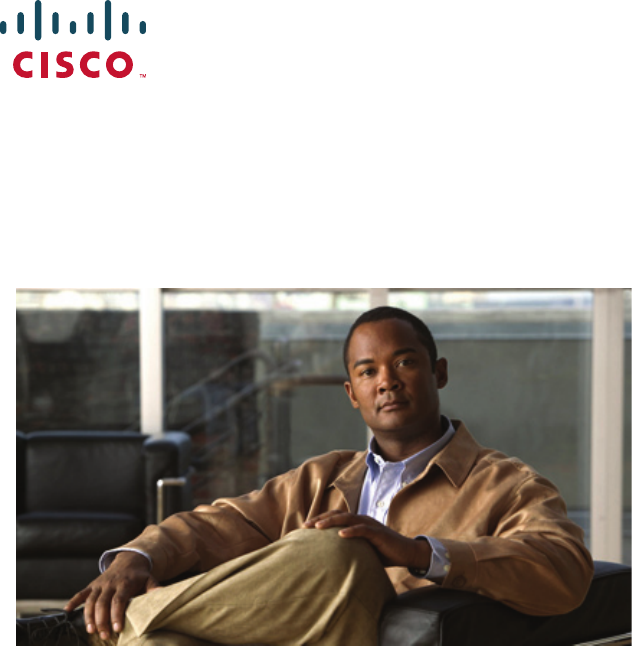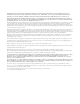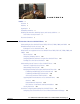Cisco Unified IP Phone Administration Guide for Cisco Unified CM 8.5 (SCCP and SIP) For Cisco Unified IP Phone 7975G, 7971G-GE, 7970G, 7965G, and 7945G Americas Headquarters Cisco Systems, Inc. 170 West Tasman Drive San Jose, CA 95134-1706 USA http://www.cisco.
THE SPECIFICATIONS AND INFORMATION REGARDING THE PRODUCTS IN THIS MANUAL ARE SUBJECT TO CHANGE WITHOUT NOTICE. ALL STATEMENTS, INFORMATION, AND RECOMMENDATIONS IN THIS MANUAL ARE BELIEVED TO BE ACCURATE BUT ARE PRESENTED WITHOUT WARRANTY OF ANY KIND, EXPRESS OR IMPLIED. USERS MUST TAKE FULL RESPONSIBILITY FOR THEIR APPLICATION OF ANY PRODUCTS.
CONTENTS Preface 1 Overview 1 Audience 1 Organization 1 Related Documentation 2 Obtaining Documentation, Obtaining Support, and Security Guidelines Cisco Product Security Overview 3 Document Conventions CHAPTER 1 3 3 An Overview of the Cisco Unified IP Phone 1-1 Understanding the Cisco Unified IP Phones 7975G, 7971G-GE, 7970G, 7965G, and 7945G What Networking Protocols are Used? 1-6 IPv6 Support on Cisco Unified IP Phones 1-2 1-9 What Features are Supported on the Cisco Unified IP Phone
Contents Checklist for Configuring the Cisco Unified IP Phone 7975G, 7971G-GE, 7970G, 7965G, and 7945G in Cisco Unified Communications Manager Administration 1-22 Installing Cisco Unified IP Phones 1-25 Checklist for Installing the Cisco Unified IP Phone 7975G, 7971G-GE, 7970G, 7965G, and 7945G 1-25 CHAPTER 2 Preparing to Install the Cisco Unified IP Phone on Your Network 2-1 Understanding Interactions with Other Cisco Unified IP Communications Products 2-2 Understanding How the Cisco Unified IP Phone
Contents Connecting a Headset 3-4 Disabling a Headset 3-4 Enabling a Wireless Headset Using External Devices 3-5 Installing the Cisco Unified IP Phone 3-5 3-5 Attaching a Cisco Unified IP Phone Expansion Module 3-9 Feature Key Capacity Increase for Cisco Unified IP Phones 3-10 Adjusting the Placement of the Cisco Unified IP Phone 3-11 Adjusting Cisco Unified IP Phone Footstand and Phone Height Securing the Phone with a Cable Lock 3-12 Mounting the Phone to the Wall 3-13 Verifying the Phone Startup Pro
Contents Network Configuration 4-32 Security Configuration Menu 4-36 CTL File Submenu 4-38 ITL File Submenu 4-39 Trust List Menu 4-41 802.
Contents CHAPTER 7 Viewing Model Information, Status, and Statistics on the Cisco Unified IP Phone Model Information Screen 7-1 7-2 Status Menu 7-3 Status Messages Screen 7-3 Network Statistics Screen 7-10 Firmware Versions Screen 7-13 Expansion Module(s) Screen 7-14 Call Statistics Screen 7-15 Using Test Tone 7-18 CHAPTER 8 Monitoring the Cisco Unified IP Phone Remotely Accessing the Web Page for a Phone 8-1 8-2 Disabling and Enabling Web Page Access 8-3 Configuring the Cisco Unified IP Phone
Contents Verifying DHCP Settings 9-7 Checking Static IP Address Settings 9-7 Verifying Voice VLAN Configuration 9-7 Verifying that the Phones Have Not Been Intentionally Reset Eliminating DNS or Other Connectivity Errors 9-8 Checking Power Connection 9-8 Troubleshooting Cisco Unified IP Phone Security General Troubleshooting Tips 9-7 9-8 9-10 General Troubleshooting Tips for the Cisco Unified IP Phone Expansion Module Resetting or Restoring the Cisco Unified IP Phone Performing a Basic Reset 9-14 Perfo
Contents APPENDIX D Technical Specifications D-1 Physical and Operating Environment Specifications Cable Specifications APPENDIX E D-1 D-2 Network and Access Port Pinouts D-3 Basic Phone Administration Steps E-1 Example User Information for these Procedures E-1 Adding a User to Cisco Unified Communications Manager E-2 Adding a User From an External LDAP Directory E-2 Adding a User Directly to Cisco Unified Communications Manager Configuring the Phone E-3 E-3 Performing Final End User Conf
Contents Cisco Unified IP Phone Administration Guide for Cisco Unified Communications Manager 8.
Preface Overview Cisco Unified IP Phone Administration Guide for Cisco Unified Communications Manager 8.0 provides the information you need to understand, install, configure, manage, and troubleshoot the Cisco Unified IP Phone on a Voice-over-IP (VoIP) network.
Preface Chapter 4, Configuring Settings on the Cisco Unified IP Phone Describes how to configure network settings, verify status, and make global changes to the Cisco Unified IP Phone. Chapter 5, Configuring Features, Templates, Services, and Users Provides an overview of procedures for configuring telephony features, configuring directories, configuring phone button and softkey templates, setting up services, and adding users to Cisco Unified Communications Manager.
Preface • Regulatory Compliance and Safety Information for the Cisco Unified IP Phones • Open Source License Notices for the Cisco Unified IP Phone 7900 Series Cisco Unified Communications Manager These publications are available at the following URL: http://www.cisco.com/en/US/products/sw/voicesw/ps556/tsd_products_support_series_home.html Cisco Unified Communications Manager Business Edition These publications are available at the following URL: http://www.cisco.
Preface Convention Description string A nonquoted set of characters. Do not use quotation marks around the string or the string will include the quotation marks. screen font boldface screen Note Caution Warning Terminal sessions and information the system displays are in screen font. Information you must enter is in boldface screen font. font italic screen font Arguments for which you supply values are in italic screen font.
CH A P T E R 1 An Overview of the Cisco Unified IP Phone The Cisco Unified IP Phone 7975G, 7971G-GE (gigabit Ethernet version), 7970G, 7965G, and 7945G are full-featured telephones that provide voice communication over an Internet Protocol (IP) network. They function much like digital business phones, allowing you to place and receive phone calls and to access features such as mute, hold, transfer, speed dial, call forward, and more.
Chapter 1 An Overview of the Cisco Unified IP Phone Understanding the Cisco Unified IP Phones 7975G, 7971G-GE, 7970G, 7965G, and 7945G Understanding the Cisco Unified IP Phones 7975G, 7971G-GE, 7970G, 7965G, and 7945G Figure 1-1 shows the main components of the Cisco Unified IP Phone 7975G. Figure 1-2 shows the main components of the Cisco Unified IP Phone 7971G-GE/7970G. Figure 1-3 shows the main components of the Cisco Unified IP Phone 7965G.
Chapter 1 An Overview of the Cisco Unified IP Phone Understanding the Cisco Unified IP Phones 7975G, 7971G-GE, 7970G, 7965G, and 7945G Figure 1-2 Cisco Unified IP Phone 7971G-GE/7970G 16 17 1 2 3 4 5 7 15 Figure 1-3 14 13 8 186428 9 6 12 11 10 Cisco Unified IP Phone 7965G 17 1 2 16 3 4 5 6 7 8 15 14 13 12 11 10 186422 9 Cisco Unified IP Phone Administration Guide for Cisco Unified Communications Manager 8.
Chapter 1 An Overview of the Cisco Unified IP Phone Understanding the Cisco Unified IP Phones 7975G, 7971G-GE, 7970G, 7965G, and 7945G Figure 1-4 Cisco Unified IP Phone 7945G 1 17 2 16 1 3 4 5 6 7 8 15 14 13 12 11 10 186421 9 Table 1-1 describes the buttons on the Cisco Unified IP Phone 7975G, 7971G-GE, 7970G, 7965G, and 7945G: Table 1-1 1 Cisco Unified IP Phone Buttons Programmable buttons Depending on configuration, programmable buttons provide access to: • Phone lines (line buttons)
Chapter 1 An Overview of the Cisco Unified IP Phone Understanding the Cisco Unified IP Phones 7975G, 7971G-GE, 7970G, 7965G, and 7945G Table 1-1 Cisco Unified IP Phone Buttons (continued) 5 Directories button Opens/closes the Directories menu. Use it to access call logs and directories. 6 Help button Activates the Help menu. ? 7 Settings button Opens/closes the Settings menu. Use it to change touchscreen (or phone screen) and ring settings. 8 Services button Opens/closes the Services menu.
Chapter 1 An Overview of the Cisco Unified IP Phone What Networking Protocols are Used? What Networking Protocols are Used? Cisco Unified IP Phones support several industry-standard and Cisco networking protocols required for voice communication. Table 1-2 provides an overview of the networking protocols that the Cisco Unified IP Phones 7975G, 7971G-GE, 7970G, 7965G, and 7945G support.
Chapter 1 An Overview of the Cisco Unified IP Phone What Networking Protocols are Used? Table 1-2 Supported Networking Protocols on the Cisco Unified IP Phone (continued) Networking Protocol Purpose Usage Notes IEEE 802.1X The IEEE 802.1X standard defines a client-server-based access control and authentication protocol that restricts unauthorized clients from connecting to a LAN through publicly accessible ports. The Cisco Unified IP Phone implements the IEEE 802.
Chapter 1 An Overview of the Cisco Unified IP Phone What Networking Protocols are Used? Table 1-2 Supported Networking Protocols on the Cisco Unified IP Phone (continued) Networking Protocol Purpose Usage Notes Link Layer Discovery Protocol-Media Endpoint Devices (LLDP-MED) LLDP-MED is an extension of the LLDP standard developed for voice products.
Chapter 1 An Overview of the Cisco Unified IP Phone What Networking Protocols are Used? Table 1-2 Supported Networking Protocols on the Cisco Unified IP Phone (continued) Networking Protocol Purpose Usage Notes Session Description Protocol (SDP) SDP is the portion of the SIP protocol that determines which parameters are available during a connection between two endpoints. Conferences are established using only the SDP capabilities that are supported by all endpoints in the conference.
Chapter 1 An Overview of the Cisco Unified IP Phone What Networking Protocols are Used? Cisco Unified IP Phones support both IPv4 and an IPv6 address transparently, so users can handle all calls on the phone to which they are accustomed. Cisco Unified IP Phones support the use of IPv6 only with Cisco Unified Communications Manager release 7.1 and only with the Skinny Call Control Protocol (SCCP). Cisco Unified IP Phones do not support URLs with IPv6 addresses in the URL.
Chapter 1 An Overview of the Cisco Unified IP Phone What Features are Supported on the Cisco Unified IP Phone 7975G, 7971G-GE, 7970G, 7965G, and 7945G? What Features are Supported on the Cisco Unified IP Phone 7975G, 7971G-GE, 7970G, 7965G, and 7945G? The Cisco Unified IP Phone functions much like a digital business phone, allowing you to place and receive telephone calls.
Chapter 1 What Features are Supported on the Cisco Unified IP Phone 7975G, 7971G-GE, 7970G, 7965G, and 7945G? An Overview of the Cisco Unified IP Phone Configuring Telephony Features You can modify certain settings for the Cisco Unified IP Phone from the Cisco Unified Communications Manager Administration application.
Chapter 1 An Overview of the Cisco Unified IP Phone Understanding Security Features for Cisco Unified IP Phones Understanding Security Features for Cisco Unified IP Phones Implementing security in the Cisco Unified Communications Manager system prevents identity theft of the phone and Cisco Unified Communications Manager server, prevents data tampering, and prevents call signaling and media stream tampering.
Chapter 1 An Overview of the Cisco Unified IP Phone Understanding Security Features for Cisco Unified IP Phones Table 1-3 Cisco Unified IP Phone and Cisco Unified Communications Manager Security Topics (continued) Topic Reference Unlocking the CTL (Certificate Trust List) and ITL (Identity See Unlocking the CTL and ITL files, page 4-39 Trust List) Files Disabling access to web pages for a phone See Disabling and Enabling Web Page Access, page 8-3 Deleting the CTL file from the phone See Resetting
Chapter 1 An Overview of the Cisco Unified IP Phone Understanding Security Features for Cisco Unified IP Phones Table 1-4 Overview of Security Features Feature Description Image authentication Signed binary files (with the extension .sbn) prevent tampering with the firmware image before it is loaded on a phone. Tampering with the image causes a phone to fail the authentication process and reject the new image.
Chapter 1 An Overview of the Cisco Unified IP Phone Understanding Security Features for Cisco Unified IP Phones Table 1-4 Overview of Security Features (continued) Feature Description Encrypted configuration files Lets you ensure the privacy of phone configuration files. Optional disabling of the web server functionality for a phone You can prevent access to a phone web page, which displays a variety of operational statistics for the phone.
Chapter 1 An Overview of the Cisco Unified IP Phone Understanding Security Features for Cisco Unified IP Phones Identifying Authenticated, Encrypted, and Protected Phone Calls When security is implemented for a phone, you can identify authenticated or encrypted phone calls by icons on the screen that is on the phone.You can also determine if the connected phone is secure and protected if a security tone plays at the beginning of the call.
Chapter 1 An Overview of the Cisco Unified IP Phone Understanding Security Features for Cisco Unified IP Phones Note There are interactions, restrictions, and limitations that affect the security level of the conference call depending on the security mode of the participant’s phones and the availability of secure conference bridges. See Table 1-5 and Table 1-6 for information about these interactions.
Chapter 1 An Overview of the Cisco Unified IP Phone Understanding Security Features for Cisco Unified IP Phones Table 1-6 Security Restrictions with Conference Calls Initiator’s Phone Security Level Feature Used Security Level of Participants Results of Action Non-secure Conference Encrypted or authenticated Non-secure conference bridge Non-secure conference Secure (encrypted or authenticated) Conference Secure (encrypted) Conference At least one member is non-secure Secure conference bridg
Chapter 1 An Overview of the Cisco Unified IP Phone Understanding Security Features for Cisco Unified IP Phones Overview Cisco Unified IP phones and Cisco Catalyst switches have traditionally used Cisco Discovery Protocol (CDP) to identify each other and to determine parameters such as VLAN allocation and inline power requirements. However, CDP is not used to identify any locally attached PCs.
Chapter 1 An Overview of the Cisco Unified IP Phone Understanding Security Features for Cisco Unified IP Phones – Disabled—If the switch does not support multiple 802.1X-compliant devices on the same port, you should disable the PC Port when 802.1X authentication is enabled. See Security Configuration Menu, page 4-30 for more information. If you do not disable this port and subsequently attempt to attach a PC to it, the switch will deny network access to the phone and the PC.
Chapter 1 An Overview of the Cisco Unified IP Phone Overview of Configuring and Installing Cisco Unified IP Phones Overview of Configuring and Installing Cisco Unified IP Phones When deploying a new IP telephony system, system administrators and network administrators must complete several initial configuration tasks to prepare the network for IP telephony service.
Chapter 1 An Overview of the Cisco Unified IP Phone Overview of Configuring and Installing Cisco Unified IP Phones Table 1-7 Task 1. Checklist for Configuring the Cisco Unified IP Phones Purpose For More Information Gather the following information about the phone: Refer to Cisco Unified Communications Manager System Guide, Cisco Unified IP Phones.
Chapter 1 An Overview of the Cisco Unified IP Phone Overview of Configuring and Installing Cisco Unified IP Phones Table 1-7 Task 6. Purpose For More Information Configure speed-dial buttons and assign speed-dial numbers Refer to Cisco Unified Communications Manager Administration Guide, Cisco Unified IP Phone (optional). Configuration. Adds speed-dial buttons and numbers. Note 7.
Chapter 1 An Overview of the Cisco Unified IP Phone Installing Cisco Unified IP Phones Installing Cisco Unified IP Phones After you have added the phones to the Cisco Unified Communications Manager database, you can complete the phone installation. You (or the phone users) can install the phone at the users’s location. The Cisco Unified IP Phone Installation Guide, which is available on cisco.com, provides directions for connecting the phone handset, cables, and other accessories.
Chapter 1 An Overview of the Cisco Unified IP Phone Installing Cisco Unified IP Phones Table 1-8 Task 3. Checklist for Installing the Cisco Unified IP Phones (continued) Purpose For More Information Add a Cisco Unified IP Phone Expansion Module. See Attaching a Cisco Unified IP Phone Expansion Module, page 3-9. Adds the device with its default settings to the Cisco Unified Communications Manager database.
Chapter 1 An Overview of the Cisco Unified IP Phone Installing Cisco Unified IP Phones Table 1-8 Task 5. Checklist for Installing the Cisco Unified IP Phones (continued) Purpose For More Information When you are configuring the network settings on the See Configuring Startup Network Settings, page 3-15. phone, for an IPv4 network you can set up an IP See Network Configuration Menu, page 4-5. address for the phone by either using DHCP or manually entering an IP address.
Chapter 1 An Overview of the Cisco Unified IP Phone Installing Cisco Unified IP Phones Table 1-8 Task 6. Checklist for Installing the Cisco Unified IP Phones (continued) Purpose For More Information If you are configuring the network settings on the phone for an IPv6 network, you can set up an IP address for the phone by either using DHCPv6 or manually entering an IP address. See Configuring Startup Network Settings, page 3-15. See Network Configuration Menu, page 4-5.
Chapter 1 An Overview of the Cisco Unified IP Phone Installing Cisco Unified IP Phones Table 1-8 Task 8. Checklist for Installing the Cisco Unified IP Phones (continued) Purpose For More Information Make calls with the Cisco Unified IP Phone. Refer to your phone user guide. Verifies that the phone and features work correctly. 9. See Providing Information to Users Via a Website, Provide information to end users about how to use their phones and how to configure their phone options.
Chapter 1 An Overview of the Cisco Unified IP Phone Installing Cisco Unified IP Phones Cisco Unified IP Phone Administration Guide for Cisco Unified Communications Manager 8.
CH A P T E R 2 Preparing to Install the Cisco Unified IP Phone on Your Network Cisco Unified IP Phones enable you to communicate using voice over a data network. To provide this capability, the IP Phones depend upon and interact with several other key Cisco Unified IP Telephony and network components, including Cisco Unified Communications Manager, DNS and DHCP servers, TFTP servers, media resources, Cisco prestandard PoE, and so on.
Chapter 2 Understanding Interactions with Other Cisco Unified IP Communications Products Preparing to Install the Cisco Unified IP Phone on Your Network Understanding Interactions with Other Cisco Unified IP Communications Products To function in the IP telephony network, the Cisco Unified IP Phone must be connected to a networking device, such as a Cisco Catalyst switch.
Chapter 2 Preparing to Install the Cisco Unified IP Phone on Your Network Understanding Interactions with Other Cisco Unified IP Communications Products Understanding How the Cisco Unified IP Phone Interacts with the VLAN The Cisco Unified IP Phones 7975G, 7971G-GE, 7970G, 7965G, and 7945G have an internal Ethernet switch, enabling forwarding of packets to the phone, and to the access port and the network port on the back of the phone.
Chapter 2 Preparing to Install the Cisco Unified IP Phone on Your Network Providing Power to the Phone Providing Power to the Phone Cisco Unified IP Phone 7975G, 7971G-GE, 7970G, 7965G, and 7945G can be powered with external power or with Power over Ethernet (PoE). External power is provided through a separate power supply. PoE is provided by a switch through the Ethernet cable attached to a phone.
Chapter 2 Preparing to Install the Cisco Unified IP Phone on Your Network Providing Power to the Phone Phone Power Consumption and Display Brightness The power consumed by a phone depends on its power configuration. See Table 2-1 for a power configuration overview. See Table 2-2 for the maximum power consumed by a phone for each configuration option and the correlating phone screen brightness level.
Chapter 2 Preparing to Install the Cisco Unified IP Phone on Your Network Providing Power to the Phone Power Outage Your accessibility to emergency service through the phone is dependent on the phone being powered. If there is an interruption in the power supply, Service and Emergency Calling Service dialing will not function until power is restored. In the case of a power failure or disruption, you may need to reset or reconfigure equipment before using the Service or Emergency Calling Service dialing.
Chapter 2 Preparing to Install the Cisco Unified IP Phone on Your Network Understanding Phone Configuration Files Understanding Phone Configuration Files Configuration files for a phone are stored on the TFTP server and define parameters for connecting to Cisco Unified Communications Manager. In general, any time you make a change in Cisco Unified Communications Manager that requires the phone to be reset, a change is automatically made to the phone’s configuration file.
Chapter 2 Preparing to Install the Cisco Unified IP Phone on Your Network Understanding Phone Configuration Files The filenames are derived from the MAC Address and Description fields in the Phone Configuration window of Cisco Unified Communications Manager Administration. The MAC address uniquely identifies the phone. For more information refer to Cisco Unified Communications Manager Administration Guide.
Chapter 2 Preparing to Install the Cisco Unified IP Phone on Your Network Understanding the Phone Startup Process Understanding the Phone Startup Process When connecting to the VoIP network, the Cisco Unified IP Phone goes through a standard startup process, as described in Table 2-4. Depending on your specific network configuration, not all of these process steps may occur on your Cisco Unified IP Phone. Table 2-4 Task 1.
Chapter 2 Preparing to Install the Cisco Unified IP Phone on Your Network Understanding the Phone Startup Process Table 2-4 Task 7. Cisco Unified IP Phone Startup Process (continued) Purpose Related Topics Requesting the ITL file. Refer to Cisco Unified Communications Manager Security Guide, Security by Default. The phone requests the ITL file after it requests the CTL file. The ITL file contains the certificates of the entities that the phone can trust.
Chapter 2 Preparing to Install the Cisco Unified IP Phone on Your Network Adding Phones to the Cisco Unified Communications Manager Database Adding Phones to the Cisco Unified Communications Manager Database Before installing the Cisco Unified IP phone, you must choose a method for adding phones to the Cisco Unified Communications Manager database.
Chapter 2 Preparing to Install the Cisco Unified IP Phone on Your Network Adding Phones to the Cisco Unified Communications Manager Database Note Cisco recommends you use auto-registration to add less than 100 phones to your network. To add more than 100 phones to your network, use the Bulk Administration Tool (BAT). See Adding Phones with BAT, page 2-13. Auto-registration is disabled by default.
Chapter 2 Preparing to Install the Cisco Unified IP Phone on Your Network Adding Phones to the Cisco Unified Communications Manager Database Related Topics • Adding Phones with Auto-Registration, page 2-11 • Adding Phones with Cisco Unified Communications Manager Administration, page 2-13 • Adding Phones with BAT, page 2-13 Adding Phones with Cisco Unified Communications Manager Administration You can add phones individually to the Cisco Unified Communications Manager database using Cisco Unified Co
Chapter 2 Preparing to Install the Cisco Unified IP Phone on Your Network Using Cisco Unified IP Phones with Different Protocols Step 6 From Cisco Unified Communications Manager, choose Device > Phone > Add New to add a phone using an already created BAT phone template. For detailed instructions about using BAT, refer to the Cisco Unified Communications Manager Bulk Administration Guide.
Chapter 2 Preparing to Install the Cisco Unified IP Phone on Your Network Determining the MAC Address of a Cisco Unified IP Phone Converting an In-Use Phone from One Protocol to the Other Protocol For information about how to convert an in-use phone from one protocol to the other, see the Cisco Unified Communications Manager Administration Guide, Cisco Unified IP Phone Configuration, section Migration Existing Phone Configuration to a Different Phone.
Chapter 2 Preparing to Install the Cisco Unified IP Phone on Your Network Determining the MAC Address of a Cisco Unified IP Phone Cisco Unified IP Phone Administration Guide for Cisco Unified Communications Manager 8.
CH A P T E R 3 Setting Up the Cisco Unified IP Phone This chapter includes the following topics, which help you install the Cisco Unified IP Phone on an IP telephony network: Note • Before You Begin, page 3-1 • Understanding the Cisco Unified IP Phone Components, page 3-2 • Installing the Cisco Unified IP Phone, page 3-5 • Attaching a Cisco Unified IP Phone Expansion Module, page 3-9 • Adjusting the Placement of the Cisco Unified IP Phone, page 3-11 • Verifying the Phone Startup Process, page
Chapter 3 Setting Up the Cisco Unified IP Phone Understanding the Cisco Unified IP Phone Components • Note IP network that supports DHCP or manual assignment of IP address, gateway, and subnet mask The Cisco Unified IP Phone displays the date and time from Cisco Unified Communications Manager. If the Cisco Unified Communications Manager server is located in a different time zone than the phones, the phones will not display the correct local time.
Chapter 3 Setting Up the Cisco Unified IP Phone Understanding the Cisco Unified IP Phone Components Unified IP Phone 7970G does not support 1000 Mbps). For the Cisco Unified IP Phone 7965G and 7945G, you can use either Category 3/5/5e/6 cabling for 10 Mbps connections, but you must use Category 5/5e/6 for 100 Mbps connections. Use the SW network port to connect the phone to the network. You must use a straight-through cable on this port.
Chapter 3 Setting Up the Cisco Unified IP Phone Understanding the Cisco Unified IP Phone Components the remote party and the Cisco Unified IP Phone user. Humming or buzzing sounds can be caused by a range of outside sources; for example, electric lights, electric motors, or large PC monitors. See Using External Devices, page 3-5, for more information. Note In some cases, hum may be reduced or eliminated by using a local power cube or power injector.
Chapter 3 Setting Up the Cisco Unified IP Phone Installing the Cisco Unified IP Phone To disable the headset from Cisco Unified Communications Manager Administration, choose Device > Phone and locate the phone that you want to modify. In the Phone Configuration for the phone, check the Disable Speakerphone and Headset check box. Enabling a Wireless Headset Note The Cisco Unified IP Phone 7971G-GE and 7970G do not support wireless headsets.
Chapter 3 Setting Up the Cisco Unified IP Phone Installing the Cisco Unified IP Phone Before you install a phone, even if it is new, upgrade the phone to the current firmware image. Before using external devices, read Using External Devices, page 3-5 for safety and performance information. Note Before You Begin Remove the hookswitch clip, if necessary (see Handset, page 3-3), from the cradle area.
Chapter 3 Setting Up the Cisco Unified IP Phone Installing the Cisco Unified IP Phone Figure 3-2 Cisco Unified IP Phone 7975G, 7971G-GE, and 7970G Rear Cable Connections 1 AUX 10/100/1000 SW 10/100/1000 PC DC48V 3 7 2 130055 6 5 4 Cisco Unified IP Phone 7975G, 7971G-GE, and 7970G Rear Cable Connections: 1 DC adapter port (DC48V) 5 Access port 2 Power supply with DC Connector 6 Handset port 3 Power cable with AC wall plug 7 Headset port 4 Network port Cisco Unified IP Phone Administ
Chapter 3 Setting Up the Cisco Unified IP Phone Installing the Cisco Unified IP Phone Figure 3-3 Cisco Unified IP Phone 7965G and 7945G Rear Cable Connections 8 1 9 AUX 10/100 SW 10/100 PC + DC48V 7 2 3 4 5 185045 6 Cisco Unified IP Phone 7965G and 7945G Rear Cable Connections: 1 DC adaptor port (DC48V) 6 Handset port 2 AC-to-DC power supply 7 Headset port 3 AC power cord 8 Footstand button 4 Network port 9 Auxiliary port (AUX) 5 Access port Related Topics • Before You Beg
Chapter 3 Setting Up the Cisco Unified IP Phone Attaching a Cisco Unified IP Phone Expansion Module Attaching a Cisco Unified IP Phone Expansion Module The Cisco Unified IP Phone Expansion Module can be attached to Cisco Unified IP Phone to extend the number of line appearances or speed dial buttons. You can customize the button templates for the Cisco Unified IP Phone Expansion Module to determine the number of line appearances and speed dial buttons.
Chapter 3 Setting Up the Cisco Unified IP Phone Attaching a Cisco Unified IP Phone Expansion Module Step 6 To add support for one expansion module on Cisco Unified IP Phones 7975G and 7965G, in the Module 1 field, choose 7914 14-Button Line Expansion Module for the Cisco Unified IP Phone Expansion Module 7914, 7915 12-Button Line Expansion Module or 7915 24-Button Line Expansion Module for the Cisco Unified IP Phone Expansion Module 7915, or 7916 12-Button Line Expansion Module or 7916 .
Chapter 3 Setting Up the Cisco Unified IP Phone Adjusting the Placement of the Cisco Unified IP Phone Procedure Step 1 From Cisco Unified Communications Manager Administration, choose Device > Device Settings > Phone Button Template. Step 2 Click the Add New button. Step 3 From the drop-down list, choose a template and click Copy. Step 4 Rename the new template.
Chapter 3 Setting Up the Cisco Unified IP Phone Adjusting the Placement of the Cisco Unified IP Phone Securing the Phone with a Cable Lock You can secure the Cisco Unified IP Phones 7975G, 7965G, 7945G, 7971G-GE, and 7970G to a desktop by using a laptop cable lock. The lock connects to the security slot on the back of the phone, and the cable can be secured to a desktop. The security slot can accommodate a lock up to 20 mm.
Chapter 3 Setting Up the Cisco Unified IP Phone Adjusting the Placement of the Cisco Unified IP Phone Connecting a Cable Lock to the Cisco Unified IP Phone 7971G-GE and 7970G 144477 Figure 3-5 Mounting the Phone to the Wall You can mount the Cisco Unified IP Phone on the wall by using the footstand as a mounting bracket or you can use special brackets available in a Cisco Unified IP Phone wall mount kit. (Wall mount kits must be ordered separately from the phones.
Chapter 3 Setting Up the Cisco Unified IP Phone Verifying the Phone Startup Process Step 2 Adjust the footstand so it is flat against the back of the phone. Step 3 Insert two screws into a wall stud, matching them to the two screw holes on the back of the footstand. The keyholes fit standard phone jack mounts. Step 4 Hang the phone on the wall.
Chapter 3 Setting Up the Cisco Unified IP Phone Configuring Startup Network Settings 3. Some or all of the line keys flash green. Normally, this sequence takes just a few seconds. However, if the phone flash memory is erased or the phone load is corrupted, the sequence of green flashes will continue while the phone begins a software update procedure.
Chapter 3 Setting Up the Cisco Unified IP Phone Configuring Security on the Cisco Unified IP Phone Configuring Security on the Cisco Unified IP Phone The security features protect against several threats, including threats to the identity of the phone and to data. These features establish and maintain authenticated communication streams between the phone and the Cisco Unified Communications Manager server, and digitally sign files before they are delivered.
Chapter 3 Setting Up the Cisco Unified IP Phone Configuring Security on the Cisco Unified IP Phone The LSC install, update, or removal process can take a long time to complete. You can stop the process at any time by pressing the Stop softkey from the Security Configuration menu. (Settings must be unlocked before you can press this softkey.) When the phone successfully completes the installation procedure, it displays “Success.
Chapter 3 Setting Up the Cisco Unified IP Phone Configuring Security on the Cisco Unified IP Phone Cisco Unified IP Phone Administration Guide for Cisco Unified Communications Manager 8.
CH A P T E R 4 Configuring Settings on the Cisco Unified IP Phone The Cisco Unified IP Phone includes many configurable network and device settings that you may need to modify before the phone is functional for your users. You can access these settings, and change many of them, through menus on the phone.
Chapter 4 Configuring Settings on the Cisco Unified IP Phone Configuration Menus on the Cisco Unified IP Phone • Editing Values, page 4-3 • Overview of Options Configurable from a Phone, page 4-4 • Network Configuration Menu, page 4-5 • Device Configuration Menu, page 4-17 • Security Configuration Menu, page 4-36 Displaying a Configuration Menu To display a configuration menu, perform the following steps.
Chapter 4 Configuring Settings on the Cisco Unified IP Phone Configuration Menus on the Cisco Unified IP Phone Unlocking and Locking Options Configuration options that can be changed from a phone are locked by default to prevent users from making changes that could affect the operation of a phone. You must unlock these options before you can change them. When options are inaccessible for modification, a locked padlock icon appears on the configuration menus.
Chapter 4 Configuring Settings on the Cisco Unified IP Phone Overview of Options Configurable from a Phone Note The Cisco Unified IP Phone provides several methods you can use to reset or restore option settings, if necessary. For more information, see Resetting or Restoring the Cisco Unified IP Phone, page 9-14.
Chapter 4 Configuring Settings on the Cisco Unified IP Phone Network Configuration Menu Table 4-1 Settings Configurable from the Phone (continued) Category Description Network Configuration Menu Option TFTP settings for TFTP IPv4 servers If you do not use DHCP to direct the phone to a TFTP server, TFTP Server 1 you must manually assign a TFTP server. You can also Alternate TFTP assign an alternative TFTP server to use instead of the one TFTP Server 2 assigned by DHCP.
Chapter 4 Configuring Settings on the Cisco Unified IP Phone Network Configuration Menu For information about the keys you can use to edit options, see Editing Values, page 4-3. Table 4-2 Network Configuration Menu Options Option Description IPv4 Configuration Internet Protocol v4 address menu. In the IPv4 Configuration menu, you can do the following: • Enable or disable the phone to use the IPv4 address that is assigned by the DHCPv4 server.
Chapter 4 Configuring Settings on the Cisco Unified IP Phone Network Configuration Menu Table 4-2 Network Configuration Menu Options (continued) Option Description Domain Name Name of the Domain Name System (DNS) domain in which the phone resides. Note To Change 1. Unlock network configuration options. 2. Disable DHCP. If the phone receives different domain names from the DHCPv4 and DHCPv6 servers, the domain name from the DHCPv6 will take precedence.
Chapter 4 Configuring Settings on the Cisco Unified IP Phone Network Configuration Menu Table 4-2 Network Configuration Menu Options (continued) Option Description PC Port Configuration Speed and duplex of the access port.
Chapter 4 Configuring Settings on the Cisco Unified IP Phone Network Configuration Menu Table 4-3 describes the IPv4 configuration menu options. Table 4-3 IPv4 Configuration Menu Options Option Description To Change DHCP Indicates whether the phone has DHCP enabled or disabled. When DHCP is enabled, the DHCP server assigns the phone an IPv4 address. When DHCP is disabled, the administrator must manually assign an IPv4 address to the phone.
Chapter 4 Configuring Settings on the Cisco Unified IP Phone Network Configuration Menu Table 4-3 IPv4 Configuration Menu Options (continued) Option Description DHCP Address Released Releases the IPv4 IP address assigned by DHCP. DHCP Server IP address of the Dynamic Host Configuration Protocol (DHCP) server from which the phone obtains its IPv4 address. Alternate TFTP Indicates whether the phone is using an alternative TFTP server. To Change 1. Unlock network configuration options. 2.
Chapter 4 Configuring Settings on the Cisco Unified IP Phone Network Configuration Menu Table 4-3 IPv4 Configuration Menu Options (continued) Option Description To Change TFTP Server 1 Primary Trivial File Transfer Protocol (TFTP) server used by the phone. If you are not using DHCP in your network and you want to change this server, you must use the TFTP Server 1 option. If you set the Alternate TFTP option to Yes, you must enter a non-zero value for the TFTP Server 1 option.
Chapter 4 Configuring Settings on the Cisco Unified IP Phone Network Configuration Menu Table 4-3 IPv4 Configuration Menu Options (continued) Option Description TFTP Server 2 Optional backup TFTP server that the phone uses if the primary TFTP server is unavailable. If neither the primary TFTP server nor the backup TFTP server is listed in the CTL or ITL file on the phone, you must unlock either of the files before you can save changes to the TFTP Server 2 option.
Chapter 4 Configuring Settings on the Cisco Unified IP Phone Network Configuration Menu Table 4-4 describes the IPv6 configuration menu options. Table 4-4 IPv6 Configuration Menu Options Option Description To Change DHCPv6 Indicates whether the phone has DHCP enabled or disabled. When DHCPv6 is enabled, the DHCPv6 server assigns the phone an IPv6 address. When DHCP v6 is disabled, the administrator must manually assign an IPv6 address to the phone. 1. Unlock network configuration options. 2.
Chapter 4 Configuring Settings on the Cisco Unified IP Phone Network Configuration Menu Table 4-4 IPv6 Configuration Menu Options (continued) Option Description IPv6 DNS Server 1 Primary Domain Name System (DNS) server (DNS Server 1) and optional backup DNS servers IPv6 DNS Server 2 (DNS Server 2) used by the phone. If your configuration includes both DNSv6 and DNSv4 servers, the phone will look for its DNS server in the following order: DHCPv6 Address Released 1. IPv6 DNS Server 1 2.
Chapter 4 Configuring Settings on the Cisco Unified IP Phone Network Configuration Menu Table 4-4 Option IPv6 Configuration Menu Options (continued) Description To Change IPv6 TFTP Server 1 Primary IPv6 Trivial File Transfer Protocol (SCCP phones (TFTP) server used by the phone. If you are not only) using DHCPv6 in your network and you want to change this server, you must use the IPv6 TFTP Server 1 option.
Chapter 4 Configuring Settings on the Cisco Unified IP Phone Network Configuration Menu Table 4-4 Option IPv6 Configuration Menu Options (continued) Description To Change IPv6 TFTP Server 2 Optional backup IPv6 TFTP server that the phone (SCCP phones uses if the primary IPv6 TFTP server is only) unavailable. 1. Unlock the CTL or ITL file, if necessary. If the CTL and ITL files both exist, unlock either file.
Chapter 4 Configuring Settings on the Cisco Unified IP Phone Device Configuration Menu Table 4-5 Determining Where a Phone Acquires Its Network Settings (continued) DHCPv6 Auto IP Configuration How the Phone Acquires its IP Address and Network Settings Enabled Disabled The DHCP server assigns the IP address and the other network settings to the phone. Enabled Enabled When the M-bit is set on the router, the O-bit is ignored.
Chapter 4 Configuring Settings on the Cisco Unified IP Phone Device Configuration Menu Unified CM Configuration The Unified CM Configuration contains the options Unified CM1, Unified CM 2, Unified CM3, Unified CM4, and Unified CM5. These options show Cisco Unified Communications Manager servers that are available for processing calls from the phone, in prioritized order. To change these options, use Cisco Unified Communications Manager Administration, Cisco Unified CM Group Configuration.
Chapter 4 Configuring Settings on the Cisco Unified IP Phone Device Configuration Menu SIP Configuration Menu for SIP Phones The SIP Configuration menu is available on SIP phones. This menu contains these sub-menus: • SIP General Configuration Menu, page 4-19 • Line Settings Menu for SIP Phones, page 4-20 SIP General Configuration Menu The SIP General Configuration menu displays information about the configurable SIP parameters on a SIP phone. Table 4-8 describes the options in this menu.
Chapter 4 Configuring Settings on the Cisco Unified IP Phone Device Configuration Menu Related Topics • Displaying a Configuration Menu, page 4-2 • Device Configuration Menu, page 4-17 Line Settings Menu for SIP Phones The Line Settings menu displays information that relates to the configurable parameters for each of the lines on a SIP phone. Table 4-9 describes the options in this menu.
Chapter 4 Configuring Settings on the Cisco Unified IP Phone Device Configuration Menu Table 4-10 Call Preferences Menu Options Option Description To Change Caller ID Blocking Indicates whether caller ID blocking is enabled (Yes) or disabled (No) for the phone. From Cisco Unified Communications Manager Administration, choose Device > Device Settings > SIP Profile. Anonymous Call Block Indicates whether anonymous call block is enabled (Yes) or disabled (No) for the phone.
Chapter 4 Configuring Settings on the Cisco Unified IP Phone Device Configuration Menu Table 4-11 HTTP Configuration Menu Options Option Description Directories URL URL of the server from which the phone obtains From Cisco Unified Communications Manager directory information. Administration, choose Device > Phone > Phone Configuration. Services URL URL of the server from which the phone obtains From Cisco Unified Communications Manager Cisco Unified IP Phone services.
Chapter 4 Configuring Settings on the Cisco Unified IP Phone Device Configuration Menu Locale Configuration Menu The Locale Configuration menu displays information about the user locale and the network locale used by the phone. Table 4-12 describes the options on this menu. Table 4-12 Locale Configuration Menu Options Option Description To Change User Locale User locale associated with the phone user.
Chapter 4 Configuring Settings on the Cisco Unified IP Phone Device Configuration Menu Table 4-13 NTP Configuration Menu Options (continued) Option Description To Change NTP Mode 1 Primary server mode. Supported modes are Directed Broadcast and Unicast. From Cisco Unified Communications Manager Administration, choose System > Phone NTP Reference. NTP Mode 2 Secondary server mode. Supported modes are Directed Broadcast and Unicast.
Chapter 4 Configuring Settings on the Cisco Unified IP Phone Device Configuration Menu Table 4-14 UI Configuration Menu Options (continued) Option Description To Change “more” Softkey Timer Indicates the number of seconds that additional From Cisco Unified Communications Manager Administration, choose Device > Phone > Phone softkeys are displayed after the user presses Configuration. more. If this timer expires before the user presses another softkey, the display reverts to the initial softkeys.
Chapter 4 Configuring Settings on the Cisco Unified IP Phone Device Configuration Menu Table 4-14 UI Configuration Menu Options (continued) Option Description To Change Single Button Barge Indicates whether the Single Button Barge feature is enabled for the phone. From Cisco Unified Communications Manager Administration, choose Device > Phone > Phone Configuration. Default: Disabled. From Cisco Unified Communications Manager Indicates whether the phone will use Enbloc dialing.
Chapter 4 Configuring Settings on the Cisco Unified IP Phone Device Configuration Menu Table 4-15 Media Configuration Menu Options (continued) Option Description To Change Recording Tone From Cisco Unified Communications Manager Indicates whether a recording tone (often referred to as a beep tone) is enabled or disabled Administration, choose Device > Phone > Phone Configuration. for the phone.
Chapter 4 Configuring Settings on the Cisco Unified IP Phone Device Configuration Menu Table 4-15 Media Configuration Menu Options (continued) Option Description To Change Recording Tone Duration Indicates the length of time in milliseconds that From Cisco Unified Communications Manager Administration, choose Device > Phone > the beep tone plays. Phone Configuration.
Chapter 4 Configuring Settings on the Cisco Unified IP Phone Device Configuration Menu Table 4-15 Media Configuration Menu Options (continued) Option Description Enterprise Advertise G.722 Codec Enables/disables (enabled by default) Cisco From Cisco Unified Communications Manager Unified IP Phones to advertise the G.722 codec Administration and choose System > to Cisco Unified Communications Manager. For Enterprise Parameters.
Chapter 4 Configuring Settings on the Cisco Unified IP Phone Device Configuration Menu Ethernet Configuration Menu The Ethernet Configuration menu includes the options that are described in Table 4-17. Table 4-17 Ethernet Configuration Menu Option Option Description To Change Forwarding Delay Indicates whether the internal switch begins forwarding packets between the PC port and switched port on the phone when the phone becomes active.
Chapter 4 Configuring Settings on the Cisco Unified IP Phone Device Configuration Menu Table 4-18 describes the options on the Security Configuration menu. Table 4-18 Security Configuration Menu Options Option Description To Change PC Port Disabled Indicates whether the access port on the phone is From Cisco Unified Communications Manager Administration, choose Device > Phone > enabled or disabled. Phone Configuration. Note If disabled, video will not work on this phone, even if video is enabled.
Chapter 4 Configuring Settings on the Cisco Unified IP Phone Device Configuration Menu Related Topics • Displaying a Configuration Menu, page 4-2 • Network Configuration Menu, page 4-5 Network Configuration The Network Configuration menu displays device-specific network configuration settings on the phone. Table 4-20 describes the options in this menu. Note Table 4-20 The phone also has a Network Configuration menu that you access directly from the Settings menu.
Chapter 4 Configuring Settings on the Cisco Unified IP Phone Device Configuration Menu Table 4-20 Network Configuration Menu Options (continued) Option Description To Change CDP: PC Port Indicates whether CDP is enabled on the PC port (default is enabled). From Cisco Unified Communications Manager Administration, choose Device > Phone. Enable CDP on the PC port when Cisco VT Advantage/Unified Video Advantage (CVTA) is connected to the PC port.
Chapter 4 Configuring Settings on the Cisco Unified IP Phone Device Configuration Menu Table 4-20 Network Configuration Menu Options (continued) Option Description Peer Firmware Sharing The Peer Firmware Sharing feature provides these advantages From Cisco Unified Communications Manager in high speed campus LAN settings: Administration, choose • Limits congestion on TFTP transfers to centralized Device > Phone > Phone remote TFTP servers Configuration.
Chapter 4 Configuring Settings on the Cisco Unified IP Phone Device Configuration Menu Table 4-20 Network Configuration Menu Options (continued) Option Description To Change LLDP Asset ID Identifies the asset ID assigned to the phone for inventory management. From Cisco Unified Communications Manager Administration, choose Device > Phone > Phone Configuration.
Chapter 4 Configuring Settings on the Cisco Unified IP Phone Security Configuration Menu Table 4-20 Network Configuration Menu Options (continued) Option Description To Change IPv6 Load Server Used to optimize installation time for phone firmware upgrades and offload the WAN by storing images locally, negating the need to traverse the WAN link for each phone's upgrade. From Cisco Unified Communications Manager Administration, choose Device > Phone > Phone Configuration.
Chapter 4 Configuring Settings on the Cisco Unified IP Phone Security Configuration Menu Table 4-21 Security Menu Settings Option Description To Change Web Access Enabled Indicates whether web access is enabled (Yes) For more information, see Disabling and or disabled (No) for the phone. Enabling Web Page Access, page 8-3 Security Mode Displays the security mode that is set for the phone. From Cisco Unified Communications Manager Administration, choose Device > Phone > Phone Configuration.
Chapter 4 Configuring Settings on the Cisco Unified IP Phone Security Configuration Menu CTL File Submenu The CTL File screen includes the options that are described in Table 4-22. If a CTL file is installed on the phone, you can access the CTL File menu by pressing the Settings button and choosing Security Configuration > Trust List. Table 4-22 CTL File Settings Option Description To Change CTL File Displays the MD5 hash of the CTL file that is installed in the phone.
Chapter 4 Configuring Settings on the Cisco Unified IP Phone Security Configuration Menu Unlocking the CTL and ITL files To unlock the CTL and ITL files from the Security Configuration menu, follow these steps: Procedure Step 1 Press **# to unlock options on the overall setting menu of the Cisco Unified IP Phone. Step 2 Select Trust List > CTL or ITL file (depending on which file is installed in your phone).
Chapter 4 Configuring Settings on the Cisco Unified IP Phone Security Configuration Menu Table 4-23 ITL File Settings Option Description ITL File Displays the MD5 hash of the Identity For more information about the ITL file, refer to Trust List (ITL) file that is installed in Configuring the Cisco ITL Client in Cisco Unified the phone. If security is configured for Communications Manager Security Guide. the phone, the ITL file installs automatically when the phone reboots or resets.
Chapter 4 Configuring Settings on the Cisco Unified IP Phone Security Configuration Menu Table 4-23 ITL File Settings Option Description To Change Application Server Common Name (from the Cisco Unified For more information about phone-trust certificates, Communications Manager Certificate) refer to the following manuals: of the trusted application server used by • Cisco Unified Communications Operating the phone. System Administration Guide, Security. Also displays a certificate icon.
Chapter 4 Configuring Settings on the Cisco Unified IP Phone Security Configuration Menu Table 4-24 Trust List Menu Settings (continued) Option Description To Change SRST Router For more information about these settings, refer to Common Name (from the Cisco Unified Communications Manager Certificate) of the Configuring the Cisco ITL Client in Cisco Unified Communications Manager Security Guide.
Chapter 4 Configuring Settings on the Cisco Unified IP Phone Security Configuration Menu Table 4-25 802.1X Authentication Settings Option Description Device Authentication Determines whether 802.1X authentication is enabled: • • EAP-MD5 Enabled—Phone uses 802.1X authentication to request network access. Disabled—Default setting in which the phone uses CDP to acquire VLAN and network access. Specifies a password for use with 802.
Chapter 4 Configuring Settings on the Cisco Unified IP Phone Security Configuration Menu Table 4-26 802.1X Authentication Real-Time Status Option Description To Change 802.1X Authentication Status Real-time progress of the 802.1X authentication Display only—Cannot configure. status, displaying one of the following states: • Disabled—802.
Chapter 4 Configuring Settings on the Cisco Unified IP Phone Security Configuration Menu Step 1 Press the Settings button and choose Security Configuration > VPN Configuration. Step 2 After the phone starts up and the VPN Login screen appears, enter your credentials based on the configured authentication method: • Username and password—Enter your username and the password that your system administrator gave you. • Password and certificate—Enter the password that your system administrator gave you.
Chapter 4 Configuring Settings on the Cisco Unified IP Phone Security Configuration Menu Table 4-27 VPN Configuration Settings (continued) Option Description Concentrator 1 Allows you to see if concentrator For configured concentrators, press the Select softkey to view concentrator details. 1, 2, or 3 is Connected or Inactive and view the A a new screen appears that has a title of concentrator details. “Concentrator X,” where X is the concentrator In the VPN Configuration menu, number.
CH A P T E R 5 Configuring Features, Templates, Services, and Users After you install Cisco Unified IP Phones in your network, configure their network settings, and add them to Cisco Unified Communications Manager, you must use Cisco Unified Communications Manager Administration to configure telephony features, optionally modify phone templates, set up services, and assign users. This chapter provides an overview of these configuration and setup procedures.
Chapter 5 Configuring Features, Templates, Services, and Users Telephony Features Available for the Phone Note Table 5-1 Cisco Unified Communications Manager Administration also provides several service parameters that you can use to configure various telephony functions. For more information about service parameters and the functions that they control, refer to Cisco Unified Communications Manager Administration Guide.
Chapter 5 Configuring Features, Templates, Services, and Users Telephony Features Available for the Phone Table 5-1 Telephony Features for the Cisco Unified IP Phone (continued) Feature Description Configuration Reference Assisted Directed Call Park Enables users to park a call by pressing only one button using the Direct Park feature. Administrators must configure a Busy Lamp Field (BLF) Assisted Directed Call Park button.
Chapter 5 Configuring Features, Templates, Services, and Users Telephony Features Available for the Phone Table 5-1 Telephony Features for the Cisco Unified IP Phone (continued) Feature Description Configuration Reference Automatic Port Synchronization When the Cisco Unified CM administrator uses the Remote Port Configuration feature to set the speed and duplex function of an IP phone remotely, loss of packets can occur if one port is slower than the other.
Chapter 5 Configuring Features, Templates, Services, and Users Telephony Features Available for the Phone Table 5-1 Feature Telephony Features for the Cisco Unified IP Phone (continued) Description Configuration Reference Busy Lamp Field (BLF) Allows a user to monitor the call state of a directory For more information, refer to the Cisco number associated with a speed-dial button, call Unified Communications Manager Features log, or directory listing on the phone. and Services Guide, Presence.
Chapter 5 Configuring Features, Templates, Services, and Users Telephony Features Available for the Phone Table 5-1 Telephony Features for the Cisco Unified IP Phone (continued) Feature Description Configuration Reference Call forward Allows users to redirect incoming calls to another For more information, refer to: number.
Chapter 5 Configuring Features, Templates, Services, and Users Telephony Features Available for the Phone Table 5-1 Telephony Features for the Cisco Unified IP Phone (continued) Feature Description Configuration Reference Call recording Allows a supervisor to record an active call. The user might hear a recording audible alert tone during a call when it is being recorded. For more information, refer to the Cisco Unified Communications Manager Features and Services Guide, Monitoring and Recording.
Chapter 5 Configuring Features, Templates, Services, and Users Telephony Features Available for the Phone Table 5-1 Telephony Features for the Cisco Unified IP Phone (continued) Feature Description Configuration Reference Cisco Extension Mobility Change PIN Enables a user to change the PIN from a Cisco Unified IP Phone. The PIN can be changed by: For more information, refer to the Cisco Unified Communications Manager Features and Services Guide, Cisco Extension Mobility.
Chapter 5 Configuring Features, Templates, Services, and Users Telephony Features Available for the Phone Table 5-1 Telephony Features for the Cisco Unified IP Phone (continued) Feature Conference Description • • Configuration Reference Allows a user to talk simultaneously with multiple parties by calling each participant individually. Conference features include Conference, Join, cBarge, and Meet-Me.
Chapter 5 Configuring Features, Templates, Services, and Users Telephony Features Available for the Phone Table 5-1 Telephony Features for the Cisco Unified IP Phone (continued) Feature Description Configuration Reference Do Not Disturb (DND) When DND is turned on, either no audible rings occur during the ringing-in state of a call, or no audible or visual notifications of any type occur. Cisco Unified Communications Manager Features and Services Guide, Do Not Disturb.
Chapter 5 Configuring Features, Templates, Services, and Users Telephony Features Available for the Phone Table 5-1 Telephony Features for the Cisco Unified IP Phone (continued) Feature Description Configuration Reference Forced authorization codes (FAC) Controls the types of calls that certain users can place. (SCCP phones only) Note For more information, refer to the Cisco Unified Communications Manager Features and Services Guide, Client Matter Codes and Forced Authorization Codes.
Chapter 5 Configuring Features, Templates, Services, and Users Telephony Features Available for the Phone Table 5-1 Telephony Features for the Cisco Unified IP Phone (continued) Feature Description Configuration Reference Hold Reversion Limits the amount of time that a call can be on hold For more information about configuring this before reverting back to the phone that put the call feature, refer to Cisco Unified Communications Manager Features and on hold and alerting the user.
Chapter 5 Configuring Features, Templates, Services, and Users Telephony Features Available for the Phone Table 5-1 Telephony Features for the Cisco Unified IP Phone (continued) Feature Description Configuration Reference Intercom Allows users to place and receive intercom calls using programmable phone buttons. You can configure intercom line buttons to: For more information, refer to the Cisco Unified Communications Manager Feature and Services Guide, Intercom.
Chapter 5 Configuring Features, Templates, Services, and Users Telephony Features Available for the Phone Table 5-1 Telephony Features for the Cisco Unified IP Phone (continued) Feature Description Configuration Reference Log out of hunt groups For more information, refer to: Allows users to log out of a hunt group and temporarily block calls from ringing their phone • See Configuring Softkey Templates, when they are not available to take calls. Logging page 5-27.
Chapter 5 Configuring Features, Templates, Services, and Users Telephony Features Available for the Phone Table 5-1 Telephony Features for the Cisco Unified IP Phone (continued) Feature Description Configuration Reference Mobile Voice Access Extends Mobile Connect capabilities by allowing For more information, refer to the Cisco users to access an interactive voice response (IVR) Unified Communications Manager Features and Services Guide, Cisco Unified Mobility.
Chapter 5 Configuring Features, Templates, Services, and Users Telephony Features Available for the Phone Table 5-1 Telephony Features for the Cisco Unified IP Phone (continued) Feature Description Private Line Automated The Cisco Unified Communications Manager Ringdown (PLAR) administrator can configure a phone number that the Cisco Unified IP Phone dials as soon as the handset goes off hook. This can be useful for phones that are designated for calling emergency or “hotline” numbers.
Chapter 5 Configuring Features, Templates, Services, and Users Telephony Features Available for the Phone Table 5-1 Telephony Features for the Cisco Unified IP Phone (continued) Feature Description Remote Port Configuration Allows the administrator to configure the speed and duplex function of the phone Ethernet ports remotely by using Cisco Unified CM Administration. This enhances the performance for large deployments with specific port settings.
Chapter 5 Configuring Features, Templates, Services, and Users Telephony Features Available for the Phone Table 5-1 Telephony Features for the Cisco Unified IP Phone (continued) Feature Description Secure and Nonsecure Indication Tone When a phone is configured as secure (encrypted and trusted) in Cisco Unified CM, it can be given a “protected” status.
Chapter 5 Configuring Features, Templates, Services, and Users Telephony Features Available for the Phone Table 5-1 Telephony Features for the Cisco Unified IP Phone (continued) Feature Secure Conference Description Configuration Reference Allows secure phones to place conference calls For more information about security, see Overview of Supported Security Features, by using a secured conference bridge. page 1-14.
Chapter 5 Configuring Features, Templates, Services, and Users Telephony Features Available for the Phone Table 5-1 Telephony Features for the Cisco Unified IP Phone (continued) Feature Description Configuration Reference Silent Monitoring Allows a supervisor to silently monitor an active call. The supervisor cannot be heard by either party on the call. The user might hear a monitoring audible alert tone during a call when it is being monitored.
Chapter 5 Configuring Features, Templates, Services, and Users Telephony Features Available for the Phone Table 5-1 Telephony Features for the Cisco Unified IP Phone (continued) Feature Description Touchscreen illumination disabling (for Cisco Unified IP Phone 7975G, 7971G-GE, and 7970G) Allows user to disable touchscreen illumination on Refer to the Cisco Unified IP Phone Service Application Development Notes at the following a phone, which would override other rules that determine when the touchscr
Chapter 5 Configuring Features, Templates, Services, and Users Configuring Product Specific Configuration Parameters Configuring Product Specific Configuration Parameters Cisco Unified Communications Manager Administration allows you to set some product specific configuration parameters for Cisco Unified IP Phones. Table 5-2 lists the configuration windows, their path, and the parameters in Cisco Unified Communications Manager Administration.
Chapter 5 Configuring Features, Templates, Services, and Users Configuring Product Specific Configuration Parameters Table 5-2 Configuration parameters for Cisco Unified IP Phones Configuration Window Path Parameters Enterprise Phone Configuration window System > Enterprise Phone Configuration Common Phone Profile window You can set the following parameters in any of the three configuration Device > Device Settings > Common Phone Profile windows: • Settings Access Phone Configuration window Devi
Chapter 5 Configuring Features, Templates, Services, and Users Configuring Corporate and Personal Directories Configuring Corporate and Personal Directories The Directories button on the Cisco Unified IP Phone gives users access to several directories. These directories can include: • Corporate Directory—Allows a user to look up phone numbers for co-workers. To support this feature, you must configure corporate directories. See Configuring Corporate Directories, page 5-24 for more information.
Chapter 5 Configuring Features, Templates, Services, and Users Modifying Phone Button Templates To synchronize with Microsoft Outlook, users must install the TABSynch utility, which is provided by you. To obtain the TABSynch software to distribute to users, choose Application > Plugins from Cisco Unified Communications Manager Administration, then locate and click Cisco Unified IP Phone Address Book Synchronizer.
Chapter 5 Configuring Features, Templates, Services, and Users Modifying Phone Button Templates Modifying a Phone Button Template for Personal Address Book or Fast Dials You can modify a phone button template to associate a service URL with a line button. Doing so enables users to have single-button access to the PAB and Fast Dials. Before you modify the phone button template, you must configure PAB or Fast Dials as an IP phone service.
Chapter 5 Configuring Features, Templates, Services, and Users Configuring Softkey Templates Procedure Step 1 From Cisco Unified Communications Manager Administration, choose Device > Device Settings > Phone Button Template. Step 2 Click Find. Step 3 Select the phone model. Step 4 Click Copy, enter a name for the new template, and then click Save. The Phone Button Template Configuration window opens.
Chapter 5 Configuring Features, Templates, Services, and Users Setting Up Services Setting Up Services The Services button on the Cisco Unified IP Phone gives users access to Cisco Unified IP Phone Services. You can also assign services to the programmable buttons on the phone (refer to the Cisco Unified IP Phone user guide for more information). These services comprise XML applications that enable the display of interactive content with text and graphics on the phone.
Chapter 5 Configuring Features, Templates, Services, and Users Managing the User Options Web Pages • To add users in batches, use the Bulk Administration Tool. This method also enables you to set an identical default password for all users. Refer to Cisco Unified Communications Manager Bulk Administration Guide for details. Managing the User Options Web Pages From the User Options web page, users can customize and control several phone features and settings.
Chapter 5 Configuring Features, Templates, Services, and Users Managing the User Options Web Pages Step 3 In the list of records that display, click the link for the user. Step 4 Click Device Association. The User Device Association window displays. Step 5 Enter the appropriate search criterias and click Find. Step 6 Choose the device that you want to associate with the end user by checking the box to the left of the device.
Chapter 5 Configuring Features, Templates, Services, and Users Managing the User Options Web Pages • True—Option displays on the User Options web pages (default). • False—Option does not display on the User Options web pages. • Show All Settings—All call forward settings display on the User Options web pages (default). • Hide All Settings—No call forward settings display on the User Options web pages. • Show Only Call Forward All—Only call forward all calls displays on the User Options web pages.
Chapter 5 Configuring Features, Templates, Services, and Users Managing the User Options Web Pages Cisco Unified IP Phone Administration Guide for Cisco Unified Communications Manager 8.
CH A P T E R 6 Customizing the Cisco Unified IP Phone This chapter explains how you customize configuration files, phone ring sounds, background images, and other phone features.
Chapter 6 Customizing the Cisco Unified IP Phone Creating Custom Phone Rings Creating Custom Phone Rings The Cisco Unified IP Phone ships with two default ring types that are implemented in hardware: Chirp1 and Chirp2. Cisco Unified Communications Manager also provides a default set of additional phone ring sounds that are implemented in software as pulse code modulation (PCM) files. The PCM files, along with an XML file (named Ringlist.
Chapter 6 Customizing the Cisco Unified IP Phone Creating Custom Background Images PCM File Requirements for Custom Ring Types The PCM files for the rings must meet the following requirements for proper playback on Cisco Unified IP Phones: • Raw PCM (no header) • 8000 samples per second • 8 bits per sample • uLaw compression • Maximum ring size—16080 samples • Minimum ring size—240 samples • Number of samples in the ring is evenly divisible by 240.
Chapter 6 Customizing the Cisco Unified IP Phone Creating Custom Background Images The following sections describe how you can customize the background images that are available at your site by creating your own PNG files and editing the List.xml file: • List.xml File Format Requirements, page 6-4. • PNG File Requirements for Custom Background Images, page 6-5. • Configuring a Custom Background Image, page 6-6 List.xml File Format Requirements The List.
Chapter 6 Customizing the Cisco Unified IP Phone Creating Custom Background Images PNG File Requirements for Custom Background Images Each background image requires two PNG files: Tip • Full size image—Version that displays on the on the phone. • Thumbnail image—Version that displays on the Background Images screen from which users can select an image. Must be 25% of the size of the full size image. Many graphics programs provide a feature that will resize a graphic.
Chapter 6 Customizing the Cisco Unified IP Phone Creating Custom Background Images Configuring a Custom Background Image To create custom background images for the Cisco Unified IP Phone, follow these steps: Procedure Step 1 Create two PNG files for each image (a full size version and a thumbnail version). Ensure the PNG files comply with the format guidelines that are listed in the PNG File Requirements for Custom Background Images, page 6-5.
Chapter 6 Customizing the Cisco Unified IP Phone Configuring Wideband Codec Configuring Wideband Codec If Cisco Unified Communications Manager has been configured to use G.722 (G.722 is enabled by default for the Cisco Unified IP Phone) and if the far endpoint supports G.722, the call can connect using the G.722 codec in place of G.711.
Chapter 6 Customizing the Cisco Unified IP Phone Automatically Disabling the Cisco Unified IP Phone Screen • Specifying the length of time that the phone is not used before the idle display XML service is invoked: – For a single phone—Idle Timer field on the Cisco Unified Communications Manager Phone configuration window – For multiple phones simultaneously—URL Idle Time field on the Cisco Unified Communications Manager Enterprise Parameters configuration window, or the Idle Timer field in the Bulk Ad
Chapter 6 Customizing the Cisco Unified IP Phone Automatically Disabling the Cisco Unified IP Phone Screen Table 6-1 Display On and Off Configuration Fields Field Description Days Display Not Active Days that the display does not turn on automatically at the time specified in the Display On Time field. Choose the day or days from the drop-down list. To choose more than one day, Ctrl-click each day that you want.
Chapter 6 Customizing the Cisco Unified IP Phone Automatically Disabling the Cisco Unified IP Phone Screen Cisco Unified IP Phone Administration Guide for Cisco Unified Communications Manager 8.
CH A P T E R 7 Viewing Model Information, Status, and Statistics on the Cisco Unified IP Phone This chapter describes how to use the following menus and screens on the Cisco Unified IP Phone to view model information, status messages, network statistics, and firmware information for the phone: • Model Information screen—Displays hardware and software information about the phone. For more information, see Model Information Screen, page 7-2.
Chapter 7 Viewing Model Information, Status, and Statistics on the Cisco Unified IP Phone Model Information Screen Model Information Screen The Model Information screen includes the options that are described in Table 7-1. To display the Model Information screen, press the Settings button and then select Model Information. To exit the Model Information screen, press the Exit softkey. Table 7-1 Model Information Settings Option Description To Change Model Number Model number of the phone.
Chapter 7 Viewing Model Information, Status, and Statistics on the Cisco Unified IP Phone Status Menu Status Menu To display the Status menu, press the Settings button and then select Status. To exit the Status menu, press the Exit softkey. The Status menu includes these options, which provide information about the phone and its operation: • Status Messages—Displays the Status Messages screen, which shows a log of important system messages. For more information, see Status Messages Screen, page 7-3.
Chapter 7 Viewing Model Information, Status, and Statistics on the Cisco Unified IP Phone Status Menu To remove current status messages, press the Clear softkey. To exit the Status Messages screen, press the Exit softkey. Table 7-2 Status Messages on the Cisco Unified IP Phone Message Description Possible Explanation and Action BootP server used The phone obtained its IP address from a BootP None. This message is informational only. server rather than a DHCP server.
Chapter 7 Viewing Model Information, Status, and Statistics on the Cisco Unified IP Phone Status Menu Table 7-2 Status Messages on the Cisco Unified IP Phone (continued) Message Description Possible Explanation and Action DHCP timeout DHCP server did not respond. • Network is busy—The errors should resolve themselves when the network load reduces. • No network connectivity between the DHCP server and the phone—Verify the network connections.
Chapter 7 Viewing Model Information, Status, and Statistics on the Cisco Unified IP Phone Status Menu Table 7-2 Status Messages on the Cisco Unified IP Phone (continued) Message Description Possible Explanation and Action Error update locale One or more localization files could not be found in the TFTP directory or were not valid. The locale was not changed.
Chapter 7 Viewing Model Information, Status, and Statistics on the Cisco Unified IP Phone Status Menu Table 7-2 Status Messages on the Cisco Unified IP Phone (continued) Message Description Possible Explanation and Action ITL installed The ITL file is installed in the phone. The ITL file was not installed. None. This message is informational only. Phone does not have prior installation of the ITL file.
Chapter 7 Viewing Model Information, Status, and Statistics on the Cisco Unified IP Phone Status Menu Table 7-2 Status Messages on the Cisco Unified IP Phone (continued) Message Description Possible Explanation and Action Load Server is invalid Indicates an invalid TFTP server IP address or name in the Load Server option. The Load Server setting is not valid. The Load Server specifies a TFTP server IP address or name from which the phone firmware can be retrieved for upgrades on the phones.
Chapter 7 Viewing Model Information, Status, and Statistics on the Cisco Unified IP Phone Status Menu Table 7-2 Status Messages on the Cisco Unified IP Phone (continued) Message Description Possible Explanation and Action TFTP file not found The requested load file (.bin) was not found in the TFTP directory. Check the load ID assigned to the phone (from Cisco Unified Communications Manager, choose Device > Phone). Verify that the TFTP directory contains a .bin file with this load ID as the name.
Chapter 7 Viewing Model Information, Status, and Statistics on the Cisco Unified IP Phone Status Menu Table 7-2 Status Messages on the Cisco Unified IP Phone (continued) Message Description Possible Explanation and Action Trust List updated The CTL file, the ITL file, or both files are updated. None. This message is informational only. Version error The name of the phone load file is incorrect. Make sure that the phone load file has the correct name.
Chapter 7 Viewing Model Information, Status, and Statistics on the Cisco Unified IP Phone Status Menu Table 7-3 Network Statistics Message Components (continued) Item Description One of the following values: Cause of the last reset of the phone Initialized TCP-timeout CM-closed-TCP TCP-Bad-ACK CM-reset-TCP CM-aborted-TCP CM-NAKed KeepaliveTO Failback Phone-Keypad Phone-Re-IP Reset-Reset Reset-Restart Phone-Reg-Rej Load Rejected HC CM-ICMP-Unreach Phone-Abort Elapsed Time Amount of t
Chapter 7 Viewing Model Information, Status, and Statistics on the Cisco Unified IP Phone Status Menu Table 7-3 Network Statistics Message Components (continued) Item Description IPv4 Information on the DHCP status.
Chapter 7 Viewing Model Information, Status, and Statistics on the Cisco Unified IP Phone Status Menu Table 7-3 Network Statistics Message Components (continued) Item Description IPv6 Information on the DHCPv6 status.
Chapter 7 Viewing Model Information, Status, and Statistics on the Cisco Unified IP Phone Status Menu To exit the Firmware Version screen, press the Exit softkey.
Chapter 7 Viewing Model Information, Status, and Statistics on the Cisco Unified IP Phone Status Menu Table 7-5 Expansion Module Statistics (continued) Item Description TX Retransmit Number of packets that have been retransmitted to the expansion module TX Buffer Full Number of packets discarded because the expansion module was not able to accept new messages Call Statistics Screen The Call Statistics screen displays counters statistics and voice-quality metrics in these ways: • During call—You c
Chapter 7 Viewing Model Information, Status, and Statistics on the Cisco Unified IP Phone Status Menu Table 7-6 Call Statistics Items (continued) Item Description Sender Size Size of voice packets, in milliseconds, in the transmitting voice stream. Rcvr Packets Number of RTP voice packets received since voice stream was opened.
Chapter 7 Viewing Model Information, Status, and Statistics on the Cisco Unified IP Phone Status Menu Table 7-6 Call Statistics Items (continued) Item Description MOS LQK Version Version of the Cisco proprietary algorithm used to calculate MOS LQK scores. Cumulative Conceal Ratio Total number of concealment frames divided by total number of speech frames received from start of the voice stream.
Chapter 7 Viewing Model Information, Status, and Statistics on the Cisco Unified IP Phone Status Menu Using Test Tone The Cisco Unified IP Phone supports a “test tone,” which allows you to troubleshoot echo on a call as well as to test low volume levels. Procedure for Enabling the Tone Generator Step 1 Verify that the phone is unlocked. When options are inaccessible for modification, a locked padlock icon appears on the configuration menus.
Chapter 7 Viewing Model Information, Status, and Statistics on the Cisco Unified IP Phone Status Menu Procedure for Creating a Test Tone Note When measuring echo, make sure you first set the input and output levels to 0 dB gain/attenuation on the trunk. This is set for the gateway (in Cisco Unified Communications Manager for MGCP) or under IOS CLI for H.323 or SIP. Step 1 Place a call. Step 2 Once the call is established, press the Help button twice, or press Settings > Status > Call Statistics.
Chapter 7 Viewing Model Information, Status, and Statistics on the Cisco Unified IP Phone Status Menu Cisco Unified IP Phone Administration Guide for Cisco Unified Communications Manager 8.
CH A P T E R 8 Monitoring the Cisco Unified IP Phone Remotely Each Cisco Unified IP Phone has a web page from which you can view a variety of information about the phone, including: Note • Device information • Network configuration information • Network statistics • Device logs • Streaming statistics The Cisco Unified IP Phone does not support web access on its IPv6 address. This chapter describes the information that you can obtain from the phone’s web page.
Chapter 8 Monitoring the Cisco Unified IP Phone Remotely Accessing the Web Page for a Phone Accessing the Web Page for a Phone To access the web page for a Cisco Unified IP Phone, perform these steps. Note If you cannot access the web page, it may be disabled. See Disabling and Enabling Web Page Access, page 8-3 for more information.
Chapter 8 Monitoring the Cisco Unified IP Phone Remotely Disabling and Enabling Web Page Access Streaming Statistics—Includes the Stream 1, Stream 2, Stream 3, Stream 4 and Stream 5 hyperlinks, which display a variety of streaming statistics. For more information, see Streaming Statistics, page 8-12. Disabling and Enabling Web Page Access For security purposes, you may choose to prevent access to the web pages for a phone.
Chapter 8 Monitoring the Cisco Unified IP Phone Remotely Configuring the Cisco Unified IP Phone to use HTTP/HTTPS Protocols Configuring the Cisco Unified IP Phone to use HTTP/HTTPS Protocols The Cisco Unified IP Phone can be configured to use: • The HTTPS protocol only • The HTTP or HTTPS protocols If your Cisco Unified IP Phone is configured to use the HTTP or HTTPS protocols (the second case above), use http:// or https:// for the phone’s web access.
Chapter 8 Monitoring the Cisco Unified IP Phone Remotely Network Configuration Table 8-1 Device Information Area Items (continued) Item Description UDI Displays the following Cisco Unique Device Identifier (UDI) information about the phone: • Device Type—Indicates hardware type. For example, phone displays for all phone models. • Device Description—Displays the name of the phone that is associated with the indicated model type. • Product Identifier—Specifies the phone model.
Chapter 8 Monitoring the Cisco Unified IP Phone Remotely Network Configuration Table 8-2 Network Configuration Area Items (continued) Item Description Host Name Host name that the DHCP server assigned to the phone. Domain Name Name of the Domain Name System (DNS) domain in which the phone resides. IP Address Internet Protocol (IP) address of the phone. Subnet Mask Subnet mask used by the phone. TFTP Server 1 Primary Trivial File Transfer Protocol (TFTP) server used by the phone.
Chapter 8 Monitoring the Cisco Unified IP Phone Remotely Network Configuration Table 8-2 Network Configuration Area Items (continued) Item Description Services URL URL of the server from which the phone obtains Cisco Unified IP Phone services. DHCP Enabled Indicates whether DHCP is being used by the phone. DHCP Address Released Indicates the setting of the DHCP Address Released option on the phone’s Network Configuration menu.
Chapter 8 Monitoring the Cisco Unified IP Phone Remotely Network Configuration Table 8-2 Network Configuration Area Items (continued) Item Description TFTP Server 2 Backup TFTP server that the phone uses if the primary TFTP server is unavailable. User Locale User locale associated with the phone user. Identifies a set of detailed information to support users, including language, font, date and time formatting, and alphanumeric keyboard text information.
Chapter 8 Monitoring the Cisco Unified IP Phone Remotely Network Statistics Table 8-2 Network Configuration Area Items (continued) Item Description LLDP Asset ID Identifies the asset ID assigned to the phone for inventory management. Wireless Headset Hookswitch Enables users to receive notifications of incoming calls and answer or Control end calls while working in a wireless environment.
Chapter 8 Monitoring the Cisco Unified IP Phone Remotely Network Statistics Table 8-4 Access Area and Network Area Items Item Description Rx totalPkt Total number of packets received by the phone Rx crcErr Total number of packets received with CRC failed Rx alignErr Total number of packets received between 64 and 1522 bytes in length that have a bad Frame Check Sequence (FCS) Rx multicast Total number of multicast packets received by the phone Rx broadcast Total number of broadcast packets r
Chapter 8 Monitoring the Cisco Unified IP Phone Remotely Device Logs Table 8-4 Access Area and Network Area Items (continued) Item Description Neighbor Device ID Identifier of a device connected to this port Neighbor IP Address IP address of the neighbor device Neighbor Port Neighbor device port to which the phone is connected LLDP FramesOutTotal Total number of LLDP frames sent out from the phone LLDP AgeoutsTotal Total number of LLDP frames that have been time out in cache LLDP FramesDisca
Chapter 8 Monitoring the Cisco Unified IP Phone Remotely Streaming Statistics Streaming Statistics A Cisco Unified IP Phone can stream information to and from up to three devices simultaneously. A phone streams information when it is on a a call or running a service that sends or receives audio or data. The streaming statistics areas on a phone’s web page provide information about the streams. Most calls use only one stream (Stream 1), but some calls use two or three stream.
Chapter 8 Monitoring the Cisco Unified IP Phone Remotely Streaming Statistics Table 8-5 Streaming Statistics Area Items (continued) Item Description Rcvr Packets Total number of RTP data packets received by the phone since starting receiving data on this connection. Includes packets received from different sources if this is a multicast call. The value displays as 0 if the connection was set to send-only mode.
Chapter 8 Monitoring the Cisco Unified IP Phone Remotely Streaming Statistics Table 8-5 Streaming Statistics Area Items (continued) Item Description Severely Conceal Secs Number of seconds that have more than 5 percent concealment events (lost frames) from the start of the voice stream. Latency1 Estimate of the network latency, expressed in milliseconds. Represents a running average of the round-trip delay, measured when RTCP receiver report blocks are received.
Chapter 8 Monitoring the Cisco Unified IP Phone Remotely Streaming Statistics Table 8-5 Streaming Statistics Area Items (continued) Item Description Cmltve Conceal Ratio Total number of concealment frames divided by total number of speech frames received from start of the voice stream. Interval Conceal Ratio Ratio of concealment frames to speech frames in preceding 3-second interval of active speech.
Chapter 8 Monitoring the Cisco Unified IP Phone Remotely Streaming Statistics Cisco Unified IP Phone Administration Guide for Cisco Unified Communications Manager 8.
CH A P T E R 9 Troubleshooting and Maintenance This chapter provides information that can assist you in troubleshooting problems with your Cisco Unified Unified IP Phone or with your IP telephony network. It also explains how to clean and maintain your phone. For additional troubleshooting information, refer to the Using the 79xx Status Information For Troubleshooting tech note. That document is available to registered Cisco.com users at this URL: http://www.cisco.
Chapter 9 Troubleshooting and Maintenance Resolving Startup Problems Symptom: The Cisco Unified IP Phone Does Not Go Through its Normal Startup Process When you connect a Cisco Unified IP Phone into the network port, the phone should go through its normal startup process as described in the “Verifying the Phone Startup Process” section on page 3-14, and the LCD screen should display information.
Chapter 9 Troubleshooting and Maintenance Resolving Startup Problems • Verifying TFTP Server Settings, page 9-3 • Verifying IP Addressing and Routing, page 9-3 • Verifying DNS Settings, page 9-4 • Verifying Cisco Unified Communications Manager Settings, page 9-4 • Cisco CallManager and TFTP Services Are Not Running, page 9-4 • Creating a New Configuration File, page 9-5 • Registering the Phone with Cisco Unified Communications Manager, page 9-5 Identifying Error Messages As the phone cycles
Chapter 9 Troubleshooting and Maintenance Resolving Startup Problems If you are using DHCP, check the IP addresses distributed by your DHCP server. Refer to Understanding and Troubleshooting DHCP in Catalyst Switch or Enterprise Networks, available at this URL: http://www.cisco.com/en/US/tech/tk648/tk361/technologies_tech_note09186a00800f0804.
Chapter 9 Troubleshooting and Maintenance Resolving Startup Problems Note A service must be activated before it can be started or stopped. To activate a service, choose Tools > Service Activation. Creating a New Configuration File If you continue to have problems with a particular phone that other suggestions in this chapter do not resolve, the configuration file may be corrupted.
Chapter 9 Troubleshooting and Maintenance Cisco Unified IP Phone Resets Unexpectedly If the phone is already in the Cisco Unified Communications Manager database, its configuration file may be damaged. See Creating a New Configuration File, page 9-5 for assistance.
Chapter 9 Troubleshooting and Maintenance Cisco Unified IP Phone Resets Unexpectedly Verifying DHCP Settings Follow this process to help determine if the phone has been properly configured to use DHCP: 1. Verify that you have properly configured the phone to use DHCP. See Network Configuration Menu, page 4-5 for more information. 2. Verify that the DHCP server has been set up properly. 3. Verify the DHCP lease duration. Cisco recommends that you set it to 8 days.
Chapter 9 Troubleshooting and Maintenance Troubleshooting Cisco Unified IP Phone Security Eliminating DNS or Other Connectivity Errors If the phone continues to reset, follow these steps to eliminate DNS or other connectivity errors: Procedure Step 1 Use the Erase softkey to reset phone settings to their default values. See Resetting or Restoring the Cisco Unified IP Phone, page 9-14 for details. Step 2 Modify DHCP and IP settings: a. Disable DHCP.
Chapter 9 Troubleshooting and Maintenance Troubleshooting Cisco Unified IP Phone Security Table 9-1 Cisco Unified IP Phone Security Troubleshooting (continued) Problem Possible Cause Phone cannot authenticate CTL file. The security token that signed the updated CTL file does not exist in the CTL file on the phone. Phone cannot authenticate any of the configuration The configuration file may not be signed by the files other than ITL file. corresponding certificate in the phone’s Trust List.
Chapter 9 Troubleshooting and Maintenance General Troubleshooting Tips Table 9-1 Cisco Unified IP Phone Security Troubleshooting (continued) Problem Possible Cause Factory Reset Deleted 802.1X Shared Secret Phone cannot obtain a DHCP-assigned IP address These errors typically indicate that the phone has completed a factory reset (see Performing a Phone does not register with Factory Reset, page 9-15) while 802.1X was Cisco Unified Communications Manager enabled.
Chapter 9 Troubleshooting and Maintenance General Troubleshooting Tips Table 9-2 Cisco Unified IP Phone Troubleshooting (continued) Summary Explanation Moving a network connection from the phone to a workstation If you are powering your phone through the network connection, you must be careful if you decide to unplug the phone’s network connection and plug the cable into a desktop computer.
Chapter 9 Troubleshooting and Maintenance General Troubleshooting Tips Table 9-2 Cisco Unified IP Phone Troubleshooting (continued) Summary Explanation Loopback condition A loopback condition can occur when the following conditions are met: • The SW Port Configuration option in the Network Configuration menu on the phone is set to 10 Half (10-BaseT/half duplex) • The phone receives power from an external power supply • The phone is powered down (the power supply is disconnected) In this case,
Chapter 9 Troubleshooting and Maintenance General Troubleshooting Tips Table 9-2 Cisco Unified IP Phone Troubleshooting (continued) Summary Explanation Phone call cannot be established The phone does not have a DHCP IP address, is unable to register to Cisco Unified Communications Manager, and shows a Configuring IP or Registering message. Verify the following: Call established with the iLBC protocol does not show that the iLBC codec is being used 1. The Ethernet cable is attached. 2.
Chapter 9 Troubleshooting and Maintenance General Troubleshooting Tips for the Cisco Unified IP Phone Expansion Module General Troubleshooting Tips for the Cisco Unified IP Phone Expansion Module Table 9-3 provides general troubleshooting information for the Cisco Unified IP Phone Expansion Module. Table 9-3 Cisco Unified IP Phone Expansion Module Troubleshooting Problem Solution No display on the Cisco Unified Verify that all of the cable connections are correct. IP Phone Expansion Module.
Chapter 9 Troubleshooting and Maintenance Resetting or Restoring the Cisco Unified IP Phone Table 9-4 Basic Reset Methods (continued) Operation Performing Explanation Erase softkey From the Settings menu, unlock phone options Resets user and network configuration settings (see Unlocking and Locking Options, page 4-3). to their default values, deletes the CTL file from Then press the Erase softkey. the phone, and restarts the phone.
Chapter 9 Troubleshooting and Maintenance Resetting or Restoring the Cisco Unified IP Phone You can press a key twice in a row, but if you press the keys out of sequence, the factory reset will not take place. After you press these keys, the line buttons on the phone flash orange and then green (for the Cisco Unified IP Phone 7975G, 7971G-GE and 7970G) or red (for the Cisco Unified IP Phone 7965G and 7945G), and the phone goes through the factory reset process. This process can take several minutes.
Chapter 9 Troubleshooting and Maintenance Using the Quality Report Tool Using the Quality Report Tool The Quality Report Tool (QRT) is a voice quality and general problem-reporting tool for the Cisco Unified IP Phone. The QRT feature is installed as part of the Cisco Unified Communications Manager installation. You can configure users’ Cisco Unified IP Phones with QRT. When you do so, users can report problems with phone calls by pressing the QRT softkey.
Chapter 9 Troubleshooting and Maintenance Monitoring the Voice Quality of Calls Using Voice Quality Metrics To use the metrics for monitoring voice quality, note the typical scores under normal conditions of zero packet loss and use the metrics as a baseline for comparison. It is important to distinguish significant changes from random changes in metrics. Significant changes are scores that change about 0.2 MOS or greater and persist in calls that last longer than 30 seconds.
Chapter 9 Troubleshooting and Maintenance Where to Go for More Troubleshooting Information Table 9-5 Changes to Voice Quality Metrics Metric Change Condition MOS LQK scores decrease significantly Network impairment from packet loss or high jitter: • Average MOS LQK decreases could indicate widespread and uniform impairment. • Individual MOS LQK decreases indicate bursty impairment. Cross-check with Conceal Ratio and Conceal Seconds for evidence of packet loss and jitter.
Chapter 9 Troubleshooting and Maintenance Cleaning the Cisco Unified IP Phone Cleaning the Cisco Unified IP Phone To clean your Cisco Unified IP phone, use a soft, dry cloth to wipe the phone and the touchscreen (or phone screen, whichever is applicable). Do not apply liquids or powders directly on the phone. As with all non-weather-proof electronics, liquids and powders can damage the components and cause failures.
A P P E N D I X A Providing Information to Users Via a Website If you are a system administrator, you are likely the primary source of information for Cisco Unified IP Phone users in your network or company. It is important to provide current and thorough information to end users. Cisco recommends that you create a web page on your internal support site that provides end users with important information about their Cisco Unified IP Phones.
Appendix A Providing Information to Users Via a Website How Users Access the Online Help System on the Phone How Users Access the Online Help System on the Phone This Cisco Unified IP Phone provides access to a comprehensive online help system. To view the main help menu on a phone, press the ? button on the phone. If you are already in Help, press Main. Main menu topics include: • About Your Cisco Unified IP Phone—Descriptive information about the phone model • How do I...
Appendix A Providing Information to Users Via a Website How Users Subscribe to Services and Configure Phone Features End-users can access runtime versions of the eLearning tutorials (English only) from Cisco.com by looking for tutorials under relevant phone models at this site: http://cisco.com/en/US/products/hw/phones/ps379/products_user_guide_list .html Administrators can download customizable versions of the eLearning tutorials (English only) from the phone product pages on Cisco.com at http://cisco.
Appendix A Providing Information to Users Via a Website How Users Configure Personal Directory Entries • How to access the voice mail messaging system account. Make sure that you have used Cisco Unified Communications Manager to configure the Messages button on the Cisco Unified IP Phone. • Initial password for accessing the voice messaging system. Make sure that you have configured a default voice messaging system password for all users. • How the phone indicates that voice messages are waiting.
Appendix A Providing Information to Users Via a Website How Users Configure Personal Directory Entries Step 4 Click Next. The License Agreement window displays. Step 5 Read the license agreement information, and click the I Accept radio button. Click Next. The Destination Location window displays. Step 6 Choose the directory in which you want to install the application and click Next. The Ready to Install window displays. Step 7 Click Install.
Appendix A Providing Information to Users Via a Website How Users Configure Personal Directory Entries Cisco Unified IP Phone Administration Guide for Cisco Unified Communications Manager 8.
A P P E N D I X B Feature Support by Protocol for the Cisco Unified IP Phone 7975G, 7971G-GE, 7970G, 7965G, and 7945G This appendix provides information about feature support for the Cisco Unified IP Phones 7975G, 7971G-GE, 7970G, 7965G, and 7945G using the SCCP or SIP protocol with Cisco Unified Communications Manager Release 7.1(2). Table B-1 provides a high-level overview of calling features and their support by protocol.
Appendix B Table B-1 Feature Support by Protocol for the Cisco Unified IP Phone 7975G, 7971G-GE, 7970G, 7965G, and 7945G Cisco Unified IP Phones Feature Support by Protocol (continued) Protocol Features SCCP SIP For More Information Barge (and cBarge) Supported Supported Advanced Call Handling—Using a Shared Line Block external to external transfer Supported Supported Busy Lamp Field (BLF) Supported Supported Advanced Call Handling—Using BLF to Determine a Line State Busy Lamp Field (BLF)
Appendix B Feature Support by Protocol for the Cisco Unified IP Phone 7975G, 7971G-GE, 7970G, 7965G, and 7945G Table B-1 Cisco Unified IP Phones Feature Support by Protocol (continued) Protocol Features SCCP SIP For More Information Cisco Extension Mobility Supported Supported Advanced Call Handling—Using Cisco Extension Mobility Cisco Extension Mobility Change PIN Supported Supported Advanced Call Handling—Using Cisco Extension Mobility Cisco Extension Mobility Cross Cluster Supported Sup
Appendix B Table B-1 Feature Support by Protocol for the Cisco Unified IP Phone 7975G, 7971G-GE, 7970G, 7965G, and 7945G Cisco Unified IP Phones Feature Support by Protocol (continued) Protocol Features SCCP SIP For More Information Intra-Cluster Trust (Bulk Certificate Replication) Supported Supported Join/Select Supported Supported Basic Call Handling—Making Conference Calls Join Across Lines/Select Supported Supported Basic Call Handling—Making Conference Calls Log Out of Hunt Groups
Appendix B Feature Support by Protocol for the Cisco Unified IP Phone 7975G, 7971G-GE, 7970G, 7965G, and 7945G Table B-1 Cisco Unified IP Phones Feature Support by Protocol (continued) Protocol Features SCCP SIP For More Information Ring Setting Supported Supported Secure and Nonsecure Indication Tone Supported Supported Advanced Call Handling—Making and Receiving Secure Calls Secure Conference Supported Supported Basic Call Handling—Making Conference Calls Services Supported Supported
Appendix B Table B-1 Feature Support by Protocol for the Cisco Unified IP Phone 7975G, 7971G-GE, 7970G, 7965G, and 7945G Cisco Unified IP Phones Feature Support by Protocol (continued) Protocol Features SCCP SIP For More Information Voice Mail Supported Supported Accessing Voice Messages section of the Phone Guide WebDialer Supported Supported Customizing Your Phone on the Web—Configuring Features and Services on the Web Automatic Port Synchronization Supported Supported Call Statistics
Appendix B Feature Support by Protocol for the Cisco Unified IP Phone 7975G, 7971G-GE, 7970G, 7965G, and 7945G Table B-1 Cisco Unified IP Phones Feature Support by Protocol (continued) Protocol Features SCCP SIP Cisco Unified IP Phone Expansion Module 7916 Supported Supported Cisco VT Advantage Supported Not supported For More Information Calling Features Cisco VT Advantage User Guide Cisco Unified IP Phone Administration Guide for Cisco Unified Communications Manager 8.
Appendix B Feature Support by Protocol for the Cisco Unified IP Phone 7975G, 7971G-GE, 7970G, 7965G, and 7945G Cisco Unified IP Phone Administration Guide for Cisco Unified Communications Manager 8.
A P P E N D I X C Supporting International Users Translated and localized versions of the Cisco Unified IP Phones are available in several languages.
Appendix C Supporting International Users Support for International Call Logging Note All languages may not be immediately available, so continue to check the website for updates. Support for International Call Logging If your phone system is configured for international call logging, the call logs, redial, or call directory entries may display a “+” symbol to represent the international escape code for your location.
A P P E N D I X D Technical Specifications The following sections describe the technical specifications for the Cisco Unified IP Phone 7970 Series. • Physical and Operating Environment Specifications, page D-1 • Cable Specifications, page D-2 • Network and Access Port Pinouts, page D-3 Physical and Operating Environment Specifications Table D-1 shows the physical and operating environment specifications for the Cisco Unified IP Phone.
Appendix D Technical Specifications Cable Specifications Table D-1 Physical and Operating Specifications (continued) Specification Value or Range Power options Cisco Unified IP Phone 7975G, 7965G and 7945G: • 100-240 VAC, 50-60 Hz, 0.5 A—when using the AC adapter • 44V - 57V DC, 0.25 A—when using the in-line power over the network cable Cisco Unified IP Phone 7971G-GE and 7970G: • The phone can receive power from IEEE 802.
Appendix D Technical Specifications Network and Access Port Pinouts Network and Access Port Pinouts Although both the network and access ports are used for network connectivity, they serve different purposes and have different port pinouts. • The network port is labeled 10/100 SW or 10/100/1000 SW on the Cisco Unified IP Phone. • The access port is labeled 10/100 PC or 10/100/1000 PC on the Cisco Unified IP Phone. Network Port Connector Table D-2 describes the network port connector pinouts.
Appendix D Technical Specifications Network and Access Port Pinouts Cisco Unified IP Phone Administration Guide for Cisco Unified Communications Manager 8.
A P P E N D I X E Basic Phone Administration Steps This appendix provides minimum, basic configuration steps for you to do the following: • Add a new user to Cisco Unified Communications Manager Administration • Configure a new phone for that user • Associate that user to that phone • Complete other basic end-user configuration tasks The procedures provide one method for performing these tasks and are not the only way to perform these tasks.
Appendix E Basic Phone Administration Steps Adding a User to Cisco Unified Communications Manager Adding a User to Cisco Unified Communications Manager This section describes steps for adding a user to Cisco Unified Communications Manager.
Appendix E Basic Phone Administration Steps Configuring the Phone Adding a User Directly to Cisco Unified Communications Manager If you are not using an LDAP directory, you can add a user directly to Cisco Unified Communications Manager Administration by following these steps: Procedure Step 1 Choose User Management > End User, then click Add New. The End User Configuration window appears.
Appendix E Basic Phone Administration Steps Configuring the Phone Procedure On the Phone Configuration window, you can use the default values for most of the fields. Step 1 For the required fields, possible values, some of which are based on the example of user johndoe, can be configured as follows: a. In the Device Information pane of this window: – MAC Address—Enter the MAC address of the phone, which is listed on a sticker on the phone. Make sure that the value comprises 12 hexadecimal characters.
Appendix E Basic Phone Administration Steps Configuring the Phone – Calling Search Space—From the drop-down list box, choose the appropriate calling search space (CSS). A calling search space comprises a collection of partitions (analogous to a collection of available phone books) that are searched to determine how a dialed number should be routed. The calling search space for the device and the calling search space for the directory number get used together.
Appendix E Basic Phone Administration Steps Configuring the Phone e. In the Call Pickup and Call Forward Settings pane of the Directory Number Configuration window, choose the items (i.e. Forward All, Forward Busy Internal) and corresponding destinations to which calls should be sent.
Appendix E Basic Phone Administration Steps Performing Final End User Configuration Steps Performing Final End User Configuration Steps If you are not already on the End User Configuration page, choose User Management > End User to perform some final configuration tasks. Use the Search fields and the Find button to locate the user (i.e. John Doe), then click on the user ID to get to the End User Configuration window for the user.
Appendix E Basic Phone Administration Steps Performing Final End User Configuration Steps Cisco Unified IP Phone Administration Guide for Cisco Unified Communications Manager 8.
INDEX Symbols A "more" Softkey Timer abbreviated dialing 4-25 .cnf.
Index authenticated call authentication 1-17 1-13, 3-16 authentication server, in 802.
Index adding phone to database of interactions with Clear softkey 2-11 client matter codes 2-2 required for Cisco Unified IP Phones verifying settings conference 9-4 adding telephony features using configuring LCD display using 5-8, B-3 computer telephony integration (CTI) 3-2 Cisco Unified Communications Manager Administration 5-8, B-3 5-9 secure 1-17 See secure conference 5-1 conference joining 6-8 Cisco Unified Communications Manager Assistant 5-8, B-2, B-3 5-9 configurable call
Index creating Display On When Incoming call 6-2, 6-3, 6-6 PCM file requirements distinctive ring 6-3 DND 4-29 5-9, B-3 5-10, B-3 DNS server D troubleshooting daisy chaining data VLAN verifying settings 9-10 DNS Server 1-5 2-3 Days Display Not Active 4-29, 6-9 documentation Debug Display web page 8-2, 8-11 additional Default Router 1-5 for users 4-9 Device Authentication overview 4-7 4-31 DSCP For Configuration DSCP For Services 4-17 4-9 5-10 DSCP For Call Control 4-3 4
Index configurable display no answer B-2 See Cisco Unified IP Phone Expansion Module 7914 Expansion Module(s) screen extension mobility 7-3, 7-14 call park B-3 B-2 call pickup B-2 call waiting F B-2 B-2 Cisco Unified Communications Manager Assistant B-2, B-3 fast dial service 5-10, B-3 client matter codes feature buttons directories help computer telephony integration (CTI) Applications B-3 1-5 configurable call forward display 1-5 messages directed call park 1-4 services 1-5 dire
Index pickup forced authorization codes B-2 presence-enabled directories privacy B-4 B-4 Private Line Automated Ringdown (PLAR) programmable line keys protected calling B-4 B-4 B-4 G.729 B-4 1-1 G.729ab ring setting B-5 secure conference G.729b B-5 Services URL button shared line 4-29 1-1 G.
Index about requirements, overview 4-21 options intercom Authentication URL Directories URL Idle URL 4-22 4-22 Idle URL Time interference, mobile phone 1-1 International Call Logging C-2 Intra-Cluster Trust 4-22 Information URL Messages URL IP Address 4-22 1-7 B-4 4-9 IP address, troubleshooting 4-22 Proxy Server URL Services URL 5-13, B-3 Internet Protocol (IP) 4-22 IPv4 Configuration 4-22 IPv6 Address 4-22 hunt group 4-13 hunt group display 4-14 IPv6 Configuration 5-14
Index line buttons 1-4 Recording Tone Local Volume Line Select 5-13 Recording Tone Remote Volume Line select for voice messages Line Settings menu Speaker Enabled 5-13 Link Layer Discovery Protocol (LLDP) network configuration media encryption Link Layer Discovery Protocol-Media Endpoint Devices (LLDP-MED) network configuration List.
Index DHCP 4-9 DHCP Address Released DHCP Server HTTP 1-6 1-7 RTCP 4-9 RTP 4-9 Subnet Mask 1-6 IP 4-10 DNS Server 1-5 IP Address 4-10 DHCP 4-11 SIP TFTP Server 2 4-12 TCP IPv6 TFTP 4-13 DHCPv6 Address Released IPv6 Address 1-8 SCCP 4-9 TFTP Server 1 DHCPv6 1-8 4-14 1-8 1-9 1-9 TLS 1-9 UDP 1-9 networking protocols, supported 4-13 IPv6 Alternate TFTP Network Locale 4-14 IPv6 Default Router 1-6 IPv6 DNS Server 1-2 IPv6 Prefix Length 1-8 4-23 Network Locale Version
Index PCM file requirements, for custom ring types PC Port Configuration PC Port Disabled PC VLAN programmable line keys 4-31 protected call 4-8 personal directories all calls 5-25 phone screen illumination disabling phone secure web access B-4 5-16 Protected Calls 1-18 Proxy Server URL 5-15 4-22 5-15 4-1 physical connection, verifying Q 9-6 plugging in Cisco Unified IP Phone plus dialing 5-16, B-4 1-18 description 1-4 2-5 phone settings access 1-4 protected calling 5-24 phone
Index basic signaling encryption 9-14 Cisco Unified IP phone continuously 9-6 intentionally 9-7 methods 9-14 ring activity 5-17 Security Configuration menu 9-14 options VPN Client 4-44 Security Configuration menu (on Device Configuration menu) ringer, indicator for about 1-5 ringer volume control 4-30 options 5-17, B-4 RingList.
Index shared line 5-19, B-5 shield icon 1-17 sidetone level verifying 3-14 statistics call B-5 signaling authentication signaling encryption silent monitoring network 1-15 7-10, 8-9 streaming 1-15 8-12 Status menu 5-20, B-5 single button barge 7-15 description 5-20, B-5 SIP 7-1 submenus on description status messages 1-8 SIP Configuration menu SIP General Configuration menu 4-19 1-5 softkey templates, configuring Span to PC Port 5-27 4-30 Speaker button description disabli
Index Busy Lamp Field (BLF) malicious caller identification (MCID) 5-5 Busy Lamp Field (BLF) pickup Call Back 5-5 call chaperone calling party normalization onhook predialing Cisco Extension Mobility Cross Cluster (EMCC) 5-7, client matter codes directed call pickup services 5-9 5-9 enbloc dialing 5-10 fast dial service shared line 5-11 5-19 silent monitoring video mode 5-12 hunt group display 5-20 5-20 touchscreen illumination disabling 5-12 IPv6 Log server 5-20 5-20 time zon
Index TFTP Server 2 4-12 TFTP settings U 1-13 time, displayed on phone Time-of-Day Routing time zone update TLS UI Configuration menu 3-2 options 5-20, B-5 5-20, B-5 2-7 touchscreen cleaning 4-24 Auto Call Select 4-24 Auto Line Select 4-24 BLF for call lists 4-24 uncompressed wideband 9-20 1-1 disabling 9-20 Understanding DHCPv6 and Autoconfiguation enabling 9-20 Unified CM Configuration URL dialing See also LCD screen touchscreen illumination disabling transfer B-5 See UDP
Index auxiliary, for voice traffic configuring 2-3 4-7 configuring for voice networks native, for data traffic verifying voice mail 2-3 8-3, 8-12 Stream 3 8-3, 8-12 wideband handset option 2-3 4-28 4-25 user controllable 9-7 wideband headset B-6 voice messaging system voice quality metrics option 5-21 voice messaging system, accessing voice VLAN Stream 2 A-3 4-25 4-28 4-25 user controllable 4-25 8-13 2-3 Voice VLAN Enabled volume button 4-31 1-5 VPN Client 4-44 VPN client
Index Cisco Unified IP Phone Administration Guide for Cisco Unified Communications Manager 8.