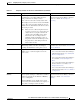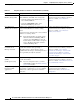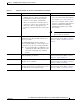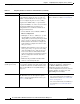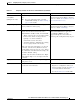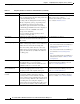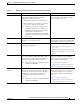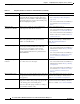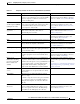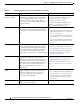Specifications
Table Of Contents
- Cisco Unified IP Phone Administration Guide for Cisco Unified CM 8.5 (SCCP and SIP)
- Contents
- Preface
- An Overview of the Cisco Unified IP Phone
- Understanding the Cisco Unified IP Phones 7975G, 7971G-GE, 7970G, 7965G, and 7945G
- What Networking Protocols are Used?
- What Features are Supported on the Cisco Unified IP Phone 7975G, 7971G-GE, 7970G, 7965G, and 7945G?
- Understanding Security Features for Cisco Unified IP Phones
- Overview of Configuring and Installing Cisco Unified IP Phones
- Installing Cisco Unified IP Phones
- Preparing to Install the Cisco Unified IP Phone on Your Network
- Understanding Interactions with Other Cisco Unified IP Communications Products
- Providing Power to the Phone
- Understanding Phone Configuration Files
- Understanding the Phone Startup Process
- Adding Phones to the Cisco Unified Communications Manager Database
- Using Cisco Unified IP Phones with Different Protocols
- Determining the MAC Address of a Cisco Unified IP Phone
- Setting Up the Cisco Unified IP Phone
- Before You Begin
- Understanding the Cisco Unified IP Phone Components
- Installing the Cisco Unified IP Phone
- Attaching a Cisco Unified IP Phone Expansion Module
- Adjusting the Placement of the Cisco Unified IP Phone
- Verifying the Phone Startup Process
- Configuring Startup Network Settings
- Configuring Security on the Cisco Unified IP Phone
- Configuring Settings on the Cisco Unified IP Phone
- Configuration Menus on the Cisco Unified IP Phone
- Overview of Options Configurable from a Phone
- Network Configuration Menu
- Device Configuration Menu
- Unified CM Configuration
- SIP Configuration Menu for SIP Phones
- Call Preferences Menu for SIP Phones
- HTTP Configuration Menu
- Locale Configuration Menu
- UI Configuration Menu
- Media Configuration Menu
- Power Save Configuration Menu
- Ethernet Configuration Menu
- Security Configuration Menu
- QoS Configuration Menu
- Network Configuration
- Security Configuration Menu
- Configuring Features, Templates, Services, and Users
- Telephony Features Available for the Phone
- Configuring Product Specific Configuration Parameters
- Configuring Corporate and Personal Directories
- Modifying Phone Button Templates
- Configuring Softkey Templates
- Setting Up Services
- Adding Users to Cisco Unified Communications Manager
- Managing the User Options Web Pages
- Customizing the Cisco Unified IP Phone
- Viewing Model Information, Status, and Statistics on the Cisco Unified IP Phone
- Monitoring the Cisco Unified IP Phone Remotely
- Troubleshooting and Maintenance
- Resolving Startup Problems
- Symptom: The Cisco Unified IP Phone Does Not Go Through its Normal Startup Process
- Symptom: The Cisco Unified IP Phone Does Not Register with Cisco Unified Communications Manager
- Identifying Error Messages
- Checking Network Connectivity
- Verifying TFTP Server Settings
- Verifying IP Addressing and Routing
- Verifying DNS Settings
- Verifying Cisco Unified Communications Manager Settings
- Cisco CallManager and TFTP Services Are Not Running
- Creating a New Configuration File
- Registering the Phone with Cisco Unified Communications Manager
- Symptom: Cisco Unified IP Phone Unable to Obtain IP Address
- Cisco Unified IP Phone Resets Unexpectedly
- Troubleshooting Cisco Unified IP Phone Security
- General Troubleshooting Tips
- General Troubleshooting Tips for the Cisco Unified IP Phone Expansion Module
- Resetting or Restoring the Cisco Unified IP Phone
- Using the Quality Report Tool
- Monitoring the Voice Quality of Calls
- Where to Go for More Troubleshooting Information
- Cleaning the Cisco Unified IP Phone
- Resolving Startup Problems
- Providing Information to Users Via a Website
- How Users Obtain Support for the Cisco Unified IP Phone
- Giving Users Access to the User Options Web Pages
- How Users Access the Online Help System on the Phone
- How Users Get Copies of Cisco Unified IP Phone Manuals
- Accessing Cisco 7900 Series Unified IP Phone eLearning Tutorials (SCCP Phones Only)
- How Users Subscribe to Services and Configure Phone Features
- How Users Access a Voice-Messaging System
- How Users Configure Personal Directory Entries
- Feature Support by Protocol for the Cisco Unified IP Phone 7975G, 7971G-GE, 7970G, 7965G, and 7945G
- Supporting International Users
- Technical Specifications
- Basic Phone Administration Steps
- Index
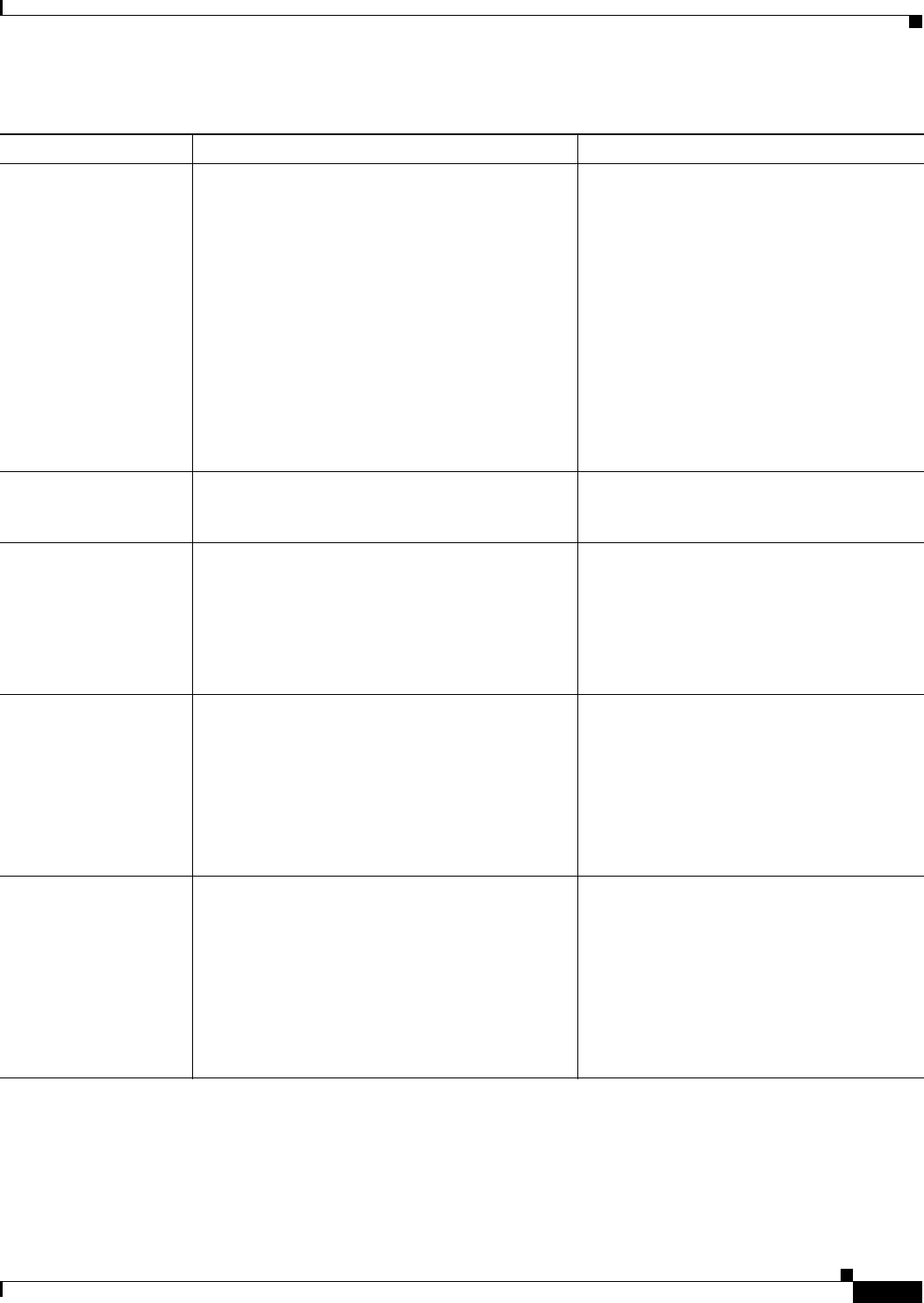
5-13
Cisco Unified IP Phone Administration Guide for Cisco Unified Communications Manager 8.5
OL-23092-01
Chapter 5 Configuring Features, Templates, Services, and Users
Telephony Features Available for the Phone
Intercom Allows users to place and receive intercom calls
using programmable phone buttons. You can
configure intercom line buttons to:
• Directly dial a specific intercom extension.
• Initiate an intercom call and then prompt the
user to enter a valid intercom number.
Note If your user logs into the same phone on a
daily basis using their Cisco Extension
Mobility profile, assign the phone button
template that contains intercom
information to their profile, and assign the
phone as the default intercom device for the
intercom line.
For more information, refer to the Cisco
Unified Communications Manager Feature
and Services Guide, Intercom.
Join/Select Creates a conference by joining together existing
calls that are on a single phone line.
For more information, refer to the Cisco
Unified IP Phone Guide, Basic Call Handling
chapter, Making Conference Calls section.
Join Across Lines/Select Allows users to apply the Join feature to calls that
are on multiple phone lines.
For more information, refer to:
• See Configuring Softkey Templates,
page 5-27.
• Refer to Cisco Unified Communications
Manager System Guide, Cisco Unified IP
Phones.
Line select If this feature is disabled (default), then the ringing
line is selected. When enabled, the primary line is
picked up even if a call is ringing on another line.
The User must manually select the other line.
Note This feature can also be enabled or disabled
for Extension Mobility.
For more information, refer to the option
“Always use prime line” in the following
chapters of Cisco Unified Communications
Manager Administration Guide:
• Device Profile Configuration
• Common Phone Profile Configuration
• Cisco Unified IP Phone Configuration
Line select for voice
messages
When disabled (default), pressing the Messages
button selects the line that has a voice message. If
more than one line has voice mail, then the first
available line is selected. When enabled, the
primary line is always used to retrieve voice
messages.
Note This feature can also be enabled or disabled
for Extension Mobility.
For more information, refer to the option
Always use prime line for voice message in
the following chapters of Cisco Unified
Communications Manager Administration
Guide:
• Device Profile Configuration
• Common Phone Profile Configuration
• Cisco Unified IP Phone Configuration
Table 5-1 Telephony Features for the Cisco Unified IP Phone (continued)
Feature Description Configuration Reference