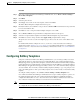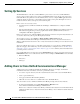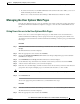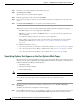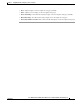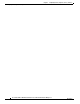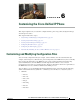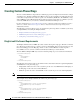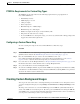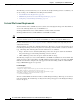Specifications
Table Of Contents
- Cisco Unified IP Phone Administration Guide for Cisco Unified CM 8.5 (SCCP and SIP)
- Contents
- Preface
- An Overview of the Cisco Unified IP Phone
- Understanding the Cisco Unified IP Phones 7975G, 7971G-GE, 7970G, 7965G, and 7945G
- What Networking Protocols are Used?
- What Features are Supported on the Cisco Unified IP Phone 7975G, 7971G-GE, 7970G, 7965G, and 7945G?
- Understanding Security Features for Cisco Unified IP Phones
- Overview of Configuring and Installing Cisco Unified IP Phones
- Installing Cisco Unified IP Phones
- Preparing to Install the Cisco Unified IP Phone on Your Network
- Understanding Interactions with Other Cisco Unified IP Communications Products
- Providing Power to the Phone
- Understanding Phone Configuration Files
- Understanding the Phone Startup Process
- Adding Phones to the Cisco Unified Communications Manager Database
- Using Cisco Unified IP Phones with Different Protocols
- Determining the MAC Address of a Cisco Unified IP Phone
- Setting Up the Cisco Unified IP Phone
- Before You Begin
- Understanding the Cisco Unified IP Phone Components
- Installing the Cisco Unified IP Phone
- Attaching a Cisco Unified IP Phone Expansion Module
- Adjusting the Placement of the Cisco Unified IP Phone
- Verifying the Phone Startup Process
- Configuring Startup Network Settings
- Configuring Security on the Cisco Unified IP Phone
- Configuring Settings on the Cisco Unified IP Phone
- Configuration Menus on the Cisco Unified IP Phone
- Overview of Options Configurable from a Phone
- Network Configuration Menu
- Device Configuration Menu
- Unified CM Configuration
- SIP Configuration Menu for SIP Phones
- Call Preferences Menu for SIP Phones
- HTTP Configuration Menu
- Locale Configuration Menu
- UI Configuration Menu
- Media Configuration Menu
- Power Save Configuration Menu
- Ethernet Configuration Menu
- Security Configuration Menu
- QoS Configuration Menu
- Network Configuration
- Security Configuration Menu
- Configuring Features, Templates, Services, and Users
- Telephony Features Available for the Phone
- Configuring Product Specific Configuration Parameters
- Configuring Corporate and Personal Directories
- Modifying Phone Button Templates
- Configuring Softkey Templates
- Setting Up Services
- Adding Users to Cisco Unified Communications Manager
- Managing the User Options Web Pages
- Customizing the Cisco Unified IP Phone
- Viewing Model Information, Status, and Statistics on the Cisco Unified IP Phone
- Monitoring the Cisco Unified IP Phone Remotely
- Troubleshooting and Maintenance
- Resolving Startup Problems
- Symptom: The Cisco Unified IP Phone Does Not Go Through its Normal Startup Process
- Symptom: The Cisco Unified IP Phone Does Not Register with Cisco Unified Communications Manager
- Identifying Error Messages
- Checking Network Connectivity
- Verifying TFTP Server Settings
- Verifying IP Addressing and Routing
- Verifying DNS Settings
- Verifying Cisco Unified Communications Manager Settings
- Cisco CallManager and TFTP Services Are Not Running
- Creating a New Configuration File
- Registering the Phone with Cisco Unified Communications Manager
- Symptom: Cisco Unified IP Phone Unable to Obtain IP Address
- Cisco Unified IP Phone Resets Unexpectedly
- Troubleshooting Cisco Unified IP Phone Security
- General Troubleshooting Tips
- General Troubleshooting Tips for the Cisco Unified IP Phone Expansion Module
- Resetting or Restoring the Cisco Unified IP Phone
- Using the Quality Report Tool
- Monitoring the Voice Quality of Calls
- Where to Go for More Troubleshooting Information
- Cleaning the Cisco Unified IP Phone
- Resolving Startup Problems
- Providing Information to Users Via a Website
- How Users Obtain Support for the Cisco Unified IP Phone
- Giving Users Access to the User Options Web Pages
- How Users Access the Online Help System on the Phone
- How Users Get Copies of Cisco Unified IP Phone Manuals
- Accessing Cisco 7900 Series Unified IP Phone eLearning Tutorials (SCCP Phones Only)
- How Users Subscribe to Services and Configure Phone Features
- How Users Access a Voice-Messaging System
- How Users Configure Personal Directory Entries
- Feature Support by Protocol for the Cisco Unified IP Phone 7975G, 7971G-GE, 7970G, 7965G, and 7945G
- Supporting International Users
- Technical Specifications
- Basic Phone Administration Steps
- Index
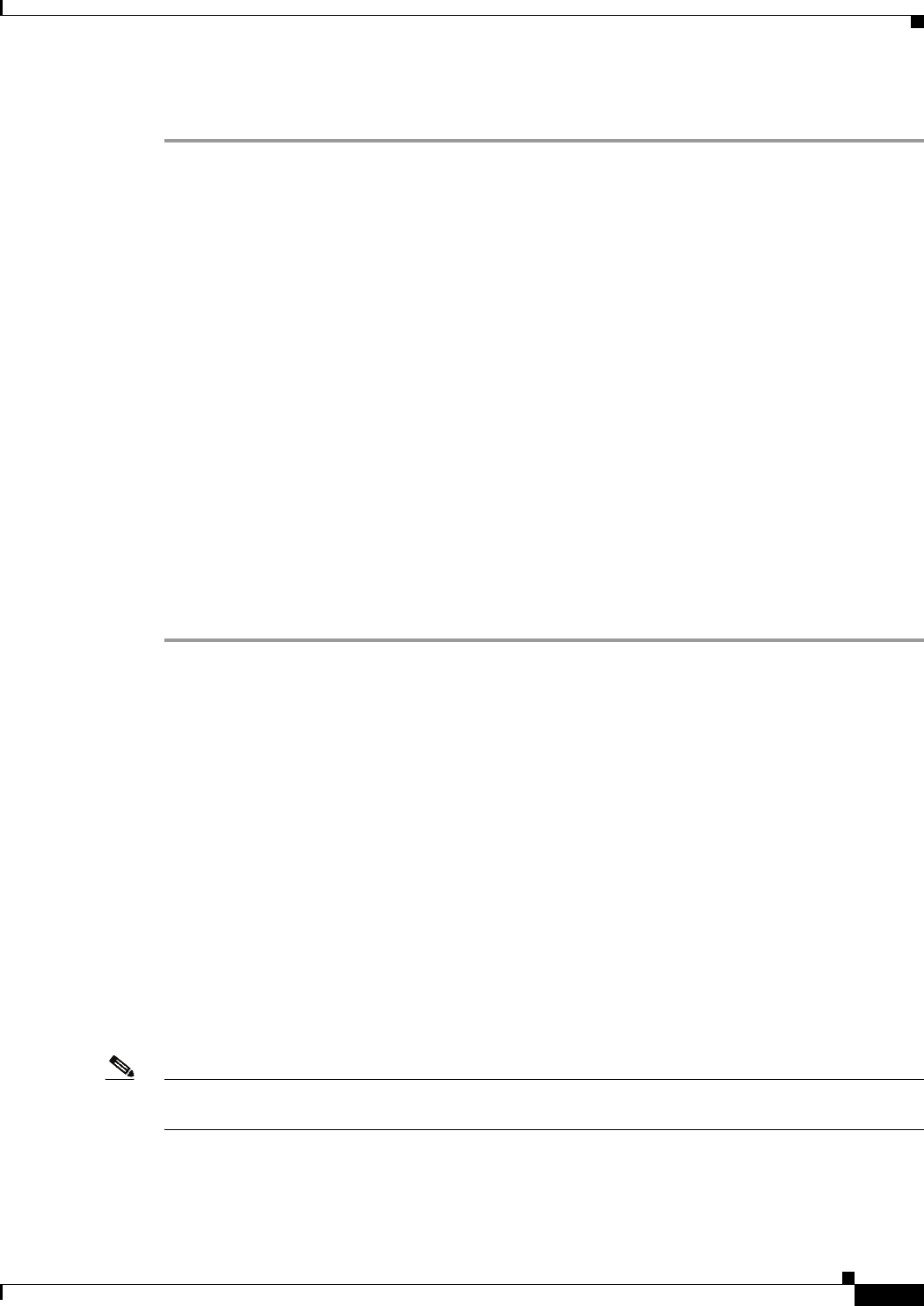
5-27
Cisco Unified IP Phone Administration Guide for Cisco Unified Communications Manager 8.5
OL-23092-01
Chapter 5 Configuring Features, Templates, Services, and Users
Configuring Softkey Templates
Procedure
Step 1 From Cisco Unified Communications Manager Administration, choose Device > Device Settings >
Phone Button Template.
Step 2 Click Find.
Step 3 Select the phone model.
Step 4 Click Copy, enter a name for the new template, and then click Save.
The Phone Button Template Configuration window opens.
Step 5 Identify the button you would like to assign, and select Service URL from the Features drop-down list
box associated with the line.
Step 6 Click Save to create a new phone button template using the service URL.
Step 7 Choose Device > Phone and open the Phone Configuration window for the phone.
Step 8 Select the new phone button template from the Phone Button Template drop-down list box.
Step 9 Click Save to store the change and then click Apply Config to implement the change.
The phone user can now access the User Options pages and associate the service with a button on the
phone.
For additional information on IP phone services, see the Cisco Unified Communications Manager
Administration Guide, IP Phone Services Configuration. For additional information on configuring line
buttons, see the Cisco Unified Communications Manager Administration Guide, Cisco Unified IP Phone
Configuration.
Configuring Softkey Templates
Using Cisco Unified Communications Manager Administration, you can manage softkeys associated
with applications that are supported by the Cisco Unified IP Phone. Cisco Unified Communications
Manager supports two types of softkey templates: standard and nonstandard. Standard softkey templates
include Standard User, Standard Feature, Standard Assistant, Standard Manager, and Standard Shared
Mode Manager An application that supports softkeys can have one or more standard softkey templates
associated with it. You can modify a standard softkey template by making a copy of it, giving it a new
name, and making updates to that copied softkey template. You can also modify a nonstandard softkey
template.
To configure softkey templates, choose Device > Device Settings > Softkey Template from
Cisco Unified Communications Manager Administration. To assign a softkey template to a phone, use
the Softkey Template field in the Cisco Unified Communications Manager Administration Phone
configuration window. Refer to Cisco Unified Communications Manager Administration Guide and
Cisco Unified Communications Manager System Guide for more information.
Note The Cisco Unified IP Phone 7975G, 7971G-GE, 7970G, 7965G, and 7945G support all the softkeys that
are configurable in Cisco Unified Communications Manager Administration.