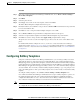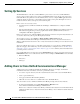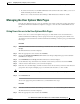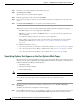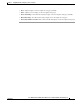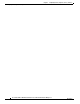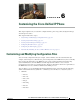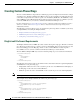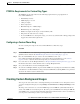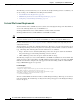Specifications
Table Of Contents
- Cisco Unified IP Phone Administration Guide for Cisco Unified CM 8.5 (SCCP and SIP)
- Contents
- Preface
- An Overview of the Cisco Unified IP Phone
- Understanding the Cisco Unified IP Phones 7975G, 7971G-GE, 7970G, 7965G, and 7945G
- What Networking Protocols are Used?
- What Features are Supported on the Cisco Unified IP Phone 7975G, 7971G-GE, 7970G, 7965G, and 7945G?
- Understanding Security Features for Cisco Unified IP Phones
- Overview of Configuring and Installing Cisco Unified IP Phones
- Installing Cisco Unified IP Phones
- Preparing to Install the Cisco Unified IP Phone on Your Network
- Understanding Interactions with Other Cisco Unified IP Communications Products
- Providing Power to the Phone
- Understanding Phone Configuration Files
- Understanding the Phone Startup Process
- Adding Phones to the Cisco Unified Communications Manager Database
- Using Cisco Unified IP Phones with Different Protocols
- Determining the MAC Address of a Cisco Unified IP Phone
- Setting Up the Cisco Unified IP Phone
- Before You Begin
- Understanding the Cisco Unified IP Phone Components
- Installing the Cisco Unified IP Phone
- Attaching a Cisco Unified IP Phone Expansion Module
- Adjusting the Placement of the Cisco Unified IP Phone
- Verifying the Phone Startup Process
- Configuring Startup Network Settings
- Configuring Security on the Cisco Unified IP Phone
- Configuring Settings on the Cisco Unified IP Phone
- Configuration Menus on the Cisco Unified IP Phone
- Overview of Options Configurable from a Phone
- Network Configuration Menu
- Device Configuration Menu
- Unified CM Configuration
- SIP Configuration Menu for SIP Phones
- Call Preferences Menu for SIP Phones
- HTTP Configuration Menu
- Locale Configuration Menu
- UI Configuration Menu
- Media Configuration Menu
- Power Save Configuration Menu
- Ethernet Configuration Menu
- Security Configuration Menu
- QoS Configuration Menu
- Network Configuration
- Security Configuration Menu
- Configuring Features, Templates, Services, and Users
- Telephony Features Available for the Phone
- Configuring Product Specific Configuration Parameters
- Configuring Corporate and Personal Directories
- Modifying Phone Button Templates
- Configuring Softkey Templates
- Setting Up Services
- Adding Users to Cisco Unified Communications Manager
- Managing the User Options Web Pages
- Customizing the Cisco Unified IP Phone
- Viewing Model Information, Status, and Statistics on the Cisco Unified IP Phone
- Monitoring the Cisco Unified IP Phone Remotely
- Troubleshooting and Maintenance
- Resolving Startup Problems
- Symptom: The Cisco Unified IP Phone Does Not Go Through its Normal Startup Process
- Symptom: The Cisco Unified IP Phone Does Not Register with Cisco Unified Communications Manager
- Identifying Error Messages
- Checking Network Connectivity
- Verifying TFTP Server Settings
- Verifying IP Addressing and Routing
- Verifying DNS Settings
- Verifying Cisco Unified Communications Manager Settings
- Cisco CallManager and TFTP Services Are Not Running
- Creating a New Configuration File
- Registering the Phone with Cisco Unified Communications Manager
- Symptom: Cisco Unified IP Phone Unable to Obtain IP Address
- Cisco Unified IP Phone Resets Unexpectedly
- Troubleshooting Cisco Unified IP Phone Security
- General Troubleshooting Tips
- General Troubleshooting Tips for the Cisco Unified IP Phone Expansion Module
- Resetting or Restoring the Cisco Unified IP Phone
- Using the Quality Report Tool
- Monitoring the Voice Quality of Calls
- Where to Go for More Troubleshooting Information
- Cleaning the Cisco Unified IP Phone
- Resolving Startup Problems
- Providing Information to Users Via a Website
- How Users Obtain Support for the Cisco Unified IP Phone
- Giving Users Access to the User Options Web Pages
- How Users Access the Online Help System on the Phone
- How Users Get Copies of Cisco Unified IP Phone Manuals
- Accessing Cisco 7900 Series Unified IP Phone eLearning Tutorials (SCCP Phones Only)
- How Users Subscribe to Services and Configure Phone Features
- How Users Access a Voice-Messaging System
- How Users Configure Personal Directory Entries
- Feature Support by Protocol for the Cisco Unified IP Phone 7975G, 7971G-GE, 7970G, 7965G, and 7945G
- Supporting International Users
- Technical Specifications
- Basic Phone Administration Steps
- Index
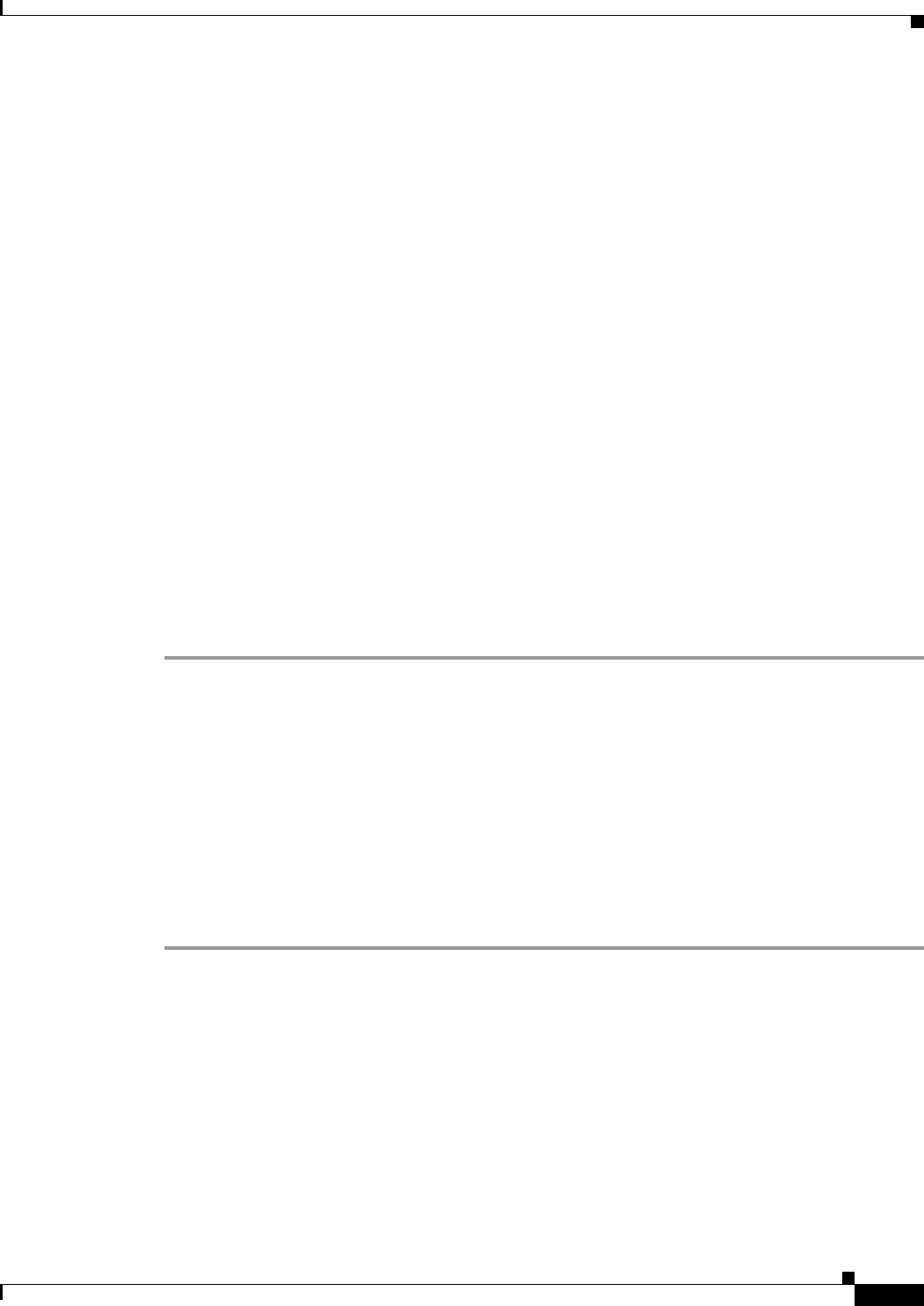
6-3
Cisco Unified IP Phone Administration Guide for Cisco Unified Communications Manager 8.5
OL-23092-01
Chapter 6 Customizing the Cisco Unified IP Phone
Creating Custom Background Images
PCM File Requirements for Custom Ring Types
The PCM files for the rings must meet the following requirements for proper playback on
Cisco Unified IP Phones:
• Raw PCM (no header)
• 8000 samples per second
• 8 bits per sample
• uLaw compression
• Maximum ring size—16080 samples
• Minimum ring size—240 samples
• Number of samples in the ring is evenly divisible by 240.
• Ring starts and ends at the zero crossing.
• To create PCM files for custom phone rings, you can use any standard audio editing packages that
supports these file format requirements.
Configuring a Custom Phone Ring
To create custom phone rings for the Cisco Unified IP Phone, follow these steps:
Procedure
Step 1 Create a PCM file for each custom ring (one ring per file). Ensure the PCM files comply with the format
guidelines that are listed in the PCM File Requirements for Custom Ring Types, page 6-3.
Step 2 Place the new PCM files that you created to the Cisco TFTP server for each
Cisco Unified Communications Manager in your cluster. For more information, see the Software
Upgrades in Cisco Unified Communications Operating System Administration Guide.
Step 3 Use a text editor to edit the Ringlist.xml file. See Ringlist.xml File Format Requirements, page 6-2 for
information about how to format this file and for a sample Ringlist.xml file.
Step 4 Save your modifications and close the Ringlist.xml file.
Step 5 To cache the new Ringlist.xml file, stop and start the TFTP service by using Cisco Unified Serviceability
or disable and re-enable the Enable Caching of Constant and Bin Files at Startup TFTP service parameter
(located in the Advanced Service Parameters).
Creating Custom Background Images
You can provide users with a choice of background images for the LCD screen on their phones. Users
can select a background image by choosing Settings > User Preferences > Background Images on the
phone.
The image choices that users see come from PNG images and an XML file (called List.xml) that are
stored on the TFTP server used by the phone. By storing your own PNG files and editing the XML file
on the TFTP server, you can designate the background images from which users can choose. In this way,
you can provide custom images, such as your company logo.