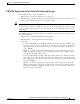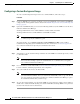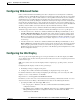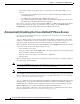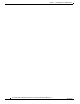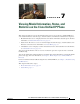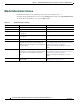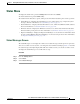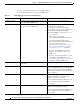Specifications
Table Of Contents
- Cisco Unified IP Phone Administration Guide for Cisco Unified CM 8.5 (SCCP and SIP)
- Contents
- Preface
- An Overview of the Cisco Unified IP Phone
- Understanding the Cisco Unified IP Phones 7975G, 7971G-GE, 7970G, 7965G, and 7945G
- What Networking Protocols are Used?
- What Features are Supported on the Cisco Unified IP Phone 7975G, 7971G-GE, 7970G, 7965G, and 7945G?
- Understanding Security Features for Cisco Unified IP Phones
- Overview of Configuring and Installing Cisco Unified IP Phones
- Installing Cisco Unified IP Phones
- Preparing to Install the Cisco Unified IP Phone on Your Network
- Understanding Interactions with Other Cisco Unified IP Communications Products
- Providing Power to the Phone
- Understanding Phone Configuration Files
- Understanding the Phone Startup Process
- Adding Phones to the Cisco Unified Communications Manager Database
- Using Cisco Unified IP Phones with Different Protocols
- Determining the MAC Address of a Cisco Unified IP Phone
- Setting Up the Cisco Unified IP Phone
- Before You Begin
- Understanding the Cisco Unified IP Phone Components
- Installing the Cisco Unified IP Phone
- Attaching a Cisco Unified IP Phone Expansion Module
- Adjusting the Placement of the Cisco Unified IP Phone
- Verifying the Phone Startup Process
- Configuring Startup Network Settings
- Configuring Security on the Cisco Unified IP Phone
- Configuring Settings on the Cisco Unified IP Phone
- Configuration Menus on the Cisco Unified IP Phone
- Overview of Options Configurable from a Phone
- Network Configuration Menu
- Device Configuration Menu
- Unified CM Configuration
- SIP Configuration Menu for SIP Phones
- Call Preferences Menu for SIP Phones
- HTTP Configuration Menu
- Locale Configuration Menu
- UI Configuration Menu
- Media Configuration Menu
- Power Save Configuration Menu
- Ethernet Configuration Menu
- Security Configuration Menu
- QoS Configuration Menu
- Network Configuration
- Security Configuration Menu
- Configuring Features, Templates, Services, and Users
- Telephony Features Available for the Phone
- Configuring Product Specific Configuration Parameters
- Configuring Corporate and Personal Directories
- Modifying Phone Button Templates
- Configuring Softkey Templates
- Setting Up Services
- Adding Users to Cisco Unified Communications Manager
- Managing the User Options Web Pages
- Customizing the Cisco Unified IP Phone
- Viewing Model Information, Status, and Statistics on the Cisco Unified IP Phone
- Monitoring the Cisco Unified IP Phone Remotely
- Troubleshooting and Maintenance
- Resolving Startup Problems
- Symptom: The Cisco Unified IP Phone Does Not Go Through its Normal Startup Process
- Symptom: The Cisco Unified IP Phone Does Not Register with Cisco Unified Communications Manager
- Identifying Error Messages
- Checking Network Connectivity
- Verifying TFTP Server Settings
- Verifying IP Addressing and Routing
- Verifying DNS Settings
- Verifying Cisco Unified Communications Manager Settings
- Cisco CallManager and TFTP Services Are Not Running
- Creating a New Configuration File
- Registering the Phone with Cisco Unified Communications Manager
- Symptom: Cisco Unified IP Phone Unable to Obtain IP Address
- Cisco Unified IP Phone Resets Unexpectedly
- Troubleshooting Cisco Unified IP Phone Security
- General Troubleshooting Tips
- General Troubleshooting Tips for the Cisco Unified IP Phone Expansion Module
- Resetting or Restoring the Cisco Unified IP Phone
- Using the Quality Report Tool
- Monitoring the Voice Quality of Calls
- Where to Go for More Troubleshooting Information
- Cleaning the Cisco Unified IP Phone
- Resolving Startup Problems
- Providing Information to Users Via a Website
- How Users Obtain Support for the Cisco Unified IP Phone
- Giving Users Access to the User Options Web Pages
- How Users Access the Online Help System on the Phone
- How Users Get Copies of Cisco Unified IP Phone Manuals
- Accessing Cisco 7900 Series Unified IP Phone eLearning Tutorials (SCCP Phones Only)
- How Users Subscribe to Services and Configure Phone Features
- How Users Access a Voice-Messaging System
- How Users Configure Personal Directory Entries
- Feature Support by Protocol for the Cisco Unified IP Phone 7975G, 7971G-GE, 7970G, 7965G, and 7945G
- Supporting International Users
- Technical Specifications
- Basic Phone Administration Steps
- Index
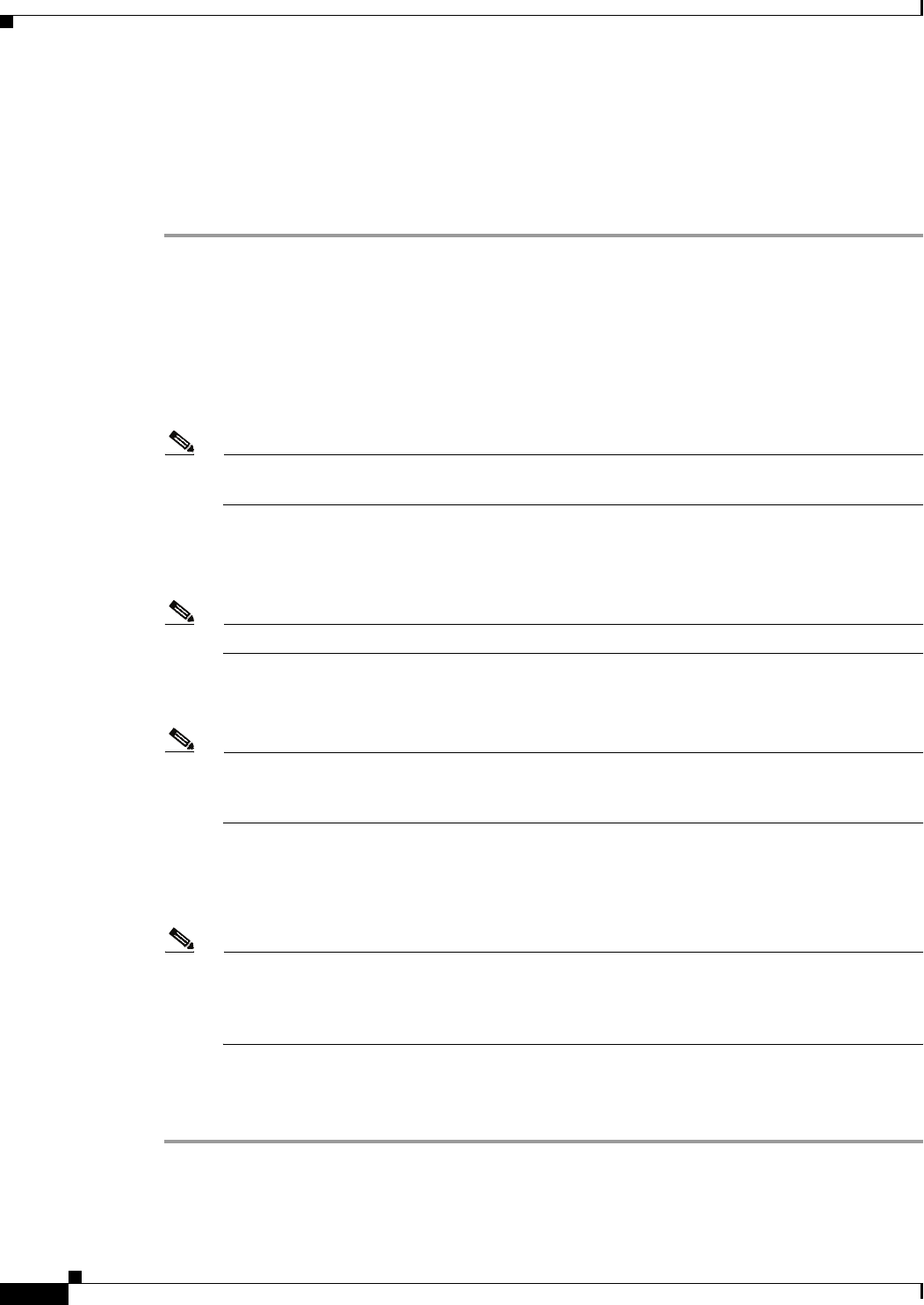
6-6
Cisco Unified IP Phone Administration Guide for Cisco Unified Communications Manager 8.5
OL-23092-01
Chapter 6 Customizing the Cisco Unified IP Phone
Creating Custom Background Images
Configuring a Custom Background Image
To create custom background images for the Cisco Unified IP Phone, follow these steps:
Procedure
Step 1 Create two PNG files for each image (a full size version and a thumbnail version). Ensure the PNG files
comply with the format guidelines that are listed in the PNG File Requirements for Custom Background
Images, page 6-5.
Step 2 Upload the new PNG files that you created to the following subdirectory in the TFTP server for the Cisco
Unified Communications Manager:
/Desktops/320x216x16 for Cisco Unified IP Phone 7975G, 7965G, and 7945G
/Desktops/320x212x12 Cisco Unified IP Phone 7971G-GE and 7970G
Note The file name and subdirectory parameters are case sensitive. Be sure to use the forward slash
“/” when you specify the subdirectory path.
To upload the files, choose Software Upgrades > Upload TFTP Server File in Cisco Unified
Communications Operating System Administration. For more information, see Software Upgrades in
Cisco Unified Communications Operating System Administration Guide.
Note If the folder does not exist, the folder is created and the files are uploaded to the folder.
Step 3 You must also copy the customized images and files to the other TFTP servers that the phone may contact
to obtain these files.
Note Cisco recommends that you also store backup copies of custom image files in another location.
You can use these backup copies if the customized files are overwritten when you upgrade
Cisco Unified Communications Manager.
Step 4 Use a text editor to edit the List.xml file. See List.xml File Format Requirements, page 6-4 for the
location of this file, formatting requirements, and a sample file.
Step 5 Save your modifications and close the List.xml file.
Note When you upgrade Cisco Unified Communications Manager, a default List.xml file will replace
your customized List.xml file. After you customize the List.xml file, make a copy of the file and
store it in another location. After upgrading Cisco Unified Communications Manager, replace
the default List.xml file with your stored copy.
Step 6 To cache the new List.xml file, stop and start the TFTP service by using Cisco Unified Serviceability or
disable and re-enable the Enable Caching of Constant and Bin Files at Startup TFTP service parameter
(located in the Advanced Service Parameters).