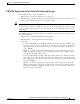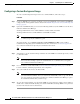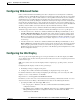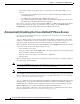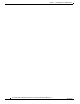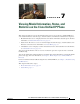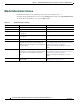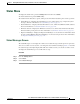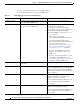Specifications
Table Of Contents
- Cisco Unified IP Phone Administration Guide for Cisco Unified CM 8.5 (SCCP and SIP)
- Contents
- Preface
- An Overview of the Cisco Unified IP Phone
- Understanding the Cisco Unified IP Phones 7975G, 7971G-GE, 7970G, 7965G, and 7945G
- What Networking Protocols are Used?
- What Features are Supported on the Cisco Unified IP Phone 7975G, 7971G-GE, 7970G, 7965G, and 7945G?
- Understanding Security Features for Cisco Unified IP Phones
- Overview of Configuring and Installing Cisco Unified IP Phones
- Installing Cisco Unified IP Phones
- Preparing to Install the Cisco Unified IP Phone on Your Network
- Understanding Interactions with Other Cisco Unified IP Communications Products
- Providing Power to the Phone
- Understanding Phone Configuration Files
- Understanding the Phone Startup Process
- Adding Phones to the Cisco Unified Communications Manager Database
- Using Cisco Unified IP Phones with Different Protocols
- Determining the MAC Address of a Cisco Unified IP Phone
- Setting Up the Cisco Unified IP Phone
- Before You Begin
- Understanding the Cisco Unified IP Phone Components
- Installing the Cisco Unified IP Phone
- Attaching a Cisco Unified IP Phone Expansion Module
- Adjusting the Placement of the Cisco Unified IP Phone
- Verifying the Phone Startup Process
- Configuring Startup Network Settings
- Configuring Security on the Cisco Unified IP Phone
- Configuring Settings on the Cisco Unified IP Phone
- Configuration Menus on the Cisco Unified IP Phone
- Overview of Options Configurable from a Phone
- Network Configuration Menu
- Device Configuration Menu
- Unified CM Configuration
- SIP Configuration Menu for SIP Phones
- Call Preferences Menu for SIP Phones
- HTTP Configuration Menu
- Locale Configuration Menu
- UI Configuration Menu
- Media Configuration Menu
- Power Save Configuration Menu
- Ethernet Configuration Menu
- Security Configuration Menu
- QoS Configuration Menu
- Network Configuration
- Security Configuration Menu
- Configuring Features, Templates, Services, and Users
- Telephony Features Available for the Phone
- Configuring Product Specific Configuration Parameters
- Configuring Corporate and Personal Directories
- Modifying Phone Button Templates
- Configuring Softkey Templates
- Setting Up Services
- Adding Users to Cisco Unified Communications Manager
- Managing the User Options Web Pages
- Customizing the Cisco Unified IP Phone
- Viewing Model Information, Status, and Statistics on the Cisco Unified IP Phone
- Monitoring the Cisco Unified IP Phone Remotely
- Troubleshooting and Maintenance
- Resolving Startup Problems
- Symptom: The Cisco Unified IP Phone Does Not Go Through its Normal Startup Process
- Symptom: The Cisco Unified IP Phone Does Not Register with Cisco Unified Communications Manager
- Identifying Error Messages
- Checking Network Connectivity
- Verifying TFTP Server Settings
- Verifying IP Addressing and Routing
- Verifying DNS Settings
- Verifying Cisco Unified Communications Manager Settings
- Cisco CallManager and TFTP Services Are Not Running
- Creating a New Configuration File
- Registering the Phone with Cisco Unified Communications Manager
- Symptom: Cisco Unified IP Phone Unable to Obtain IP Address
- Cisco Unified IP Phone Resets Unexpectedly
- Troubleshooting Cisco Unified IP Phone Security
- General Troubleshooting Tips
- General Troubleshooting Tips for the Cisco Unified IP Phone Expansion Module
- Resetting or Restoring the Cisco Unified IP Phone
- Using the Quality Report Tool
- Monitoring the Voice Quality of Calls
- Where to Go for More Troubleshooting Information
- Cleaning the Cisco Unified IP Phone
- Resolving Startup Problems
- Providing Information to Users Via a Website
- How Users Obtain Support for the Cisco Unified IP Phone
- Giving Users Access to the User Options Web Pages
- How Users Access the Online Help System on the Phone
- How Users Get Copies of Cisco Unified IP Phone Manuals
- Accessing Cisco 7900 Series Unified IP Phone eLearning Tutorials (SCCP Phones Only)
- How Users Subscribe to Services and Configure Phone Features
- How Users Access a Voice-Messaging System
- How Users Configure Personal Directory Entries
- Feature Support by Protocol for the Cisco Unified IP Phone 7975G, 7971G-GE, 7970G, 7965G, and 7945G
- Supporting International Users
- Technical Specifications
- Basic Phone Administration Steps
- Index

6-7
Cisco Unified IP Phone Administration Guide for Cisco Unified Communications Manager 8.5
OL-23092-01
Chapter 6 Customizing the Cisco Unified IP Phone
Configuring Wideband Codec
Configuring Wideband Codec
If Cisco Unified Communications Manager has been configured to use G.722 (G.722 is enabled by
default for the Cisco Unified IP Phone) and if the far endpoint supports G.722, the call can connect using
the G.722 codec in place of G.711. This situation occurs regardless of whether the user has enabled a
wideband headset or wideband handset, but if either the headset or handset is enabled, the user may
notice greater audio sensitivity during the call. Greater sensitivity means improved audio clarity but also
means that more background noise can be heard by the far endpoint—noise such as rustling papers or
nearby conversations. Even without a wideband headset or handset, some users may prefer the additional
sensitivity of G.722. Other users may be distracted by the additional sensitivity of G.722.
The following parameters in Cisco Unified Communications Manager Administration affect whether
wideband is supported for this Cisco Unified Communications Manager server or a specific phone:
• Advertise G.722 Codec—From Cisco Unified Communications Manager Administration, choose
System > Enterprise Parameters. The default value of this enterprise parameter is True, which
means that all Cisco Unified IP Phones that are registered to this Cisco Unified Communications
Manager advertise G.722 to Cisco Unified Communications Manager. For more information, see the
Cisco Unified Communications Manager System Guide, chapter Cisco Unified IP Phones, section
Codec Usage.
• Advertise G.722 Codec—From Cisco Unified Communications Manager Administration, choose
Device > Phone. The default value for this product-specific parameter is the value that is specified
in the enterprise parameter. If you want to override this on a per-phone basis, choose Enabled or
Disabled in the Advertise G.722 Codec parameter on the Product Specific Configuration area of the
Phone Configuration window.
Configuring the Idle Display
You can specify an idle display that appears on the phone LCD screen. The idle display is an XML
service that the phone invokes when the phone has been idle (not in use) for a designated period and no
feature menu is open.
XML services that can be used as idle displays include company logos, product pictures, and stock
quotes.
Configuring the idle display consists of these general steps:
1. Formatting an image for display on the phone.
2. Configure Cisco Unified Communications Manager to display the image on the phone.
For detailed instructions about creating and displaying the idle display, refer to Creating Idle URL
Graphics on Cisco Unified IP Phone at this URL:
http://www.cisco.com/warp/public/788/AVVID/idle-url.html
In addition, you can refer to Cisco Unified Communications Manager Administration Guide or to Cisco
Unified Communications Manager Bulk Administration Guide for the following information:
• Specifying the URL of the idle display XML service:
–
For a single phone—Idle field on the Cisco Unified Communications Manager Phone
configuration window
–
For multiple phones simultaneously—URL Idle field on the Cisco Unified Communications
Manager Enterprise Parameters configuration window, or the Idle field in the Bulk
Administration Tool (BAT)