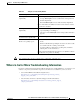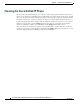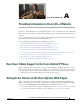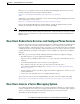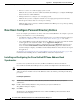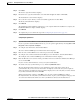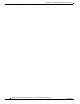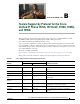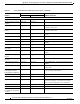Specifications
Table Of Contents
- Cisco Unified IP Phone Administration Guide for Cisco Unified CM 8.5 (SCCP and SIP)
- Contents
- Preface
- An Overview of the Cisco Unified IP Phone
- Understanding the Cisco Unified IP Phones 7975G, 7971G-GE, 7970G, 7965G, and 7945G
- What Networking Protocols are Used?
- What Features are Supported on the Cisco Unified IP Phone 7975G, 7971G-GE, 7970G, 7965G, and 7945G?
- Understanding Security Features for Cisco Unified IP Phones
- Overview of Configuring and Installing Cisco Unified IP Phones
- Installing Cisco Unified IP Phones
- Preparing to Install the Cisco Unified IP Phone on Your Network
- Understanding Interactions with Other Cisco Unified IP Communications Products
- Providing Power to the Phone
- Understanding Phone Configuration Files
- Understanding the Phone Startup Process
- Adding Phones to the Cisco Unified Communications Manager Database
- Using Cisco Unified IP Phones with Different Protocols
- Determining the MAC Address of a Cisco Unified IP Phone
- Setting Up the Cisco Unified IP Phone
- Before You Begin
- Understanding the Cisco Unified IP Phone Components
- Installing the Cisco Unified IP Phone
- Attaching a Cisco Unified IP Phone Expansion Module
- Adjusting the Placement of the Cisco Unified IP Phone
- Verifying the Phone Startup Process
- Configuring Startup Network Settings
- Configuring Security on the Cisco Unified IP Phone
- Configuring Settings on the Cisco Unified IP Phone
- Configuration Menus on the Cisco Unified IP Phone
- Overview of Options Configurable from a Phone
- Network Configuration Menu
- Device Configuration Menu
- Unified CM Configuration
- SIP Configuration Menu for SIP Phones
- Call Preferences Menu for SIP Phones
- HTTP Configuration Menu
- Locale Configuration Menu
- UI Configuration Menu
- Media Configuration Menu
- Power Save Configuration Menu
- Ethernet Configuration Menu
- Security Configuration Menu
- QoS Configuration Menu
- Network Configuration
- Security Configuration Menu
- Configuring Features, Templates, Services, and Users
- Telephony Features Available for the Phone
- Configuring Product Specific Configuration Parameters
- Configuring Corporate and Personal Directories
- Modifying Phone Button Templates
- Configuring Softkey Templates
- Setting Up Services
- Adding Users to Cisco Unified Communications Manager
- Managing the User Options Web Pages
- Customizing the Cisco Unified IP Phone
- Viewing Model Information, Status, and Statistics on the Cisco Unified IP Phone
- Monitoring the Cisco Unified IP Phone Remotely
- Troubleshooting and Maintenance
- Resolving Startup Problems
- Symptom: The Cisco Unified IP Phone Does Not Go Through its Normal Startup Process
- Symptom: The Cisco Unified IP Phone Does Not Register with Cisco Unified Communications Manager
- Identifying Error Messages
- Checking Network Connectivity
- Verifying TFTP Server Settings
- Verifying IP Addressing and Routing
- Verifying DNS Settings
- Verifying Cisco Unified Communications Manager Settings
- Cisco CallManager and TFTP Services Are Not Running
- Creating a New Configuration File
- Registering the Phone with Cisco Unified Communications Manager
- Symptom: Cisco Unified IP Phone Unable to Obtain IP Address
- Cisco Unified IP Phone Resets Unexpectedly
- Troubleshooting Cisco Unified IP Phone Security
- General Troubleshooting Tips
- General Troubleshooting Tips for the Cisco Unified IP Phone Expansion Module
- Resetting or Restoring the Cisco Unified IP Phone
- Using the Quality Report Tool
- Monitoring the Voice Quality of Calls
- Where to Go for More Troubleshooting Information
- Cleaning the Cisco Unified IP Phone
- Resolving Startup Problems
- Providing Information to Users Via a Website
- How Users Obtain Support for the Cisco Unified IP Phone
- Giving Users Access to the User Options Web Pages
- How Users Access the Online Help System on the Phone
- How Users Get Copies of Cisco Unified IP Phone Manuals
- Accessing Cisco 7900 Series Unified IP Phone eLearning Tutorials (SCCP Phones Only)
- How Users Subscribe to Services and Configure Phone Features
- How Users Access a Voice-Messaging System
- How Users Configure Personal Directory Entries
- Feature Support by Protocol for the Cisco Unified IP Phone 7975G, 7971G-GE, 7970G, 7965G, and 7945G
- Supporting International Users
- Technical Specifications
- Basic Phone Administration Steps
- Index
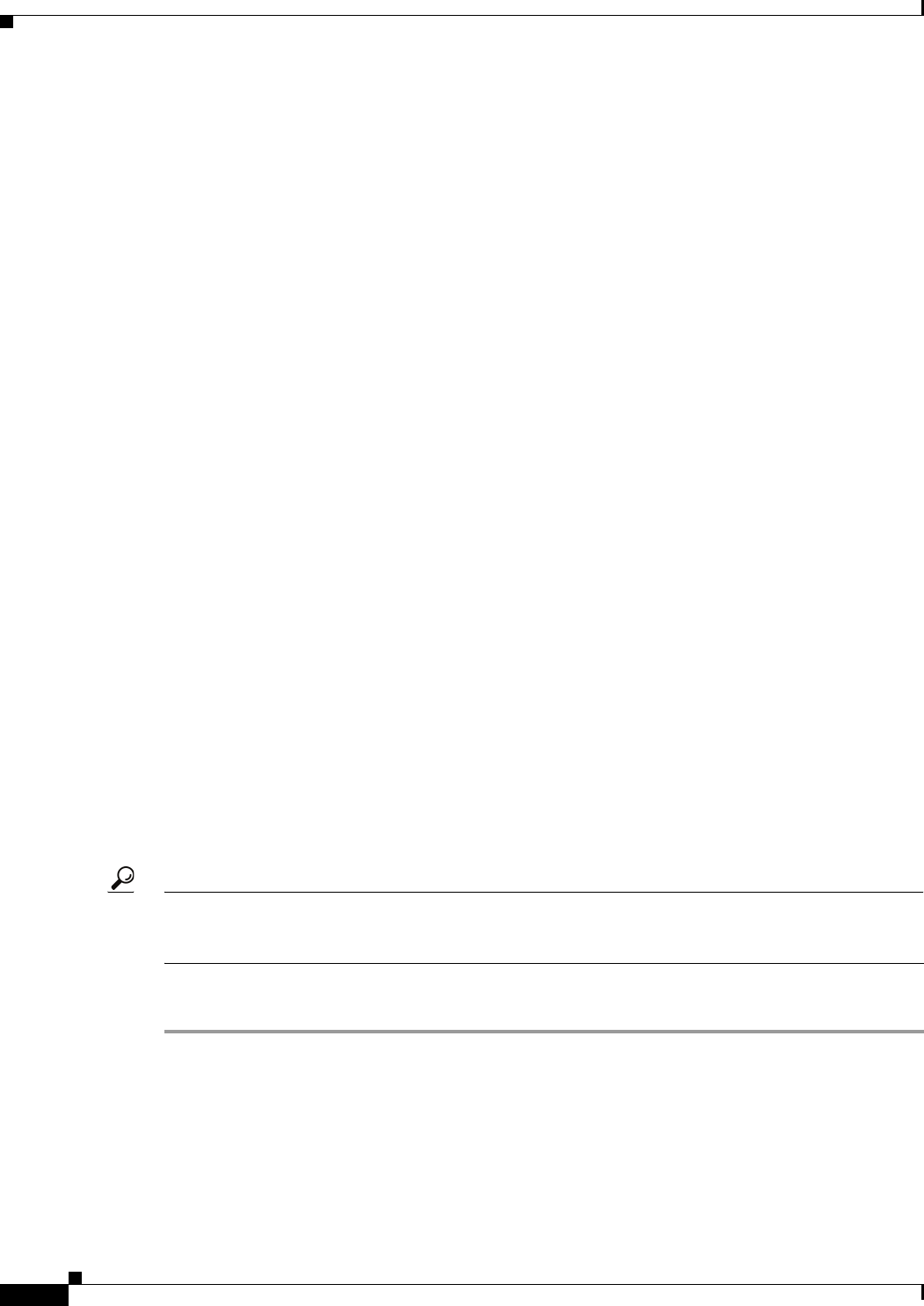
A-4
Cisco Unified IP Phone Administration Guide for Cisco Unified Communications Manager 8.5
OL-23092-01
Appendix A Providing Information to Users Via a Website
How Users Configure Personal Directory Entries
• How to access the voice mail messaging system account.
Make sure that you have used Cisco Unified Communications Manager to configure the Messages
button on the Cisco Unified IP Phone.
• Initial password for accessing the voice messaging system.
Make sure that you have configured a default voice messaging system password for all users.
• How the phone indicates that voice messages are waiting.
Make sure that you have used Cisco Unified Communications Manager to set up a message waiting
indicator (MWI) method.
How Users Configure Personal Directory Entries
Users can configure personal directory entries on the Cisco Unified IP Phone. To configure a personal
directory, users must have access to the following:
• User Options web pages—Make sure that users know how to access their User Options web pages.
See How Users Subscribe to Services and Configure Phone Features, page A-3 for details.
• Cisco Unified IP Phone Address Book Synchronizer—Make sure to provide users with the installer
for this application. To obtain the installer, choose Application > Plugins from
Cisco Unified Communications Manager Administration and click Download, which is located
next to the Cisco Unified IP Phone Address Book Synchronizer plugin name. When the file
download dialog box displays, click Save. Send the TabSyncInstall.exe file to all users who require
this application.
See Installing and Configuring the Cisco Unified IP Phone Address Book Synchronizer, page A-4 for
information about installing the Cisco Unified IP Phone Address Book Synchronizer.
Installing and Configuring the Cisco Unified IP Phone Address Book
Synchronizer
Use this tool to synchronize data stored in your Microsoft Windows address book with the
Cisco Unified Communications Manager directory and the User Options Personal Address Book.
Tip To successfully synchronize the Windows address book with the Personal Address Book, all Windows
address book users should be entered in the Windows address book before performing the following
procedures.
Installing the Synchronizer
Step 1 Get the Cisco Unified IP Phone Address Book Synchronizer installer file from your system
administrator.
Step 2 Double-click the TabSyncInstall.exe file provided by your system administrator.
The publisher dialog box displays.
Step 3 Click Run.
The Welcome to the InstallShield Wizard for Cisco Unified CallManager Personal Address Book
Synchronizer window displays.