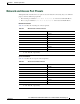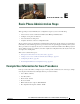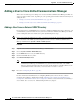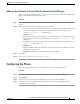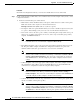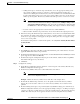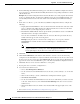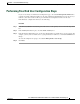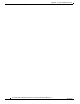Specifications
Table Of Contents
- Cisco Unified IP Phone Administration Guide for Cisco Unified CM 8.5 (SCCP and SIP)
- Contents
- Preface
- An Overview of the Cisco Unified IP Phone
- Understanding the Cisco Unified IP Phones 7975G, 7971G-GE, 7970G, 7965G, and 7945G
- What Networking Protocols are Used?
- What Features are Supported on the Cisco Unified IP Phone 7975G, 7971G-GE, 7970G, 7965G, and 7945G?
- Understanding Security Features for Cisco Unified IP Phones
- Overview of Configuring and Installing Cisco Unified IP Phones
- Installing Cisco Unified IP Phones
- Preparing to Install the Cisco Unified IP Phone on Your Network
- Understanding Interactions with Other Cisco Unified IP Communications Products
- Providing Power to the Phone
- Understanding Phone Configuration Files
- Understanding the Phone Startup Process
- Adding Phones to the Cisco Unified Communications Manager Database
- Using Cisco Unified IP Phones with Different Protocols
- Determining the MAC Address of a Cisco Unified IP Phone
- Setting Up the Cisco Unified IP Phone
- Before You Begin
- Understanding the Cisco Unified IP Phone Components
- Installing the Cisco Unified IP Phone
- Attaching a Cisco Unified IP Phone Expansion Module
- Adjusting the Placement of the Cisco Unified IP Phone
- Verifying the Phone Startup Process
- Configuring Startup Network Settings
- Configuring Security on the Cisco Unified IP Phone
- Configuring Settings on the Cisco Unified IP Phone
- Configuration Menus on the Cisco Unified IP Phone
- Overview of Options Configurable from a Phone
- Network Configuration Menu
- Device Configuration Menu
- Unified CM Configuration
- SIP Configuration Menu for SIP Phones
- Call Preferences Menu for SIP Phones
- HTTP Configuration Menu
- Locale Configuration Menu
- UI Configuration Menu
- Media Configuration Menu
- Power Save Configuration Menu
- Ethernet Configuration Menu
- Security Configuration Menu
- QoS Configuration Menu
- Network Configuration
- Security Configuration Menu
- Configuring Features, Templates, Services, and Users
- Telephony Features Available for the Phone
- Configuring Product Specific Configuration Parameters
- Configuring Corporate and Personal Directories
- Modifying Phone Button Templates
- Configuring Softkey Templates
- Setting Up Services
- Adding Users to Cisco Unified Communications Manager
- Managing the User Options Web Pages
- Customizing the Cisco Unified IP Phone
- Viewing Model Information, Status, and Statistics on the Cisco Unified IP Phone
- Monitoring the Cisco Unified IP Phone Remotely
- Troubleshooting and Maintenance
- Resolving Startup Problems
- Symptom: The Cisco Unified IP Phone Does Not Go Through its Normal Startup Process
- Symptom: The Cisco Unified IP Phone Does Not Register with Cisco Unified Communications Manager
- Identifying Error Messages
- Checking Network Connectivity
- Verifying TFTP Server Settings
- Verifying IP Addressing and Routing
- Verifying DNS Settings
- Verifying Cisco Unified Communications Manager Settings
- Cisco CallManager and TFTP Services Are Not Running
- Creating a New Configuration File
- Registering the Phone with Cisco Unified Communications Manager
- Symptom: Cisco Unified IP Phone Unable to Obtain IP Address
- Cisco Unified IP Phone Resets Unexpectedly
- Troubleshooting Cisco Unified IP Phone Security
- General Troubleshooting Tips
- General Troubleshooting Tips for the Cisco Unified IP Phone Expansion Module
- Resetting or Restoring the Cisco Unified IP Phone
- Using the Quality Report Tool
- Monitoring the Voice Quality of Calls
- Where to Go for More Troubleshooting Information
- Cleaning the Cisco Unified IP Phone
- Resolving Startup Problems
- Providing Information to Users Via a Website
- How Users Obtain Support for the Cisco Unified IP Phone
- Giving Users Access to the User Options Web Pages
- How Users Access the Online Help System on the Phone
- How Users Get Copies of Cisco Unified IP Phone Manuals
- Accessing Cisco 7900 Series Unified IP Phone eLearning Tutorials (SCCP Phones Only)
- How Users Subscribe to Services and Configure Phone Features
- How Users Access a Voice-Messaging System
- How Users Configure Personal Directory Entries
- Feature Support by Protocol for the Cisco Unified IP Phone 7975G, 7971G-GE, 7970G, 7965G, and 7945G
- Supporting International Users
- Technical Specifications
- Basic Phone Administration Steps
- Index
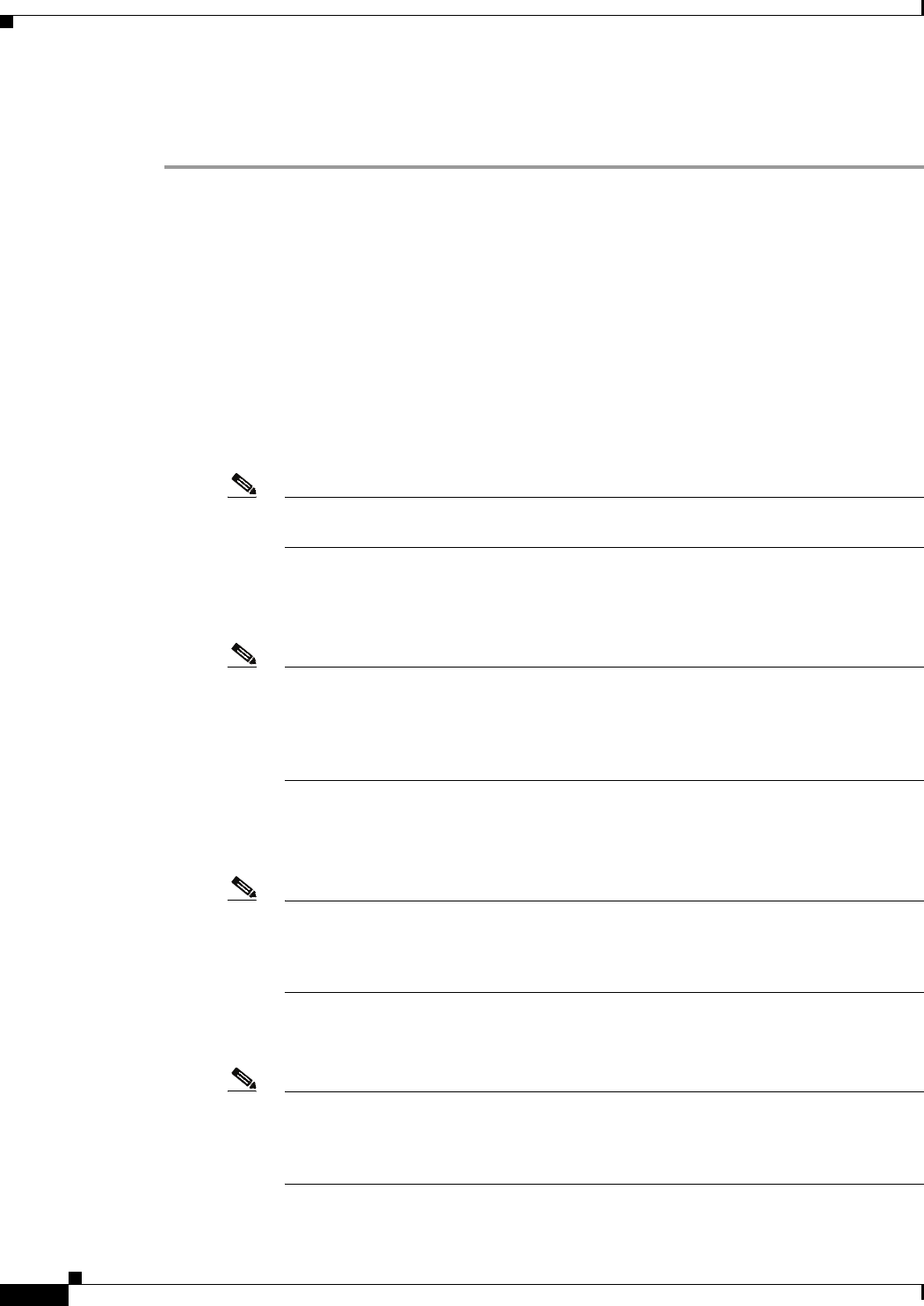
E-4
Cisco Unified IP Phone Administration Guide for Cisco Unified Communications Manager 8.5
OL-23092-01
Appendix E Basic Phone Administration Steps
Configuring the Phone
Procedure
On the Phone Configuration window, you can use the default values for most of the fields.
Step 1 For the required fields, possible values, some of which are based on the example of user johndoe, can be
configured as follows:
a. In the Device Information pane of this window:
–
MAC Address—Enter the MAC address of the phone, which is listed on a sticker on the phone.
Make sure that the value comprises 12 hexadecimal characters.
Example: 00127F576611 (MAC address on john doe’s phone)
–
Description—This is an optional field in which you can enter a useful description, such as john
doe’s phone. This will help you if you need to search on information about this user.
–
Device Pool—Choose the device pool to which you want this phone assigned. The device pool
defines sets of common characteristics for devices, such as region, date/time group, softkey
template, and MLPP information.
Note Device Pools are defined on the Device Pool Configuration window of Cisco Unified
Communications Server Administration (System > Device Pool).
–
Phone Button Template—Choose the appropriate phone button template from the drop-down
list. The phone button template determines the configuration of buttons on a phone and
identifies which feature (line, speed dial, and so on) is used for each button.
Note Phone button templates are defined on the Phone Button Template Configuration
window of Cisco Unified Communications Manager Administration (Device > Device
Settings > Phone Button Template). You can use the search field(s) in conjunction
with the Find button to find all configured phone button templates and their current
settings.
–
Softkey Template—Choose the appropriate softkey template. The softkey template determines
the configuration of the softkeys on Cisco Unified IP Phones. Leave this field blank if the
common device configuration contains the assigned softkey template.
Note Softkey templates are defined on the Softkey Template Configuration window of Cisco
Unified Communications Manager Administration (Device > Device Settings >
Softkey Template). You can use the search field(s) in conjunction with the Find button
to find all configured softkey templates and their current settings.
–
Common Phone Profile—From the drop-down list box, choose a common phone profile from
the list of available common phone profiles.
Note Common Phone Profiles are defined on the Common Phone Profile Configuration
window of Cisco Unified Communications Manager Administration (Device > Device
Settings > Common Phone Profile). You can use the search field(s) in conjunction with
the Find button to find all configured common phone profiles and their current settings.