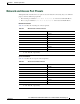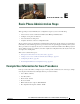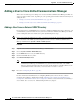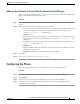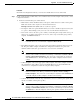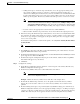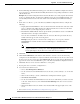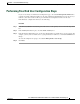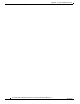Specifications
Table Of Contents
- Cisco Unified IP Phone Administration Guide for Cisco Unified CM 8.5 (SCCP and SIP)
- Contents
- Preface
- An Overview of the Cisco Unified IP Phone
- Understanding the Cisco Unified IP Phones 7975G, 7971G-GE, 7970G, 7965G, and 7945G
- What Networking Protocols are Used?
- What Features are Supported on the Cisco Unified IP Phone 7975G, 7971G-GE, 7970G, 7965G, and 7945G?
- Understanding Security Features for Cisco Unified IP Phones
- Overview of Configuring and Installing Cisco Unified IP Phones
- Installing Cisco Unified IP Phones
- Preparing to Install the Cisco Unified IP Phone on Your Network
- Understanding Interactions with Other Cisco Unified IP Communications Products
- Providing Power to the Phone
- Understanding Phone Configuration Files
- Understanding the Phone Startup Process
- Adding Phones to the Cisco Unified Communications Manager Database
- Using Cisco Unified IP Phones with Different Protocols
- Determining the MAC Address of a Cisco Unified IP Phone
- Setting Up the Cisco Unified IP Phone
- Before You Begin
- Understanding the Cisco Unified IP Phone Components
- Installing the Cisco Unified IP Phone
- Attaching a Cisco Unified IP Phone Expansion Module
- Adjusting the Placement of the Cisco Unified IP Phone
- Verifying the Phone Startup Process
- Configuring Startup Network Settings
- Configuring Security on the Cisco Unified IP Phone
- Configuring Settings on the Cisco Unified IP Phone
- Configuration Menus on the Cisco Unified IP Phone
- Overview of Options Configurable from a Phone
- Network Configuration Menu
- Device Configuration Menu
- Unified CM Configuration
- SIP Configuration Menu for SIP Phones
- Call Preferences Menu for SIP Phones
- HTTP Configuration Menu
- Locale Configuration Menu
- UI Configuration Menu
- Media Configuration Menu
- Power Save Configuration Menu
- Ethernet Configuration Menu
- Security Configuration Menu
- QoS Configuration Menu
- Network Configuration
- Security Configuration Menu
- Configuring Features, Templates, Services, and Users
- Telephony Features Available for the Phone
- Configuring Product Specific Configuration Parameters
- Configuring Corporate and Personal Directories
- Modifying Phone Button Templates
- Configuring Softkey Templates
- Setting Up Services
- Adding Users to Cisco Unified Communications Manager
- Managing the User Options Web Pages
- Customizing the Cisco Unified IP Phone
- Viewing Model Information, Status, and Statistics on the Cisco Unified IP Phone
- Monitoring the Cisco Unified IP Phone Remotely
- Troubleshooting and Maintenance
- Resolving Startup Problems
- Symptom: The Cisco Unified IP Phone Does Not Go Through its Normal Startup Process
- Symptom: The Cisco Unified IP Phone Does Not Register with Cisco Unified Communications Manager
- Identifying Error Messages
- Checking Network Connectivity
- Verifying TFTP Server Settings
- Verifying IP Addressing and Routing
- Verifying DNS Settings
- Verifying Cisco Unified Communications Manager Settings
- Cisco CallManager and TFTP Services Are Not Running
- Creating a New Configuration File
- Registering the Phone with Cisco Unified Communications Manager
- Symptom: Cisco Unified IP Phone Unable to Obtain IP Address
- Cisco Unified IP Phone Resets Unexpectedly
- Troubleshooting Cisco Unified IP Phone Security
- General Troubleshooting Tips
- General Troubleshooting Tips for the Cisco Unified IP Phone Expansion Module
- Resetting or Restoring the Cisco Unified IP Phone
- Using the Quality Report Tool
- Monitoring the Voice Quality of Calls
- Where to Go for More Troubleshooting Information
- Cleaning the Cisco Unified IP Phone
- Resolving Startup Problems
- Providing Information to Users Via a Website
- How Users Obtain Support for the Cisco Unified IP Phone
- Giving Users Access to the User Options Web Pages
- How Users Access the Online Help System on the Phone
- How Users Get Copies of Cisco Unified IP Phone Manuals
- Accessing Cisco 7900 Series Unified IP Phone eLearning Tutorials (SCCP Phones Only)
- How Users Subscribe to Services and Configure Phone Features
- How Users Access a Voice-Messaging System
- How Users Configure Personal Directory Entries
- Feature Support by Protocol for the Cisco Unified IP Phone 7975G, 7971G-GE, 7970G, 7965G, and 7945G
- Supporting International Users
- Technical Specifications
- Basic Phone Administration Steps
- Index
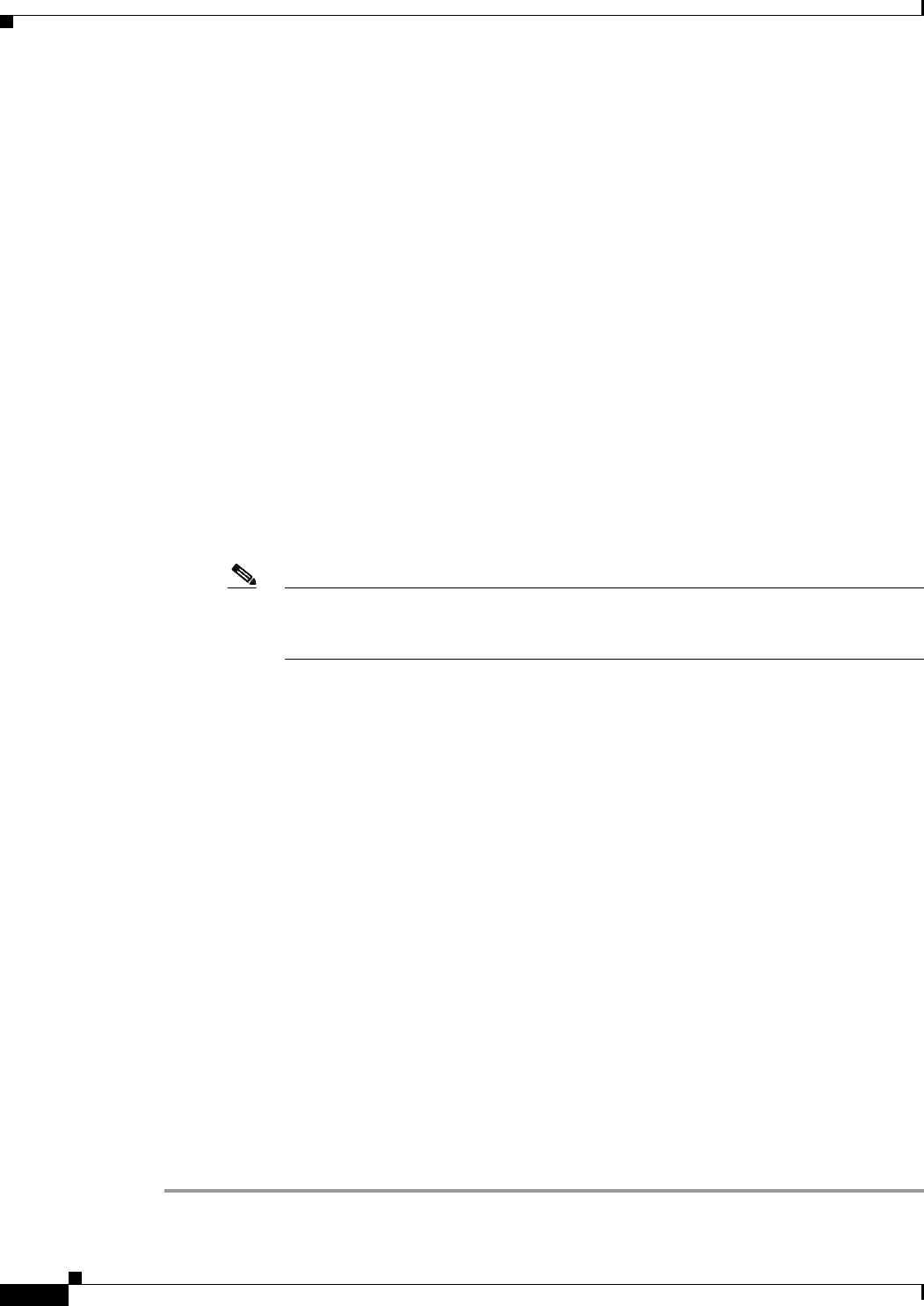
E-6
Cisco Unified IP Phone Administration Guide for Cisco Unified Communications Manager 8.5
OL-23092-01
Appendix E Basic Phone Administration Steps
Configuring the Phone
e. In the Call Pickup and Call Forward Settings pane of the Directory Number Configuration window,
choose the items (i.e. Forward All, Forward Busy Internal) and corresponding destinations to which
calls should be sent.
Example: If you want incoming internal and external calls that receive a busy signal to be forwarded
to the voice mail for this line, check the Voice Mail box next to the “Forward Busy Internal” and
“Forward Busy External” items in the left column of the Call Pickup and Call Forward Settings
pane.
f. In the “Line 1 on Device...” pane of the Directory Number Configuration window, configure the
following:
–
Display (Internal Caller ID field)—You can enter the first name and last name of the user of this
device so that this name will be displayed for all internal calls. You can also leave this field
blank to have the system display the phone extension.
–
External Phone Number Mask—Indicate phone number (or mask) that is used to send Caller ID
information when a call is placed from this line.
You can enter a maximum of 24 number and “X” characters. The Xs represent the directory
number and must appear at the end of the pattern.
Example: Using the john doe extension in the example above, if you specify a mask of
408902XXXX, an external call from extension 6640 displays a caller ID number of
4089026640.
Note This setting applies only to the current device unless you check the check box at right
(Update Shared Device Settings) and click the Propagate Selected button. (The check
box at right displays only if other devices share this directory number.)
g. Click Save.
h. Click Associate End Users at the bottom of the window to associate a user to the line being
configured. Use the Find button in conjunction with the Search fields to locate the user, then check
the box next to the user’s name, then click Add Selected. The user’s name and user ID should now
appear in the “Users Associated With Line” pane of the Directory Number Configuration window.
i. Click Save. The user is now associated with Line 1 on the phone.
j. If your phone has a second line, configure Line 2.
k. Associate the user with the device:
–
Choose User Management > End User.
–
Use the search boxes and the Find button to locate the user you have added (i.e. doe for the last
name).
–
Click on the user ID (i.e. johndoe). The End User Configuration window appears.
–
Click Device Associations.
–
Use the Search fields and the Find button to locate the device with which you want to associate
to the user. Select the device, then click Save Selected/Changes. The user is now associated
with the device.
–
Click the Go button next to the “Back to User” Related link in the upper-right corner of the
screen.
l. Proceed to Performing Final End User Configuration Steps, page E-7.