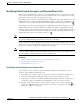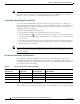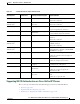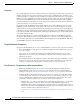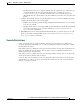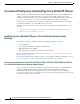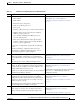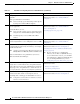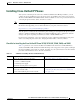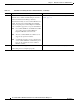Specifications
Table Of Contents
- Cisco Unified IP Phone Administration Guide for Cisco Unified CM 8.5 (SCCP and SIP)
- Contents
- Preface
- An Overview of the Cisco Unified IP Phone
- Understanding the Cisco Unified IP Phones 7975G, 7971G-GE, 7970G, 7965G, and 7945G
- What Networking Protocols are Used?
- What Features are Supported on the Cisco Unified IP Phone 7975G, 7971G-GE, 7970G, 7965G, and 7945G?
- Understanding Security Features for Cisco Unified IP Phones
- Overview of Configuring and Installing Cisco Unified IP Phones
- Installing Cisco Unified IP Phones
- Preparing to Install the Cisco Unified IP Phone on Your Network
- Understanding Interactions with Other Cisco Unified IP Communications Products
- Providing Power to the Phone
- Understanding Phone Configuration Files
- Understanding the Phone Startup Process
- Adding Phones to the Cisco Unified Communications Manager Database
- Using Cisco Unified IP Phones with Different Protocols
- Determining the MAC Address of a Cisco Unified IP Phone
- Setting Up the Cisco Unified IP Phone
- Before You Begin
- Understanding the Cisco Unified IP Phone Components
- Installing the Cisco Unified IP Phone
- Attaching a Cisco Unified IP Phone Expansion Module
- Adjusting the Placement of the Cisco Unified IP Phone
- Verifying the Phone Startup Process
- Configuring Startup Network Settings
- Configuring Security on the Cisco Unified IP Phone
- Configuring Settings on the Cisco Unified IP Phone
- Configuration Menus on the Cisco Unified IP Phone
- Overview of Options Configurable from a Phone
- Network Configuration Menu
- Device Configuration Menu
- Unified CM Configuration
- SIP Configuration Menu for SIP Phones
- Call Preferences Menu for SIP Phones
- HTTP Configuration Menu
- Locale Configuration Menu
- UI Configuration Menu
- Media Configuration Menu
- Power Save Configuration Menu
- Ethernet Configuration Menu
- Security Configuration Menu
- QoS Configuration Menu
- Network Configuration
- Security Configuration Menu
- Configuring Features, Templates, Services, and Users
- Telephony Features Available for the Phone
- Configuring Product Specific Configuration Parameters
- Configuring Corporate and Personal Directories
- Modifying Phone Button Templates
- Configuring Softkey Templates
- Setting Up Services
- Adding Users to Cisco Unified Communications Manager
- Managing the User Options Web Pages
- Customizing the Cisco Unified IP Phone
- Viewing Model Information, Status, and Statistics on the Cisco Unified IP Phone
- Monitoring the Cisco Unified IP Phone Remotely
- Troubleshooting and Maintenance
- Resolving Startup Problems
- Symptom: The Cisco Unified IP Phone Does Not Go Through its Normal Startup Process
- Symptom: The Cisco Unified IP Phone Does Not Register with Cisco Unified Communications Manager
- Identifying Error Messages
- Checking Network Connectivity
- Verifying TFTP Server Settings
- Verifying IP Addressing and Routing
- Verifying DNS Settings
- Verifying Cisco Unified Communications Manager Settings
- Cisco CallManager and TFTP Services Are Not Running
- Creating a New Configuration File
- Registering the Phone with Cisco Unified Communications Manager
- Symptom: Cisco Unified IP Phone Unable to Obtain IP Address
- Cisco Unified IP Phone Resets Unexpectedly
- Troubleshooting Cisco Unified IP Phone Security
- General Troubleshooting Tips
- General Troubleshooting Tips for the Cisco Unified IP Phone Expansion Module
- Resetting or Restoring the Cisco Unified IP Phone
- Using the Quality Report Tool
- Monitoring the Voice Quality of Calls
- Where to Go for More Troubleshooting Information
- Cleaning the Cisco Unified IP Phone
- Resolving Startup Problems
- Providing Information to Users Via a Website
- How Users Obtain Support for the Cisco Unified IP Phone
- Giving Users Access to the User Options Web Pages
- How Users Access the Online Help System on the Phone
- How Users Get Copies of Cisco Unified IP Phone Manuals
- Accessing Cisco 7900 Series Unified IP Phone eLearning Tutorials (SCCP Phones Only)
- How Users Subscribe to Services and Configure Phone Features
- How Users Access a Voice-Messaging System
- How Users Configure Personal Directory Entries
- Feature Support by Protocol for the Cisco Unified IP Phone 7975G, 7971G-GE, 7970G, 7965G, and 7945G
- Supporting International Users
- Technical Specifications
- Basic Phone Administration Steps
- Index
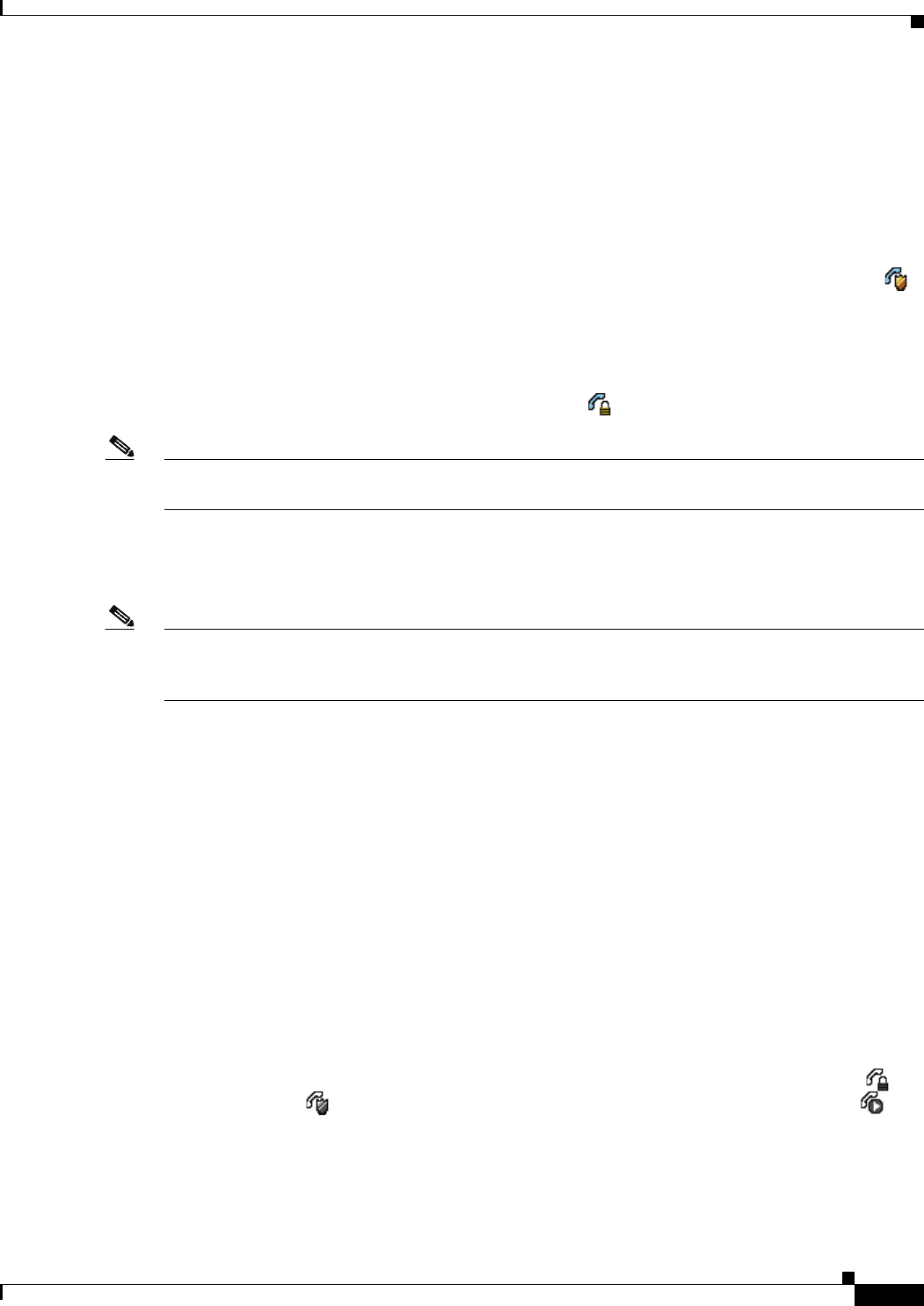
1-17
Cisco Unified IP Phone Administration Guide for Cisco Unified Communications Manager 8.5
OL-23092-01
Chapter 1 An Overview of the Cisco Unified IP Phone
Understanding Security Features for Cisco Unified IP Phones
Identifying Authenticated, Encrypted, and Protected Phone Calls
When security is implemented for a phone, you can identify authenticated or encrypted phone calls by
icons on the screen that is on the phone.You can also determine if the connected phone is secure and
protected if a security tone plays at the beginning of the call.
In an authenticated call, all devices participating in the establishment of the call are trusted devices, and
authenticated by Cisco Unified Communications Manager. When a call in progress is authenticated, the
call progress icon to the right of the call duration timer in the phone screen changes to this icon:
In an encrypted call, all devices participating in the establishment of the call are trusted devices, and
authenticated by the Cisco Unified Communications Manager. In addition, call signaling and media
streams are encrypted. An encrypted call offers a high level of security, providing integrity and privacy
to the call. When a call in progress is being encrypted, the call progress icon to the right of the call
duration timer in the phone screen changes to this icon:
Note If the call is routed through non-IP call legs, for example, PSTN, the call may be nonsecure even though
it is encrypted within the IP network and has a lock icon associated with it.
In a protected call, a security tone plays at the beginning of a call to indicate that the other connected
phone is also receiving and transmitting encrypted audio and video (if video is involved). If your call is
connected to a non-protected phone, the security tone does not play.
Note Protected calling is supported for connections between two phones only. Some features, such as
conference calling, shared lines, Extension Mobility, and Join Across Lines are not available when
protected calling is configured. Protected calls are not authenticated.
Related Topic
• Understanding Security Features for Cisco Unified IP Phones, page 1-13
• Understanding Security Profiles, page 1-16
• Security Restrictions, page 1-21
Establishing and Identifying Secure Conference Calls
You can initiate a secure conference call and monitor the security level of participants. A secure
conference call is established using this process:
1. A user initiates the conference from a secure phone (encrypted or authenticated security mode).
2. Cisco Unified Communications Manager assigns a secure conference bridge to the call.
3. As participants are added, Cisco Unified Communications Manager verifies the security mode of
each phone (encrypted or authenticated) and maintains the secure level for the conference.
4. The phone displays the security level of the conference call. A secure conference displays
(
encrypted) or (authenticated) icon to the right of “Conference” on the phone screen. If icon
displays, the conference is not secure.