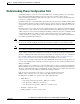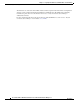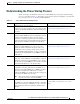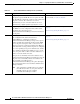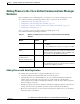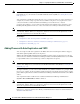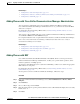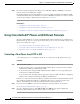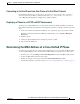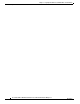Specifications
Table Of Contents
- Cisco Unified IP Phone Administration Guide for Cisco Unified CM 8.5 (SCCP and SIP)
- Contents
- Preface
- An Overview of the Cisco Unified IP Phone
- Understanding the Cisco Unified IP Phones 7975G, 7971G-GE, 7970G, 7965G, and 7945G
- What Networking Protocols are Used?
- What Features are Supported on the Cisco Unified IP Phone 7975G, 7971G-GE, 7970G, 7965G, and 7945G?
- Understanding Security Features for Cisco Unified IP Phones
- Overview of Configuring and Installing Cisco Unified IP Phones
- Installing Cisco Unified IP Phones
- Preparing to Install the Cisco Unified IP Phone on Your Network
- Understanding Interactions with Other Cisco Unified IP Communications Products
- Providing Power to the Phone
- Understanding Phone Configuration Files
- Understanding the Phone Startup Process
- Adding Phones to the Cisco Unified Communications Manager Database
- Using Cisco Unified IP Phones with Different Protocols
- Determining the MAC Address of a Cisco Unified IP Phone
- Setting Up the Cisco Unified IP Phone
- Before You Begin
- Understanding the Cisco Unified IP Phone Components
- Installing the Cisco Unified IP Phone
- Attaching a Cisco Unified IP Phone Expansion Module
- Adjusting the Placement of the Cisco Unified IP Phone
- Verifying the Phone Startup Process
- Configuring Startup Network Settings
- Configuring Security on the Cisco Unified IP Phone
- Configuring Settings on the Cisco Unified IP Phone
- Configuration Menus on the Cisco Unified IP Phone
- Overview of Options Configurable from a Phone
- Network Configuration Menu
- Device Configuration Menu
- Unified CM Configuration
- SIP Configuration Menu for SIP Phones
- Call Preferences Menu for SIP Phones
- HTTP Configuration Menu
- Locale Configuration Menu
- UI Configuration Menu
- Media Configuration Menu
- Power Save Configuration Menu
- Ethernet Configuration Menu
- Security Configuration Menu
- QoS Configuration Menu
- Network Configuration
- Security Configuration Menu
- Configuring Features, Templates, Services, and Users
- Telephony Features Available for the Phone
- Configuring Product Specific Configuration Parameters
- Configuring Corporate and Personal Directories
- Modifying Phone Button Templates
- Configuring Softkey Templates
- Setting Up Services
- Adding Users to Cisco Unified Communications Manager
- Managing the User Options Web Pages
- Customizing the Cisco Unified IP Phone
- Viewing Model Information, Status, and Statistics on the Cisco Unified IP Phone
- Monitoring the Cisco Unified IP Phone Remotely
- Troubleshooting and Maintenance
- Resolving Startup Problems
- Symptom: The Cisco Unified IP Phone Does Not Go Through its Normal Startup Process
- Symptom: The Cisco Unified IP Phone Does Not Register with Cisco Unified Communications Manager
- Identifying Error Messages
- Checking Network Connectivity
- Verifying TFTP Server Settings
- Verifying IP Addressing and Routing
- Verifying DNS Settings
- Verifying Cisco Unified Communications Manager Settings
- Cisco CallManager and TFTP Services Are Not Running
- Creating a New Configuration File
- Registering the Phone with Cisco Unified Communications Manager
- Symptom: Cisco Unified IP Phone Unable to Obtain IP Address
- Cisco Unified IP Phone Resets Unexpectedly
- Troubleshooting Cisco Unified IP Phone Security
- General Troubleshooting Tips
- General Troubleshooting Tips for the Cisco Unified IP Phone Expansion Module
- Resetting or Restoring the Cisco Unified IP Phone
- Using the Quality Report Tool
- Monitoring the Voice Quality of Calls
- Where to Go for More Troubleshooting Information
- Cleaning the Cisco Unified IP Phone
- Resolving Startup Problems
- Providing Information to Users Via a Website
- How Users Obtain Support for the Cisco Unified IP Phone
- Giving Users Access to the User Options Web Pages
- How Users Access the Online Help System on the Phone
- How Users Get Copies of Cisco Unified IP Phone Manuals
- Accessing Cisco 7900 Series Unified IP Phone eLearning Tutorials (SCCP Phones Only)
- How Users Subscribe to Services and Configure Phone Features
- How Users Access a Voice-Messaging System
- How Users Configure Personal Directory Entries
- Feature Support by Protocol for the Cisco Unified IP Phone 7975G, 7971G-GE, 7970G, 7965G, and 7945G
- Supporting International Users
- Technical Specifications
- Basic Phone Administration Steps
- Index
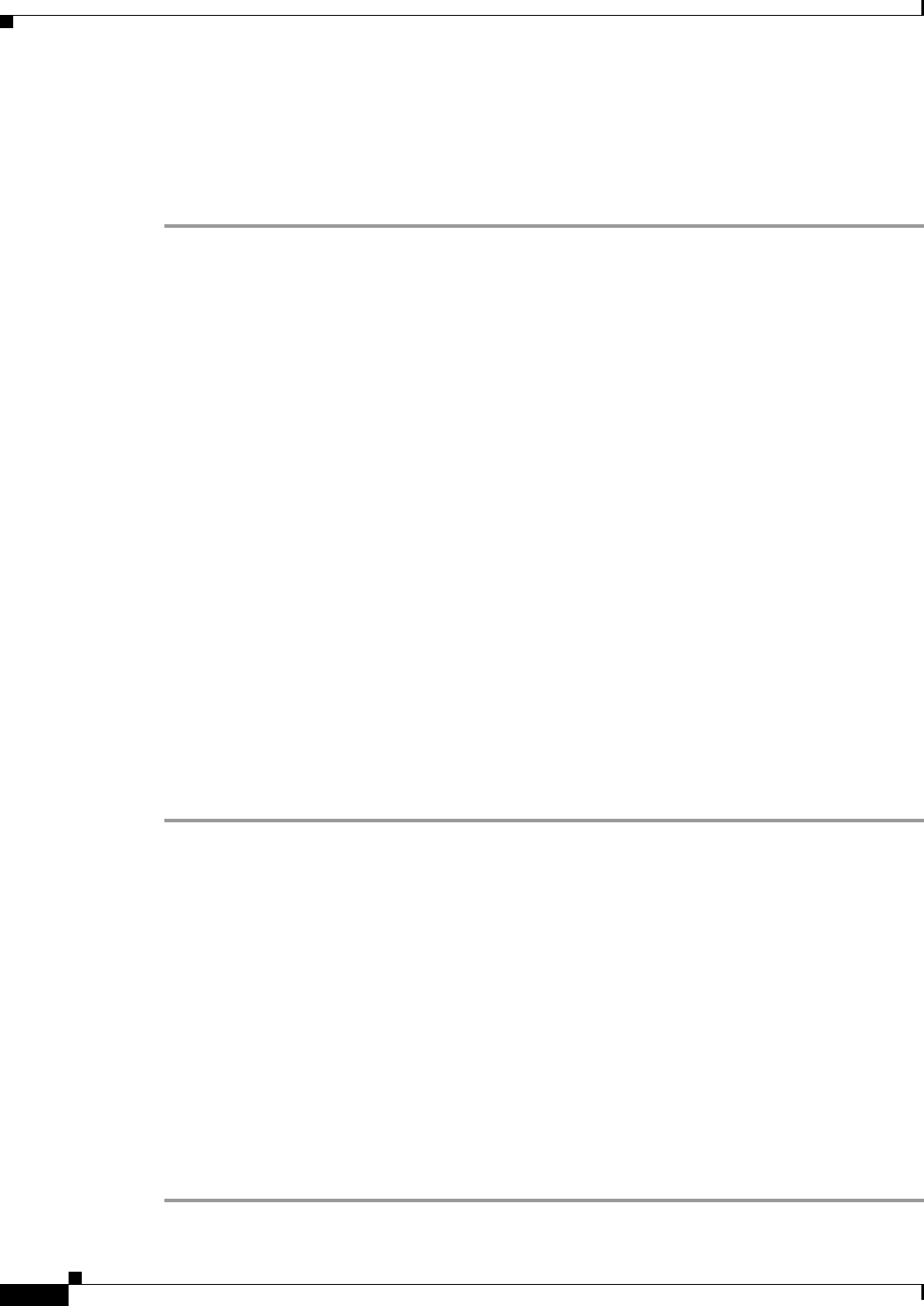
2-14
Cisco Unified IP Phone Administration Guide for Cisco Unified Communications Manager 8.5
OL-23092-01
Chapter 2 Preparing to Install the Cisco Unified IP Phone on Your Network
Using Cisco Unified IP Phones with Different Protocols
Step 6 From Cisco Unified Communications Manager, choose Device > Phone > Add New to add a phone
using an already created BAT phone template.
For detailed instructions about using BAT, refer to the Cisco Unified Communications Manager Bulk
Administration Guide. For more information on creation of BAT Phone Templates, see the Cisco Unified
Communications Manager Bulk Administration Guide, Phone Template.
Related Topics
• Adding Phones with Auto-Registration, page 2-11
• Adding Phones with Auto-Registration and TAPS, page 2-12
• Adding Phones with Cisco Unified Communications Manager Administration, page 2-13
Using Cisco Unified IP Phones with Different Protocols
The Cisco Unified IP Phone can operate with SCCP (Skinny Client Control Protocol) or SIP (Session
Initiation Protocol). You can convert a phone that is using one protocol for use with the other protocol.
This section includes these topics:
• Converting a New Phone from SCCP to SIP, page 2-14
• Converting an In-Use Phone from One Protocol to the Other Protocol, page 2-15
• Deploying a Phone in an SCCP and SIP Environment, page 2-15
Converting a New Phone from SCCP to SIP
A new, unused phone is set for SCCP by default. To convert this phone to SIP, perform these steps:
Procedure
Step 1 Take one of these actions:
• To auto-register the phone, set the Auto Registration Phone Protocol parameter in Cisco Unified
Communications Manager Administration to SIP.
• To provision the phone using the Bulk Administration Tool (BAT), choose the appropriate phone
model and choose SIP from the BAT.
• To provision the phone manually, make the appropriate changes for SIP on the Phone configuration
window in Cisco Unified Communications Manager Administration.
Refer to Cisco Unified Communications Manager Administration Guide for detailed information about
Cisco Unified Communications Manager configuration. Refer to Cisco Unified Communications
Manager Bulk Administration Guide for detailed information about using the BAT.
Step 2 If you are not using DHCP in your network, configure the network parameters for the phone.
See Configuring Startup Network Settings, page 3-15.
Step 3 Save the configuration updates, click Apply Config, click OK when the Apply Configuration
Information dialog displays, then have the user power cycle the phone.