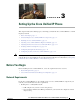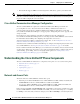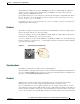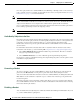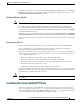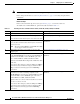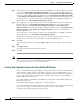Specifications
Table Of Contents
- Cisco Unified IP Phone Administration Guide for Cisco Unified CM 8.5 (SCCP and SIP)
- Contents
- Preface
- An Overview of the Cisco Unified IP Phone
- Understanding the Cisco Unified IP Phones 7975G, 7971G-GE, 7970G, 7965G, and 7945G
- What Networking Protocols are Used?
- What Features are Supported on the Cisco Unified IP Phone 7975G, 7971G-GE, 7970G, 7965G, and 7945G?
- Understanding Security Features for Cisco Unified IP Phones
- Overview of Configuring and Installing Cisco Unified IP Phones
- Installing Cisco Unified IP Phones
- Preparing to Install the Cisco Unified IP Phone on Your Network
- Understanding Interactions with Other Cisco Unified IP Communications Products
- Providing Power to the Phone
- Understanding Phone Configuration Files
- Understanding the Phone Startup Process
- Adding Phones to the Cisco Unified Communications Manager Database
- Using Cisco Unified IP Phones with Different Protocols
- Determining the MAC Address of a Cisco Unified IP Phone
- Setting Up the Cisco Unified IP Phone
- Before You Begin
- Understanding the Cisco Unified IP Phone Components
- Installing the Cisco Unified IP Phone
- Attaching a Cisco Unified IP Phone Expansion Module
- Adjusting the Placement of the Cisco Unified IP Phone
- Verifying the Phone Startup Process
- Configuring Startup Network Settings
- Configuring Security on the Cisco Unified IP Phone
- Configuring Settings on the Cisco Unified IP Phone
- Configuration Menus on the Cisco Unified IP Phone
- Overview of Options Configurable from a Phone
- Network Configuration Menu
- Device Configuration Menu
- Unified CM Configuration
- SIP Configuration Menu for SIP Phones
- Call Preferences Menu for SIP Phones
- HTTP Configuration Menu
- Locale Configuration Menu
- UI Configuration Menu
- Media Configuration Menu
- Power Save Configuration Menu
- Ethernet Configuration Menu
- Security Configuration Menu
- QoS Configuration Menu
- Network Configuration
- Security Configuration Menu
- Configuring Features, Templates, Services, and Users
- Telephony Features Available for the Phone
- Configuring Product Specific Configuration Parameters
- Configuring Corporate and Personal Directories
- Modifying Phone Button Templates
- Configuring Softkey Templates
- Setting Up Services
- Adding Users to Cisco Unified Communications Manager
- Managing the User Options Web Pages
- Customizing the Cisco Unified IP Phone
- Viewing Model Information, Status, and Statistics on the Cisco Unified IP Phone
- Monitoring the Cisco Unified IP Phone Remotely
- Troubleshooting and Maintenance
- Resolving Startup Problems
- Symptom: The Cisco Unified IP Phone Does Not Go Through its Normal Startup Process
- Symptom: The Cisco Unified IP Phone Does Not Register with Cisco Unified Communications Manager
- Identifying Error Messages
- Checking Network Connectivity
- Verifying TFTP Server Settings
- Verifying IP Addressing and Routing
- Verifying DNS Settings
- Verifying Cisco Unified Communications Manager Settings
- Cisco CallManager and TFTP Services Are Not Running
- Creating a New Configuration File
- Registering the Phone with Cisco Unified Communications Manager
- Symptom: Cisco Unified IP Phone Unable to Obtain IP Address
- Cisco Unified IP Phone Resets Unexpectedly
- Troubleshooting Cisco Unified IP Phone Security
- General Troubleshooting Tips
- General Troubleshooting Tips for the Cisco Unified IP Phone Expansion Module
- Resetting or Restoring the Cisco Unified IP Phone
- Using the Quality Report Tool
- Monitoring the Voice Quality of Calls
- Where to Go for More Troubleshooting Information
- Cleaning the Cisco Unified IP Phone
- Resolving Startup Problems
- Providing Information to Users Via a Website
- How Users Obtain Support for the Cisco Unified IP Phone
- Giving Users Access to the User Options Web Pages
- How Users Access the Online Help System on the Phone
- How Users Get Copies of Cisco Unified IP Phone Manuals
- Accessing Cisco 7900 Series Unified IP Phone eLearning Tutorials (SCCP Phones Only)
- How Users Subscribe to Services and Configure Phone Features
- How Users Access a Voice-Messaging System
- How Users Configure Personal Directory Entries
- Feature Support by Protocol for the Cisco Unified IP Phone 7975G, 7971G-GE, 7970G, 7965G, and 7945G
- Supporting International Users
- Technical Specifications
- Basic Phone Administration Steps
- Index
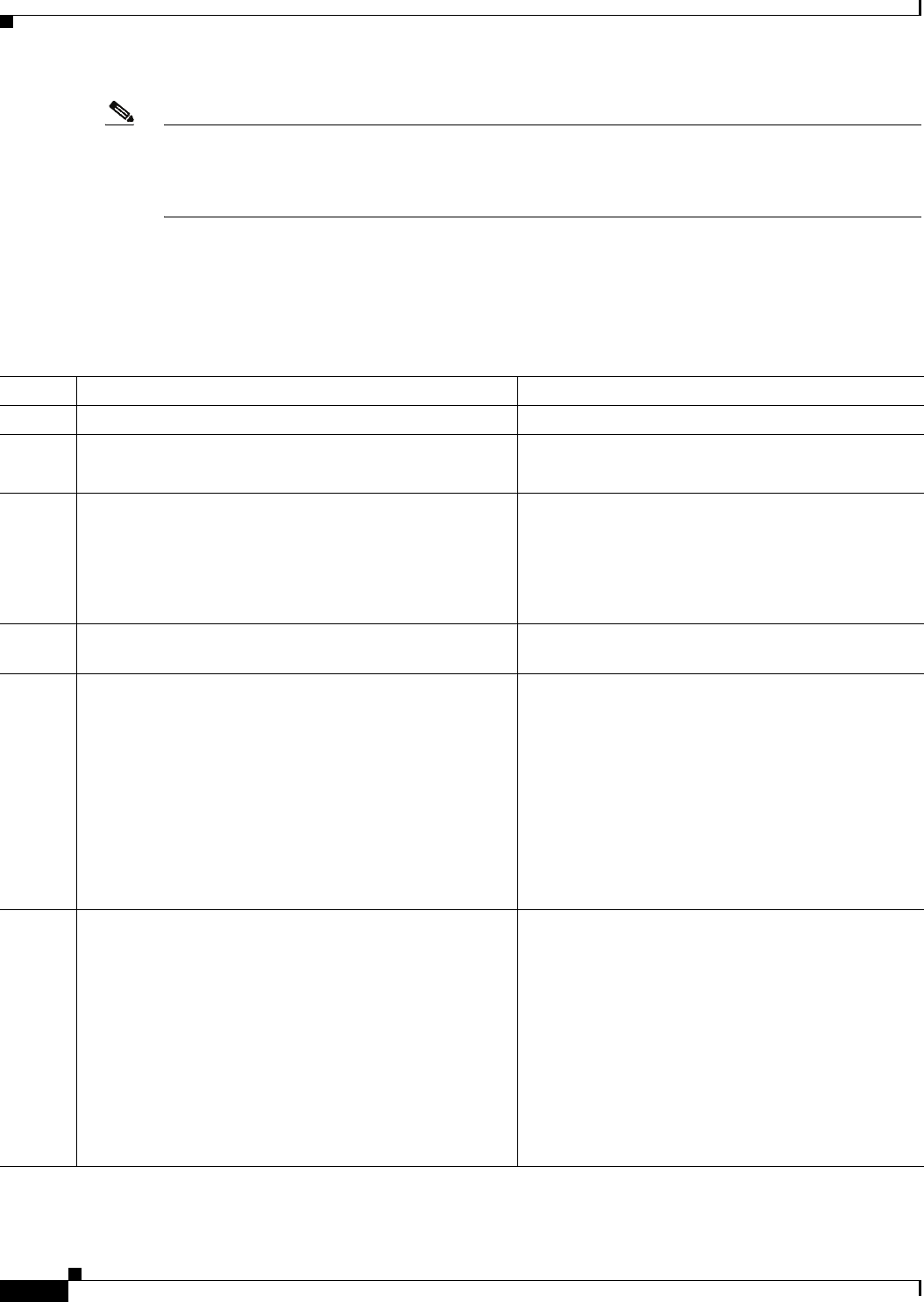
3-6
Cisco Unified IP Phone Administration Guide for Cisco Unified Communications Manager 8.5
OL-23092-01
Chapter 3 Setting Up the Cisco Unified IP Phone
Installing the Cisco Unified IP Phone
Note Before you install a phone, even if it is new, upgrade the phone to the current firmware image.
Before using external devices, read Using External Devices, page 3-5 for safety and performance
information.
Before You Begin
Remove the hookswitch clip, if necessary (see Handset, page 3-3), from the cradle area.
To install a Cisco Unified IP Phone, perform the tasks described in Table 3-1:
Table 3-1 Installing the Cisco Unified IP Phone 7975G, 7971G-GE, 7970G, 7965G, and 7945G
Task Purpose Related Topics
1. Connect the handset to the Handset port. —
2. (Optional) Connect a headset to the Headset port.
You can add a headset later if you do not connect one now.
See Headset, page 3-3 for supported headsets.
3. (Optional) Connect a wireless headset.
You can add a wireless headset later if you do not want to
connect one now.
Note The Cisco Unified IP Phone 7971G-GE and 7970G
do not support wireless headsets.
Refer to the wireless headset documentation for
information.
4. (Optional) Connect the power supply to the Cisco DC
Adapter port.
See Providing Power to the Phone, page 2-4.
5. Connect a straight-through Ethernet cable from the switch
to the 10/100/1000 SW port on the Cisco Unified IP Phone
7975G and 7971G-GE, or to the 10/100 SW port on the
Cisco Unified IP Phone 7970G, 7965G and 7945G.
Each Cisco Unified IP Phone ships with one Ethernet cable
in the box.
You can use either Category 3/5/5e/6 cabling for 10 Mbps
connections, but you must use Category 5/5e/6 for 100
Mbps connections and Category 5e/6 for 1000 Mbps
connections
See Network and Access Ports, page 3-2 for
guidelines.
6. Connect a straight-through Ethernet cable from another
network device, such as a desktop computer, to the
10/100/1000 PC port on the Cisco Unified IP Phone 7975G
and 7971G-GE, or to the 10/100 SW port on the Cisco
Unified IP Phone 7970G, 7965G and 7945G.
Optional. You can connect another network device later if
you do not connect one now.
You can use either Category 3/5/5e/6 cabling for 10 Mbps
connections, but you must use Category 5/5e/6 for 100
Mbps connections and Category 5e/6 for 1000 Mbps
connections.
See Network and Access Ports, page 3-2 for
guidelines.