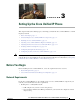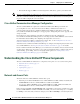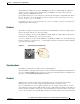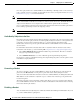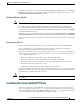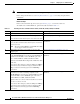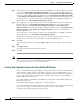Specifications
Table Of Contents
- Cisco Unified IP Phone Administration Guide for Cisco Unified CM 8.5 (SCCP and SIP)
- Contents
- Preface
- An Overview of the Cisco Unified IP Phone
- Understanding the Cisco Unified IP Phones 7975G, 7971G-GE, 7970G, 7965G, and 7945G
- What Networking Protocols are Used?
- What Features are Supported on the Cisco Unified IP Phone 7975G, 7971G-GE, 7970G, 7965G, and 7945G?
- Understanding Security Features for Cisco Unified IP Phones
- Overview of Configuring and Installing Cisco Unified IP Phones
- Installing Cisco Unified IP Phones
- Preparing to Install the Cisco Unified IP Phone on Your Network
- Understanding Interactions with Other Cisco Unified IP Communications Products
- Providing Power to the Phone
- Understanding Phone Configuration Files
- Understanding the Phone Startup Process
- Adding Phones to the Cisco Unified Communications Manager Database
- Using Cisco Unified IP Phones with Different Protocols
- Determining the MAC Address of a Cisco Unified IP Phone
- Setting Up the Cisco Unified IP Phone
- Before You Begin
- Understanding the Cisco Unified IP Phone Components
- Installing the Cisco Unified IP Phone
- Attaching a Cisco Unified IP Phone Expansion Module
- Adjusting the Placement of the Cisco Unified IP Phone
- Verifying the Phone Startup Process
- Configuring Startup Network Settings
- Configuring Security on the Cisco Unified IP Phone
- Configuring Settings on the Cisco Unified IP Phone
- Configuration Menus on the Cisco Unified IP Phone
- Overview of Options Configurable from a Phone
- Network Configuration Menu
- Device Configuration Menu
- Unified CM Configuration
- SIP Configuration Menu for SIP Phones
- Call Preferences Menu for SIP Phones
- HTTP Configuration Menu
- Locale Configuration Menu
- UI Configuration Menu
- Media Configuration Menu
- Power Save Configuration Menu
- Ethernet Configuration Menu
- Security Configuration Menu
- QoS Configuration Menu
- Network Configuration
- Security Configuration Menu
- Configuring Features, Templates, Services, and Users
- Telephony Features Available for the Phone
- Configuring Product Specific Configuration Parameters
- Configuring Corporate and Personal Directories
- Modifying Phone Button Templates
- Configuring Softkey Templates
- Setting Up Services
- Adding Users to Cisco Unified Communications Manager
- Managing the User Options Web Pages
- Customizing the Cisco Unified IP Phone
- Viewing Model Information, Status, and Statistics on the Cisco Unified IP Phone
- Monitoring the Cisco Unified IP Phone Remotely
- Troubleshooting and Maintenance
- Resolving Startup Problems
- Symptom: The Cisco Unified IP Phone Does Not Go Through its Normal Startup Process
- Symptom: The Cisco Unified IP Phone Does Not Register with Cisco Unified Communications Manager
- Identifying Error Messages
- Checking Network Connectivity
- Verifying TFTP Server Settings
- Verifying IP Addressing and Routing
- Verifying DNS Settings
- Verifying Cisco Unified Communications Manager Settings
- Cisco CallManager and TFTP Services Are Not Running
- Creating a New Configuration File
- Registering the Phone with Cisco Unified Communications Manager
- Symptom: Cisco Unified IP Phone Unable to Obtain IP Address
- Cisco Unified IP Phone Resets Unexpectedly
- Troubleshooting Cisco Unified IP Phone Security
- General Troubleshooting Tips
- General Troubleshooting Tips for the Cisco Unified IP Phone Expansion Module
- Resetting or Restoring the Cisco Unified IP Phone
- Using the Quality Report Tool
- Monitoring the Voice Quality of Calls
- Where to Go for More Troubleshooting Information
- Cleaning the Cisco Unified IP Phone
- Resolving Startup Problems
- Providing Information to Users Via a Website
- How Users Obtain Support for the Cisco Unified IP Phone
- Giving Users Access to the User Options Web Pages
- How Users Access the Online Help System on the Phone
- How Users Get Copies of Cisco Unified IP Phone Manuals
- Accessing Cisco 7900 Series Unified IP Phone eLearning Tutorials (SCCP Phones Only)
- How Users Subscribe to Services and Configure Phone Features
- How Users Access a Voice-Messaging System
- How Users Configure Personal Directory Entries
- Feature Support by Protocol for the Cisco Unified IP Phone 7975G, 7971G-GE, 7970G, 7965G, and 7945G
- Supporting International Users
- Technical Specifications
- Basic Phone Administration Steps
- Index
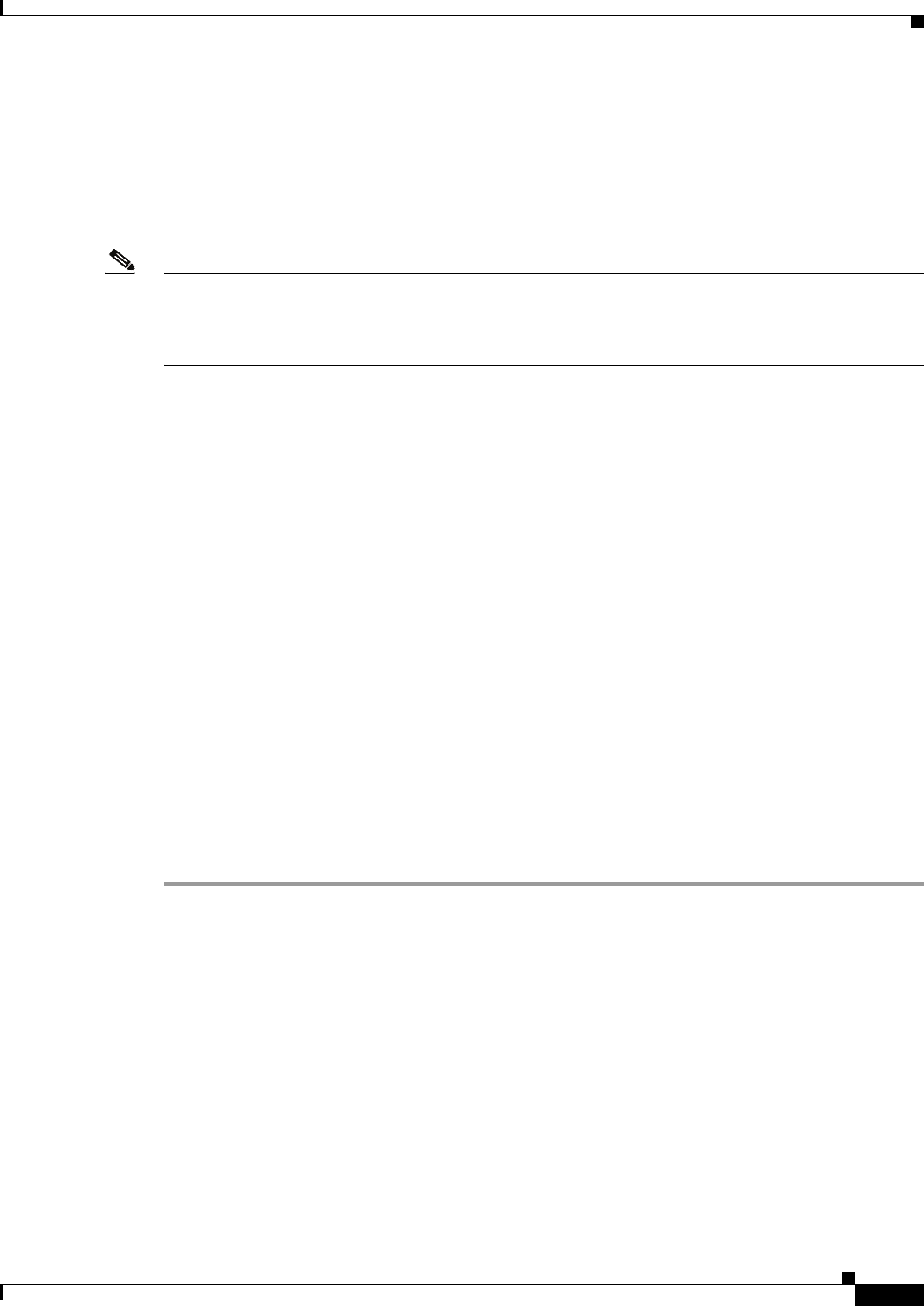
3-9
Cisco Unified IP Phone Administration Guide for Cisco Unified Communications Manager 8.5
OL-23092-01
Chapter 3 Setting Up the Cisco Unified IP Phone
Attaching a Cisco Unified IP Phone Expansion Module
Attaching a Cisco Unified IP Phone Expansion Module
The Cisco Unified IP Phone Expansion Module can be attached to Cisco Unified IP Phone to extend the
number of line appearances or speed dial buttons. You can customize the button templates for the
Cisco Unified IP Phone Expansion Module to determine the number of line appearances and speed dial
buttons. See Modifying Phone Button Templates, page 5-25 for details.
Note The Cisco Unified IP Phone 7971G-GE and 7970G support only the Cisco Unified IP Phone Expansion
Module 7914.
Cisco Unified IP Phone Expansion Modules do not support the Cisco Unified IP Phone 7945G.
You can attach one or more Cisco Unified IP Phone Expansion Modules to the Cisco Unified
IP Phone 7975G and 7965G by using one of the following methods:
• When you initially add the phone to Cisco Unified Communications Manager, by selecting
7914 14-Button Line Expansion Module for the Cisco Unified IP Phone Expansion 7914, 7915
12-Button Line Expansion Module or 7915 24-Button Line Expansion Module for the Cisco
Unified IP Phone Expansion Module 7915, or 7916 12-Button Line Expansion Module or
7916 24-Button Line Expansion Module for the Cisco Unified IP Phone Expansion Module 7916
in the Module 1 or Module 2 fields, and choosing the appropriate expansion module firmware. See
Step 6 in the following procedure.
• After the phone is configured in Cisco Unified Communications Manager.
You can attach a Cisco Unified IP Phone Expansion Module 7914 to the
Cisco Unified IP Phone 7971G-GE and 7970G by using one of the following methods:
• When you initially add the phone to Cisco Unified Communications Manager, you can choose
7914 14-Button Line Expansion Module in the Module 1 or Module 2 fields and then choose the
appropriate expansion module firmware. See Step 6 in the following procedure.
• After the phone is configured in Cisco Unified Communications Manager.
To configure the Cisco Unified IP Phone Expansion Module on the Cisco Unified IP Phone, follow these
steps:
Procedure
Step 1 Log in to Cisco Unified Communications Manager Administration.
Cisco Unified Communications Manager Administration displays.
Step 2 From the menu, choose Device > Phone.
The Find and List Phone window displays. You can search for one or more phones that you want to
configure for the Cisco Unified IP Phone Expansion Module.
Step 3 Select and enter your search criteria and click Find.
The Find and List Phone window redisplays and shows a list of the phones that match your search
criteria.
Step 4 Click the IP Phone that you want to configure for the Cisco Unified IP Phone Expansion Module.
The Phone configuration window displays.
Step 5 Scroll to the Expansion Module Information section.