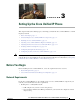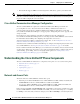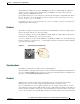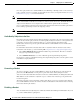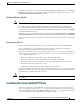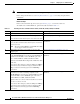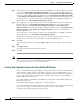Specifications
Table Of Contents
- Cisco Unified IP Phone Administration Guide for Cisco Unified CM 8.5 (SCCP and SIP)
- Contents
- Preface
- An Overview of the Cisco Unified IP Phone
- Understanding the Cisco Unified IP Phones 7975G, 7971G-GE, 7970G, 7965G, and 7945G
- What Networking Protocols are Used?
- What Features are Supported on the Cisco Unified IP Phone 7975G, 7971G-GE, 7970G, 7965G, and 7945G?
- Understanding Security Features for Cisco Unified IP Phones
- Overview of Configuring and Installing Cisco Unified IP Phones
- Installing Cisco Unified IP Phones
- Preparing to Install the Cisco Unified IP Phone on Your Network
- Understanding Interactions with Other Cisco Unified IP Communications Products
- Providing Power to the Phone
- Understanding Phone Configuration Files
- Understanding the Phone Startup Process
- Adding Phones to the Cisco Unified Communications Manager Database
- Using Cisco Unified IP Phones with Different Protocols
- Determining the MAC Address of a Cisco Unified IP Phone
- Setting Up the Cisco Unified IP Phone
- Before You Begin
- Understanding the Cisco Unified IP Phone Components
- Installing the Cisco Unified IP Phone
- Attaching a Cisco Unified IP Phone Expansion Module
- Adjusting the Placement of the Cisco Unified IP Phone
- Verifying the Phone Startup Process
- Configuring Startup Network Settings
- Configuring Security on the Cisco Unified IP Phone
- Configuring Settings on the Cisco Unified IP Phone
- Configuration Menus on the Cisco Unified IP Phone
- Overview of Options Configurable from a Phone
- Network Configuration Menu
- Device Configuration Menu
- Unified CM Configuration
- SIP Configuration Menu for SIP Phones
- Call Preferences Menu for SIP Phones
- HTTP Configuration Menu
- Locale Configuration Menu
- UI Configuration Menu
- Media Configuration Menu
- Power Save Configuration Menu
- Ethernet Configuration Menu
- Security Configuration Menu
- QoS Configuration Menu
- Network Configuration
- Security Configuration Menu
- Configuring Features, Templates, Services, and Users
- Telephony Features Available for the Phone
- Configuring Product Specific Configuration Parameters
- Configuring Corporate and Personal Directories
- Modifying Phone Button Templates
- Configuring Softkey Templates
- Setting Up Services
- Adding Users to Cisco Unified Communications Manager
- Managing the User Options Web Pages
- Customizing the Cisco Unified IP Phone
- Viewing Model Information, Status, and Statistics on the Cisco Unified IP Phone
- Monitoring the Cisco Unified IP Phone Remotely
- Troubleshooting and Maintenance
- Resolving Startup Problems
- Symptom: The Cisco Unified IP Phone Does Not Go Through its Normal Startup Process
- Symptom: The Cisco Unified IP Phone Does Not Register with Cisco Unified Communications Manager
- Identifying Error Messages
- Checking Network Connectivity
- Verifying TFTP Server Settings
- Verifying IP Addressing and Routing
- Verifying DNS Settings
- Verifying Cisco Unified Communications Manager Settings
- Cisco CallManager and TFTP Services Are Not Running
- Creating a New Configuration File
- Registering the Phone with Cisco Unified Communications Manager
- Symptom: Cisco Unified IP Phone Unable to Obtain IP Address
- Cisco Unified IP Phone Resets Unexpectedly
- Troubleshooting Cisco Unified IP Phone Security
- General Troubleshooting Tips
- General Troubleshooting Tips for the Cisco Unified IP Phone Expansion Module
- Resetting or Restoring the Cisco Unified IP Phone
- Using the Quality Report Tool
- Monitoring the Voice Quality of Calls
- Where to Go for More Troubleshooting Information
- Cleaning the Cisco Unified IP Phone
- Resolving Startup Problems
- Providing Information to Users Via a Website
- How Users Obtain Support for the Cisco Unified IP Phone
- Giving Users Access to the User Options Web Pages
- How Users Access the Online Help System on the Phone
- How Users Get Copies of Cisco Unified IP Phone Manuals
- Accessing Cisco 7900 Series Unified IP Phone eLearning Tutorials (SCCP Phones Only)
- How Users Subscribe to Services and Configure Phone Features
- How Users Access a Voice-Messaging System
- How Users Configure Personal Directory Entries
- Feature Support by Protocol for the Cisco Unified IP Phone 7975G, 7971G-GE, 7970G, 7965G, and 7945G
- Supporting International Users
- Technical Specifications
- Basic Phone Administration Steps
- Index
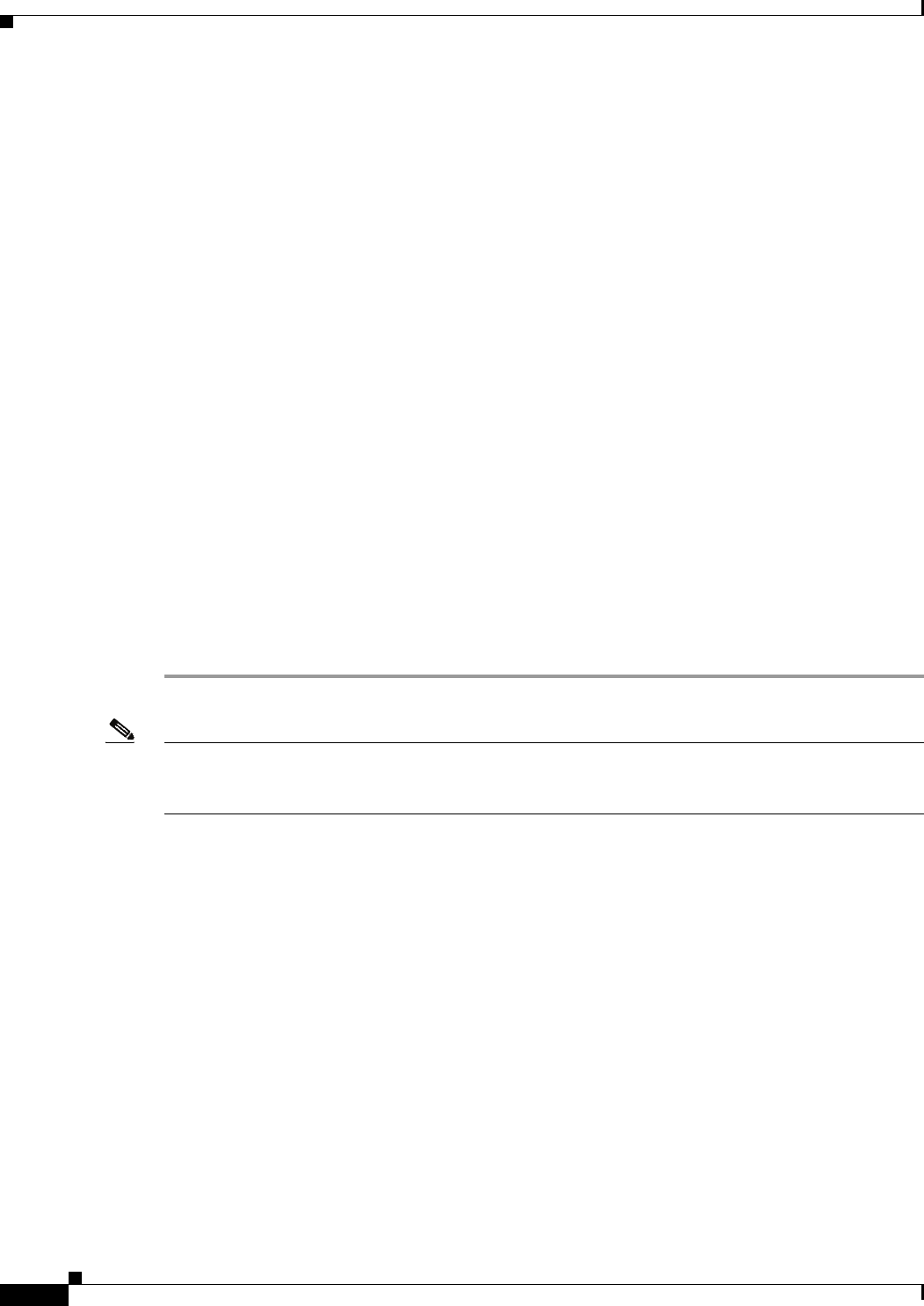
3-10
Cisco Unified IP Phone Administration Guide for Cisco Unified Communications Manager 8.5
OL-23092-01
Chapter 3 Setting Up the Cisco Unified IP Phone
Attaching a Cisco Unified IP Phone Expansion Module
Step 6 To add support for one expansion module on Cisco Unified IP Phones 7975G and 7965G, in the Module
1 field, choose 7914 14-Button Line Expansion Module for the Cisco Unified IP Phone Expansion
Module 7914, 7915 12-Button Line Expansion Module or 7915 24-Button Line Expansion Module
for the Cisco Unified IP Phone Expansion Module 7915, or 7916 12-Button Line Expansion Module
or 7916 .24-Button Line Expansion Module for the Cisco Unified IP Phone Expansion Module 7916.
To add support for one expansion module on Cisco Unified IP Phones 7971G-GE and 7970G, in the
Module 1 field, select 7914 14-Button Line Expansion Module.
Step 7 To add support for a second expansion module on Cisco Unified IP Phones 7975G and 7965G, in the
Module 2 field, choose 7914 14-Button Line Expansion Module for the Cisco Unified IP Phone
Expansion Modules 7914, 7915 12-Button Line Expansion Module or 7915 24-Button Line
Expansion Module for the Cisco Unified IP Phone Expansion Module 7915, or 7916 12-Button Line
Expansion Module or 7916 24-Button Line Expansion Module for the Cisco Unified IP Phone
Expansion Module 7916.
To add support for a second expansion module on Cisco Unified IP Phones 7971G-GE and 7970G, in
the Module 2 field, choose 7914 14-Button Line Expansion Module.
In the Firmware Load Information section, there are two fields that specify the firmware load for
Modules 1 and 2. You can leave these fields blank to use the default firmware load.
Step 8 Click Save.
A message displays asking you to click the Apply Config button for the changes to take effect. Click
OK.
Step 9 Click Apply Config.
The Apply Configuration Information dialog appears.
Step 10 Click OK.
Note Refer users to their User Options web pages so they can configure buttons and program buttons to access
phone services on the Cisco Unified IP Phone Expansion Module. See How Users Subscribe to Services
and Configure Phone Features, page A-3 for more details.
Feature Key Capacity Increase for Cisco Unified IP Phones
The Cisco Unified IP Phone Expansion Modules 7915 and 7916 attach to your Cisco Unified IP Phone
7962G, 7965G, or 7975G, adding up to 48 extra line appearances or programmable buttons to your
phone. The line capability increase includes Directory Numbers (DN), line information menu, line ring
menu, and line help ID. You can configure all the 48 additional keys on the Cisco Unified IP Phone
Expansion Modules 7915 and 7916.
Cisco Unified IP Phone 7961G-GE and 7941G-GE do not support Cisco Unified IP Phone Expansion
Modules 7915 and 7916.
Use the Phone Button Template Configuration to configure the buttons.
Cisco Unified Communications Manager includes several default phone button templates. When adding
phones, you can assign one of these templates to the phones or create a new template.
To configure the 48 additional buttons, follow these steps: