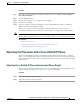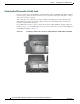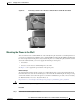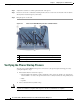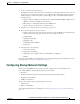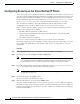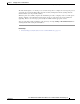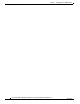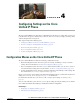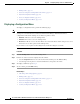Specifications
Table Of Contents
- Cisco Unified IP Phone Administration Guide for Cisco Unified CM 8.5 (SCCP and SIP)
- Contents
- Preface
- An Overview of the Cisco Unified IP Phone
- Understanding the Cisco Unified IP Phones 7975G, 7971G-GE, 7970G, 7965G, and 7945G
- What Networking Protocols are Used?
- What Features are Supported on the Cisco Unified IP Phone 7975G, 7971G-GE, 7970G, 7965G, and 7945G?
- Understanding Security Features for Cisco Unified IP Phones
- Overview of Configuring and Installing Cisco Unified IP Phones
- Installing Cisco Unified IP Phones
- Preparing to Install the Cisco Unified IP Phone on Your Network
- Understanding Interactions with Other Cisco Unified IP Communications Products
- Providing Power to the Phone
- Understanding Phone Configuration Files
- Understanding the Phone Startup Process
- Adding Phones to the Cisco Unified Communications Manager Database
- Using Cisco Unified IP Phones with Different Protocols
- Determining the MAC Address of a Cisco Unified IP Phone
- Setting Up the Cisco Unified IP Phone
- Before You Begin
- Understanding the Cisco Unified IP Phone Components
- Installing the Cisco Unified IP Phone
- Attaching a Cisco Unified IP Phone Expansion Module
- Adjusting the Placement of the Cisco Unified IP Phone
- Verifying the Phone Startup Process
- Configuring Startup Network Settings
- Configuring Security on the Cisco Unified IP Phone
- Configuring Settings on the Cisco Unified IP Phone
- Configuration Menus on the Cisco Unified IP Phone
- Overview of Options Configurable from a Phone
- Network Configuration Menu
- Device Configuration Menu
- Unified CM Configuration
- SIP Configuration Menu for SIP Phones
- Call Preferences Menu for SIP Phones
- HTTP Configuration Menu
- Locale Configuration Menu
- UI Configuration Menu
- Media Configuration Menu
- Power Save Configuration Menu
- Ethernet Configuration Menu
- Security Configuration Menu
- QoS Configuration Menu
- Network Configuration
- Security Configuration Menu
- Configuring Features, Templates, Services, and Users
- Telephony Features Available for the Phone
- Configuring Product Specific Configuration Parameters
- Configuring Corporate and Personal Directories
- Modifying Phone Button Templates
- Configuring Softkey Templates
- Setting Up Services
- Adding Users to Cisco Unified Communications Manager
- Managing the User Options Web Pages
- Customizing the Cisco Unified IP Phone
- Viewing Model Information, Status, and Statistics on the Cisco Unified IP Phone
- Monitoring the Cisco Unified IP Phone Remotely
- Troubleshooting and Maintenance
- Resolving Startup Problems
- Symptom: The Cisco Unified IP Phone Does Not Go Through its Normal Startup Process
- Symptom: The Cisco Unified IP Phone Does Not Register with Cisco Unified Communications Manager
- Identifying Error Messages
- Checking Network Connectivity
- Verifying TFTP Server Settings
- Verifying IP Addressing and Routing
- Verifying DNS Settings
- Verifying Cisco Unified Communications Manager Settings
- Cisco CallManager and TFTP Services Are Not Running
- Creating a New Configuration File
- Registering the Phone with Cisco Unified Communications Manager
- Symptom: Cisco Unified IP Phone Unable to Obtain IP Address
- Cisco Unified IP Phone Resets Unexpectedly
- Troubleshooting Cisco Unified IP Phone Security
- General Troubleshooting Tips
- General Troubleshooting Tips for the Cisco Unified IP Phone Expansion Module
- Resetting or Restoring the Cisco Unified IP Phone
- Using the Quality Report Tool
- Monitoring the Voice Quality of Calls
- Where to Go for More Troubleshooting Information
- Cleaning the Cisco Unified IP Phone
- Resolving Startup Problems
- Providing Information to Users Via a Website
- How Users Obtain Support for the Cisco Unified IP Phone
- Giving Users Access to the User Options Web Pages
- How Users Access the Online Help System on the Phone
- How Users Get Copies of Cisco Unified IP Phone Manuals
- Accessing Cisco 7900 Series Unified IP Phone eLearning Tutorials (SCCP Phones Only)
- How Users Subscribe to Services and Configure Phone Features
- How Users Access a Voice-Messaging System
- How Users Configure Personal Directory Entries
- Feature Support by Protocol for the Cisco Unified IP Phone 7975G, 7971G-GE, 7970G, 7965G, and 7945G
- Supporting International Users
- Technical Specifications
- Basic Phone Administration Steps
- Index
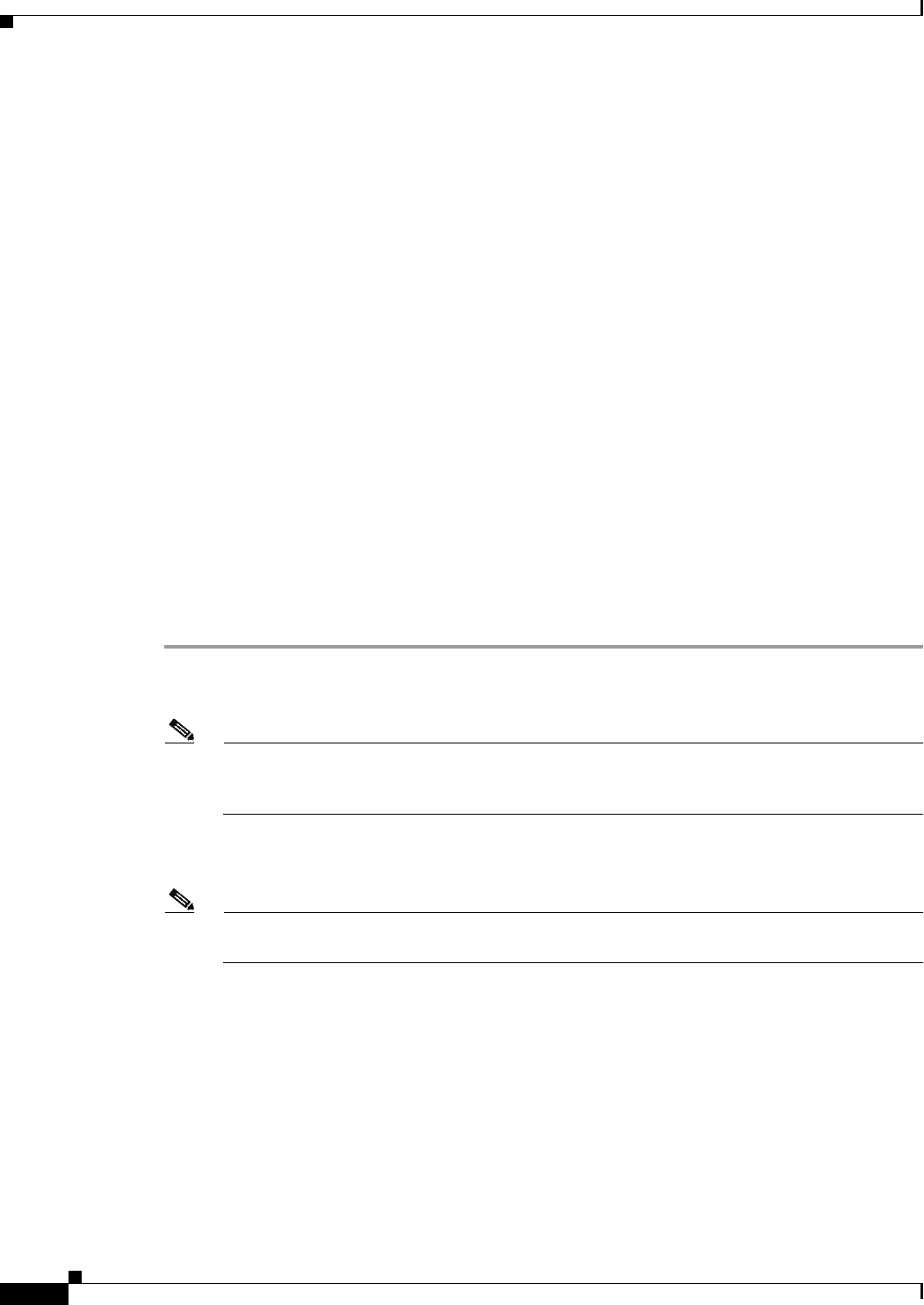
3-16
Cisco Unified IP Phone Administration Guide for Cisco Unified Communications Manager 8.5
OL-23092-01
Chapter 3 Setting Up the Cisco Unified IP Phone
Configuring Security on the Cisco Unified IP Phone
Configuring Security on the Cisco Unified IP Phone
The security features protect against several threats, including threats to the identity of the phone and to
data. These features establish and maintain authenticated communication streams between the phone and
the Cisco Unified Communications Manager server, and digitally sign files before they are delivered.
For more information about the security features, see Understanding Security Features for Cisco Unified
IP Phones, page 1-13. Also, refer to Cisco Unified Communications Manager Security Guide.
You can initiate the installation of a Locally Significant Certificate (LSC) from the Security
Configuration menu on the phone. This menu also lets you update or remove an LSC.
Before you begin, make sure that the appropriate Cisco Unified Communications Manager and the
CAPF security configurations are complete:
• The CTL or ITL file should have a CAPF certificate
• On Cisco Unified Communications Operating System Administration, verify that the CAPF
certificate has been installed
• The CAPF is running and configured
Refer to Cisco Unified Communications Manager Security Guide for more information.
To configure an LSC on the phone manually, perform the following procedure. Depending on how you
have configured the CAPF, this procedure installs an LSC, updates an existing LSC, or removes an
existing LSC.
Procedure
Step 1 Obtain the CAPF authentication code that was set when the CAPF was configured.
Step 2 From the phone, press the Settings > Security Configuration.
Note You can control access to the Settings Menu by using the Settings Access field in the
Cisco Unified Communications Manager Administration Phone Configuration window. For
more information, see Cisco Unified Communications Manager Administration Guide.
Step 3 Press **# to unlock settings on the Security Configuration menu. (See Unlocking and Locking Options,
page 4-3 for information about using locking and unlocking options.)
Note If a Settings Menu password has been provisioned, SIP phones present an “Enter password”
prompt after you enter **#.
Step 4 Scroll to LSC and press the Update softkey.
The phone prompts for an authentication string.
Step 5 Enter the authentication code and press the Submit softkey.
The phone begins to install, update, or remove the LSC, depending on how the CAPF was configured.
During the procedure, a series of messages displays in the LSC option field in the Security Configuration
menu so you can monitor progress. When the procedure completes successfully, the phone will display
Installed or Not Installed.