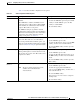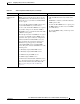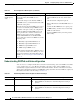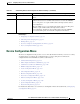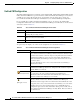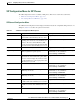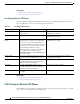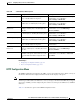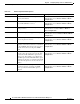Specifications
Table Of Contents
- Cisco Unified IP Phone Administration Guide for Cisco Unified CM 8.5 (SCCP and SIP)
- Contents
- Preface
- An Overview of the Cisco Unified IP Phone
- Understanding the Cisco Unified IP Phones 7975G, 7971G-GE, 7970G, 7965G, and 7945G
- What Networking Protocols are Used?
- What Features are Supported on the Cisco Unified IP Phone 7975G, 7971G-GE, 7970G, 7965G, and 7945G?
- Understanding Security Features for Cisco Unified IP Phones
- Overview of Configuring and Installing Cisco Unified IP Phones
- Installing Cisco Unified IP Phones
- Preparing to Install the Cisco Unified IP Phone on Your Network
- Understanding Interactions with Other Cisco Unified IP Communications Products
- Providing Power to the Phone
- Understanding Phone Configuration Files
- Understanding the Phone Startup Process
- Adding Phones to the Cisco Unified Communications Manager Database
- Using Cisco Unified IP Phones with Different Protocols
- Determining the MAC Address of a Cisco Unified IP Phone
- Setting Up the Cisco Unified IP Phone
- Before You Begin
- Understanding the Cisco Unified IP Phone Components
- Installing the Cisco Unified IP Phone
- Attaching a Cisco Unified IP Phone Expansion Module
- Adjusting the Placement of the Cisco Unified IP Phone
- Verifying the Phone Startup Process
- Configuring Startup Network Settings
- Configuring Security on the Cisco Unified IP Phone
- Configuring Settings on the Cisco Unified IP Phone
- Configuration Menus on the Cisco Unified IP Phone
- Overview of Options Configurable from a Phone
- Network Configuration Menu
- Device Configuration Menu
- Unified CM Configuration
- SIP Configuration Menu for SIP Phones
- Call Preferences Menu for SIP Phones
- HTTP Configuration Menu
- Locale Configuration Menu
- UI Configuration Menu
- Media Configuration Menu
- Power Save Configuration Menu
- Ethernet Configuration Menu
- Security Configuration Menu
- QoS Configuration Menu
- Network Configuration
- Security Configuration Menu
- Configuring Features, Templates, Services, and Users
- Telephony Features Available for the Phone
- Configuring Product Specific Configuration Parameters
- Configuring Corporate and Personal Directories
- Modifying Phone Button Templates
- Configuring Softkey Templates
- Setting Up Services
- Adding Users to Cisco Unified Communications Manager
- Managing the User Options Web Pages
- Customizing the Cisco Unified IP Phone
- Viewing Model Information, Status, and Statistics on the Cisco Unified IP Phone
- Monitoring the Cisco Unified IP Phone Remotely
- Troubleshooting and Maintenance
- Resolving Startup Problems
- Symptom: The Cisco Unified IP Phone Does Not Go Through its Normal Startup Process
- Symptom: The Cisco Unified IP Phone Does Not Register with Cisco Unified Communications Manager
- Identifying Error Messages
- Checking Network Connectivity
- Verifying TFTP Server Settings
- Verifying IP Addressing and Routing
- Verifying DNS Settings
- Verifying Cisco Unified Communications Manager Settings
- Cisco CallManager and TFTP Services Are Not Running
- Creating a New Configuration File
- Registering the Phone with Cisco Unified Communications Manager
- Symptom: Cisco Unified IP Phone Unable to Obtain IP Address
- Cisco Unified IP Phone Resets Unexpectedly
- Troubleshooting Cisco Unified IP Phone Security
- General Troubleshooting Tips
- General Troubleshooting Tips for the Cisco Unified IP Phone Expansion Module
- Resetting or Restoring the Cisco Unified IP Phone
- Using the Quality Report Tool
- Monitoring the Voice Quality of Calls
- Where to Go for More Troubleshooting Information
- Cleaning the Cisco Unified IP Phone
- Resolving Startup Problems
- Providing Information to Users Via a Website
- How Users Obtain Support for the Cisco Unified IP Phone
- Giving Users Access to the User Options Web Pages
- How Users Access the Online Help System on the Phone
- How Users Get Copies of Cisco Unified IP Phone Manuals
- Accessing Cisco 7900 Series Unified IP Phone eLearning Tutorials (SCCP Phones Only)
- How Users Subscribe to Services and Configure Phone Features
- How Users Access a Voice-Messaging System
- How Users Configure Personal Directory Entries
- Feature Support by Protocol for the Cisco Unified IP Phone 7975G, 7971G-GE, 7970G, 7965G, and 7945G
- Supporting International Users
- Technical Specifications
- Basic Phone Administration Steps
- Index
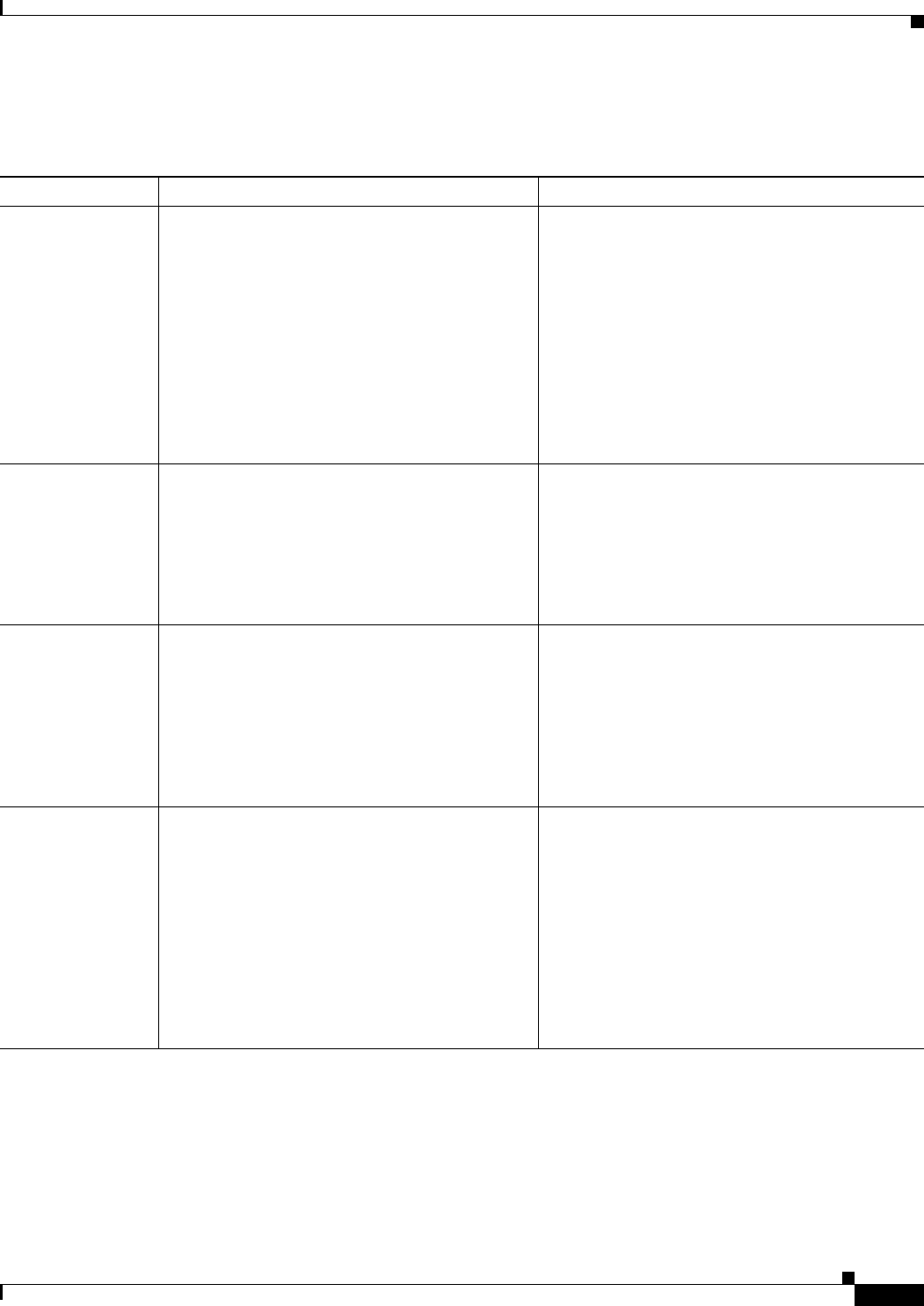
4-13
Cisco Unified IP Phone Administration Guide for Cisco Unified Communications Manager 8.5
OL-23092-01
Chapter 4 Configuring Settings on the Cisco Unified IP Phone
Network Configuration Menu
Table 4-4 describes the IPv6 configuration menu options.
Table 4-4 IPv6 Configuration Menu Options
Option Description To Change
DHCPv6 Indicates whether the phone has DHCP enabled or
disabled.
When DHCPv6 is enabled, the DHCPv6 server
assigns the phone an IPv6 address. When DHCP
v6 is disabled, the administrator must manually
assign an IPv6 address to the phone.
The DHCPv6 setting along with the Auto IP
Configuration setting determine how the IP Phone
obtains its network settings. For more information
on how these two settings affect the network
settings on the phone, see Table 4-5.
1. Unlock network configuration options.
2. Scroll to the DHCPv6 option and press the No
softkey to disable DHCP, or press the Ye s
softkey to enable DHCP.
3. Press the Save softkey.
IPv6 Address Internet Protocol version 6 (IPv6) address of the
phone. The IPv6 address is a 128 bit address.
If you assign an IP address with this option, you
must also assign the IPv6 prefix length and default
router. See IPv6 Prefix Length option in this table.
1. Unlock network configuration options.
2. Set the DHCPv6 option to No.
3. Scroll to the IP Address option, press the Edit
softkey, and then enter a new IP Address.
4. Press the Valida t e softkey and then press the
Save softkey.
IPv6 Prefix Length Subnet prefix length that is used by the phone. The
subnet prefix length is a decimal value from 1-128,
that specifies the portion of the IPv6 address that
comprises the subnet.
1. Unlock network configuration options.
2. Set the DHCPv6 option to No.
3. Scroll to the IPv6 Prefix Length option, press
the Edit softkey, and then enter a new subnet
mask.
4. Press the Valida t e softkey and then press the
Save softkey.
IPv6 Default
Router 1
Default router used by the phone (Default Router
1).
Note The phone obtains information on the
default router from IPv6 Router
Advertisements.
1. Unlock network configuration options.
2. Set the DHCPv6 option to No.
3. Scroll to the appropriate Default Router
option, press the Edit softkey, and then enter a
new router IP address.
4. Press the Valida t e softkey.
5. Repeat Steps 3 and 4 as needed to assign the
backup router.
6. Press the Save softkey.