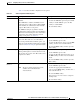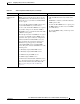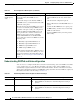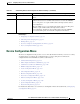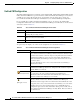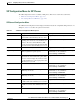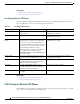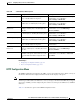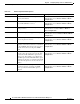Specifications
Table Of Contents
- Cisco Unified IP Phone Administration Guide for Cisco Unified CM 8.5 (SCCP and SIP)
- Contents
- Preface
- An Overview of the Cisco Unified IP Phone
- Understanding the Cisco Unified IP Phones 7975G, 7971G-GE, 7970G, 7965G, and 7945G
- What Networking Protocols are Used?
- What Features are Supported on the Cisco Unified IP Phone 7975G, 7971G-GE, 7970G, 7965G, and 7945G?
- Understanding Security Features for Cisco Unified IP Phones
- Overview of Configuring and Installing Cisco Unified IP Phones
- Installing Cisco Unified IP Phones
- Preparing to Install the Cisco Unified IP Phone on Your Network
- Understanding Interactions with Other Cisco Unified IP Communications Products
- Providing Power to the Phone
- Understanding Phone Configuration Files
- Understanding the Phone Startup Process
- Adding Phones to the Cisco Unified Communications Manager Database
- Using Cisco Unified IP Phones with Different Protocols
- Determining the MAC Address of a Cisco Unified IP Phone
- Setting Up the Cisco Unified IP Phone
- Before You Begin
- Understanding the Cisco Unified IP Phone Components
- Installing the Cisco Unified IP Phone
- Attaching a Cisco Unified IP Phone Expansion Module
- Adjusting the Placement of the Cisco Unified IP Phone
- Verifying the Phone Startup Process
- Configuring Startup Network Settings
- Configuring Security on the Cisco Unified IP Phone
- Configuring Settings on the Cisco Unified IP Phone
- Configuration Menus on the Cisco Unified IP Phone
- Overview of Options Configurable from a Phone
- Network Configuration Menu
- Device Configuration Menu
- Unified CM Configuration
- SIP Configuration Menu for SIP Phones
- Call Preferences Menu for SIP Phones
- HTTP Configuration Menu
- Locale Configuration Menu
- UI Configuration Menu
- Media Configuration Menu
- Power Save Configuration Menu
- Ethernet Configuration Menu
- Security Configuration Menu
- QoS Configuration Menu
- Network Configuration
- Security Configuration Menu
- Configuring Features, Templates, Services, and Users
- Telephony Features Available for the Phone
- Configuring Product Specific Configuration Parameters
- Configuring Corporate and Personal Directories
- Modifying Phone Button Templates
- Configuring Softkey Templates
- Setting Up Services
- Adding Users to Cisco Unified Communications Manager
- Managing the User Options Web Pages
- Customizing the Cisco Unified IP Phone
- Viewing Model Information, Status, and Statistics on the Cisco Unified IP Phone
- Monitoring the Cisco Unified IP Phone Remotely
- Troubleshooting and Maintenance
- Resolving Startup Problems
- Symptom: The Cisco Unified IP Phone Does Not Go Through its Normal Startup Process
- Symptom: The Cisco Unified IP Phone Does Not Register with Cisco Unified Communications Manager
- Identifying Error Messages
- Checking Network Connectivity
- Verifying TFTP Server Settings
- Verifying IP Addressing and Routing
- Verifying DNS Settings
- Verifying Cisco Unified Communications Manager Settings
- Cisco CallManager and TFTP Services Are Not Running
- Creating a New Configuration File
- Registering the Phone with Cisco Unified Communications Manager
- Symptom: Cisco Unified IP Phone Unable to Obtain IP Address
- Cisco Unified IP Phone Resets Unexpectedly
- Troubleshooting Cisco Unified IP Phone Security
- General Troubleshooting Tips
- General Troubleshooting Tips for the Cisco Unified IP Phone Expansion Module
- Resetting or Restoring the Cisco Unified IP Phone
- Using the Quality Report Tool
- Monitoring the Voice Quality of Calls
- Where to Go for More Troubleshooting Information
- Cleaning the Cisco Unified IP Phone
- Resolving Startup Problems
- Providing Information to Users Via a Website
- How Users Obtain Support for the Cisco Unified IP Phone
- Giving Users Access to the User Options Web Pages
- How Users Access the Online Help System on the Phone
- How Users Get Copies of Cisco Unified IP Phone Manuals
- Accessing Cisco 7900 Series Unified IP Phone eLearning Tutorials (SCCP Phones Only)
- How Users Subscribe to Services and Configure Phone Features
- How Users Access a Voice-Messaging System
- How Users Configure Personal Directory Entries
- Feature Support by Protocol for the Cisco Unified IP Phone 7975G, 7971G-GE, 7970G, 7965G, and 7945G
- Supporting International Users
- Technical Specifications
- Basic Phone Administration Steps
- Index
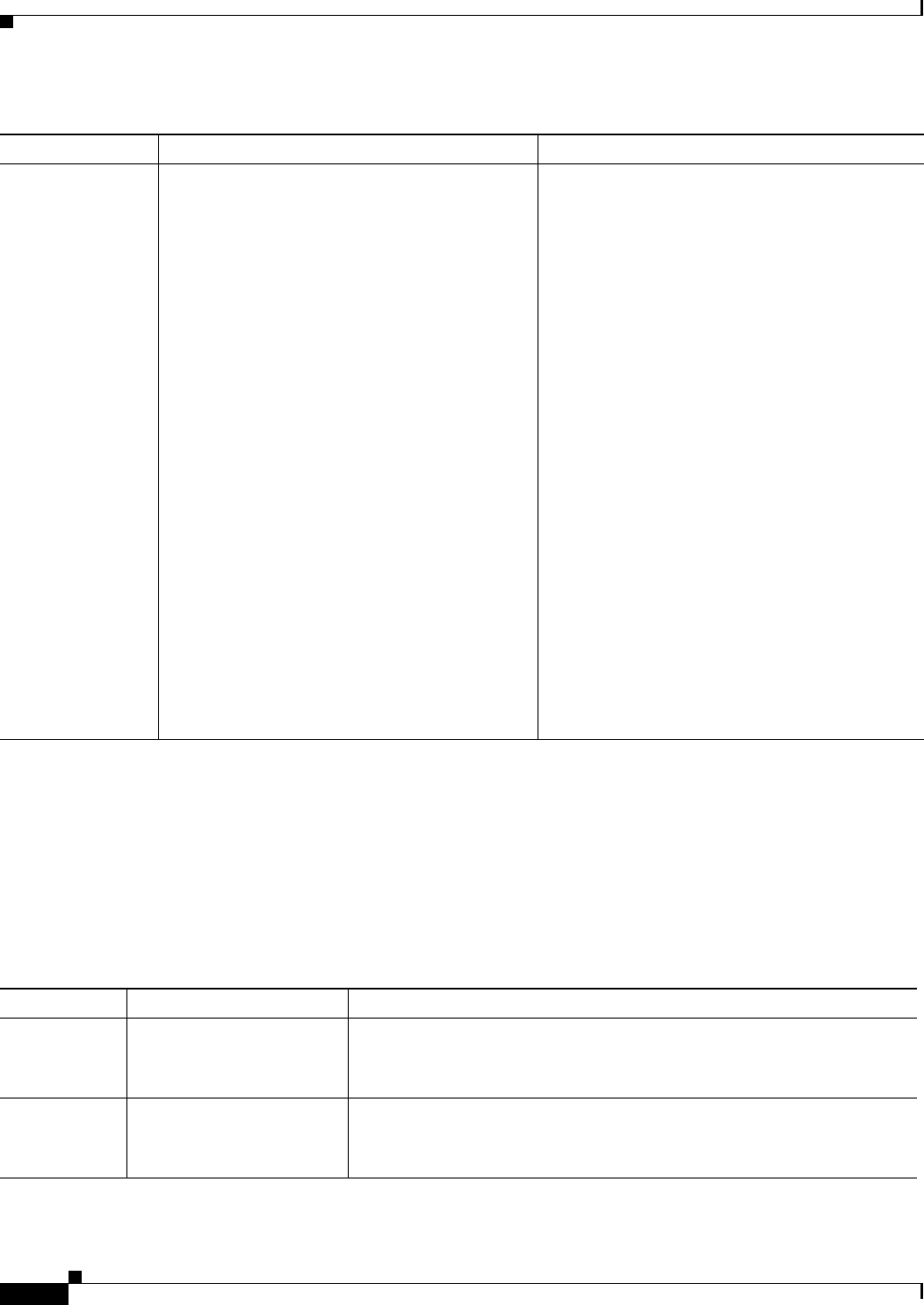
4-16
Cisco Unified IP Phone Administration Guide for Cisco Unified Communications Manager 8.5
OL-23092-01
Chapter 4 Configuring Settings on the Cisco Unified IP Phone
Network Configuration Menu
Understanding DHCPv6 and Autoconfiguration
You can choose to configure the IP address and other network settings, such as the TFTP server, DNS
server, domain, name, etc. on an IP phone manually or by using a router and/or a DHCP server to
automatically assign the IP address and other network information. For more information on how the
Allow Auto Configuration for Phones and DHCPv6 settings determine where the IP Phone acquires its
IPv6 address and other network settings, see Table 4-5.
IPv6 TFTP Server 2
(SCCP phones
only)
Optional backup IPv6 TFTP server that the phone
uses if the primary IPv6 TFTP server is
unavailable.
If you make changes to the Alternate TFTP or
IPv6 TFTP servers, you must first unlock the CTL
or ITL file on the phone.
When the phone looks for its TFTP server, it gives
precedence to manually assigned TFTP servers,
regardless of the protocol. If your configuration
includes both IPv6 and IPv4 TFTP servers, the
phone prioritizes the order that it looks for its
TFTP server by giving priority to manually
assigned IPv6 TFTP servers and IPv4 TFTP
servers. The phone looks for its TFTP server in the
following order:
1. Manually assigned IPv6 TFTP servers
2. Manually assigned IPv4 TFTP servers
3. DHCPv6 assigned TFTP servers
4. DHCP assigned TFTP servers
For information about the CTL or ITL file, refer to
Cisco Unified Communications Manager Security
Guide. For information about unlocking CTL or
ITL files, see to Unlocking the CTL and ITL files,
page 4-39.
1. Unlock the CTL or ITL file, if necessary. If the
CTL and ITL files both exist, unlock either
file.
2. Unlock network configuration options.
3. Enter an IP address for the IPv6 TFTP Server 1
option.
4. Scroll to the IPv6 TFTP Server 2 option, press
the Edit softkey, and then enter a new backup
TFTP server IP address.
5. Press the Valida t e softkey, and then press the
Save softkey.
Table 4-4 IPv6 Configuration Menu Options (continued)
Option Description To Change
Table 4-5 Determining Where a Phone Acquires Its Network Settings
DHCPv6 Auto IP Configuration How the Phone Acquires its IP Address and Network Settings
Disabled Disabled You must manually configure an IP address and the other network settings.
Note When DHCPv6 is disabled, the Auto IP Configuration setting is
ignored.
Disabled Enabled You must manually configure an IP address and the other network settings.
Note When DHCPv6 is disabled, the Auto IP Configuration setting is
ignored.