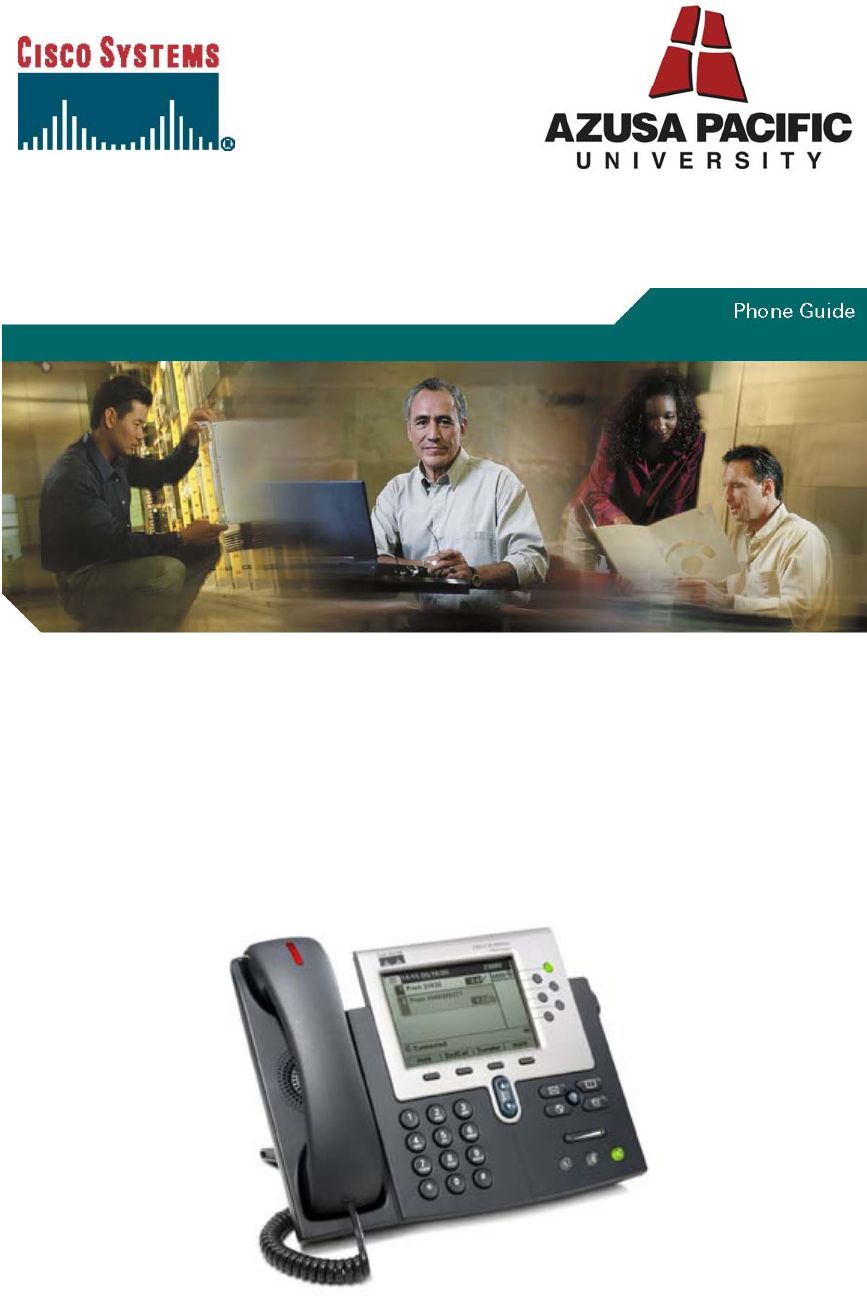User Guide for Cisco Unified IP Phones 7961G and 7941G
Softkey Definitions Common Phone Tasks View online help on the phone Press Place a call Go-off hook before or after dialing a number. Redial a number Switch to the handset during a call Switch to the speaker or headset during a call . Press Redial. Or press the Navigation button while on-hook to see your Placed Calls log. Pick up the handset. Press or , then hang up the handset. Mute your phone Press Use your call logs Press to choose a call log. To dial, highlight a listing and go off-hook.
Phone Screen Icons Other Features iDivert Send a call to your voice messaging system Join Join several calls already on a single line to create a conference more Display additional softkeys New Call Make a new call Redial Redial the most recently dialed number Remove Remove a conference participant Resume Resume a call on hold RmLstC Drop the last party added to a conference call Incoming call Services (Disabled) Save Save the chosen settings Shared line in use Help Search Search fo
Contents Getting Started 1 Using this Guide 1 Safety and Performance Information 2 Connecting Your Phone 3 An Overview of Your Phone 5 Understanding Buttons and Hardware 5 Understanding Phone Screen Features 7 Cleaning the Phone Screen 7 Understanding Feature Buttons and Menus 7 Understanding the Help System on Your Phone 8 Understanding Lines vs.
Understanding Standard Conference Calls 14 Starting and Joining a Standard Conference 14 Using a Shared Line 16 Using a Handset, Headset, and Speakerphone 17 Using Phone Settings 18 Customizing Rings and Volume 18 Customizing the Phone Screen 18 Using Call Logs and Directories 19 Using Call Logs 19 Using Corporate Directory on Your Phone 20 Accessing the Voicemail System 21 Troubleshooting Your Phone 22 Index 23 v
Getting Started Using this Guide This guide provides you with an overview of the features available on your phone. You can read it completely for a solid understanding of your phone’s capabilities, or refer to the table below for pointers to commonly used sections. If you want to... Then... Explore your phone on your own Press Review safety information See Safety and Performance Information, page 2.
Safety and Performance Information Read the following safety notices before installing or using your Cisco Unified IP Phone: IMPORTANT SAFETY INSTRUCTIONS This warning symbol means danger. You are in a situation that could cause bodily injury. Before you work on any equipment, be aware of the hazards involved with electrical circuitry and be familiar with standard practices for preventing accidents. Warning: Read the installation instructions before you connect the system to its power source.
Connecting Your Phone IMT will likely initially connect your new Cisco Unified IP Phone to the APU IP telephony network. If your phone needs to be moved for any reason, refer to the figure and table below to connect your phone.
Adjusting the Handset Rest When you connect your phone, you might want to adjust the handset rest to ensure that the receiver will not slip out of the cradle. See the table below for instructions. 1 Set the handset aside and pull the square plastic tab from the handset rest. 2 Rotate the tab 180 degrees. 3 Slide the tab back into the handset rest. An extension protrudes from the top of the rotated tab. Return the handset to the handset rest.
An Overview of Your Phone The Cisco Unified IP Phone 7961G and the 7941G are full-feature telephones that provide voice communication over the same data network that your computer uses, allowing you to place and receive phone calls, put calls on hold, transfer calls, make conference calls, and so on. The Cisco Unified IP Phone 7961G provides six line buttons for phone lines, while the Cisco Unified IP Phone 7941G provides two line buttons (see Understanding Buttons and Hardware, page 5 for more details).
Item Description For more information, see... 2 Phone screen Shows phone features. Understanding Phone Screen Features, page 7 3 Footstand button Allows you to adjust the angle of the phone. Adjusting the Footstand, page 3 4 Messages button Auto-dials the voicemail system. Accessing the Voicemail System, page 21 5 Directories button Opens/closes the Directories menu, which provides call logs (Missed, Received, and Placed) and the corporate directory.
Understanding Phone Screen Features This is what your main phone screen might look like with active calls and several feature menus open: 1 Primary phone line Displays the phone number (extension number) for your primary phone line. When several feature tabs are open, the phone number and the time and date alternate display in this area. 2 Icons for line buttons Programmable buttons serve as phone line buttons. Icons and labels indicate how these buttons are configured.
If you want to... Then... Open or close a feature menu Press a feature button: Messages, Directories, Settings, Help Scroll through a list or menu Press the Navigation button. Go back one level in a feature menu Press Exit. Pressing Exit from the top level of a menu closes the menu. Switch among open feature menus Press a feature button. Each feature menu has a corresponding tab. The tab is visible when the feature menu is open.
Icon Call State Description On-hook line No call activity on this line. Off-hook line You are dialing a number or an outgoing call is ringing. See Placing a Call—Basic Options, page 10 for dialing options. Connected call You are currently connected to the other party. Ringing call An incoming call is ringing on one of your lines. See Answering a Call, page 11 for details. Call on hold A call has been placed on hold. See Using Hold and Resume, page 12 for details.
Basic Call Handling You can perform basic call-handling tasks using a range of features and services. Feature availability may vary. Placing a Call—Basic Options Here are some easy ways to place a call on your Cisco Unified IP Phone. If you want to... Then... For more information, see... Place a call using the handset Pick up the handset and enter a number. An Overview of Your Phone, page 5 Place a call using the speakerphone Press and enter a number.
If you want to... For more information, see... Then... 1. Place a call while another call is active (using a different extension) 2. 1. Dial from a corporate directory on the phone 2. 3. for the new line. The Press call on the first line will be placed on hold automatically. Enter a number. Using a Shared Line, page 16 Choose > Corporate Directory. Enter a name and press Search. Highlight a listing and go offhook. Using Call Logs, page 19 Note: Speed dialing is not available at this time.
Using Hold and Resume You can hold and resume calls. When you put a call on hold, the Hold icon caller ID and the corresponding line button flashes green If you want to... appears next to the . Then... Put a call on hold 1. 2. Make sure the appropriate call is highlighted. Press Hold. Remove a call from hold on the current line 1. 2. Make sure the appropriate call is highlighted. Press Resume. Remove a call from hold on a different line 1. 2. Press the appropriate line button.
Viewing Multiple Calls Understanding how multiple calls are displayed on your phone can help you organize your callhandling efforts. In standard viewing mode, your phone displays calls as follows for the highlighted line: • Calls with the longest duration display at the top of the list. • Calls of a similar type are grouped together. For example, calls that you have interacted with are grouped near the top, and calls on hold are grouped last.
Tip You cannot use Transfer to redirect a call on hold. Press Resume to remove the call from hold before transferring it. Forwarding All Calls to Another Number You can use Call Forward All to redirect incoming calls from your phone to another number. If you want to... Then... Set up call forwarding on your primary line Press CFwdALL and enter a target phone number. Cancel call forwarding on your primary line Press CFwdALL.
If you want to... Then... 1. • Create a conference by calling participants • Add new participants to an existing conference 2. 3. 4. 5. From a connected call, press Confrn. (You may need to press the more softkey to see Confrn.) Enter the participant’s phone number. Wait for the call to connect. Press Confrn again to add the participant to your call. Repeat to add additional participants. Note Non-initiators of a conference cannot add or remove participants.
Using a Shared Line You might have a shared line if you: • • • Have multiple phones and want one phone number Share call-handling tasks with co-workers Handle calls on behalf of a manager Understanding Shared Lines Remote-in-Use The Remote-in-Use icon appears when another phone that shares a line on your phone has a connected call. You can place and receive calls as usual on the shared line, even when the Remotein-Use icon appears.
Using a Handset, Headset, and Speakerphone You can use your phone with a handset, headset, or speakerphone. If you want to... Then... Use the handset Lift it to go off-hook; replace it to go on-hook. Use a headset Press to toggle headset mode on and off. You can use the headset in conjunction with all of the controls on your phone, and including Use the speakerphone . Press to toggle speakerphone mode on or off.
Using Phone Settings You can customize your Cisco Unified IP Phone by adjusting the ring tone, background image, and other settings. Customizing Rings and Volume You can customize the ring your phone uses to indicate an incoming call and adjust the ringer volume for your phone. If you want to... Then... 1. 2. 3. 4. Change the ring sound Choose > User Preferences > Rings. Select a phone line. Choose a ring tone to play a sample of it. Press Select and Save to set the ring tone, or press Cancel.
Using Call Logs and Directories This section describes how you can use call logs and directories. To access both features, use the . Directories button Using Call Logs Your phone maintains call logs. Call logs contain records of your missed, placed, and received calls. If you want to... Then... View your call logs Choose > Missed Calls, Placed Calls, or Received Calls. Each stores up to 100 of the most recent records. Display details for a single call record Erase all call records in all logs 1. 2.
Note: Phones with shared lines will display missed call notifications and missed calls in the call logs for all lines on the phone. To determine which line missed the call, view call details in the call log for missed calls. Tip To view the complete call record of a multiparty call (for example, of a call that has been forwarded or transferred to you), highlight the call record and press Details. The Details record shows two entries for each missed or received multiparty call.
Accessing the Voicemail System To access the voicemail system, use the Messages button voicemail extension for the Cisco phones, ext 3620. . This automatically dials the If you want to... Then... Set up and personalize your voicemail Press See if you have a new voice message Look for: • A steady red light on your handset. • A flashing message waiting icon and text message on your screen. Listen to your voice messages or access the voicemail menu . This auto-dials the voicemail system.
Troubleshooting Your Phone This section provides troubleshooting information for your Cisco Unified IP Phone. General Troubleshooting This section provides information to help you troubleshoot problems with your phone. For more information, please contact the IMT Support Desk. Symptom Explanation The softkey that you want to use does not appear One or more of the following factors might apply: • You must press more to reveal additional softkeys.
Index A Cisco Unified IP Phone adjusting height of, 3 answering calls, options for, 11 connecting, 3 Auto Dial, 10 description of, 5 feature configuration for, 9 C illustration of, 5 call activity area, viewing, 7 online help for, 8 call forwarding, 14 securing handset rest, 4 call handling conference calls, 14 advanced, 10 conference joining, 14 basic, 10 corporate directory, 20 call logs erasing, 19 D viewing and dialing from, 19 details softkey, viewing multiparty calls with, 20 call
footstand M adjusting, 3 menus, using, 7 button, identifying, 3 messages forwarding calls, options for, 14 indicator for, 21 listening to, 21 H messages button, description of, 6 handset missed calls, records of, 19 indicator light strip, 6 multiparty calls, viewing details of, 20 securing in cradle, 4 multiple calls, handling, 12 using, 17 mute button, description of, 6 hanging up, options for, 11 mute, using, 12 headset answering calls with, 11 N button, identifying, 6 navigation butto
button, identifying, 6 R hanging up with, 11 received calls, records of, 19 using, 17 redial, 10 status line, viewing, 7 remote-in-use icon for shared lines, 16 switching calls, 12 resume, using, 12 ringer T customizing, 18 transferring, options for, 13 indicator for, 6 troubleshooting, 22 S V safety, warnings, 2 services button, description of, 6 voice message indicator, 21 settings button, description of, 6 voicemail service, 21 shared lines volume description of, 16 call, adjusting, 1