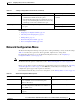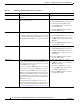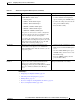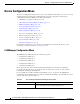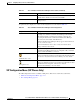Operation Manual
4-8
Cisco Unified IP Phone 7975G Administration Guide for Cisco Unified Communications Manager 6.1
OL-14640-01
Chapter 4 Configuring Settings on the Cisco Unified IP Phone
Network Configuration Menu
Admin. VLAN ID Auxiliary VLAN in which the phone is a member.
Used only if the phone does not receive an auxiliary
VLAN from the switch; otherwise, it is ignored.
1. Unlock network configuration options.
2. Scroll to the Admin. VLAN ID option,
press the Edit softkey, and then enter a
new Admin VLAN setting.
3. Press the Valida t e softkey and then
press the Save softkey.
DHCP Enabled Indicates whether DHCP is being used by the phone. 1. Unlock network configuration options.
2. Scroll to the DHCP Enabled option
and press the No softkey to disable
DHCP, or press the Ye s softkey to
enable DHCP.
3. Press the Save softkey.
DHCP Address
Released
Releases the IP address assigned by DHCP. 1. Unlock network configuration options.
2. Scroll to the DHCP Address Released
option and press the Yes softkey to
release the IP address assigned by
DHCP, or press the No softkey if you
do not want to release this IP address.
3. Press the Save softkey.
Alternate TFTP Indicates whether the phone is using an alternative
TFTP server.
1. Unlock network configuration options.
2. Scroll to the Alternate TFTP option
and press the Ye s softkey if the phone
should use an alternative TFTP server;
otherwise, press the No softkey.
3. Press the Save softkey.
SW Port Configuration Speed and duplex of the network port (labeled
10/100/1000 SW). Valid values:
• Auto Negotiate
• 10 Half—10-BaseT/half duplex
• 10 Full—10-BaseT/full duplex
• 100 Half—100-BaseT/half duplex
• 100 Full—100-BaseT/full duplex
• 1000 Full—1000-BaseT/full duplex
If the phone is connected to a switch, configure the
port on the switch to the same speed/duplex as the
phone, or configure both to auto-negotiate.
If you change the setting of this option, you should
change the PC Port Configuration option to the same
setting. This ensures that the PC receives the full
benefits of the network operating speed.
1. Unlock network configuration options.
2. Scroll to the SW Port Configuration
option and then press the Edit softkey.
3. Scroll to the setting that you want and
then press the Select softkey.
4. Press the Save softkey.
Table 4-2 Network Configuration Menu Options (continued)
Option Description To Change